To add a password to your Squarespace website, navigate to the page settings of the specific pages you want to protect. Under the “Visibility” settings, choose “Password-protect this page” and enter the desired password.
In today’s digital age, website security is of paramount importance. Whether you have a personal blog, an e-commerce store, or a professional portfolio, protecting your Squarespace website should be at the top of your priority list. One effective way to safeguard your website is by adding a password. I will explore the importance of website protection, understand why Squarespace websites need it, and learn how to add a password to your Squarespace website. Let’s dive in!
Understanding the Importance of Website Protection
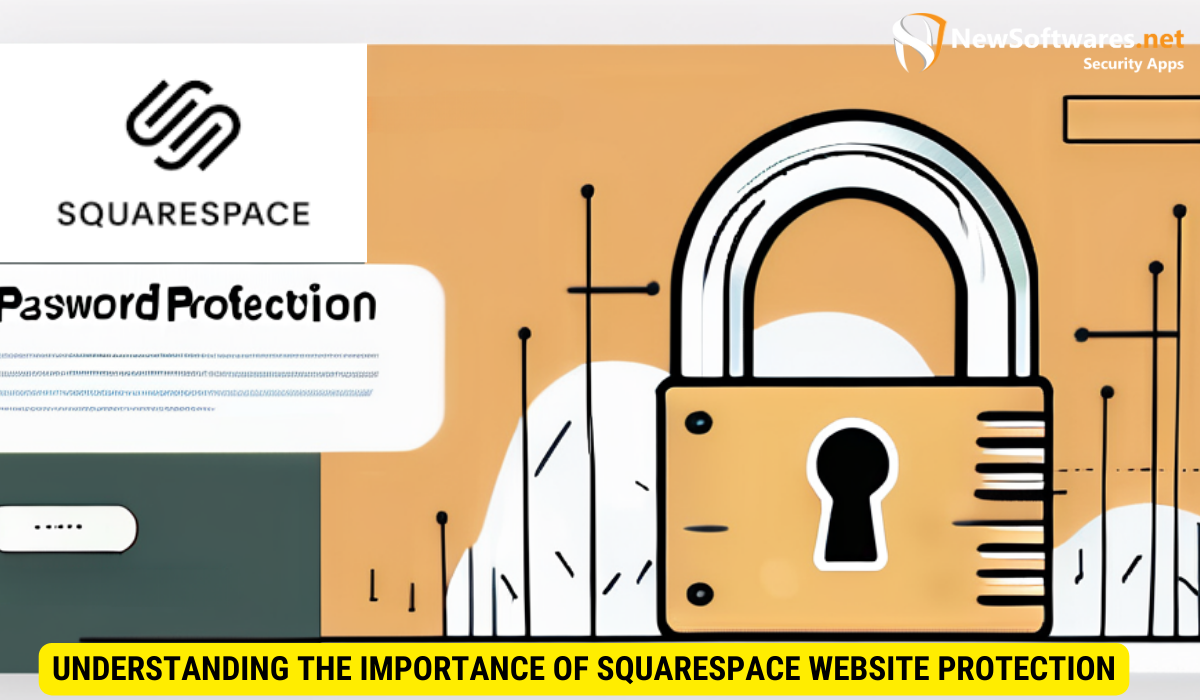
Website security is crucial to ensure the confidentiality, integrity, and availability of your website’s information. By implementing proper security measures, you can protect your website from potential threats, such as unauthorized access, data breaches, and malicious attacks.
When it comes to website protection, one cannot underestimate the role of passwords. Passwords serve as the first line of defense, preventing unauthorized individuals from gaining access to your Squarespace website. They act as a digital lock, ensuring that only authorized users can view and interact with your website’s content. It is important to choose strong passwords that are not easily guessable, combining a mix of uppercase and lowercase letters, numbers, and special characters. Additionally, regularly updating passwords and avoiding reuse across multiple platforms further enhances the security of your Squarespace website.
The Role of Passwords in Website Security
Passwords play a vital role in website security. They serve as the first line of defense, preventing unauthorized individuals from gaining access to your Squarespace website. By requiring a password, you can ensure that only authorized users can view and interact with your website’s content.
However, relying solely on passwords may not be sufficient in today’s ever-evolving digital landscape. It is recommended to implement multi-factor authentication (MFA) as an additional layer of security. MFA requires users to provide two or more forms of identification, such as a password and a unique code sent to their mobile device, before gaining access to the website. This extra step significantly reduces the risk of unauthorized access, providing an added level of protection for your Squarespace website.
Why Squarespace Websites Need Protection
Squarespace websites, like any other websites, are prone to security risks. While Squarespace provides a secure infrastructure, it is still essential to take precautionary measures to protect your website from potential threats. Adding a password to your Squarespace website adds an extra layer of security, giving you peace of mind that your website is safe from unauthorized access.
Moreover, it is crucial to stay vigilant and keep your Squarespace website up to date. Regularly updating your website’s software, plugins, and themes ensures that you have the latest security patches and fixes in place. Squarespace regularly releases updates to address any vulnerabilities and enhance the overall security of their platform. By staying proactive and keeping your website’s components up to date, you can minimize the risk of security breaches and keep your Squarespace website running smoothly.
Setting Up Your Squarespace Account for Password Protection
Before adding a password to your Squarespace website, there are a few initial steps you need to take:
First, log in to your Squarespace account. If you don’t have an account already, you’ll need to sign up for one. Creating an account is a breeze, and it only takes a few minutes. Once you’re logged in, you’ll be greeted by the sleek and intuitive Squarespace dashboard, your gateway to building and managing your website.
Now that you’ve arrived at the dashboard, take a moment to marvel at its user-friendly interface. The dashboard is designed to make website creation a seamless experience, even for those who are new to the world of web design. With its clean layout and easy-to-navigate menu, you’ll feel like a seasoned pro in no time.
Initial Steps to Take
Once you’ve taken a moment to appreciate the beauty of the Squarespace dashboard, it’s time to get down to business. Navigate to the website you want to protect with a password and select the “Settings” option. This is where the magic happens.
Navigating the Squarespace Dashboard
Within the website settings, you’ll find a treasure trove of options to customize your site to perfection. But for now, let’s focus on the task at hand. Look for the “Password” tab and click on it. Ah, the sweet sound of progress.
As the “Password” tab opens up before you, you’ll be greeted by a world of possibilities. Here, you have the power to add and manage passwords for your Squarespace website. It’s like having your own digital fortress, protecting your valuable content from prying eyes.
But wait, there’s more! Squarespace doesn’t just stop at password protection. They understand that security is a top priority for website owners, which is why they offer additional features to keep your site safe and sound. From SSL certificates to two-factor authentication, Squarespace has your back every step of the way.
So, take a deep breath and let the excitement sink in. You’re on your way to fortifying your Squarespace website with a password, ensuring that only those with the secret key can enter. With Squarespace by your side, you can rest easy knowing that your website is secure and ready to conquer the digital realm.
Detailed Guide to Adding a Password to Your Squarespace Website
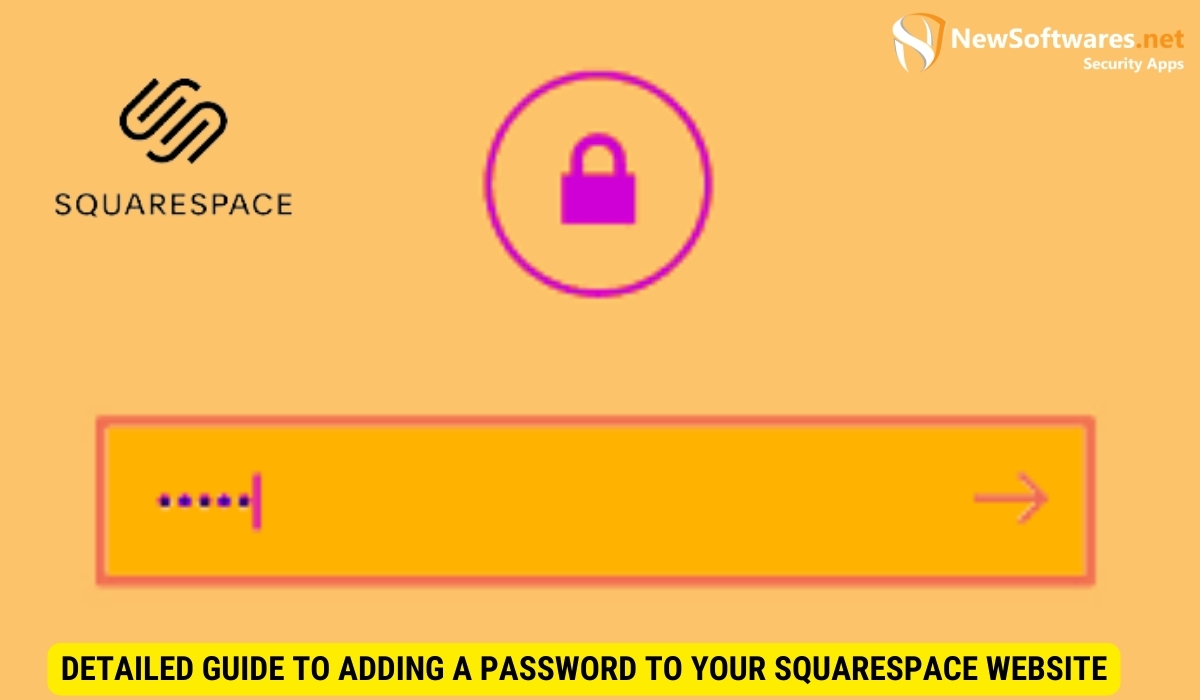
Choosing a Strong Password
When adding a password to your Squarespace website, it’s crucial to choose a strong and secure password. Avoid common passwords, such as “password123” or your name and birthdate. Instead, opt for a combination of uppercase and lowercase letters, numbers, and special characters. The longer and more complex your password is, the harder it will be for someone to crack it.
It’s important to note that using a unique password for your Squarespace website is essential to maintaining the security and integrity of your online presence. By using the same password across multiple platforms, you increase the risk of a security breach. Therefore, take the time to create a strong and unique password specifically for your Squarespace website.
Adding the Password to Your Website
Once you’ve selected a strong password, simply enter it in the designated field in the “Password” tab of your Squarespace website settings. Save the changes, and your website will now be password protected.
Additionally, Squarespace offers the option to customize the password page that visitors will see when accessing your website. This allows you to create a personalized message or add branding elements to enhance the user experience. Take advantage of this feature to make a lasting impression on your visitors while maintaining the security of your website.
Managing Your Password-Protected Squarespace Website
Changing Your Password Regularly
To maintain strong security for your Squarespace website, it’s essential to change your password regularly. This practice helps minimize the risk of a potential breach. Set a reminder to update your password every few months or sooner if you suspect any suspicious activity.
When changing your password, it’s important to choose a strong and unique combination of characters. Avoid using common phrases or easily guessable information, such as your name or birthdate. Instead, opt for a mix of uppercase and lowercase letters, numbers, and special symbols. This will significantly enhance the security of your password and make it harder for hackers to crack.
Dealing with Forgotten Passwords
If you forget your Squarespace website password, don’t panic. Simply click on the “Forgot Password” link, and Squarespace will guide you through the process of resetting your password. Make sure to verify your identity through a secure email or other identification methods to regain access to your website.
In the event that you are unable to access the email associated with your Squarespace account, don’t worry. Squarespace provides alternative methods to verify your identity and regain access to your website. These methods may include answering security questions, providing proof of ownership, or contacting Squarespace customer support for further assistance.
It’s important to note that while Squarespace takes various measures to protect your account and personal information, it’s ultimately your responsibility to ensure the security of your password. Be cautious of phishing attempts and never share your password with anyone. Regularly monitoring your website’s activity and promptly reporting any suspicious behavior to Squarespace can help prevent unauthorized access and potential security breaches.
Additional Security Measures for Your Squarespace Website
Two-Factor Authentication
Consider enabling two-factor authentication (2FA) for added security on your Squarespace website. 2FA requires users to provide a second form of identification, such as a unique code sent to their mobile device, in addition to the password. This extra layer of protection can greatly reduce the risk of unauthorized access.
Regular Website Backups
Regularly backing up your Squarespace website is essential in case of any unforeseen events, such as accidental deletion, server issues, or malware attacks. Squarespace provides built-in backup options, allowing you to restore your website to a previous version if needed.
Key Takeaways
- Adding a password to your Squarespace website enhances its security.
- Choose a strong password with a mix of uppercase and lowercase letters, numbers, and special characters.
- Regularly change your password and enable two-factor authentication for extra security.
- Backup your Squarespace website regularly to protect against unexpected events.
- If you forget your password or suspect unauthorized access, follow the necessary steps to regain control of your website.
FAQs
Can I add a password to specific pages within my Squarespace website?
Yes, Squarespace allows you to password protect individual pages within your website, providing an extra layer of security for sensitive content.
Can I share my password-protected Squarespace website with specific individuals?
Yes, you can share your password-protected Squarespace website with specific individuals by providing them with the password to access the protected pages.
Can I use the same password for multiple websites?
While it’s possible to use the same password for multiple websites, it’s not recommended for security reasons. It’s best to use unique passwords for each website to minimize the risk of unauthorized access in case one password is compromised.
What should I do if I suspect unauthorized access to my Squarespace website?
If you suspect unauthorized access to your Squarespace website, immediately change the password associated with your account and review the login activity to identify any suspicious activity. Additionally, consider enabling two-factor authentication for added security.
Is it possible to remove the password protection from my Squarespace website?
Yes, you can remove password protection from your Squarespace website by accessing the settings for the protected pages and disabling the password requirement. This will allow visitors to access the pages without entering a password.
Conclusion
Protecting your Squarespace website is a crucial step in ensuring its security. By adding a password and implementing additional security measures, you can safeguard your website from potential threats. Remember to choose a strong password, change it regularly, and consider enabling two-factor authentication for added protection. Stay proactive and vigilant in protecting your online presence.
