Yes, you can password protect programs in Windows 10 using built-in features or third-party software. It’s essential for safeguarding sensitive information from unauthorized access.
In today’s digital age, protecting your personal and sensitive information is of utmost importance. With the vast amount of data stored on our computers, it is crucial to implement strong security measures to safeguard our programs from unauthorized access. I will explore the various methods to password protect programs in Windows 10, ensuring that your personal information remains secure.
Understanding the Importance of Password Protection
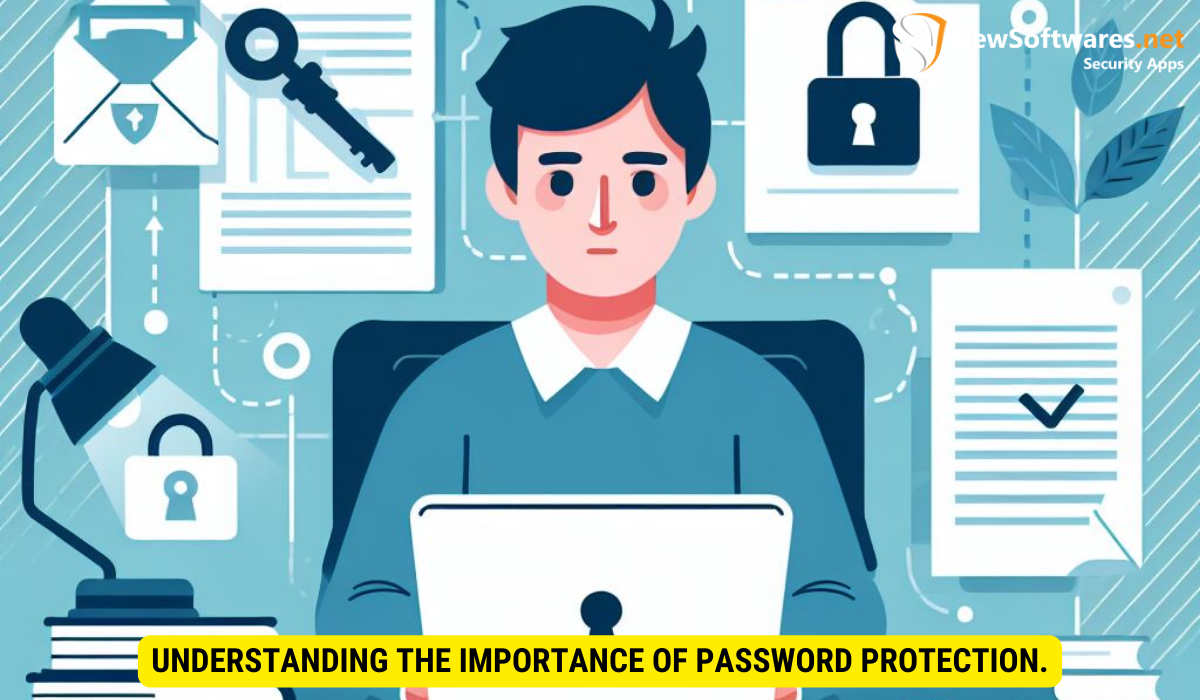
Before we delve into the technicalities of password protecting programs, let’s first understand why it is crucial to do so. Password protection plays a vital role in preventing unauthorized access to your sensitive information. By setting up strong passwords, you effectively limit access to your programs, protecting your data from prying eyes.
The Role of Passwords in Safeguarding Programs
Passwords act as a barrier between your programs and potential intruders. They serve as a gatekeeper, verifying the identity of the user and granting access only to individuals who possess the correct password. By utilizing passwords, you add an extra layer of security to protect your programs and the data they contain.
Why Windows 10 Requires Additional Protection Measures
While Windows 10 does provide some basic security features, additional protection measures are necessary to ensure the safety of your programs. Windows 10 has become a popular target for cybercriminals due to its widespread use. Therefore, implementing stronger security measures is imperative to counteract potential threats.
One of the reasons why Windows 10 requires additional protection measures is its vast user base. With millions of users worldwide, Windows 10 becomes an attractive target for hackers seeking to exploit vulnerabilities and gain unauthorized access to sensitive information. This makes it crucial for users to take proactive steps in securing their programs and data.
Moreover, the interconnected nature of the digital world poses another challenge. With the rise of cloud computing and remote access, the boundaries between personal and professional environments have blurred. This means that a breach in one area can potentially lead to a compromise in another. Therefore, implementing robust password protection measures becomes even more critical to safeguard your programs and maintain the integrity of your data.
Preparing Your Windows 10 System for Password Protection
Before diving into the methods of password protecting programs, it is essential to prepare your Windows 10 system adequately. Let’s take a look at the necessary steps:
Ensuring Your System is Up-to-Date
Keeping your operating system up-to-date is crucial for maintaining security. Regular system updates include critical security patches and improvements that can protect your system from various vulnerabilities. Make sure to regularly check for and install any available updates to enhance the overall security of your Windows 10 system.
Checking Your System’s Security Settings
Reviewing and adjusting your system’s security settings is essential to fortify your defenses against potential threats. Ensure that your firewall is turned on, and Windows Defender, the built-in antivirus software, is running and up-to-date. Additionally, consider enabling features such as User Account Control (UAC) and BitLocker for added security.
Furthermore, it is worth mentioning that Windows 10 provides additional security features that you can leverage to protect your system. One such feature is Windows Hello, which allows you to use biometric authentication, such as facial recognition or fingerprint scanning, to log in to your device. By enabling Windows Hello, you can add an extra layer of security to your system, making it more resistant to unauthorized access.
In addition to Windows Hello, Windows 10 also offers Windows Defender SmartScreen, a feature designed to protect you from malicious websites and downloads. SmartScreen analyzes websites and files for potential threats, providing you with a warning if it detects anything suspicious. By enabling this feature, you can reduce the risk of inadvertently downloading harmful content and protect your system from potential malware attacks.
Lastly, it is important to note that while implementing these security measures can significantly enhance the protection of your Windows 10 system, it is equally important to exercise caution when browsing the internet and downloading files. Avoid clicking on suspicious links or downloading files from untrusted sources, as these actions can expose your system to potential threats. By combining proactive security measures with responsible online behavior, you can create a robust defense against unauthorized access and potential security breaches.
Different Methods to Password Protect Programs
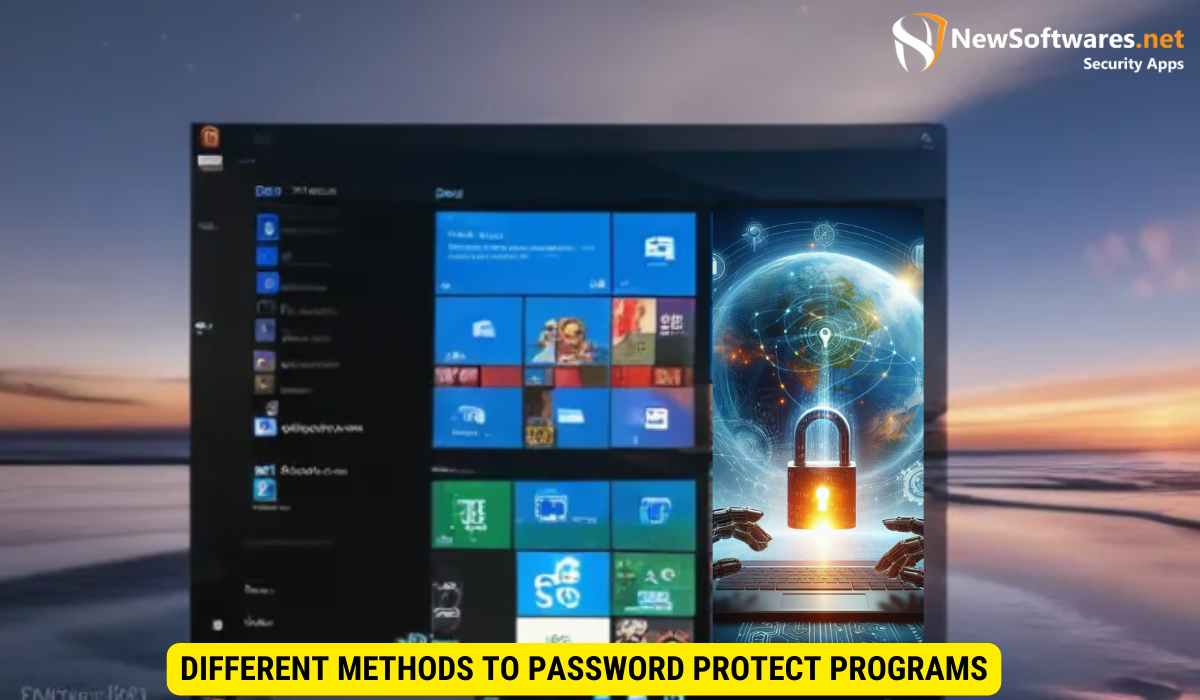
There are several methods you can employ to password protect your programs in Windows 10. Let’s explore two primary options:
Using Built-in Windows Features for Password Protection
Windows 10 offers built-in features that allow you to password protect specific programs. This method involves utilizing the account-based security available in the operating system. By creating separate user accounts and assigning access to specific programs, you can restrict unauthorized users from accessing your sensitive information.
Utilizing Third-Party Software for Enhanced Security
Third-party software provides an additional layer of security by offering advanced features not available in the built-in Windows options. There is a wide range of third-party software available that specializes in program-specific password protection. These tools offer enhanced encryption and customization options, allowing you to tailor the security settings based on your specific requirements.
Step-by-Step Guide to Password Protect Programs
Now that we understand the importance of password protection and have explored the different methods available, let’s dive into a step-by-step guide on how to password protect programs in Windows 10:
How to Set Passwords Using Windows Features
1. Create separate user accounts: Go to the “Settings” menu, select “Accounts,” and then click on “Family & other users.” Here, you can create new user accounts and assign program access accordingly.
2. Assign permission levels: Once you’ve created the user accounts, you can set permission levels for each program. Navigate to the program’s properties, select the “Security” tab, and adjust the permissions to restrict access.
How to Install and Use Third-Party Software
1. Research and choose a reliable third-party software: Explore different options available in the market and select a software that meets your requirements. It is important to choose trusted software from reputable sources to ensure the safety of your programs and data.
2. Download and install the selected software: Follow the provided instructions to download and install the software on your Windows 10 system.
3. Configure password protection settings: Once installed, open the software and navigate through the settings to configure the password protection options for your desired programs. Customize the settings according to your preferences.
Troubleshooting Common Issues
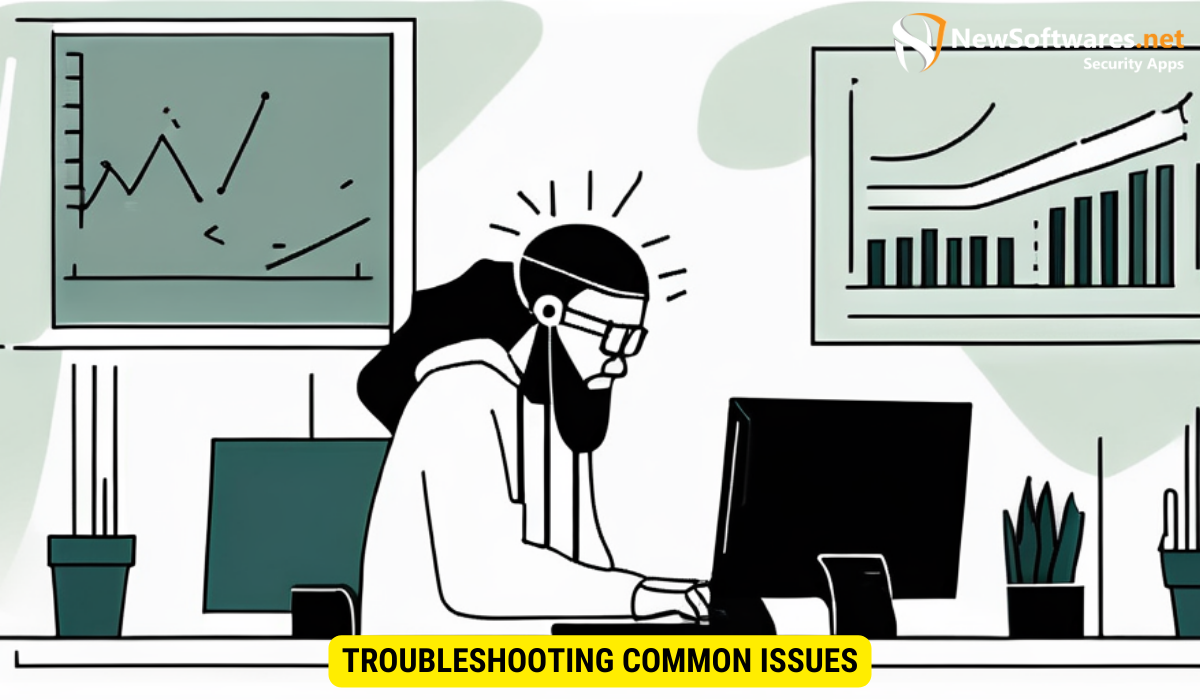
While password protecting programs can enhance the security of your sensitive information, challenges may arise along the way. Let’s address some common issues and their solutions:
Dealing with Forgotten Passwords
If you forget your password for a specific program, don’t panic. If you utilized the built-in Windows features, you can log in with administrator privileges and modify the permission settings for the program. In the case of third-party software, consult the software documentation or reach out to their customer support for guidance on recovering or resetting your password.
Resolving Software Conflicts
In some cases, conflicts may arise between the password protection software and certain programs. If you encounter any issues, ensure that both the software and the conflicting program are up-to-date. Additionally, reach out to the software provider’s customer support for assistance with resolving any compatibility issues.
Key Takeaways
- Password protecting programs in Windows 10 adds an extra layer of security, safeguarding your personal and sensitive information.
- Windows 10 provides built-in features for program-specific password protection, while third-party software offers enhanced security options.
- Prepare your Windows 10 system by installing updates and reviewing security settings before applying program-level password protection.
- When using built-in Windows features, create separate user accounts and adjust the permission levels for each program.
- When utilizing third-party software, research and choose a trusted tool, install it, and configure the password protection settings for your desired programs.
FAQs
Is password protecting programs in Windows 10 necessary?
Yes, password protecting programs in Windows 10 is crucial for maintaining the security of your personal and sensitive information. It adds an extra layer of protection against unauthorized access.
Are third-party software options reliable?
Yes, there are reputable third-party software options available that provide advanced security features. However, it is essential to choose trusted software from reputable sources to ensure the safety of your programs and data.
What should I do if I forget the password for a program?
If you forget the password for a program, you can log in with administrator privileges and modify the permission settings for the program using the built-in Windows features. In the case of third-party software, consult the software documentation or customer support for assistance in recovering or resetting your password.
Can conflicts arise between the password protection software and other programs?
Yes, conflicts may arise between the password protection software and certain programs. To resolve these issues, ensure that both the software and the conflicting program are up-to-date. If problems persist, contact the customer support of the software provider for further assistance.
How often should I update my Windows 10 system?
It is recommended to regularly install updates for your Windows 10 system. These updates often include critical security patches that help protect your system from potential vulnerabilities.
Conclusion
Password protecting programs in Windows 10 is an essential step towards securing your personal information. By following the methods and steps outlined in this comprehensive guide, you can effectively restrict unauthorized access to your sensitive data, ensuring that your programs remain secure from potential threats.
