Unlocking Access: Editing Password Protected Word Documents offers a comprehensive guide on navigating password protection, utilizing recovery tools, and addressing ethical and legal considerations. Learn how to create strong passwords, troubleshoot common issues, and enhance document security effectively.
In today’s digital world, where information security is of utmost importance, it’s common to come across password protected Word documents. These documents act as a safeguard, protecting sensitive information from prying eyes. However, there may be instances when you need to access and edit these documents, and that’s where understanding the techniques to unlock password protected Word documents becomes crucial.
Understanding Password Protection in Word Documents
The Importance of Password Protection
Password protection plays a vital role in safeguarding sensitive information contained within Word documents. Whether it’s personal, medical, or financial data, password protection ensures that only authorized individuals are granted access to the document.
Implementing password protection is especially crucial in today’s digital age where cyber threats are prevalent. By adding an extra layer of security through password protection, you can significantly reduce the risk of unauthorized access to your confidential information. This is particularly important for businesses that deal with sensitive data and need to comply with data protection regulations.
How Password Protection Works in Word
When you apply password protection to a Word document, a cryptographic key is generated based on the password you set. This key is then used to encrypt the contents of the document. Without the correct password, the document cannot be opened or edited.
It’s important to choose a strong and unique password when setting up password protection for your Word documents. A strong password typically includes a combination of uppercase and lowercase letters, numbers, and special characters. Avoid using easily guessable passwords such as “password123” or common words, as they can be vulnerable to brute-force attacks.
Techniques to Unlock Password Protected Word Documents

Using Microsoft’s Built-in Recovery Tools
If you’ve forgotten the password to a Word document, Microsoft provides built-in recovery tools that may help you regain access. These tools utilize a combination of password cracking algorithms and brute-force techniques to attempt to unlock the document.
One of the key features of Microsoft’s built-in recovery tools is their integration with the overall Microsoft Office suite. This integration allows for a seamless and efficient process when attempting to recover a password-protected Word document. The tools are designed to be user-friendly, even for those with limited technical expertise, making them accessible to a wide range of users.
Third-Party Software Solutions
In addition to Microsoft’s recovery tools, there are third-party software solutions available that specialize in unlocking password-protected Word documents. These tools often offer advanced algorithms and methods to efficiently crack the password and grant access to the document.
Third-party software solutions may also provide additional features and customization options that cater to specific user needs. These tools are continuously updated to adapt to new encryption methods and security measures, ensuring their effectiveness in unlocking password-protected Word documents. Users can choose from a variety of third-party software solutions based on factors such as speed, success rate, and user interface preferences.
Ethical Considerations When Editing Password Protected Documents
Respecting Privacy and Confidentiality
When working with password protected Word documents, it’s important to respect privacy and confidentiality. Ensure that you have the necessary permissions to access and edit the document, and handle the information contained within it with the utmost care.
Respecting privacy and confidentiality is not just a professional obligation but also a moral imperative. Individuals have a right to control who can access their personal information, and breaching that trust can have serious consequences. Always consider the potential impact of your actions on the individuals involved and the broader implications for data security.
Legal Implications of Unauthorized Access
Attempting to access or edit a password protected Word document without proper authorization may have legal implications. It’s essential to understand the laws and regulations related to data privacy in your jurisdiction and seek legal advice if necessary.
Unauthorized access to password protected documents can lead to legal troubles such as lawsuits, fines, or even criminal charges. In today’s digital age, protecting sensitive information is a top priority for organizations and individuals alike. By respecting password protections and seeking proper authorization, you can avoid legal pitfalls and uphold ethical standards in your work.
Preventing Unauthorized Access to Your Word Documents
Best Practices for Creating Strong Passwords
To enhance the security of your password protected Word documents, it’s crucial to create strong passwords. Use a combination of upper and lower case letters, numbers, and special characters. Avoid using easily guessable passwords and never share them with anyone.
When creating strong passwords, consider using passphrases that are easy for you to remember but hard for others to guess. For example, you could combine random words with numbers and symbols to create a unique and secure passphrase.
Additional Security Measures for Word Documents
In addition to password protection, you can further secure your Word documents by encrypting them, restricting editing and formatting capabilities, and applying digital signatures. These additional security measures add layers of protection and make unauthorized access more challenging.
Encryption is a powerful tool that converts your document into a scrambled format, making it unreadable without the decryption key. Restricting editing and formatting capabilities can prevent unauthorized users from making changes to your document, while digital signatures provide a way to verify the authenticity and integrity of the document.
Troubleshooting Common Issues in Unlocking Word Documents
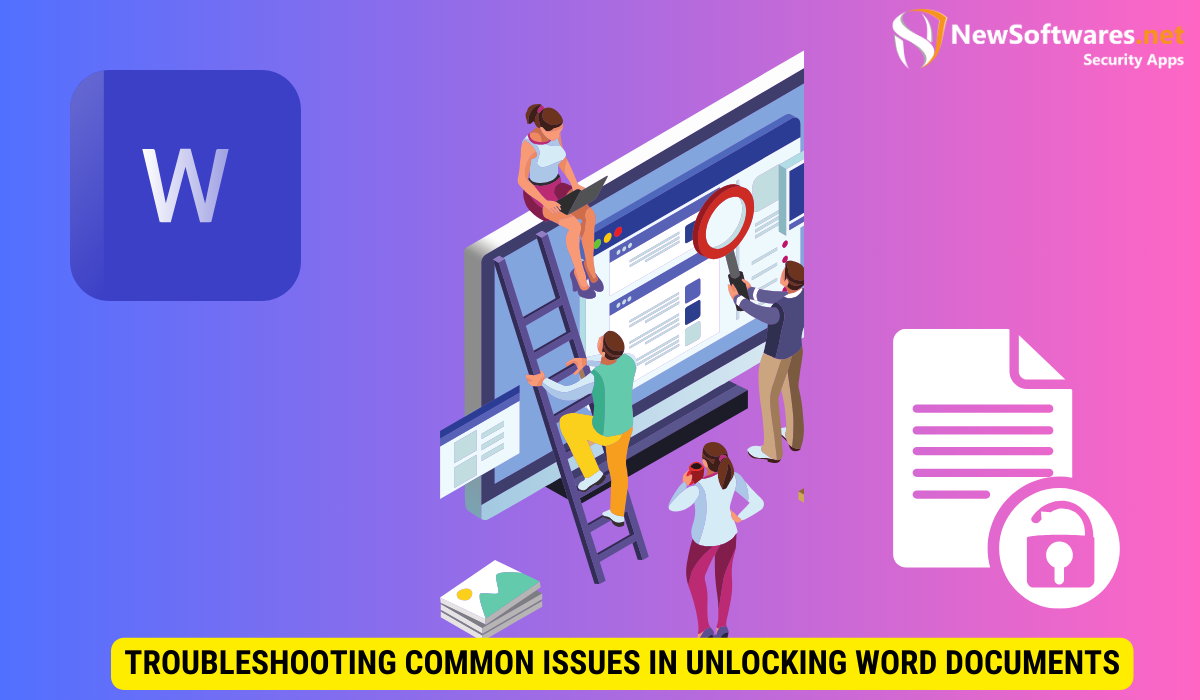
Dealing with Forgotten Passwords
Forgetting the password to a Word document can be frustrating. In such cases, try recalling any hints or clues that might help you remember the password. Perhaps it’s a combination of your favorite movie and your childhood pet’s name, or maybe it’s based on a significant date in your life. Sometimes, our subconscious holds the key to unlocking our forgotten passwords.
If all else fails, you can utilize the aforementioned recovery tools or third-party software solutions to regain access. These tools employ advanced algorithms and techniques to crack the password, providing you with a way to retrieve your important documents. However, it’s important to note that using these tools may have legal implications, so it’s crucial to ensure you have proper authorization to access the document.
Addressing Technical Glitches and Errors
Occasionally, you may encounter technical glitches or errors when attempting to unlock a password-protected Word document. This can be frustrating, especially when you’re in a time-sensitive situation. To troubleshoot these issues, there are a few steps you can take.
First, make sure you have the latest version of Microsoft Word installed. Software updates often include bug fixes and improvements that can resolve compatibility issues. Check for updates by navigating to the “Help” or “About” section of your Word application.
If updating your software doesn’t resolve the issue, it may be helpful to seek support from Microsoft’s technical assistance. They have a dedicated team of experts who can guide you through the troubleshooting process and provide solutions tailored to your specific problem. Remember, you’re not alone in this journey, and there are resources available to help you overcome any technical hurdles.
To sum up, understanding the techniques to unlock password-protected Word documents is essential when you need to access and edit these documents. Whether it’s utilizing Microsoft’s built-in recovery tools or relying on third-party software solutions, it’s important to approach this process ethically and consider the legal implications. Additionally, taking proactive measures to prevent unauthorized access and troubleshooting common issues will ensure a smoother experience when working with password-protected Word documents.
FAQs
What is the purpose of password protection in Word documents?
The purpose of password protection in Word documents is to restrict access to sensitive information, ensuring that only authorized individuals can view, edit, or print the document. It serves as a security measure to safeguard confidential data from unauthorized access.
Is it possible to unlock a password-protected Word document if I’ve forgotten the password?
Yes, it is possible to unlock a password-protected Word document if you’ve forgotten the password. You can utilize built-in recovery tools provided by Microsoft or third-party software solutions designed for password recovery. However, it’s essential to ensure that you have the legal right or authorization to access the document.
Are there any legal implications of attempting to access a password-protected Word document without proper authorization?
Attempting to access a password-protected Word document without proper authorization may have legal implications. Unauthorized access to confidential or sensitive information can violate privacy laws, copyright regulations, or terms of service agreements. It’s crucial to seek legal advice and obtain proper authorization before attempting to access password-protected documents.
What are some best practices to create strong passwords for Word documents?
Some best practices to create strong passwords for Word documents include using a combination of uppercase and lowercase letters, numbers, and special characters. Avoid using easily guessable passwords or common words. Consider using passphrases that are easy for you to remember but hard for others to guess. Additionally, refrain from sharing passwords with anyone and update them regularly for enhanced security.
What should I do if I encounter technical glitches or errors while unlocking a password-protected Word document?
If you encounter technical glitches or errors while unlocking a password-protected Word document, there are several steps you can take to troubleshoot the issue. First, ensure that you’re using the latest version of Microsoft Word and check for software updates. If the problem persists, seek support from Microsoft’s technical assistance team for guidance and solutions tailored to your specific issue. Additionally, consider using alternative recovery methods or third-party software solutions for password recovery.
Key Takeaways
- Password protection in Word documents ensures that only authorized individuals have access to sensitive information.
- Microsoft provides built-in recovery tools, and third-party software solutions are also available to unlock password-protected Word documents.
- Ethical considerations, such as privacy and confidentiality, should be respected when editing password-protected documents.
- Creating strong passwords and applying additional security measures enhance the security of Word documents.
- Troubleshooting common issues, such as forgotten passwords and technical glitches, can be addressed with proper guidance and support.
Conclusion
Unlocking Access: Editing Password Protected Word Documents may seem daunting at first, but with the right techniques and understanding of password protection mechanisms, it becomes a manageable task. By following ethical considerations and implementing preventative measures, you can ensure the security of your own documents while also troubleshooting any issues that may arise. Remember to create strong passwords, seek legal advice if necessary, and approach this process with caution and respect for privacy and confidentiality.
