To check if a PDF is password protected, you can look for visual indicators like a lock icon or prompts for a password when opening the file. Additionally, you can right-click on the PDF file and check its properties to see if encryption or password protection is applied. Adobe Acrobat and third-party software tools also offer options to analyze PDF security settings and determine if a password is required for access. However, it’s important to consider the legal and ethical implications of attempting to crack PDF passwords, and to focus on protecting your own PDFs with strong passwords and additional security measures.
In today’s digital age, where information is stored and shared electronically, the protection of sensitive data is of utmost importance. One popular file format commonly used for document sharing is the Portable Document Format (PDF). PDFs are versatile, allowing users to create, view, and share files across different platforms and devices. However, not all PDFs are created equal. Some PDFs are password protected, adding an extra layer of security to prevent unauthorized access. I will explore the world of PDF password protection and discuss how to check if a PDF is password protected.
Understanding PDF Password Protection

Before diving into the specifics of checking PDF password protection, it is essential to understand the basics of PDF encryption. PDF encryption is the process of securing a PDF file by encrypting its contents to prevent unauthorized access. This encryption is achieved through the use of passwords. There are two types of passwords commonly associated with PDFs: user passwords and owner passwords.
The Basics of PDF Encryption
When a user password is applied to a PDF, it restricts access to the file. Only individuals who know the user password can open and view the contents of the PDF. On the other hand, an owner password is used to control various permissions within the PDF, such as printing, copying, and editing. Knowing the owner password grants more control over the PDF’s functionalities.
The Role of User and Owner Passwords in PDFs
The interplay between user and owner passwords allows for a flexible level of security in PDF documents. By understanding these two types of passwords, you can better assess the level of protection a PDF may have.
It’s important to note that PDF encryption plays a crucial role in safeguarding sensitive information. By encrypting the contents of a PDF, organizations can ensure that confidential data remains secure, even if the file falls into the wrong hands. This level of protection is particularly valuable for industries that deal with sensitive data, such as healthcare, finance, and legal sectors.
Enhancing PDF Security Measures
In addition to password protection, there are other measures that can be taken to enhance the security of PDF files. One common practice is the use of digital signatures, which provide a way to verify the authenticity and integrity of a document. Digital signatures help ensure that a PDF has not been tampered with and can help establish the identity of the sender.
Identifying a Password-Protected PDF
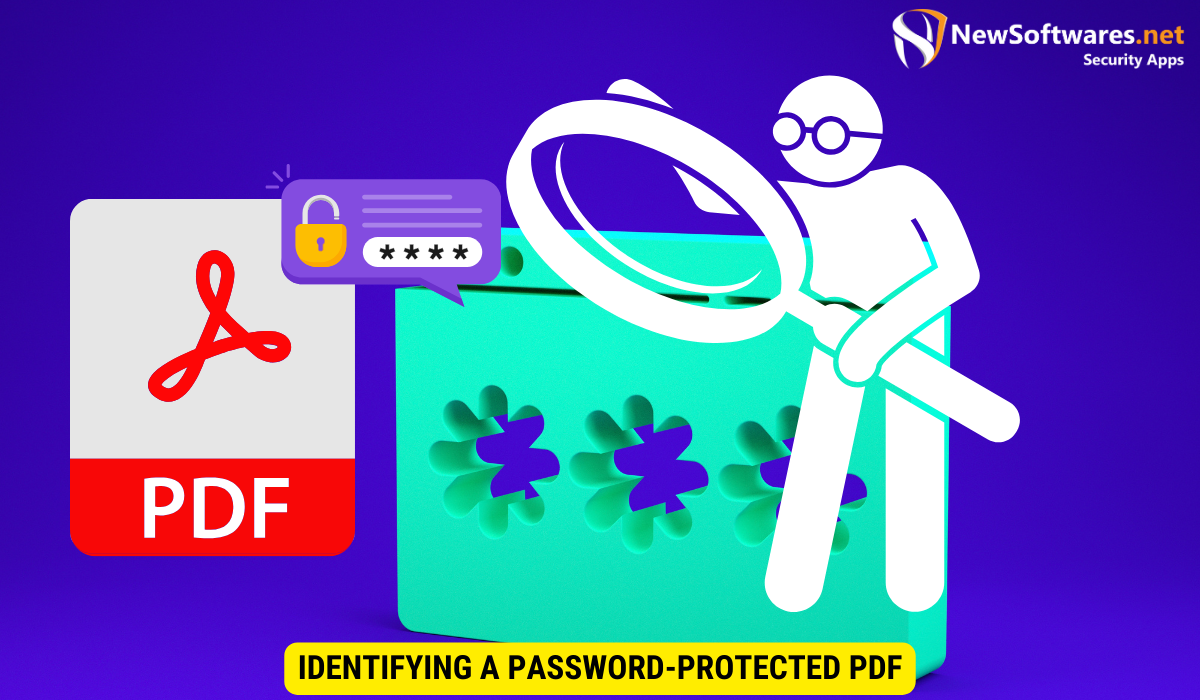
Now that you have a grasp of the fundamentals, let’s explore how to identify whether a PDF is password protected.
Understanding the security measures applied to a PDF document can be crucial in various scenarios, from ensuring data confidentiality to complying with regulatory requirements. Let’s delve deeper into the nuances of identifying password-protected PDFs to enhance your document management skills.
Visual Indicators of a Secured PDF
One of the simplest ways to identify a password-protected PDF is by looking for visual indicators. PDF readers often display a lock icon or prompt the user for a password when attempting to open a secured PDF.
Moreover, some PDF viewers may show a notification indicating that the document is encrypted or protected, alerting users to the presence of security measures. These visual cues serve as a quick reference point for recognizing password-protected PDF files at a glance.
Using PDF Properties to Detect Security
In addition to visual indicators, you can also check the PDF properties to determine if a file is password protected. Right-clicking on the PDF file and selecting “Properties” or “Get Info” will open a window displaying various details, including security settings.
Within the properties window, you may find information about encryption methods used, permission settings, and whether a password is required to view or modify the document. Understanding these security attributes can provide valuable insights into the level of protection applied to the PDF, aiding in secure document handling and access management.
Tools for Checking PDF Password Protection
To aid in the task of checking PDF password protection, various tools and software are available.
Ensuring the security of PDF files is crucial, especially when dealing with sensitive information. By verifying the password protection of a PDF, users can prevent unauthorized access and maintain data confidentiality.
Adobe Acrobat’s Security Settings
Adobe Acrobat, one of the most widely used PDF software, offers built-in security features that allow users to check for password protection. By accessing the security settings, you can examine the different passwords associated with a PDF and their corresponding permissions.
Adobe Acrobat’s comprehensive security settings also enable users to set restrictions on printing, copying, and editing PDF content. This level of control ensures that confidential documents are safeguarded against unauthorized use.
Third-Party Software Options
In addition to Adobe Acrobat, several third-party software options exist for analyzing PDF files and their security settings. These tools often provide more advanced features and may be better suited for specific requirements.
Some third-party software solutions offer batch processing capabilities, allowing users to check multiple PDF files for password protection simultaneously. This feature can significantly streamline the security verification process, especially when dealing with a large number of documents.
The Legal and Ethical Implications
As we delve deeper into PDF password protection, it is crucial to address the legal and ethical considerations surrounding the cracking of passwords.
When discussing the legal and ethical implications of cracking PDF passwords, it’s important to recognize the fine line between permissible and prohibited actions. While there are instances where cracking a password may be legally justified, such as in law enforcement investigations with proper authorization, unauthorized access to password-protected PDFs can lead to severe legal consequences, including criminal charges and civil liabilities.
When is it Legal to Crack a PDF Password?
The legality of cracking a PDF password varies depending on jurisdiction and circumstances. In some cases, cracking a password without authorization is considered illegal. However, there may be instances where individuals are authorized to access password-protected PDFs legally.
Furthermore, it’s essential to consider the terms of use and licensing agreements associated with the PDF files. Violating these agreements by attempting to crack passwords can result in legal action by the copyright holders or software developers.
Ethical Considerations in PDF Security
While legal implications provide guidelines, there are also ethical considerations to keep in mind when dealing with PDF security. Respecting the privacy and rights of individuals is paramount, and it is essential to assess the intentions and consequences before attempting to crack a PDF password.
Moreover, ethical decision-making in PDF security involves weighing the benefits of accessing the protected content against the potential harm or violation of trust that may result from unauthorized access. It is crucial to consider alternative methods of obtaining the necessary information without resorting to password cracking, such as seeking permission from the document owner or utilizing legal avenues to request access.
Protecting Your Own PDFs
With the knowledge of PDF password protection and potential implications, it is equally important to protect your own PDFs.
Choosing Strong Passwords for Your PDFs
When securing your PDFs, selecting strong and unique passwords is crucial. Use a combination of uppercase and lowercase letters, numbers, and special characters to create a robust password that is difficult to crack.
Additional Measures for PDF Security
In addition to passwords, there are other measures you can take to enhance PDF security. Utilizing digital signatures, restricting permissions, and encrypting sensitive information within the PDF can further safeguard your files.
Key Takeaways
- PDF encryption adds an extra layer of security by applying passwords to the file.
- User passwords restrict access to the PDF, while owner passwords control permissions.
- Visual indicators and PDF properties can help identify password-protected PDFs.
- Adobe Acrobat and third-party software are useful tools for checking PDF password protection.
- Consider the legal and ethical implications when dealing with PDF password cracking and focus on protecting your own PDFs with strong passwords and additional security measures.
FAQs
Are all PDFs password protected?
No, not all PDFs are password protected. Password protection is optional and depends on the creator’s preferences.
Can I crack a PDF password legally?
Cracking a PDF password without authorization may be illegal in many cases. It is crucial to consult local laws and seek proper authorization before attempting to crack a password.
What are some tips for choosing a strong PDF password?
Choose a strong PDF password by using a combination of uppercase and lowercase letters, numbers, and special characters. Avoid using easily guessable information such as birthdates or common words. It is advisable to use password management tools to generate and store secure passwords.
Can I remove a password from a PDF?
If you have the appropriate permissions, you can remove a password from a PDF using software tools like Adobe Acrobat. However, it is essential to ensure that you have the necessary rights to modify the document.
What is the purpose of PDF encryption?
The purpose of PDF encryption is to protect sensitive information and restrict unauthorized access. It provides a secure method of sharing and storing documents that may contain confidential data.
Conclusion
In conclusion, password protection plays a significant role in PDF security. Understanding the basics of PDF encryption, recognizing visual indicators, and utilizing appropriate software can help determine if a PDF is password protected. It is crucial to consider the legal and ethical implications of cracking PDF passwords and to take proactive steps to protect your own PDFs. By following best practices for PDF security, you can ensure the confidentiality and integrity of sensitive information.
