Factory resetting a password-protected laptop erases all data and settings, providing a fresh start. Prepare by backing up data, disconnecting external devices, and follow on-screen prompts to complete the process. Consider alternatives like password recovery tools or seeking professional tech support.
Are you experiencing issues with your password protected laptop? Do you find yourself locked out of your device and unable to access your important files and documents? Factory resetting may be the solution you need. Together, we will explore the concept of factory resetting password protected laptops, its importance, the steps involved, risks and precautions, alternatives, and answer some frequently asked questions to help you better understand this process.
Understanding the Need for Factory Reset
As technology continues to advance, protecting our personal data has become increasingly crucial. Password protection is a common method used to secure laptops and prevent unauthorized access. However, situations may arise where a factory reset becomes necessary.
The Role of Password Protection: Passwords play a crucial role in ensuring the security of our laptops. They serve as a barrier, preventing unauthorized individuals from gaining access to our sensitive information.
When is Factory Reset Necessary? There are various scenarios where factory resetting becomes necessary:
- If you have forgotten your password and are unable to access your laptop.
- If your laptop has been compromised by malware or virus.
- If you have purchased a second-hand laptop and want to start fresh.
Additional Considerations Before Factory Reset: Before initiating a factory reset, it is important to consider backing up your data. This step ensures that you do not lose any important files or documents during the reset process. Additionally, it is advisable to disconnect any external devices such as hard drives or USB drives to prevent accidental data loss.
Seeking Professional Help: In some cases, if you are unsure about performing a factory reset on your own, it is recommended to seek assistance from a professional technician. They can guide you through the process and ensure that your data is safely backed up before proceeding with the reset.
Steps to Factory Reset Password Protected Laptops
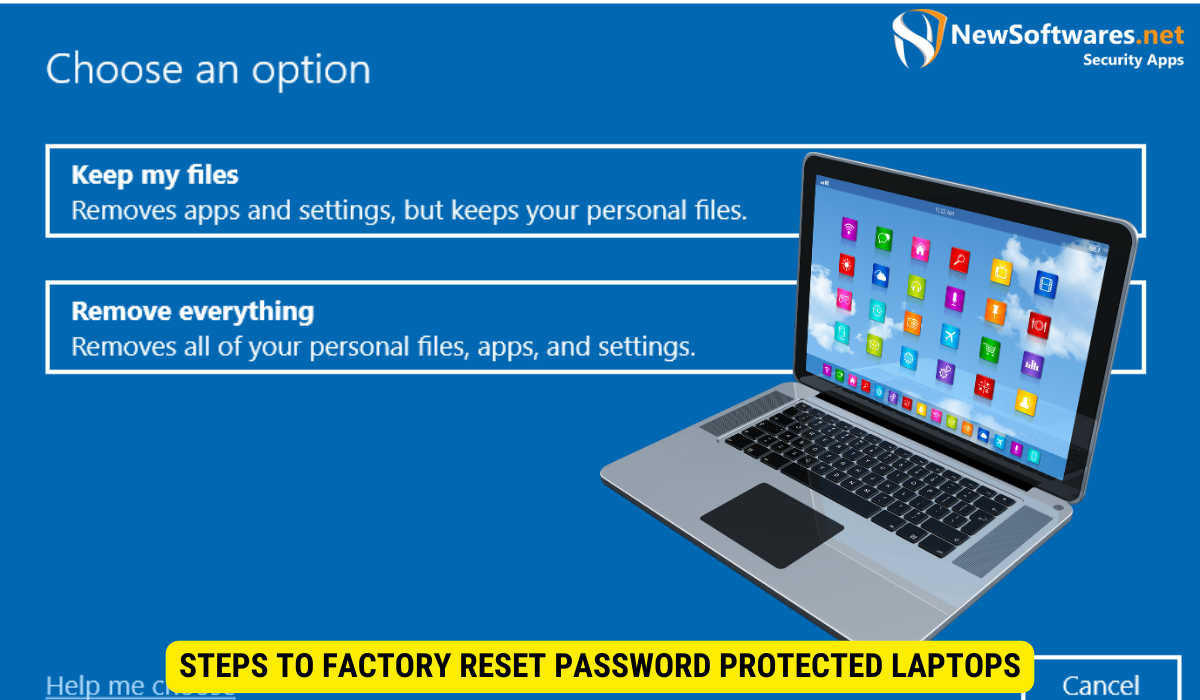
Before embarking on the factory reset process, it is important to prepare and understand the steps involved. Resetting a password-protected laptop can be a crucial task, especially when troubleshooting issues or preparing to sell the device. Following the correct procedures ensures a smooth reset without any data loss or technical complications.
Understanding the nuances of factory resetting a password-protected laptop is essential to avoid any potential pitfalls. By following the right steps and precautions, you can successfully reset your laptop and regain access to it without any hassle.
Preparing for the Reset
Prior to initiating the factory reset, ensure you have:
- Backed up all important files and data. Creating a backup of your essential documents, photos, and other data is crucial to prevent permanent loss during the reset process.
- Plugged in your laptop to avoid power interruption. A stable power source is necessary to prevent any disruptions during the reset, which could lead to incomplete or corrupted data.
- Removed any external devices, such as USB drives. Disconnecting external devices ensures a smooth reset process without any interference from additional peripherals.
Additionally, it is recommended to make a note of any specific instructions provided by the laptop manufacturer for the reset process. Different brands and models may have unique requirements or additional steps to follow.
The Reset Process
The factory reset process varies depending on the laptop brand and model. However, the general steps are as follows:
- Access the “Settings” menu or “Recovery” options on your laptop. Navigating to the correct menu is crucial to initiate the reset process smoothly.
- Select the “Reset” or “Restore” option. This action will begin the reset process, erasing all existing data and settings on the laptop.
- Follow the on-screen prompts which may require you to confirm your action and enter your password. Providing the necessary information accurately ensures the reset proceeds without any errors.
- Wait for the reset process to complete. The duration of the reset may vary depending on the laptop’s specifications and the amount of data being erased.
It is important to exercise patience during this phase and avoid interrupting the process to prevent any potential issues.
Post-Reset Actions
After the factory reset, there are a few important actions to take:
- Set up a new password and ensure it is strong and secure. Choosing a robust password is essential to protect your laptop and data from unauthorized access.
- Reinstall necessary software and applications. Restoring essential programs ensures the laptop functions optimally after the reset.
- Restore your backed up files and data. Reintroducing your saved files back onto the laptop completes the reset process, allowing you to resume your work or activities seamlessly.
Risks and Precautions of Factory Resetting
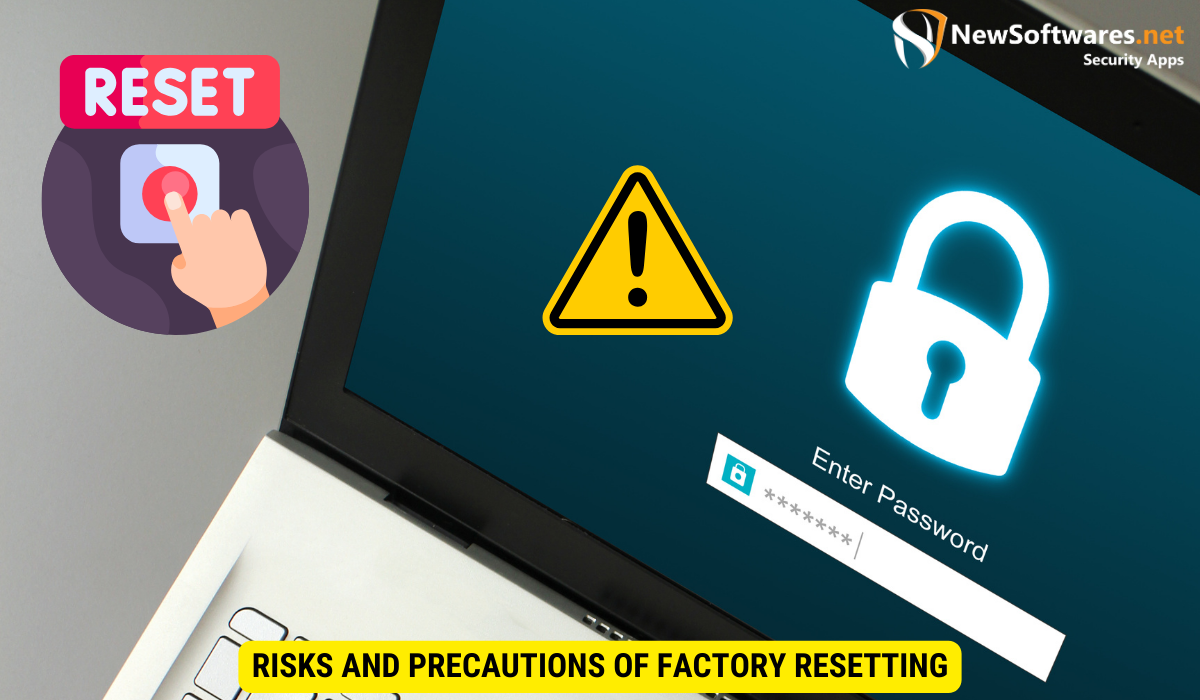
While factory resetting can be an effective solution, it is essential to be aware of the risks and take necessary precautions.
Before proceeding with a factory reset on your laptop, it’s important to understand the implications and potential challenges that may arise during and after the process. By being well-informed, you can mitigate the risks and ensure a smoother reset experience.
Data Loss and Recovery
Factory resetting your laptop will erase all data and files stored on the device. Therefore, it is crucial to back up your important files before initiating the reset process. This will allow you to recover your data after the reset is completed.
Backing up your data can be done through various methods such as using external hard drives, cloud storage services, or even transferring files to another device. It’s advisable to create multiple backups to prevent any potential loss of crucial information.
Security Implications
Factory resetting will remove any installed security software or updates. It is important to reinstall and update your antivirus and other security tools to protect your laptop from potential threats.
After completing the factory reset, it’s recommended to run a full system scan using your antivirus software to ensure that no malware or security threats have been introduced during the reset process. Additionally, enabling firewall protection and implementing regular security updates will help safeguard your laptop from online risks.
Alternatives to Factory Resetting
Although factory resetting can be effective, there are alternative solutions worth considering. It’s important to explore other options before resorting to a factory reset, as it can lead to the loss of all your data and settings.
Password Recovery Tools
One alternative to factory resetting is using password recovery tools. These tools are designed to help you regain access to your laptop without the need for a factory reset. By utilizing these tools, you can bypass or reset the password, allowing you to log in and access your data without losing any information.
There are various password recovery tools available in the market, each with its own unique features and capabilities. Some tools work by creating a bootable USB drive to reset the password, while others use advanced algorithms to crack the password. It’s essential to choose a reputable and reliable tool to ensure the security of your data.
Professional Tech Support
If you are hesitant about performing a factory reset on your own, seeking assistance from professional tech support can be a wise decision. Tech support professionals have the expertise and knowledge to handle various laptop models and can guide you through the process effectively.
By consulting with tech support, you can receive personalized assistance tailored to your specific laptop model and issue. They can provide step-by-step instructions, troubleshoot any problems that arise during the process, and ensure that your data is safely preserved. Additionally, tech support can offer valuable tips and recommendations to prevent similar issues in the future.
Common Misconceptions
1. Will a factory reset remove all viruses?
While a factory reset can remove most viruses, some advanced malware may survive the process. It is important to keep your laptop’s security software up to date and run regular scans.
2. Will a factory reset permanently delete my files?
Yes, a factory reset will permanently delete all files and data on your laptop. It is crucial to back up your important files before proceeding with the reset.
Expert Advice
1. Is it advisable to factory reset a laptop without professional assistance?
If you are confident in your technical skills and have followed the necessary precautions, performing a factory reset on your own can be a viable option. However, seeking professional assistance can minimize risks and ensure a smooth process.
2. Can I recover my files after a factory reset?
Unfortunately, it is unlikely to recover files directly after a factory reset. Therefore, it is crucial to back up your files before proceeding.
Key Takeaways
- Password protection serves as a vital barrier against unauthorized access to laptops.
- Factory resetting becomes necessary when users are locked out of their laptops or when the laptops are compromised.
- Prepare by backing up data and removing external devices before initiating the factory reset.
- Factory resetting poses risks such as data loss and security implications.
- Alternatives to factory resetting include password recovery tools and seeking professional tech support.
FAQs
Can factory resetting remove all viruses from my laptop?
While factory resetting can remove most viruses, some advanced malware may survive the process. It’s important to keep your laptop’s security software up to date and run regular scans to ensure thorough removal of viruses.
Will a factory reset permanently delete my files?
Yes, a factory reset will permanently delete all files and data on your laptop. It’s crucial to back up your important files before proceeding with the reset to prevent irreversible data loss.
What precautions should I take before initiating a factory reset?
Before initiating a factory reset, ensure you have backed up all important files and data. Also, disconnect any external devices to prevent accidental data loss. Following these precautions helps safeguard your data during the reset process.
Conclusion
In conclusion, factory resetting password protected laptops can be an effective solution in certain situations where access to the device is restricted or compromised. It is important to understand the steps involved, take necessary precautions, and consider alternative solutions before proceeding. Remember to back up your data and files before initiating the factory reset process to prevent irreversible data loss.
