To download locked files from Google Drive, identify the files, request access from the owner if needed, or use Google’s File Stream for encrypted files. Ensure adequate storage space and maintain data security throughout the process
Google Drive is a widely used cloud storage platform that allows users to upload, store, and share their files. However, there may be times when you come across locked files on Google Drive, preventing you from accessing and downloading them. Together, we will explore how to unlock and download these files, as well as address common issues and maintain data security throughout the process.
Understanding Google Drive’s File Restrictions
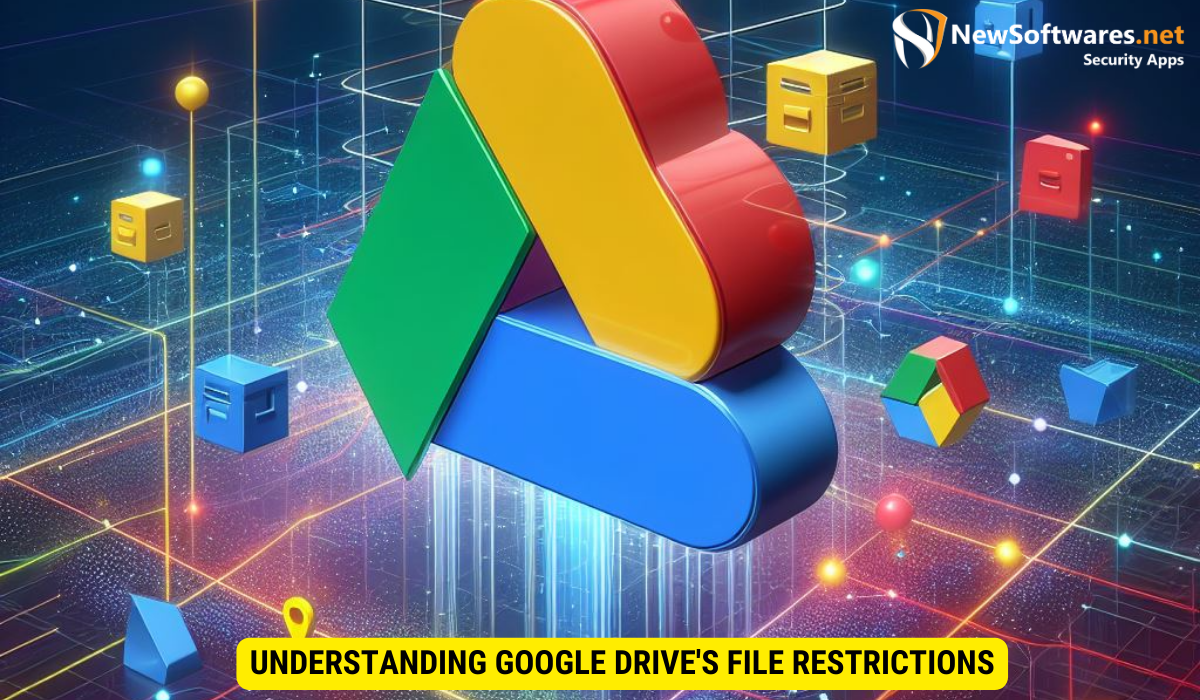
Before delving into the process of unlocking locked files on Google Drive, it is important to understand the file restrictions imposed by the platform. Google Drive allows file owners to set different levels of permissions for their files, including view-only access, comment access, or full editing access. These permissions play a crucial role in determining who can access and download the files.
Furthermore, Google Drive also has restrictions on downloading certain file types, such as executable files or files that violate their terms of service. These restrictions are in place to ensure the security and integrity of the platform.
The Basics of Google Drive File Permissions
Google Drive offers a range of file permission options to choose from. When you encounter a locked file, it is important to understand the permissions set by the file owner. By default, files are set to “Private,” meaning only the owner has access. However, owners can grant access to specific individuals or groups by adding their email addresses.
In some cases, files may be set to “Anyone with the link can view” or “Anyone with the link can edit.” This makes it easier to share files with a wider audience, but it can also lead to locked files if the link is not accessible or if the owner has changed the permissions.
Reasons for Locked Files on Google Drive
Locked files on Google Drive can arise from various scenarios. It could be due to the file owner intentionally restricting access to certain individuals or groups. Alternatively, it could be a result of changes in the file owner’s account or changes in the file permissions. Uploading files from external sources or utilizing third-party applications can also lead to locked files.
Moreover, the size of the file or the available storage capacity in your Google Drive account can impact your ability to download certain files. Insufficient storage space can prevent the successful download of locked files.
Preparatory Steps before Downloading Locked Files
Before attempting to download locked files from Google Drive, it’s important to take a few preparatory steps. These steps will ensure a smoother and more successful downloading experience.
Checking Your Google Drive Account Status
Prior to downloading locked files, it’s essential to check the status of your Google Drive account. Make sure you are signed in to the correct account and that it has not been suspended or restricted. Account issues can sometimes prevent files from being downloaded.
Ensuring Adequate Storage Space
Locked files may fail to download if your Google Drive account is running out of storage space. Take a moment to check your storage capacity and make sure you have enough available space to accommodate the files you wish to download. If necessary, consider freeing up some space or upgrading your storage plan.
Detailed Guide to Downloading Locked Files
Now that you have prepared your Google Drive account, it’s time to dive into the step-by-step process of downloading locked files.
Identifying the Locked Files
The first step is to identify the specific files that are locked and need to be downloaded. Navigate through your Google Drive folders and locate the files that are inaccessible or display a “locked” symbol.
Keep in mind that files might be locked due to a lack of permission, or they may be encrypted or password-protected. Identifying the nature of the lock will help you determine the appropriate course of action.
Requesting Access for Locked Files
If the files you wish to download are locked due to permission restrictions, reach out to the file owner and request access. They will then need to grant you the necessary permissions to access and download the files. Communication is key in resolving these types of locks, so be sure to provide a clear explanation of your needs and the importance of accessing the files.
Using Google’s File Stream for Download
If the locked files are encrypted or password-protected, you may need to use Google’s File Stream feature to download them. This feature allows you to sync your Google Drive files directly to your computer. Once synced, you can access and download the files even if they are locked on the web interface.
To use File Stream, you will need to install the application on your computer and sign in to your Google account. Once installed, you can navigate to the synced folder and download the locked files like any other local files.
Troubleshooting Common Issues
Despite following the aforementioned steps, you may still encounter some common issues when trying to download locked files. Let’s explore a couple of these issues and their potential solutions.
Dealing with ‘Access Denied’ Errors
If you receive an “Access Denied” error when attempting to download a locked file, it indicates that you do not have the necessary permissions. Double-check the file permissions and ensure that the owner has granted you access. If needed, re-establish communication with the owner to resolve any permission issues.
Resolving ‘File Not Found’ Problems
Occasionally, you may encounter a “File Not Found” error when trying to download a locked file. This can happen if the file has been deleted, moved to a different location, or if the link you are using to access the file is incorrect. Verify the file location and ensure that the link is accurate and active. If the file has indeed been deleted or moved, contact the file owner for further assistance.
Maintaining Data Security During the Process
When dealing with locked files and downloading them from Google Drive, it is crucial to prioritize data security. By following a few best practices, you can ensure the safety and confidentiality of your downloaded data.
Importance of Secure Downloading Practices
Before initiating any file downloads, be cautious of potential security risks. Verify the source of the files and ensure they are from trusted sources. Be wary of downloading files from unknown or untrusted websites, as they may contain malware, viruses, or other threats that could compromise your computer’s security.
Additionally, always download files using a secure and encrypted internet connection, such as a password-protected Wi-Fi network or a virtual private network (VPN). This will protect your data from potential interception and unauthorized access.
Protecting Your Downloaded Data
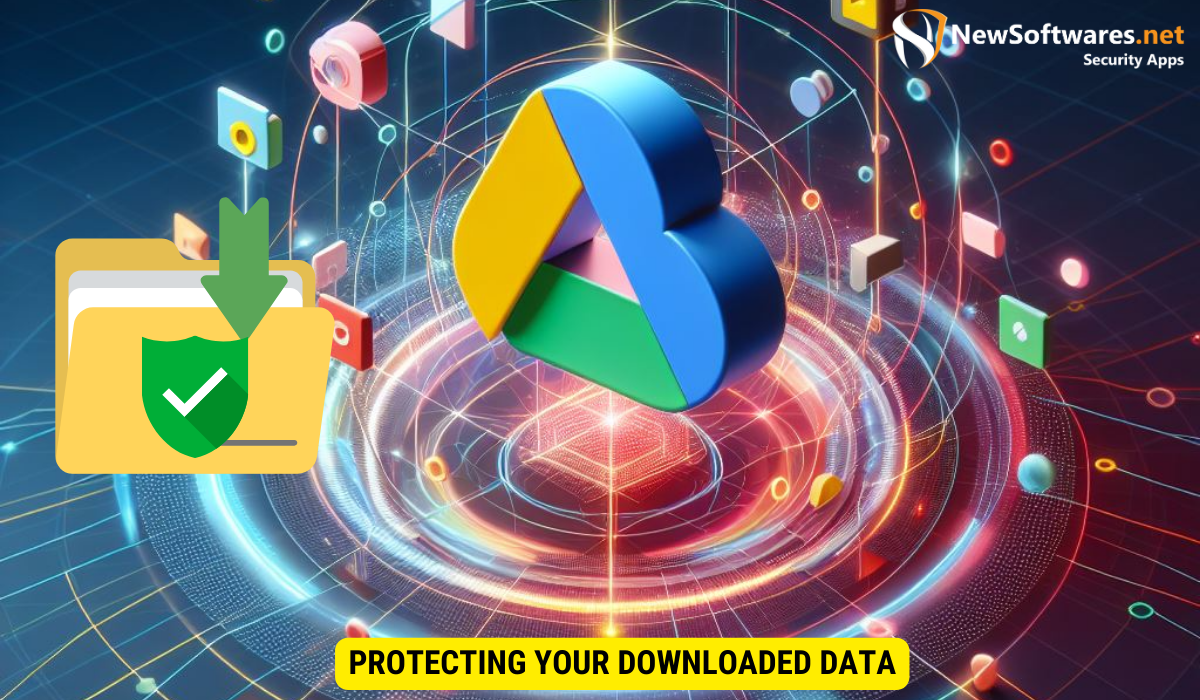
Once you have successfully downloaded locked files from Google Drive, it is important to store and protect them appropriately. Consider employing encryption tools or password protection for sensitive files to prevent unauthorized access. Regularly update your antivirus software and perform malware scans to detect and remove any potential threats.
Key Takeaways
- Understand the file permissions and restrictions set by Google Drive and the file owner.
- Ensure you have sufficient storage space and a properly functioning Google Drive account.
- Identify the specific locked files and the reason for their lock.
- Request necessary access permissions from the file owner or utilize Google’s File Stream feature for encrypted files.
- Maintain data security throughout the process by practicing safe downloading and protecting downloaded files.
FAQs
Can I download locked files without requesting access?
No, if a file is locked due to permission restrictions, you will need to request access from the file owner in order to download it.
What should I do if I cannot reach the file owner to request access?
If you are unable to contact the file owner, you may need to explore alternative ways of obtaining the required files or consider seeking assistance from Google Drive support.
Can I use Google Drive’s mobile app to unlock and download locked files?
Yes, you can use Google Drive’s mobile app to access and download locked files. The steps may vary slightly from the web interface, but you should be able to accomplish the task following a similar process.
Is it possible to batch download locked files from Google Drive?
Yes, you can download multiple locked files from Google Drive by selecting them together and initiating the download process. However, you will still need the necessary permissions or access for each individual file in order to successfully download them.
Is there a limit to the file size I can download from Google Drive?
Google Drive allows you to download files of varying sizes, but there are limits, especially if your account has limited storage space. Ensure that you have adequate storage capacity for the files you wish to download.
Conclusion
In conclusion, downloading locked files from Google Drive can be a straightforward process if you have a clear understanding of the permissions, restrictions, and potential issues involved. By following the steps outlined in this article and exercising caution, you can successfully unlock and download your desired files from Google Drive.
