To address file locking concerns in Proxmox, it is crucial to understand the significance of file locking and the potential issues associated with it. By identifying the root causes of locking failures and employing effective solutions, you can resolve locking concerns and prevent them from recurring. Implementing preventive measures, such as best practices for file management and regular maintenance, can significantly reduce the likelihood of future locking issues. However, if you encounter persistent difficulties or lack the necessary expertise, seeking professional help from reliable Proxmox support services is advisable.
File locking is an essential aspect of managing files in Proxmox. It ensures that only one user can access and modify a file at any given time, preventing conflicts and data corruption. However, there can be instances where you face difficulties locking files in Proxmox. I will explore the common issues associated with file locking in Proxmox and provide solutions to address these concerns effectively.
Understanding File Locking in Proxmox
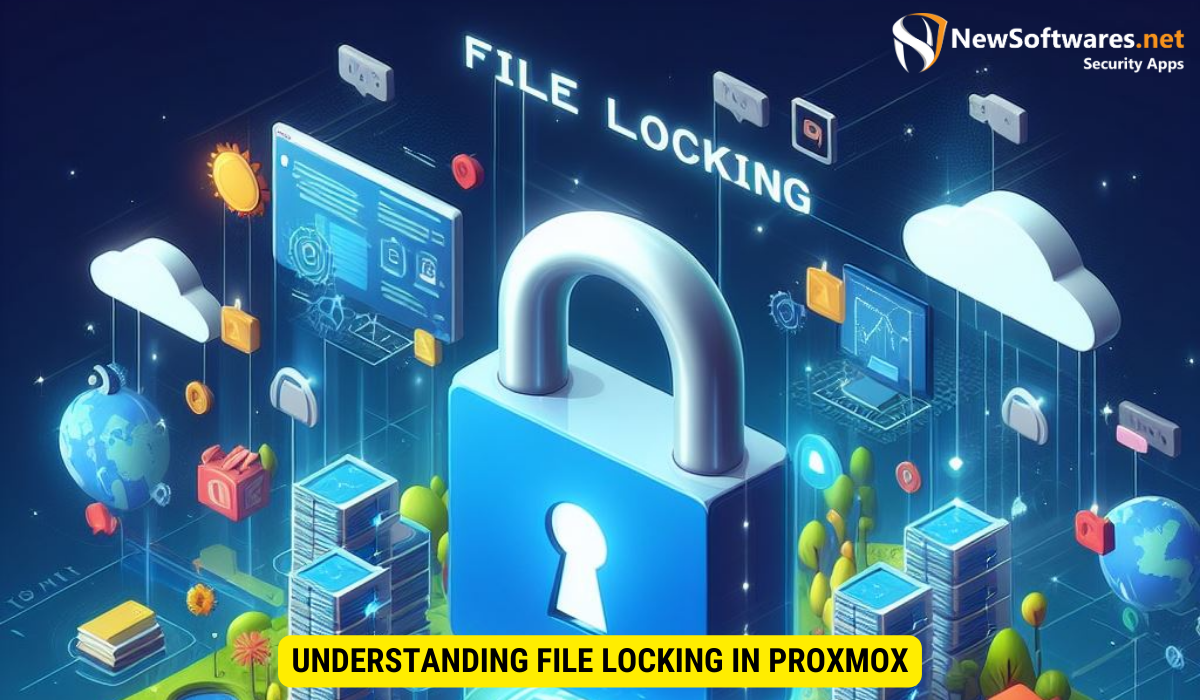
File locking is a mechanism used to prevent concurrent access to files by multiple users or processes. In Proxmox, file locking plays a crucial role in maintaining data integrity and preventing unauthorized modifications. When a user locks a file, it becomes exclusively available for their use, ensuring that no other user can overwrite or delete it.
It is essential to understand the importance of file locking in Proxmox and the potential issues that can arise if it fails. Let’s delve deeper into these aspects.
The Importance of File Locking
Effective file locking is vital in Proxmox to avoid conflicts and maintain data consistency. Without proper file locking, simultaneous modifications by multiple users can result in data corruption, incomplete writes, or loss of data altogether. File locking ensures that modifications are synchronized, preventing any unintended consequences.
Furthermore, file locking provides a level of security by preventing unauthorized access to critical files. By locking a file, users can ensure that only authorized individuals can make changes, reducing the risk of data breaches or malicious tampering.
Common Issues with File Locking in Proxmox
While file locking is crucial, there can be instances where you might encounter problems locking files in Proxmox. Some common issues include:
- File Locking Failure: Files not getting locked even when in use by another user.
- Inconsistent Locking: Inconsistent behavior of file locking across different Proxmox nodes.
- Slow Locking: Delay in obtaining file locks, resulting in a reduction in performance.
File locking failures can be frustrating and can lead to data inconsistencies or conflicts. In situations where files are not getting locked, it is essential to investigate potential causes such as misconfigured permissions or conflicting file locks from other processes.
Inconsistent locking behavior across different Proxmox nodes can occur due to network issues, misconfigured cluster settings, or differences in the underlying file systems. Identifying and resolving these inconsistencies is crucial to ensure smooth and reliable file locking across the entire Proxmox infrastructure.
Slow locking can impact system performance, especially in scenarios where multiple users are accessing and modifying files simultaneously. Factors such as high network latency, overloaded storage devices, or resource contention can contribute to slow locking. Optimizing the network infrastructure, upgrading storage devices, or fine-tuning resource allocation can help alleviate these performance bottlenecks.
Now that we have explored the common issues with file locking, let’s move on to identifying their root causes.
Identifying the Root Cause of Locking Concerns
Identifying the root cause of locking concerns is crucial to implementing effective solutions. We will discuss some possible reasons for locking failures and explore the tools available to diagnose locking problems accurately.
Locking failures in Proxmox can be quite frustrating, but fear not! We have delved into the depths of this issue and uncovered some possible reasons for these failures. Let’s take a closer look:
- Network Connectivity Issues: Unstable network connections can wreak havoc on your locking mechanisms. Imagine trying to secure a door that keeps swinging open due to a faulty hinge. Similarly, unstable network connections can result in locking failures, leaving your system vulnerable.
- Resource Contentions: Insufficient system resources, such as memory or CPU, can hinder file locking. It’s like trying to fit a square peg into a round hole – it just won’t work! When your system is starved for resources, it struggles to maintain proper file locking, leading to potential issues and headaches.
- Permissions and Ownership: Improper file permissions or ownership settings can interfere with file locking. It’s as if you’re trying to unlock a door with the wrong key – no matter how hard you try, it just won’t budge! Similarly, incorrect permissions or ownership settings can throw a wrench in your locking mechanisms, causing unnecessary frustration.
Now that we have identified some possible reasons for locking failures, let’s explore the tools available in Proxmox to diagnose and resolve these concerns. Armed with the right tools, you can tackle locking problems with confidence:
- Proxmox Web GUI: The Proxmox web-based graphical user interface is like a trusty map guiding you through the labyrinth of locking concerns. With its comprehensive overview of the system, including locking-related information, you can navigate through the maze of potential issues and find the solutions you need.
- Command-Line Tools: For those who prefer a more hands-on approach, Proxmox command-line tools provide a deeper dive into file locking. These tools offer detailed insights, allowing for more in-depth analysis and troubleshooting. It’s like having a magnifying glass to examine the intricate details of your locking mechanisms, enabling you to pinpoint the root cause of any issues.
So, fear not, locking concerns can be conquered! Armed with the knowledge of possible reasons for locking failures and the tools at your disposal, you can confidently tackle any locking problem that comes your way. Stay vigilant, stay curious, and keep exploring the fascinating world of locking mechanisms!
Step-by-Step Guide to Fixing Locking Issues
If you are facing locking issues in Proxmox, it is crucial to follow a systematic approach to resolve them effectively. In this section, we will provide a step-by-step guide to fix locking concerns.
Precautions Before Starting the Fix
Before delving into the troubleshooting process, it is important to take some precautions:
- Backup Your Data: Create a backup of critical files to ensure data safety during the resolution process.
- Take Note of Configuration: Document any specific configuration details that might impact file locking.
Detailed Steps to Resolve Locking Concerns
Follow these steps to address locking concerns in Proxmox:
- Update Proxmox: Ensure that you are running the latest version of Proxmox to benefit from bug fixes and performance improvements.
- Check Network Connectivity: Verify the stability and consistency of your network connections.
- Review Resource Usage: Monitor system resources, such as memory and CPU, to identify any bottlenecks.
- Review File Permissions: Check and adjust file permissions and ownership to ensure proper locking functionality.
- Restart Services: Restarting Proxmox services can resolve certain locking issues associated with file access.
Preventive Measures to Avoid Future Locking Issues
While fixing locking concerns is crucial, taking preventive measures can help avoid similar issues in the future. Let’s explore some best practices for file management in Proxmox and the importance of regular maintenance and updates.
Best Practices for File Management in Proxmox
Implementing a set of best practices for file management can significantly reduce the likelihood of locking concerns. Consider the following recommendations:
- Use Descriptive Filenames: Opt for descriptive filenames to avoid confusion and minimize the chances of accidentally modifying the wrong files.
- Implement Proper Access Controls: Use appropriate access controls, such as permissions and ownership, to restrict file modifications to authorized users only.
- Organize Files: Maintain a well-organized file structure to facilitate easy access and reduce the risk of conflicts.
Regular Maintenance and Updates
Regular maintenance and updates are essential to ensure the optimal performance and security of your Proxmox environment. Keep the following in mind:
- Update Proxmox: Stay up to date with the latest Proxmox releases to benefit from bug fixes, performance enhancements, and security patches.
- Monitor System Health: Regularly monitor system health to identify any potential issues before they develop into larger problems.
- Perform Routine Backups: Regularly back up critical data to avoid data loss in case of unforeseen circumstances.
When to Seek Professional Help
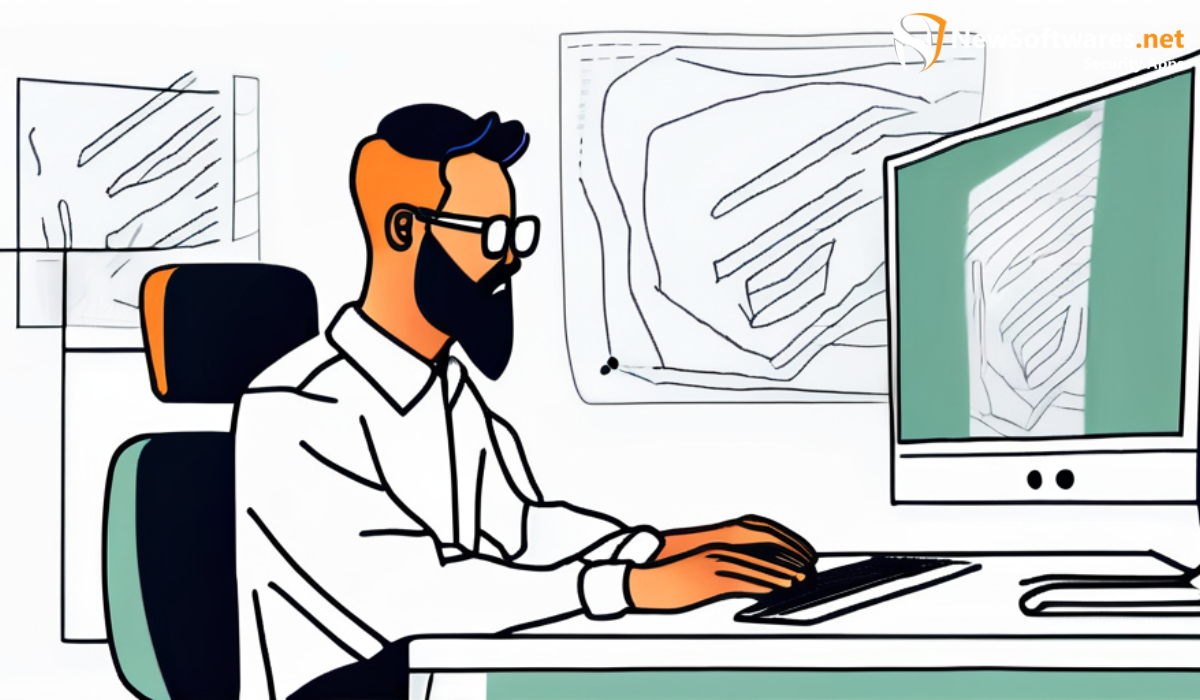
In some cases, despite attempting the troubleshooting steps mentioned above, you might still encounter persistent locking issues. Recognizing when to seek professional help is essential to ensure a timely resolution. Consider the following signs:
Recognizing When You Need Expert Assistance
You might need to seek professional help if:
- The locking issues remain unresolved despite following the recommended steps.
- You lack the necessary expertise or resources to address complex locking concerns.
- The locking concerns have a significant impact on your Proxmox environment.
Finding Reliable Proxmox Support Services
When seeking professional help for Proxmox locking concerns, it is crucial to find reliable support services. Look for providers with a proven track record, expertise in Proxmox, and a comprehensive range of support options.
Key Takeaways
- File locking is crucial in Proxmox for avoiding conflicts and maintaining data consistency.
- Common issues with file locking in Proxmox include locking failure, inconsistent locking behavior, and slow locking.
- Possible reasons for locking failures include network connectivity issues, resource contentions, and incorrect permissions or ownership.
- Diagnosing locking problems can be done through Proxmox Web GUI and command-line tools.
- A step-by-step guide to fixing locking concerns involves updating Proxmox, checking network connectivity, reviewing resource usage, checking file permissions, and restarting services.
- Preventive measures to avoid future locking issues include using descriptive filenames, implementing proper access controls, and performing regular maintenance and updates.
- If you encounter persistent locking issues or lack the expertise, seeking professional help from reliable Proxmox support services is recommended.
FAQs
Conclusion
In conclusion, addressing file locking concerns in Proxmox is crucial to ensure data integrity and prevent conflicts. By understanding the importance of file locking, identifying common issues, and following the recommended troubleshooting steps, you can effectively resolve locking concerns. Implementing preventive measures and seeking professional help when necessary will help prevent future locking issues and maintain a robust Proxmox environment.
