Timeout issues related to the inability to lock the file ‘/var/lock/qemu-server/lock-100.conf’ can be resolved by checking system resources and updating software. Preventing future timeout issues requires regular system maintenance and following best practices for software management.
Timeout issues can be frustrating, especially when they prevent you from accessing important files like ‘/var/lock/qemu-server/lock-100.conf’. Understanding the root cause of these problems and taking appropriate steps to resolve them is crucial. I will explore the reasons behind timeout issues, the role of the lock file in the system, common causes of such problems, and steps to effectively resolve and prevent them.
Understanding the Timeout Issue
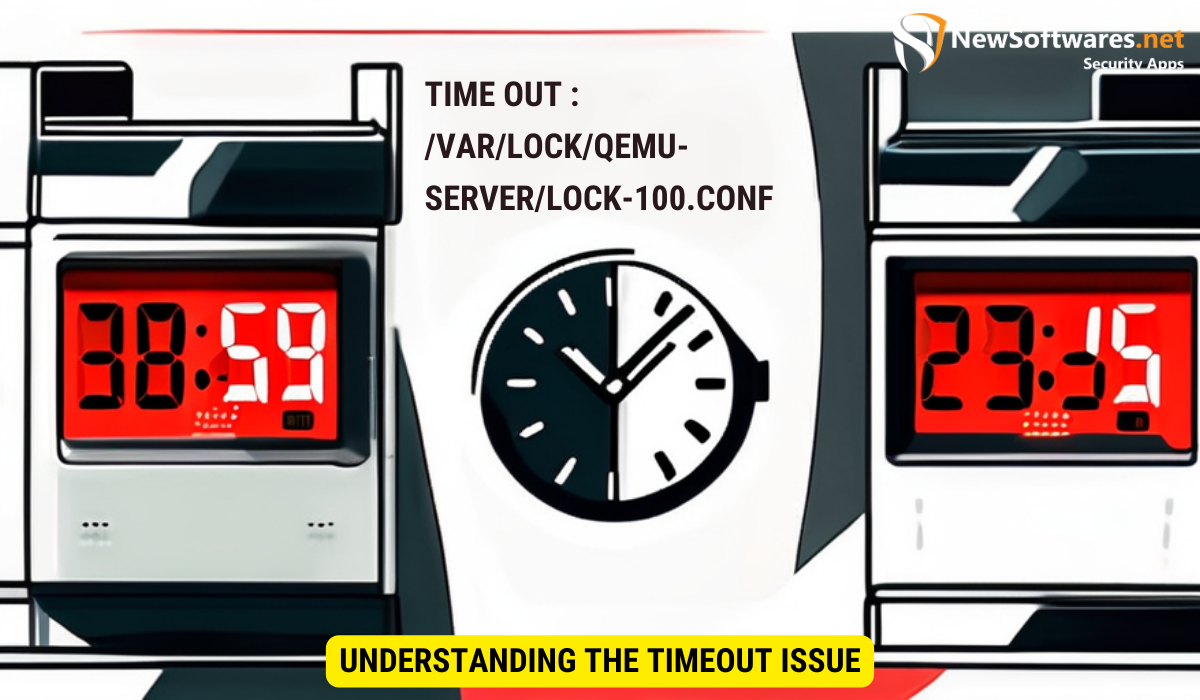
Before diving into the specifics of the timeout issue, let’s first clarify what exactly a timeout issue is. In simple terms, a timeout issue occurs when a process or operation takes longer than the predetermined time limit to complete. This can result in the system being unable to access or modify a specific file, in this case, ‘/var/lock/qemu-server/lock-100.conf’.
What is a Timeout Issue?
A timeout issue happens when a process, task, or operation exceeds the time limit allocated for its completion. In the context of ‘/var/lock/qemu-server/lock-100.conf’, a timeout issue occurs when the system is unable to lock the file within the designated timeframe.
Why Can’t the File Lock?
The inability to lock the file ‘/var/lock/qemu-server/lock-100.conf’ can be attributed to various factors. It could be due to insufficient system resources, software bugs or glitches, or conflicts with other processes.
Insufficient system resources can play a significant role in causing a timeout issue. When a process requires more resources than the system can provide, it can lead to delays in execution, resulting in timeouts. This can happen if the system is running multiple resource-intensive tasks simultaneously, exhausting the available memory, CPU, or disk space.
Software bugs or glitches can also contribute to timeout issues. In complex systems, there can be instances where the code responsible for locking the file may contain errors or inefficiencies. These bugs can cause the locking process to take longer than expected or fail altogether, resulting in a timeout issue.
Furthermore, conflicts with other processes can hinder the file locking process. If multiple processes are trying to access or modify the same file simultaneously, they may end up interfering with each other’s operations. This can lead to delays in acquiring the lock or even conflicts that prevent the lock from being established, ultimately resulting in a timeout issue.
The Role of ‘/var/lock/qemu-server/lock-100.conf’ in the System
To understand why the lock file ‘/var/lock/qemu-server/lock-100.conf’ is important, let’s delve into the concept of lock files and how qemu-server utilizes them.
The Purpose of Lock Files
Lock files serve as a mechanism for synchronization and coordination among processes. They help prevent multiple processes from accessing or modifying a shared resource simultaneously. In the case of ‘/var/lock/qemu-server/lock-100.conf’, the lock file ensures that only one process can access the relevant qemu-server configuration file at a time.
How qemu-server Uses Lock Files
Qemu-server, a virtualization management tool, utilizes lock files to control access to its configuration files. When a process wants to modify or access ‘/var/lock/qemu-server/lock-100.conf’, it checks if the file is locked by another process. If it is locked, the requesting process waits until the file is unlocked to proceed.
Now, let’s explore the inner workings of qemu-server’s lock file mechanism in more detail. When a process wants to access ‘/var/lock/qemu-server/lock-100.conf’, it first checks the status of the lock file. If the lock file exists, it means that another process is currently using the configuration file. In this case, the requesting process enters a waiting state, patiently biding its time until the lock file is released.
Once the lock file is released, the requesting process gains exclusive access to the configuration file. This ensures that no other process can modify or access the file simultaneously, preventing any potential conflicts or data corruption. The requesting process can then proceed with its intended operations, confident that it has full control over the configuration file.
It’s worth noting that the lock file mechanism employed by qemu-server is a simple yet effective way to manage concurrent access to shared resources. By using lock files, qemu-server ensures that the integrity of its configuration files is maintained, minimizing the risk of data inconsistencies or errors.
In conclusion, the lock file ‘/var/lock/qemu-server/lock-100.conf’ plays a crucial role in the proper functioning of qemu-server. It acts as a gatekeeper, allowing only one process at a time to access and modify the associated configuration file. This mechanism ensures the integrity and consistency of the configuration data, contributing to the overall stability and reliability of the system.
Common Causes of Timeout Issues
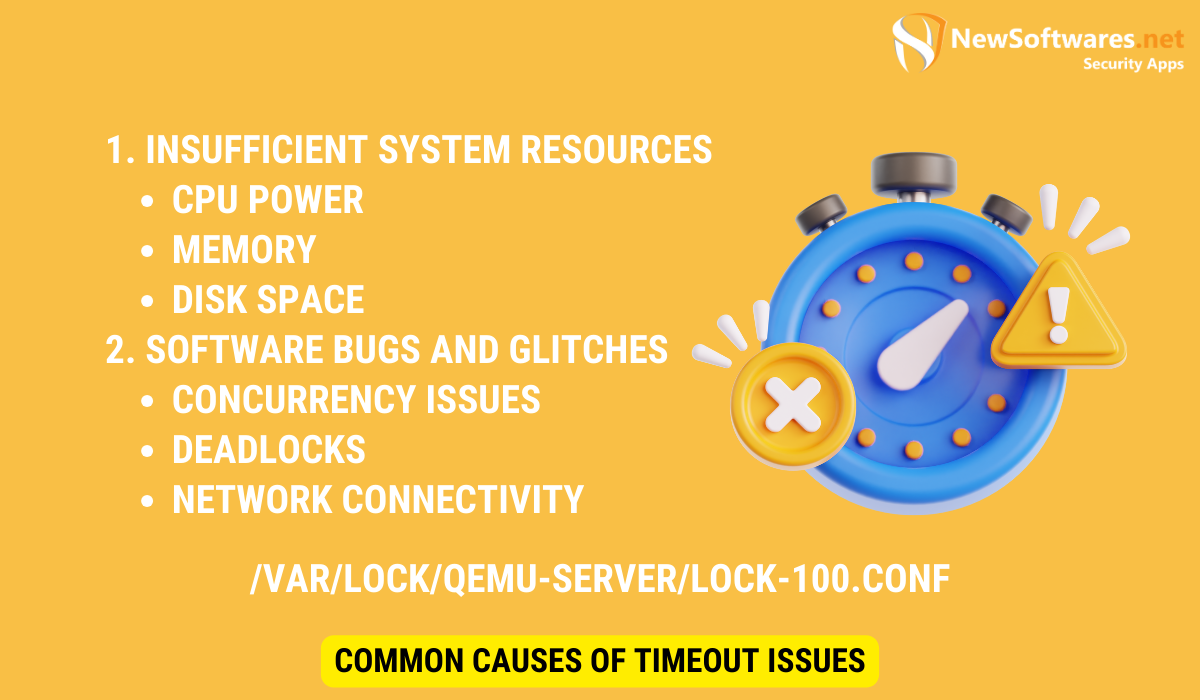
Timeout issues related to locking the file ‘/var/lock/qemu-server/lock-100.conf’ can be caused by a variety of factors. Two common causes include insufficient system resources and software bugs or glitches.
Insufficient System Resources
If the system does not have enough available resources, such as CPU power, memory, or disk space, it may struggle to complete processes within the allocated time. This can result in timeout issues, including the inability to lock the file.
Let’s delve into each resource and understand how it can impact the system’s ability to handle timeout issues:
CPU Power: The central processing unit (CPU) is responsible for executing instructions and performing calculations. If the CPU is already overloaded with multiple tasks, it may not be able to process the locking operation efficiently, leading to timeouts. Upgrading the CPU or optimizing the workload distribution can help alleviate this issue.
Memory: Insufficient memory can hinder the system’s ability to store and retrieve data quickly. When locking a file, the system needs to access and modify certain data structures. If there is not enough memory available, the process may take longer than expected, resulting in timeouts. Adding more RAM or optimizing memory usage can address this problem.
Disk Space: When locking a file, the system may need to write or update information on the disk. If the disk is nearly full or fragmented, it can slow down the file locking process, leading to timeouts. Regularly monitoring and managing disk space, as well as defragmenting the disk, can help prevent this issue.
Software Bugs and Glitches
Software bugs and glitches can also lead to timeout problems. In some cases, the code responsible for locking the file may not function properly, causing delays or failures in the lock operation. Identifying and fixing such bugs is crucial to resolving timeout issues.
Here are a few examples of software bugs or glitches that can contribute to timeout problems:
Concurrency Issues: If multiple processes or threads attempt to lock the same file simultaneously, it can result in conflicts and timeouts. Proper synchronization mechanisms, such as locks or semaphores, should be implemented to prevent such concurrency issues.
Deadlocks: A deadlock occurs when two or more processes are waiting for each other to release resources, resulting in a stalemate. If a file locking operation is involved in a deadlock situation, timeouts can occur. Analyzing and resolving deadlocks through techniques like resource allocation graphs or deadlock detection algorithms can help mitigate this problem.
Network Connectivity: If the file locking operation involves network communication, issues with network connectivity can cause timeouts. Slow or unstable network connections can lead to delays in transmitting locking requests or receiving responses, resulting in timeout errors. Ensuring a stable and reliable network infrastructure can help prevent this issue.
By addressing these common causes of timeout issues, you can improve the overall performance and stability of your system, ensuring smooth file locking operations and minimizing disruptions.
Steps to Resolve the Timeout Issue
To resolve the timeout issue and successfully lock the file ‘/var/lock/qemu-server/lock-100.conf’, follow these steps:
Checking System Resources
Start by checking the available system resources, including CPU usage, memory utilization, and disk space. If any of these resources are approaching their limits, consider upgrading or optimizing the system to ensure smooth operations.
Updating and Patching Software
Ensure that all relevant software, including qemu-server and related components, are up to date. Outdated software can contain bugs or glitches that may cause timeout issues. Apply any available patches or updates provided by the software vendor to address known issues.
Preventing Future Timeout Issues
While resolving the current timeout issue is essential, preventing similar problems in the future is equally important. Follow these preventive measures to maintain a robust system:
Regular System Maintenance
Regularly perform system maintenance tasks, such as monitoring resource usage, cleaning up temporary files, and removing unnecessary processes or services. This helps keep the system running smoothly and minimizes the chances of encountering timeout issues.
Best Practices for Software Management
Adopt best practices for software management, including proper testing before deployment, implementing version control, and using reliable software repositories. These practices can reduce the likelihood of encountering software-related timeout issues.
Key Takeaways
- Understand the causes: Insufficient resources and software bugs can lead to timeout issues.
- Check system resources: Monitor CPU, memory, and disk space to ensure smooth operations.
- Update software: Keep all relevant software up to date to address known issues and bugs.
- Preventive measures: Regular maintenance and best practices for software management help minimize timeout issues.
- Prompt resolution: Addressing timeout issues promptly ensures a stable and reliable system.
Frequently Asked Questions
Q: How can I check system resources?
A: You can check system resources by using tools like ‘top’ or ‘htop’ to monitor CPU and memory usage. Additionally, tools like ‘df’ or ‘du’ can help analyze disk space availability.
Q: What should I do if software updates don’t resolve the timeout issue?
A: If software updates do not resolve the timeout issue, consider reaching out to the software vendor for further support or consult with a technical expert who can provide guidance specific to your system and configuration.
Q: Can timeout issues cause data loss?
A: While timeout issues can disrupt normal operations and prevent access to specific files, they generally do not cause data loss directly. However, it is always recommended to have backups in place to mitigate any potential risks.
Q: Are there any recommended tools for system maintenance?
A: There are various tools available for system maintenance, such as ‘cron’ for scheduling automated tasks, ‘logrotate’ for managing log files, and ‘systemctl’ for controlling system services. Choose tools based on your specific requirements and the operating system in use.
Q: Can timeout issues affect other processes on the system?
A: Yes, timeout issues can impact other processes on the system, particularly if they are resource-intensive or rely on the completion of the affected task. Resolving timeout issues promptly can help ensure the smooth functioning of the entire system.
Conclusion
Timeout issues that prevent the locking of the file ‘/var/lock/qemu-server/lock-100.conf’ can be resolved by understanding the underlying causes, checking system resources, updating software, and implementing preventive measures. By following the steps outlined in this article, you can address timeout issues effectively and maintain a stable and reliable system.
