In today’s digital age, ensuring the privacy and security of our sensitive documents has become more important than ever. Whether you are a business professional, legal practitioner, or simply an individual who values document privacy, password protecting your Docusign documents can provide that extra layer of security that you need. I will explore the importance of document privacy, the role of password protection in document security, and how to password protect your Docusign documents effectively.
Understanding the Importance of Document Privacy
In a world where data breaches and cyberattacks are on the rise, safeguarding our documents is crucial. Document privacy ensures that only authorized individuals have access to confidential information, reducing the risk of unauthorized disclosure or misuse. Password protecting your Docusign documents is one of the most effective ways to enhance document privacy and protect sensitive information from falling into the wrong hands.
The Role of Password Protection in Document Security
Password protection acts as a digital lock, preventing unauthorized access to your Docusign documents. By setting up a strong password, you create a barrier that only those with the correct credentials can bypass. This additional layer of security adds an extra level of protection against potential security breaches and unauthorized viewing or editing of your documents.
Why Docusign for Your Document Management Needs?
Docusign is a leading electronic signature platform that offers a wide range of features to enhance document security. With Docusign, you can create, sign, and send documents securely, ensuring their integrity and authenticity. The platform’s commitment to privacy and its advanced security measures make it a top choice for individuals and businesses alike.
When it comes to document management, Docusign goes above and beyond to provide a seamless and secure experience. Not only does it offer password protection, but it also employs industry-leading encryption technology to safeguard your documents. This ensures that even if someone were to intercept your files, they would be unable to decipher the contents without the proper encryption key.
Furthermore, Docusign’s platform is designed with user-friendliness in mind. It offers a simple and intuitive interface, making it easy for individuals of all technical backgrounds to navigate and utilize its features. Whether you’re a small business owner or a busy professional, Docusign streamlines the document management process, saving you time and effort.
Additionally, Docusign provides a comprehensive audit trail for your documents. This means that every action taken on a document, such as viewing, signing, or editing, is recorded and time-stamped. This level of transparency not only enhances document security but also provides a clear record of any changes made, ensuring accountability and reducing the risk of disputes.
Lastly, Docusign offers multi-factor authentication, adding an extra layer of security to your account. With multi-factor authentication, you can require additional verification steps, such as a unique code sent to your mobile device, to ensure that only authorized individuals can access your account and documents.
In conclusion, document privacy is of utmost importance in today’s digital age. By utilizing password protection and leveraging the advanced security features offered by Docusign, you can safeguard your confidential information and ensure the integrity of your documents. With its commitment to privacy, user-friendly interface, and comprehensive security measures, Docusign is the ideal choice for your document management needs.
Setting Up Your Docusign Account for Optimal Privacy
Prior to password protecting your documents, it is essential to set up your Docusign account with privacy in mind. Taking the following steps will ensure that your Docusign experience is optimized for maximum document security.
Choosing a Strong Password
When creating a password for your Docusign account, it is crucial to choose a strong and unique combination of characters, numbers, and symbols. Avoid common passwords and opt for a combination that is difficult to guess. Remember to update your password regularly to maintain the highest level of security.
Enabling Two-Factor Authentication
Two-factor authentication provides an additional layer of security by requiring an extra step to verify your identity when logging in. By enabling this feature in your Docusign account, you add an extra barrier against unauthorized access, even if someone manages to obtain your account password.
How to Password Protect Your Docusign Documents
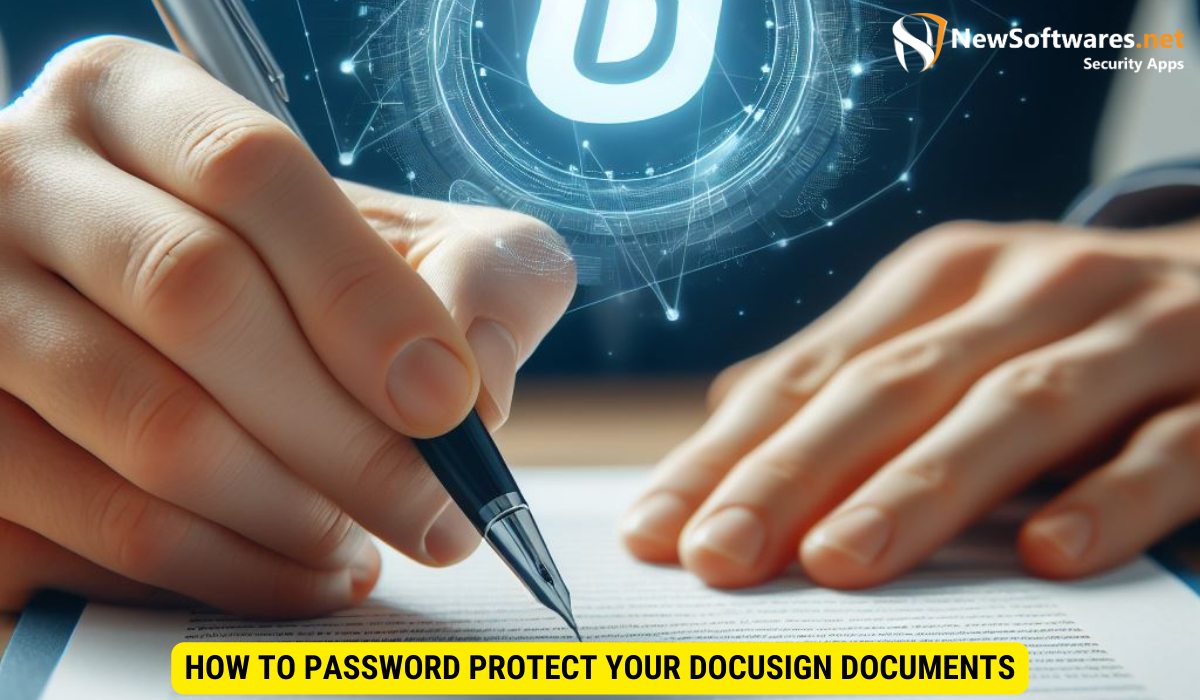
Now that your Docusign account is optimized for privacy, let’s explore the steps to password protect your documents.
Step-by-Step Guide to Password Protection
1. Log in to your Docusign account and navigate to the document you wish to password protect.2. Click on the “More” option and select “Security Options” from the dropdown menu.3. Choose the option to set a password for your document.4. Enter a strong and unique password. Make sure to choose a password that is difficult to guess.5. Confirm the password and save the changes.Congratulations! Your document is now password protected. Only those with the correct password will be able to access it.
Tips for Creating Secure Passwords
Creating strong passwords is an integral part of effective document security. Here are some tips to help you create secure passwords:
- Use a combination of uppercase and lowercase letters, numbers, and symbols.
- Avoid using easily guessable information like your name, birthdate, or phone number.
- Create passwords that are at least eight characters long.
- Consider using a password manager to securely store your passwords.
- Avoid reusing passwords across multiple accounts.
Managing Your Password-Protected Documents
Once you have password protected your Docusign documents, it’s essential to manage them effectively to ensure optimal privacy. The following tips will guide you through the process.
Sharing Password-Protected Documents Safely
When sharing password-protected documents, it is vital to transmit the password securely to the intended recipients. Avoid sending passwords through unencrypted email or other insecure communication channels. Instead, consider using a secure messaging platform or providing the password to the recipients in person or over a secure phone line.
Changing or Resetting Your Document Password
If you need to change or reset the password for a document, follow these steps:
- Login to your Docusign account and locate the document.
- Click on the “More” option and select “Security Options.”
- Choose the option to change the document password.
- Enter a new strong and unique password.
- Save the changes to update the password.
Advanced Privacy Features in Docusign
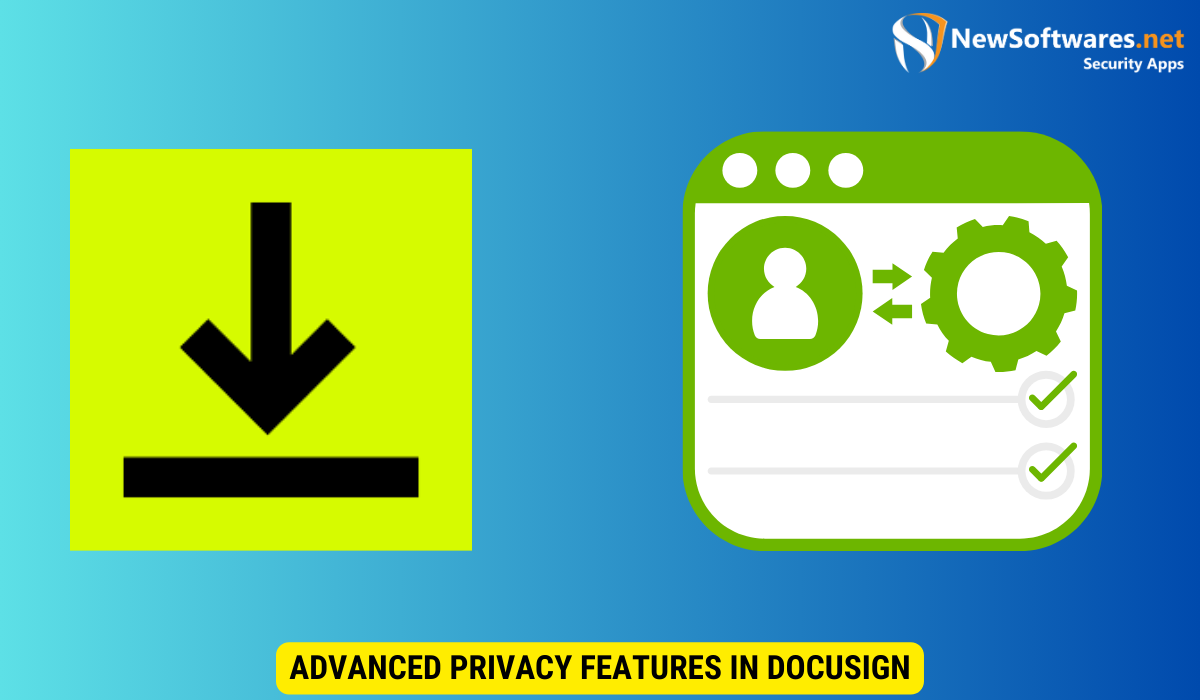
In addition to password protection, Docusign offers advanced privacy features that further enhance document security.
Understanding Encryption in Docusign
Docusign employs industry-standard encryption to safeguard your documents during transmission and storage. Encryption ensures that your data remains secure and confidential, even if intercepted by unauthorized third parties.
Using Digital Signatures for Extra Security
Digital signatures provide an added layer of security and authenticity to your documents. By incorporating digital signatures into your Docusign documents, you can verify the integrity of the content and ensure that it has not been tampered with. Digital signatures offer a higher level of trust and reduce the risk of document forgery.
Key Takeaways
- Password protecting your Docusign documents adds an extra layer of security and enhances document privacy.
- Choose a strong and unique password for your Docusign account.
- Enable two-factor authentication for an additional layer of security.
- Follow the step-by-step guide to password protect your documents effectively.
- Manage your password-protected documents by securely sharing passwords and changing them when necessary.
FAQs
Q1. Can I password protect all types of documents in Docusign?
In Docusign, you can password protect various types of documents, including PDFs, Word documents, Excel spreadsheets, and more. The password protection feature provides an extra layer of security, regardless of the document format.
Q2. What happens if I forget the password for a password-protected document?
If you forget the password for your password-protected document, there is no way to retrieve or reset it. Docusign does not store document passwords for security reasons. It is essential to keep your passwords in a safe and secure location to avoid losing access to your password-protected documents.
Q3. Can I remove password protection from a document in Docusign?
Currently, Docusign does not offer a built-in feature to remove password protection from a document. Once a document has been password protected, the password remains intact. If you need to remove password protection, you would need to download the document, remove the password using external software, and then upload the unprotected version to Docusign.
Q4. Can I use my fingerprint or face recognition to unlock password-protected documents?
Docusign does not currently support using fingerprint or face recognition to unlock password-protected documents. Passwords are the primary means of accessing protected documents within the Docusign platform.
Q5. Is Docusign compliant with privacy regulations like GDPR or HIPAA?
Yes, Docusign is compliant with various privacy regulations, such as GDPR (General Data Protection Regulation) and HIPAA (Health Insurance Portability and Accountability Act). The platform adheres to strict privacy and security standards to ensure the protection of personal and sensitive information.
Conclusion
Password protecting your Docusign documents is a crucial step in ensuring the privacy and security of your sensitive information. By following the steps outlined in this guide and implementing the recommended best practices, you can enhance document privacy and maintain control over who can access your confidential data. Take the necessary steps today to protect your Docusign documents and enjoy the peace of mind that comes with enhanced document security.
