No, Google Keep does not offer native password protection for individual notes.
In today’s digital age, privacy and security are paramount concerns for users of various online platforms and applications. Google Keep, a popular note-taking app, offers users a convenient and intuitive way to jot down ideas, make to-do lists, and store important information. However, one common question that arises is whether Google Keep provides a password protection feature to safeguard the privacy of users’ notes. Together, we will delve into the nuances of Google Keep’s privacy control settings, explore the need for password protection, examine alternative security measures, consider Google’s stance on password protection, and discuss potential future developments.
Understanding Google Keep’s Privacy Features
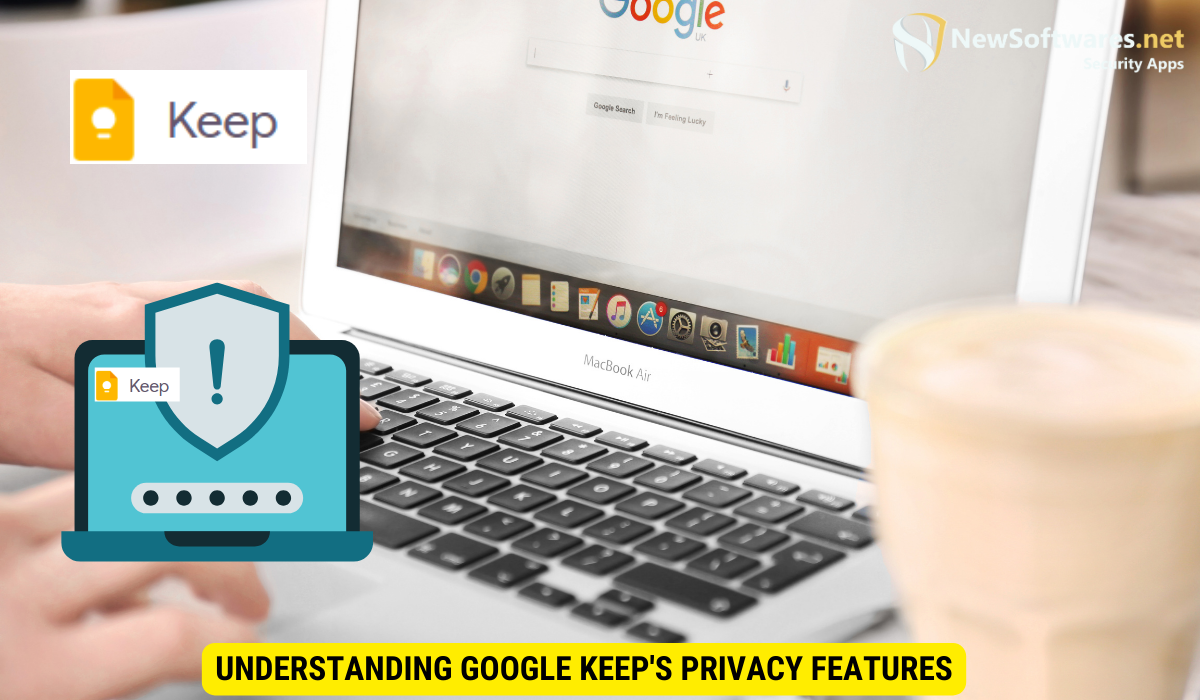
Before delving into the specifics of password protection, it is important to familiarize ourselves with the privacy features offered by Google Keep. Google Keep is designed to be user-friendly and straightforward, allowing users to easily create and organize their notes. While Google Keep does not provide a native password protection option, it does offer a range of other privacy control settings that users can utilize to protect their notes to a certain extent.
For instance, users can choose to label their notes as “Archive” to keep them hidden from the main view of the app. Additionally, users can leverage the app’s reminder settings to receive timely notifications for important notes, ensuring that they do not miss any crucial information.
The Basics of Google Keep
Google Keep is a versatile note-taking app that allows users to quickly capture and organize their thoughts. It offers a simple and intuitive interface, making it easy to create, edit, and manage notes on various devices. With Google Keep, users can add text, images, and even voice recordings to their notes, making it a comprehensive tool for capturing ideas on the go.
Google Keep’s Privacy Settings
While Google Keep does not provide password protection for individual notes, it does offer some privacy control settings that can help users secure their information to a certain extent. Users can access these settings by opening the app, tapping on the menu icon, and selecting “Settings.”
Within the settings menu, users can enable or disable the option to show their notes on the lock screen, providing an additional layer of privacy. Additionally, users can choose to disable the “Share” option for their notes, preventing others from accessing or editing their content. While these settings can enhance privacy, it is essential to recognize that they do not offer the same level of security as password protection.
The Need for Password Protection in Google Keep
Given the increasing concern about data privacy and the potential risks associated with unauthorized access to sensitive information, many Google Keep users seek the ability to password protect their notes. Password protection can provide an additional layer of security and peace of mind, ensuring that only authorized individuals can view or modify the contents of a note.
Importance of Securing Your Notes
Notes often contain personal, confidential, or sensitive information that users want to keep secure. This can include anything from financial details and passwords to personal thoughts and ideas. By password protecting their notes, users can minimize the risk of unauthorized access and maintain the confidentiality of their information.
Risks of Not Having Password Protection
Without password protection, users run the risk of their notes being accessed by others if their device falls into the wrong hands or if someone gains unauthorized access to their Google account. This can lead to potential breaches of privacy or even identity theft. Additionally, without password protection, there is no barrier to prevent accidental editing or deletion of important notes.
Exploring Alternatives for Password Protection in Google Keep
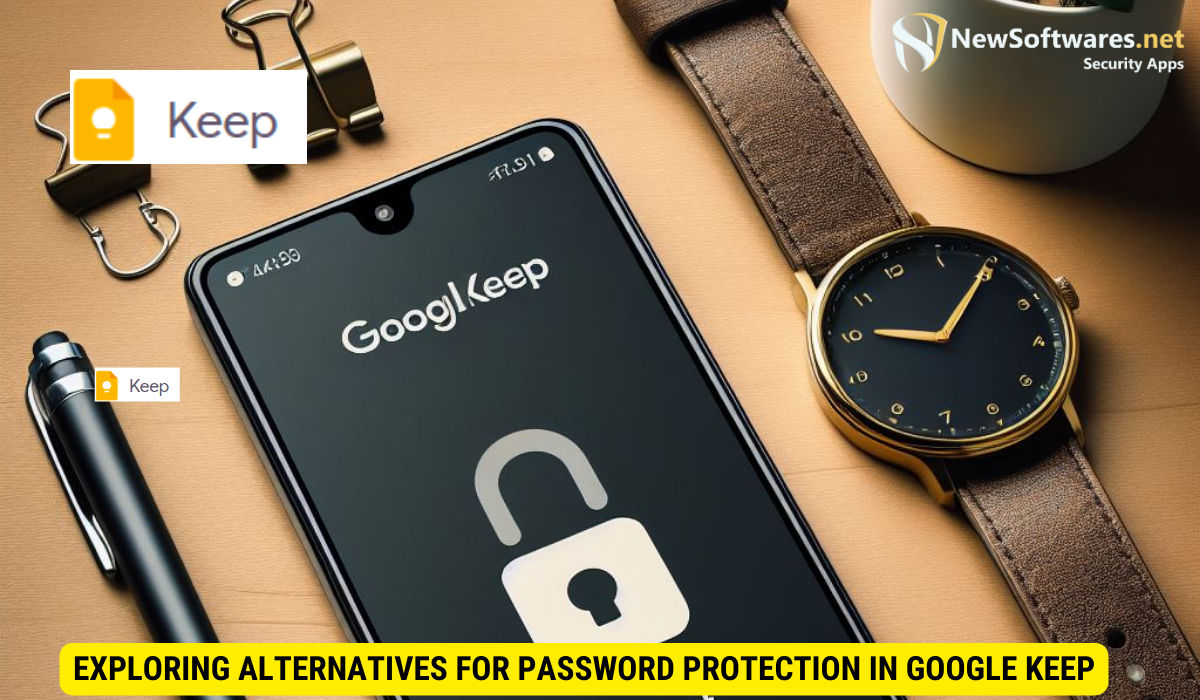
While Google Keep does not offer built-in password protection, there are alternative measures that users can take to enhance the security of their notes.
Using Google’s Two-Step Verification
One effective method is to enable Google’s Two-Step Verification on the Google account associated with Google Keep. Two-Step Verification adds an extra layer of security by requiring users to provide a second form of authentication, such as a text message confirmation or a fingerprint, in addition to their password. By enabling this feature, users can significantly reduce the risk of unauthorized access to their Google account, which includes all their associated Google services, including Google Keep.
Leveraging Third-Party Applications for Extra Security
Another option is to utilize third-party applications that offer additional security features for Google Keep. These applications provide an added layer of encryption, password protection, or even support for fingerprint authentication. While these third-party solutions might require users to set up a separate app or pay for premium features, they can provide the desired level of security for those seeking password protection in Google Keep.
Google’s Stance on Password Protection for Google Keep
As of now, Google has not implemented a native password protection feature for Google Keep. However, it is important to consider Google’s perspective on user privacy and security.
Google’s Official Statements
Google has always emphasized the importance of user privacy and takes several measures to protect user data. However, when it comes to password protection in Google Keep, Google has not made any official statements regarding its implementation or plans to introduce this feature. It is wise to keep an eye on official announcements from Google for any updates or changes in their stance on password protection.
User Feedback and Requests
Despite the lack of native password protection in Google Keep, users have consistently expressed their desire for this feature. User feedback and requests play a crucial role in shaping the development of any application, and it is possible that Google may consider implementing password protection in the future based on user demand and feedback.
Future Possibilities for Privacy Control in Google Keep
Considering the importance of privacy and security for users, it is likely that Google will continue to explore ways to enhance the privacy control options in Google Keep.
Potential Updates and Improvements
Google has a track record of regularly updating its applications to meet user needs and expectations. It is possible that future updates to Google Keep may include password protection as a native feature, providing users with greater control over the privacy and security of their notes.
The Role of User Demand in Shaping Features
As mentioned earlier, user feedback and demand play a significant role in shaping the features and direction of any application. By actively voicing their needs, concerns, and desires for password protection, users can influence Google’s decision-making process and contribute to the development of more robust privacy control options in Google Keep.
Key Takeaways
- Google Keep provides alternative privacy control settings like archiving and disabling note sharing.
- Without password protection, there’s a higher risk of unauthorized access to sensitive information.
- Enhance security with Google’s Two-Step Verification and third-party applications.
- Google has not officially announced plans for implementing password protection.
- User feedback is crucial for shaping the future development of Google Keep’s privacy features.
FAQs
Can I password protect individual notes in Google Keep?
No, Google Keep does not offer native password protection for individual notes. However, there are alternative privacy control settings that can be utilized, such as archiving and disabling note sharing.
What are the risks of not having password protection in Google Keep?
Without password protection, there is a higher risk of unauthorized access to sensitive information if the device or Google account is compromised. Additionally, accidental editing or deletion of important notes can occur without password protection.
How can I enhance the security of my Google Keep notes?
While Google Keep does not have built-in password protection, enabling Google’s Two-Step Verification and using third-party applications that offer additional security features can enhance the security of your Google Keep notes.
Is there any official statement from Google regarding password protection in Google Keep?
No, Google has not made any official statements regarding the implementation or future plans for password protection in Google Keep. However, it remains essential to stay updated with official announcements for any potential changes.
What can I do as a user to influence the future features of Google Keep?
As a user, you can actively provide feedback and voice your preferences for password protection in Google Keep. User demand and feedback play a significant role in shaping the development of applications, and Google takes user input into consideration.
Conclusion
Privacy control is a vital aspect of any digital application, and Google Keep users often wonder whether they can password protect their notes. While Google Keep currently lacks native password protection, there are alternative measures and privacy control settings available. By exploring these options and actively voicing their desires for password protection, users can play a part in influencing the future development of Google Keep’s privacy control features. As technology continues to evolve, it is essential for users and developers to collaborate to create secure and user-friendly applications that meet the evolving needs and expectations of the digital landscape.
