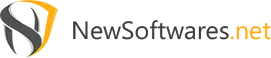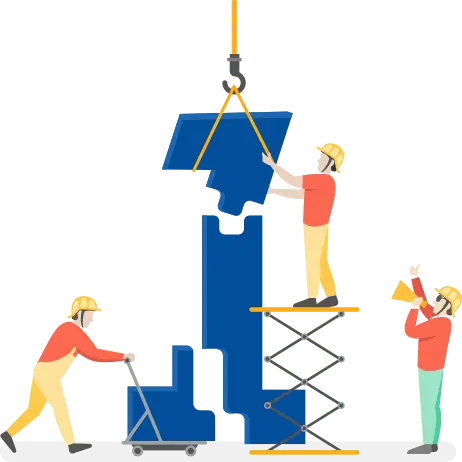
Understand how you can save Private Contacts in Folder Lock for iPhone
- To save private contacts, login into your Folder Lock account & tap on Contacts in the main features.
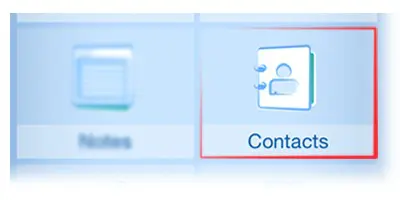
- To create a contact group, tap on the “add” button on the top bar & type in the group name. Furthermore, select the group type for example, Family, Work etc. and save it.
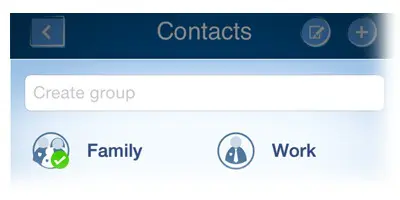
- To rename the contact group, tap on the “Edit” button in the title bar. Furthermore, tap on the name to rename the contact or group.
- To delete a group contact, tap on the edit” button in the title bar. Furthermore, tap on the “red cross” icon on the folder.
- To add contacts, Click on the “add (+)” button in the title bar &, tap on the “add photo” to import picture. Furthermore, select pictures from gallery/ take picture from camera & enter the name, phone, email etc.
- To delete contacts, tap on the “Edit” button on the title bar, select the desired contact and tap the delete button.
- To import contacts, tap on the “Edit” button in the title bar & tap on the “import contact” button. Furthermore, Select the desired contacts and tap on the “Done” button.
- To make a group SMS, click on the “Edit” button on the title bar & tap on the “group SMS” button. Furthermore, check the desired contacts in the current group and tap on the “send” button. Finally, type in the message and send it.
- To edit contacts, click on the contacts icon & it will open the edit mode enabling you to make changes in the contacts.