
How to Send a Password-Protected MS Word File: A Comprehensive Overview to Secure Sharing
In today's digital world, protecting confidential documents is a top priority. When you need to send a sensitive MS Word file, simply attaching it to an email is a significant security risk. The solution is to use a powerful tool that combines encryption with seamless sharing. This comprehensive overview will show you how to send a password-protected Word file securely using the sharing features of Folder Lock, a robust data security software from Newsoftwares.net.
Why and Importance of Password-Protecting a Word File
Sending a Word file with a password is not just an extra step; it's a critical security measure. Without a password, your document is exposed to potential data breaches, interception, or unauthorized viewing. This practice is especially important for:
- Legal Documents: Contracts, case files, and non-disclosure agreements.
- Financial Reports: Invoices, tax documents, and proprietary financial data.
- Personal Information: Medical records, resumes, and private correspondence.
By protecting your Word file, you ensure that only the intended recipient can access its contents, even if the file is compromised during transfer.
Online vs. Offline Tools for Sending a Protected Word File
When it comes to securing a Word file for sharing, you have two primary options: using an online service or a dedicated offline application.
- Online Tools: These are web-based services that promise quick, easy Word file protection. They are convenient and require no downloading or installing of software. Many offer a basic free service. However, this convenience comes at a significant cost to your privacy. To work, these tools require you to upload your confidential document to their servers. This means your sensitive file is floating in a third-party cloud, an unencrypted link in the chain that you cannot control.
- Offline Tools: Offline tools are applications you install directly on your computer. They are far more secure, as your document never leaves your machine. They work without an internet connection, and you have complete control over the process. A dedicated tool like Folder Lock uses military-grade AES 256-bit encryption, a global industry standard for data security.
When the goal is to securely share a file, trusting your most private data to a random company's cloud is a major risk. For this reason, we will focus on the offline solution provided by Folder Lock.
The Folder Lock Method: A Step-by-Step Comprehensive Overview to Secure Sharing
Folder Lock integrates with popular cloud services to provide a powerful and secure way to share your encrypted files. This process ensures that your Word file is protected both on your computer and in the cloud.
Prerequisite
- You need to install the Folder Lock application. If you have not installed it yet, you can read How to Download, Install, and Get Started with Folder Lock.
- To share files using this method, both you (the sender) and the person you are sharing with (the recipient) must have a registered Folder Lock account.
- In addition, you must both have an account with the same cloud service you intend to use e.g., Google Drive.
Follow the below mentioned steps to share your password-protected Word file.
Part 1: Saving Your Word File in Google Drive Locker
Step 1: Launch Folder Lock and Sign In
- Launch the Folder Lock application on your computer and sign in.

Step 2: Look for "Google Drive Locker"
- On the main screen, look for "Google Drive Locker" section.
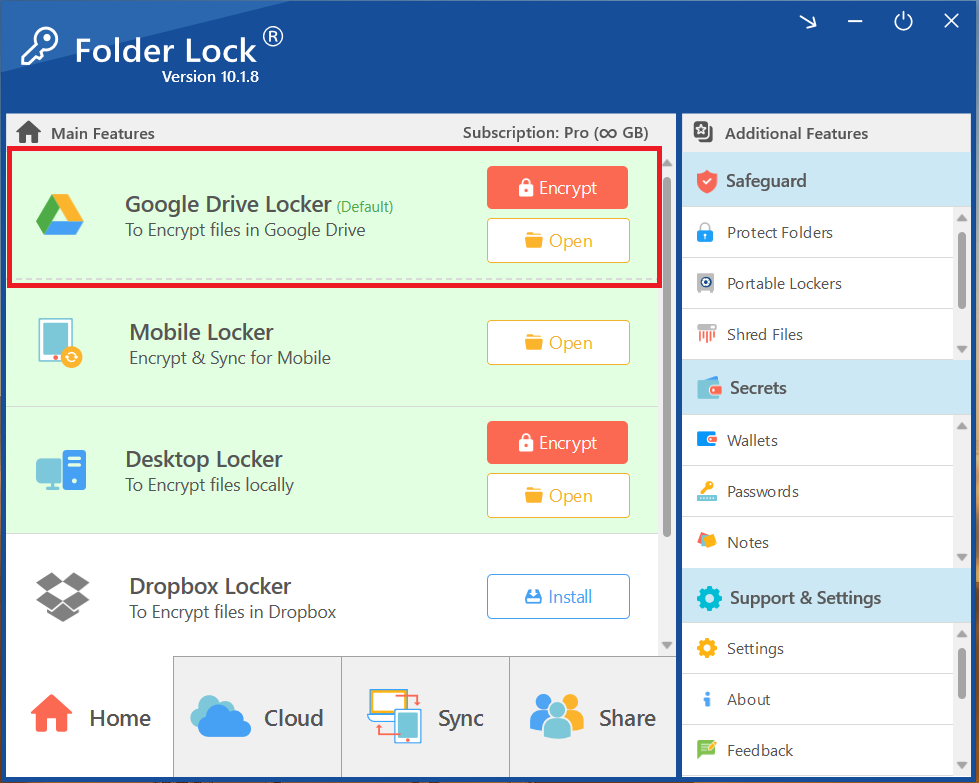
- Click the "Open" button. This is the fastest way to access your locker directly.
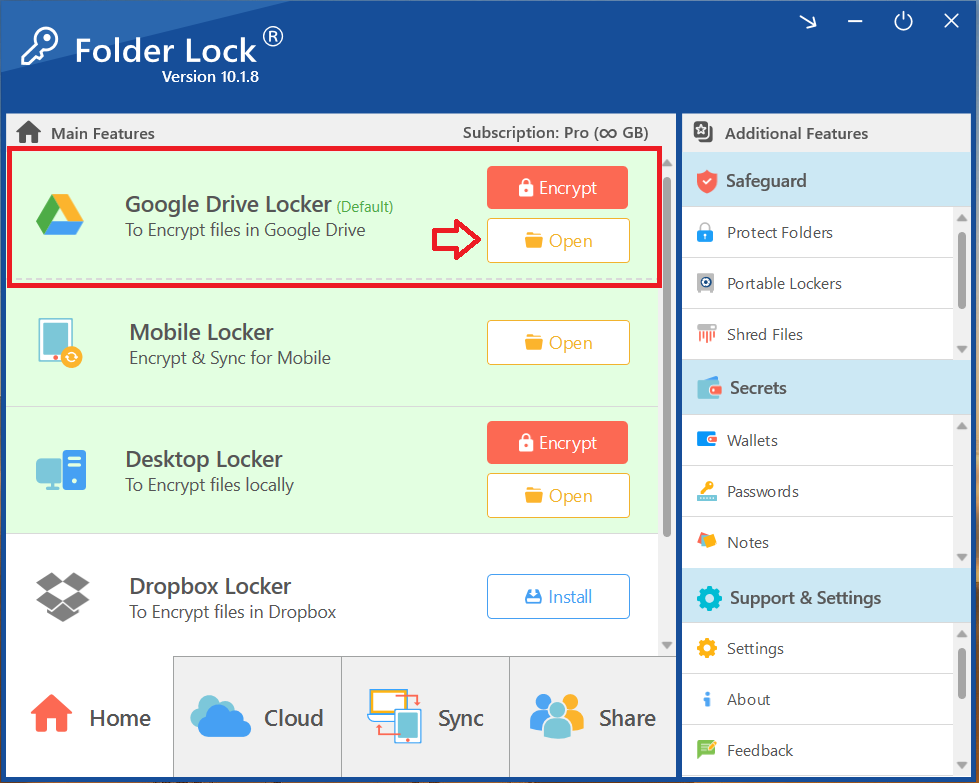
If Your Google Drive locker is encrypted, A green button "Decrypt" appears in place of Encrypt button. Click on "decrypt" button. This will give you access to button named "Open".
- Clicking on "Open" will Open your Google drive locker in File Explorer as shown in below screenshot.
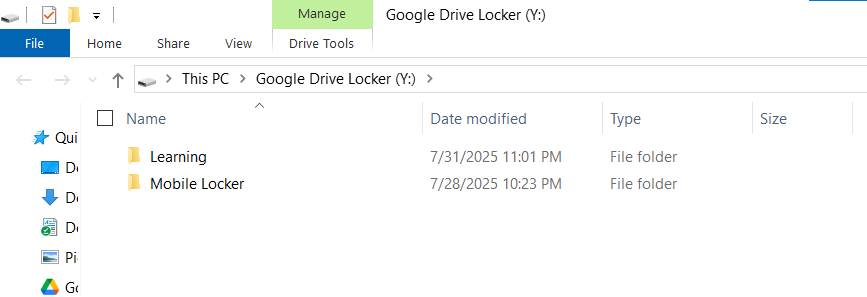
- Copy your desired Word file from your PC / Laptop to Google Drive Locker.
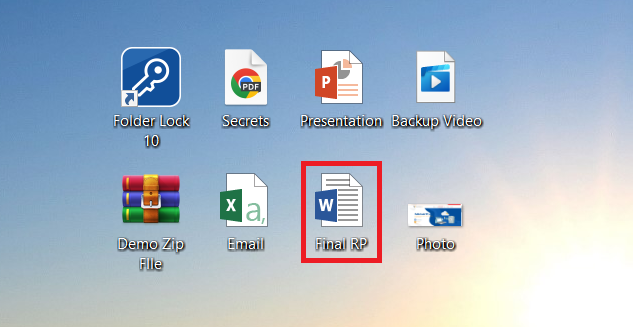
- Make sure to place the Word file in a folder. Word File placed outside any folder cannot be shared. In my case, I have created a folder named "Shared Word File".
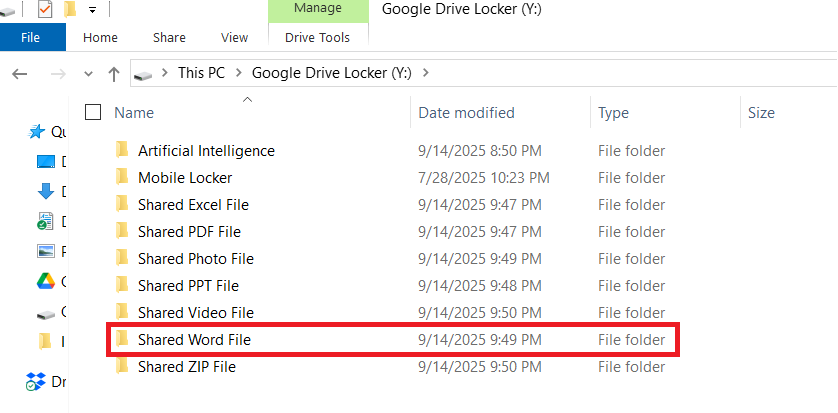
- Paste your Word file in the folder you have just created.
Part 2:The Sender's Process - Securing and Sharing the Word File
Step 1: Access Share Tab & Set Permissions
- Access the "Share" Tab. On the home screen of Foder Lock, click the "Share" tab in the bottom-right corner.
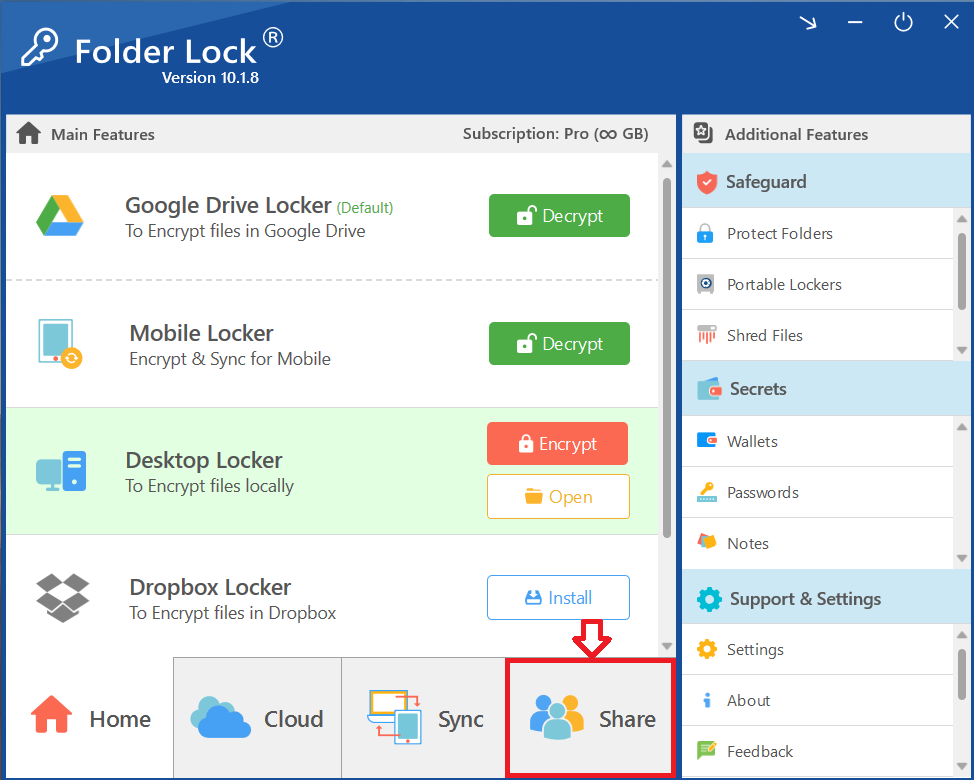
- The "Share" interface will appear. To begin, click the green "Give Permission" button under the "Set Permissions" section.
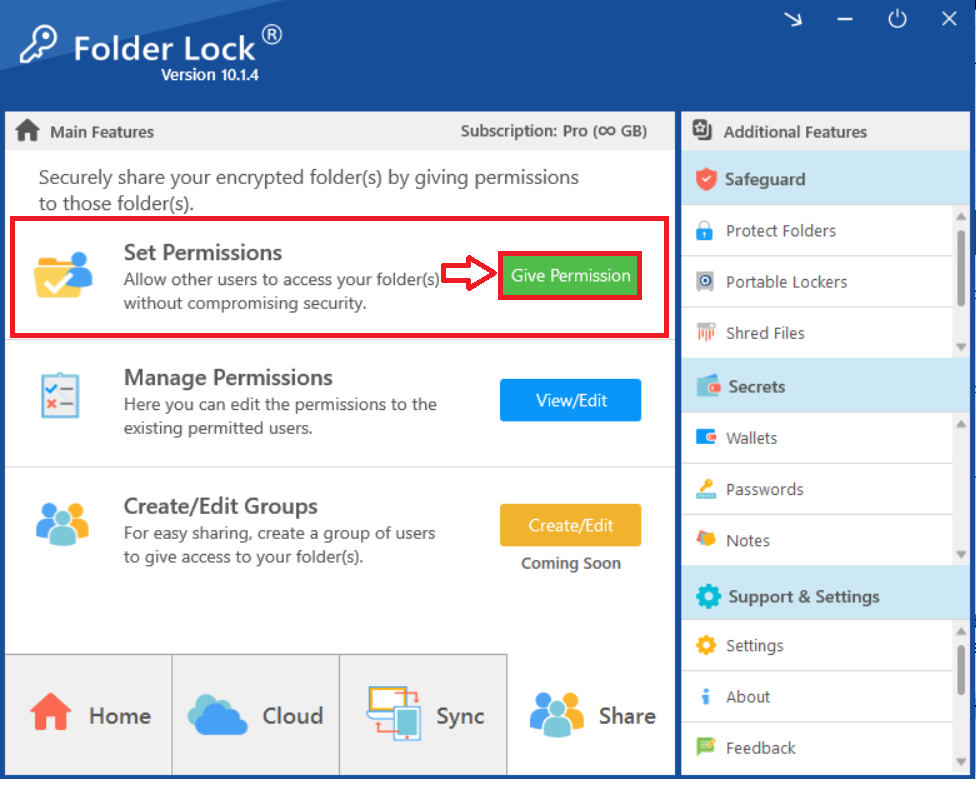
- Select "Google Drive Locker" and find the folder containing your Word file in Google drive locker.
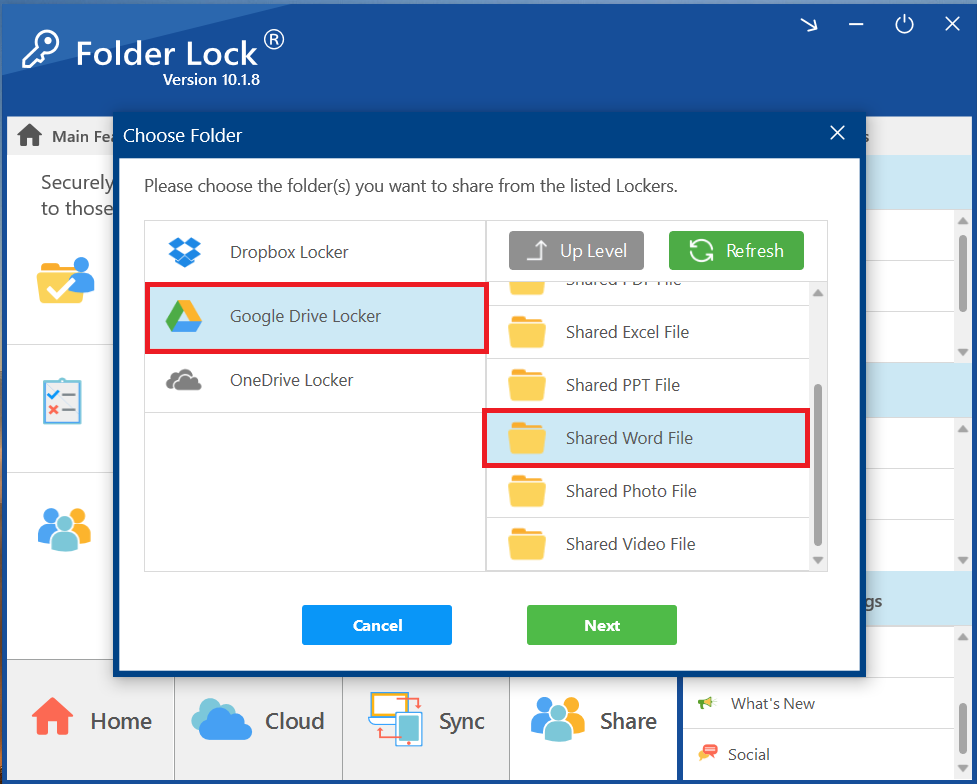
- Proceed to Share Settings. Click the "Next" button.
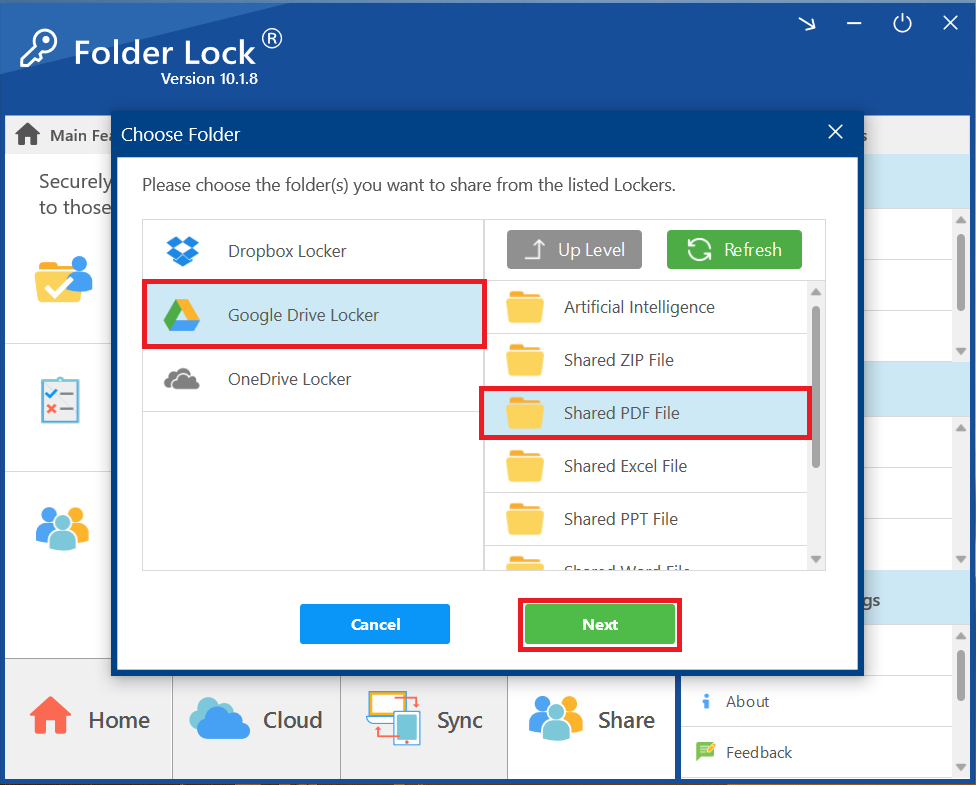
Step 2: Applying Permissions to Your Shared Folder
- A "Share Folders" window will appear, prompting you to enter the email address of the person you want to share with.
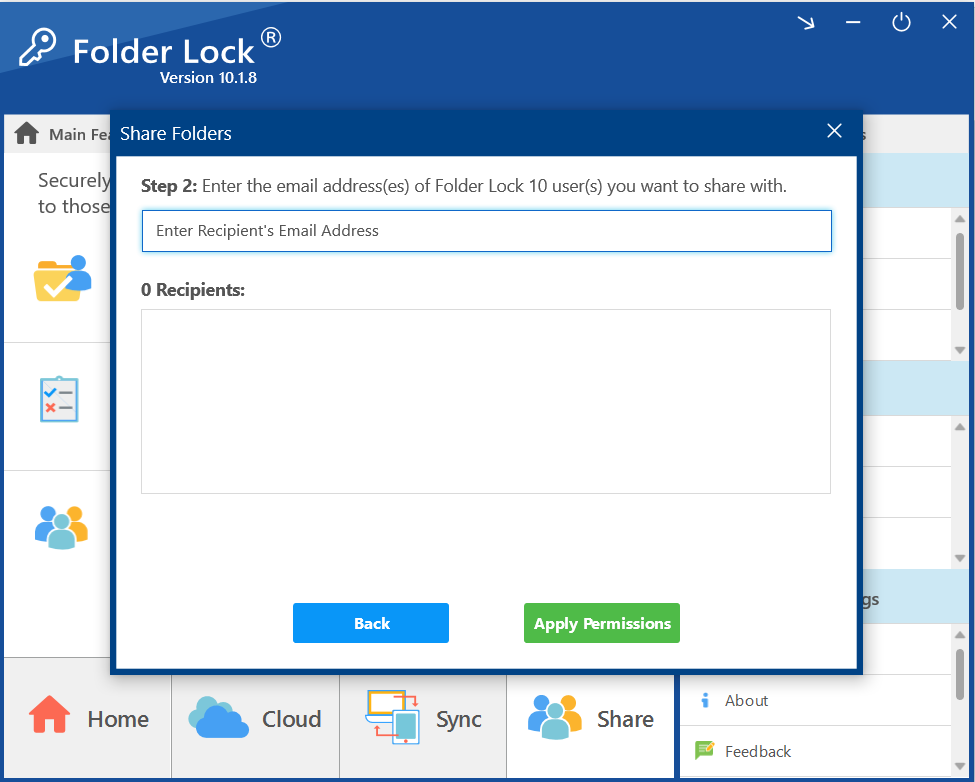
- Enter the Recipient's Email Address. Enter the recipient's email address in the provided field.
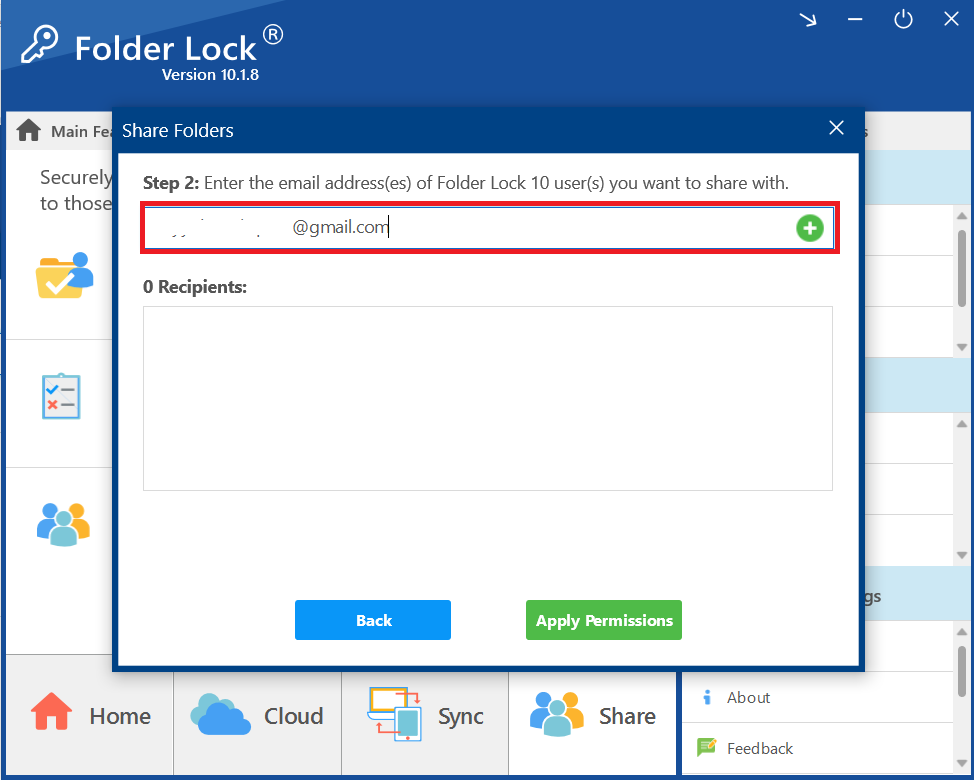
- Add the Recipient. Once the email address is entered, click the plus (+) button next to the field to add the recipient to the list. You can add multiple recipients as per your requirements.
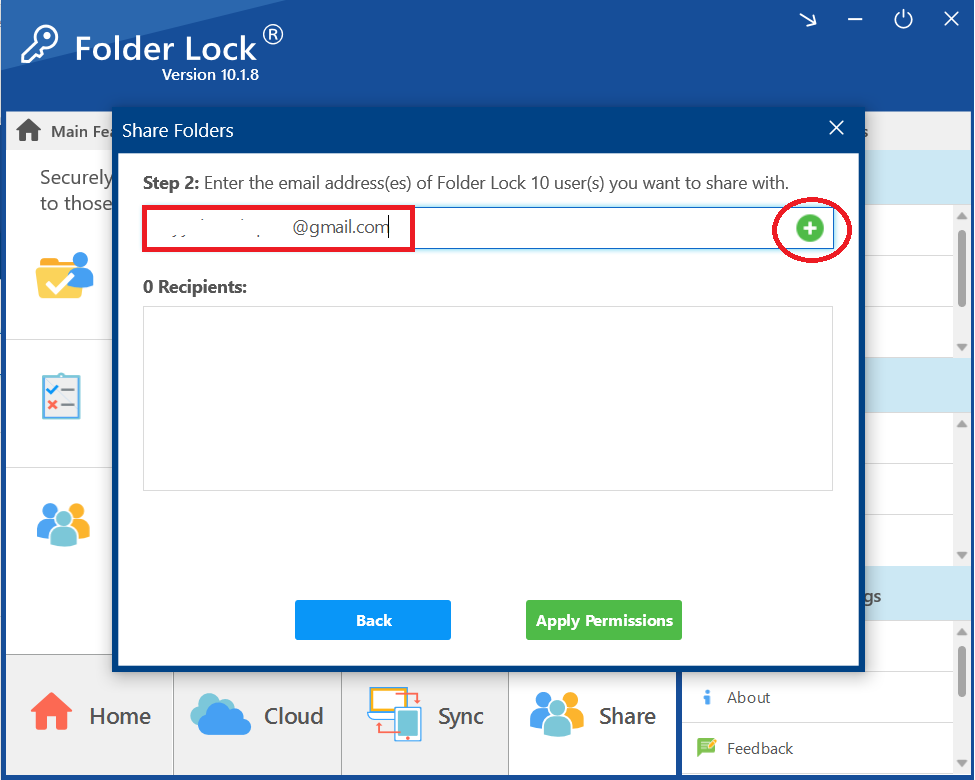
- Confirm the Recipient is Added. The recipient's email will now appear in the list below, showing that they have been added as a recipient.
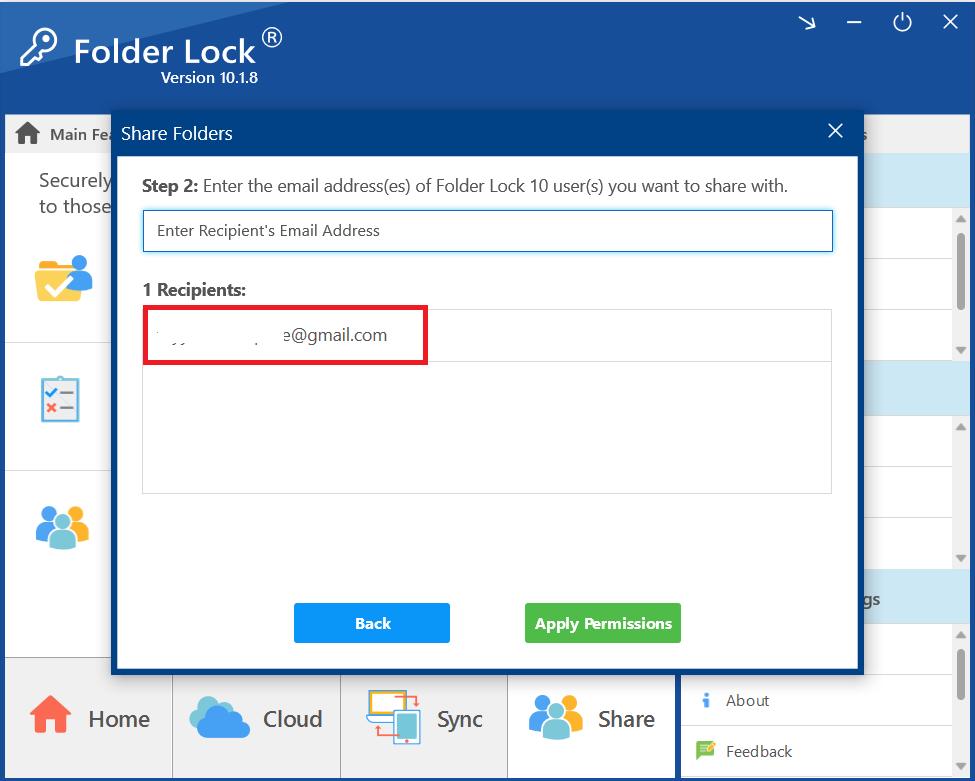
- Apply Permissions. After you have added all the desired recipients, click the green "Apply Permissions" button.
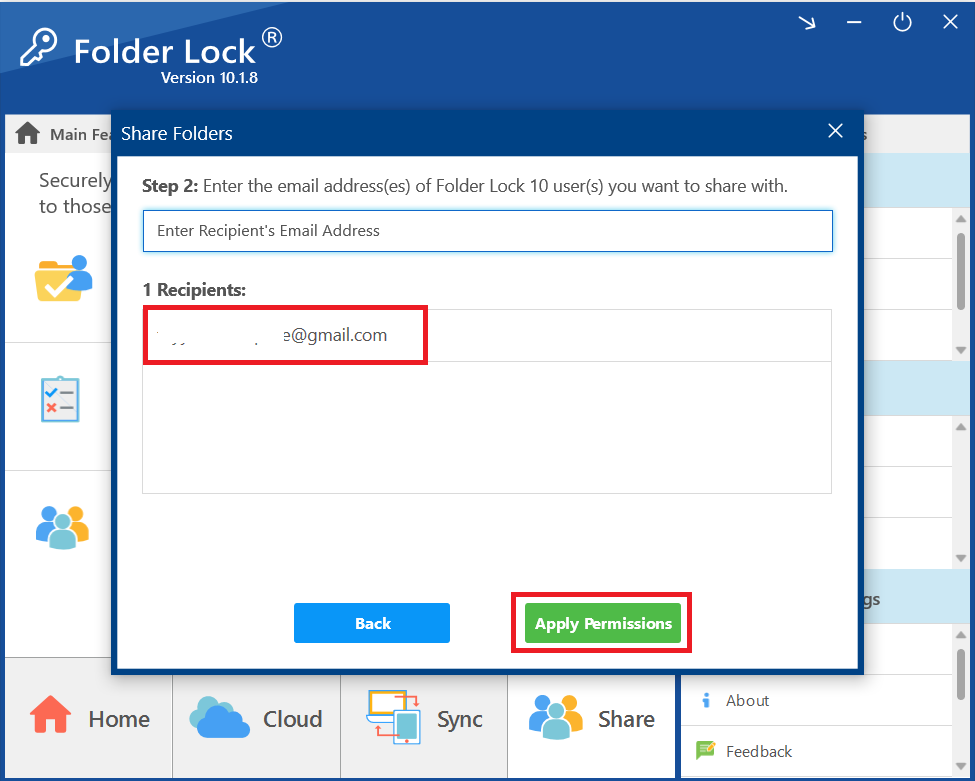
- Wait for Permissions to be Applied. A progress bar will appear, showing that Folder Lock is applying the permissions to your selected folder.
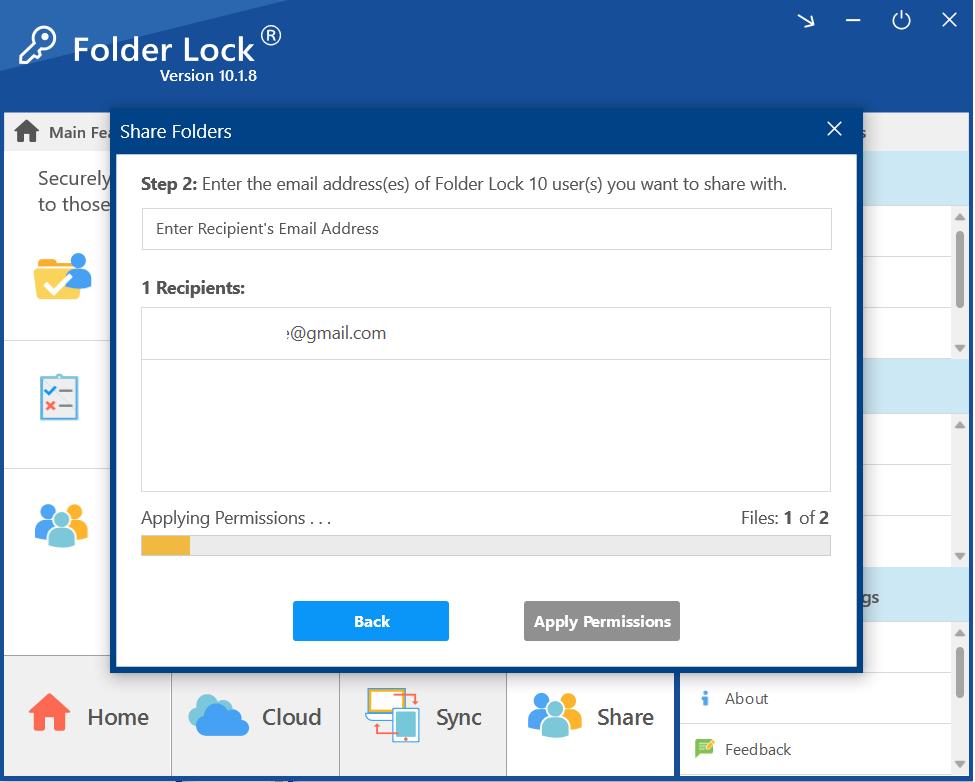
- Confirm Success. Once the process is complete, a pop-up window will appear with a green checkmark and a message stating, "Permissions applied!"
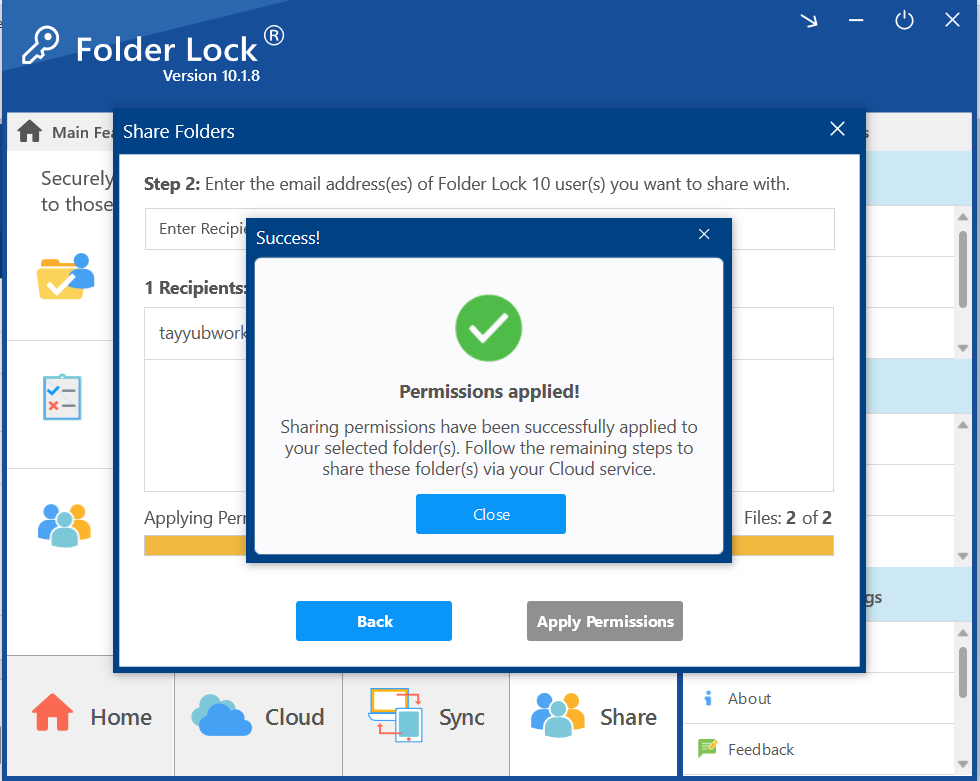
- Click "Close" to dismiss the message and continue with the sharing process via your cloud service.
Step 3: Sharing a File from Google Drive Locker (Windows Explorer)
- Open the Google Drive Locker. Click on the link as show in screenshot.
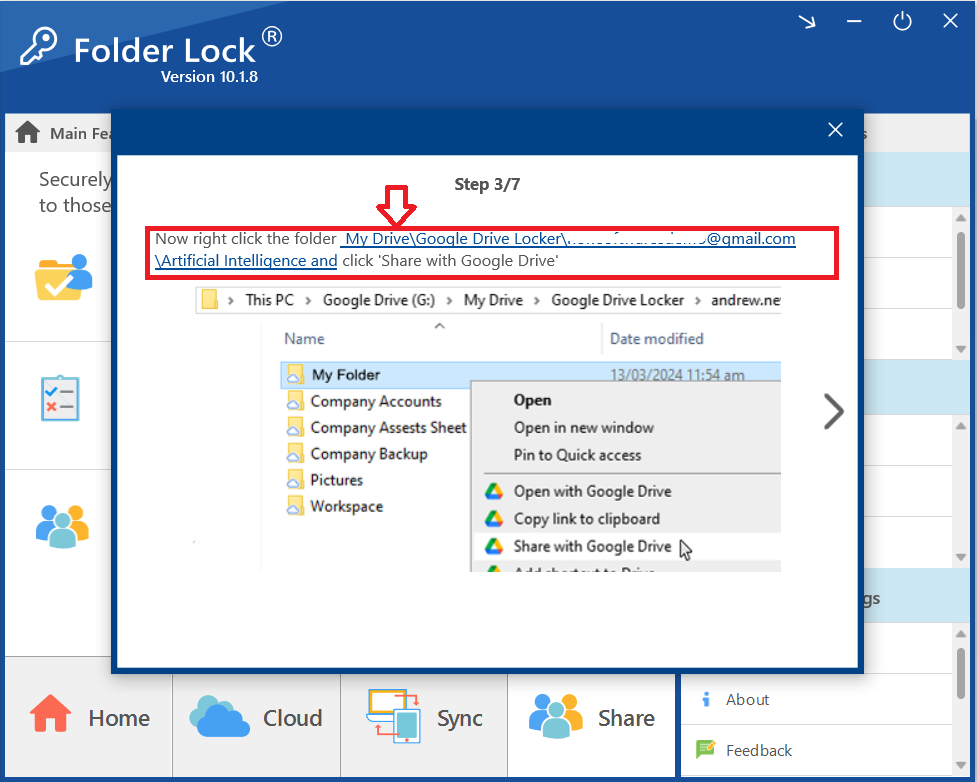
- Clicking on link will open your Google Drive Locker. Navigate to and select the folder containing your Word file you want to share (e.g., "Shared Word File").
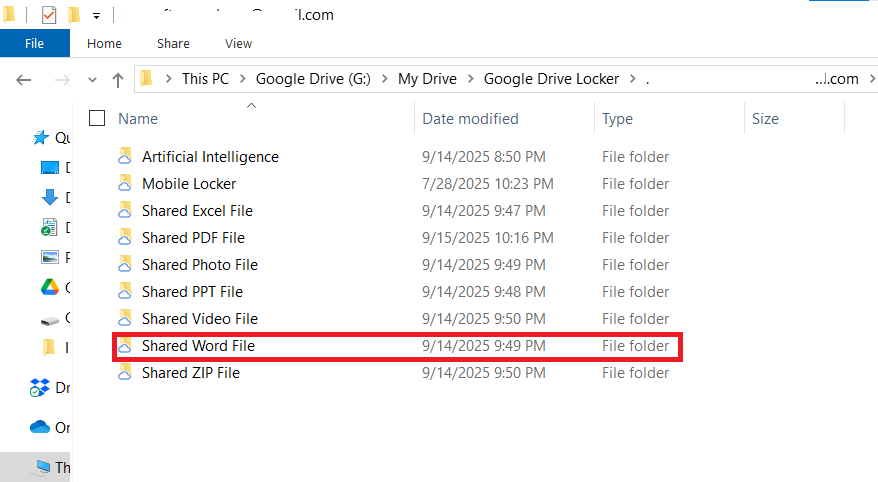
- Share with Google Drive. Right-click on the selected folder or file. From the context menu that appears, select "Share with Google Drive."
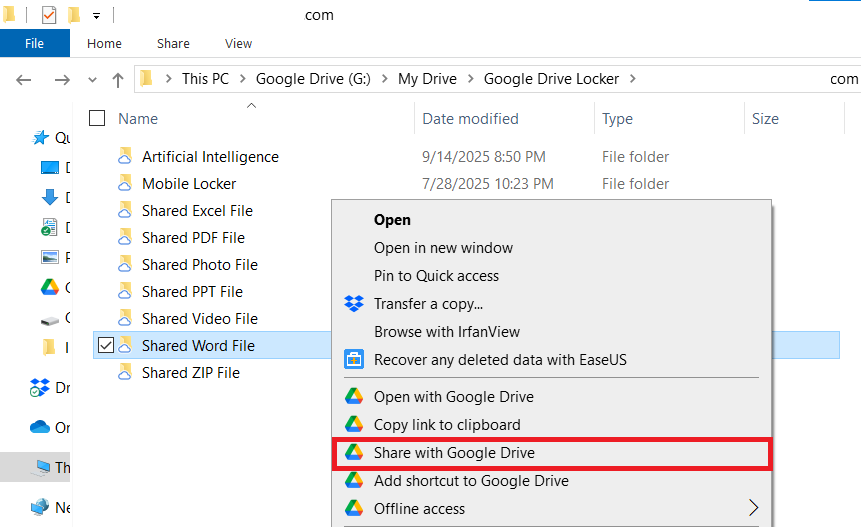
Step 4: Entering Recipient's Email Addresses
- Enter the Recipient's Email. A Google Drive "Share item" window will pop up. In the email address field, enter the email address of the recipient's Google Drive account.
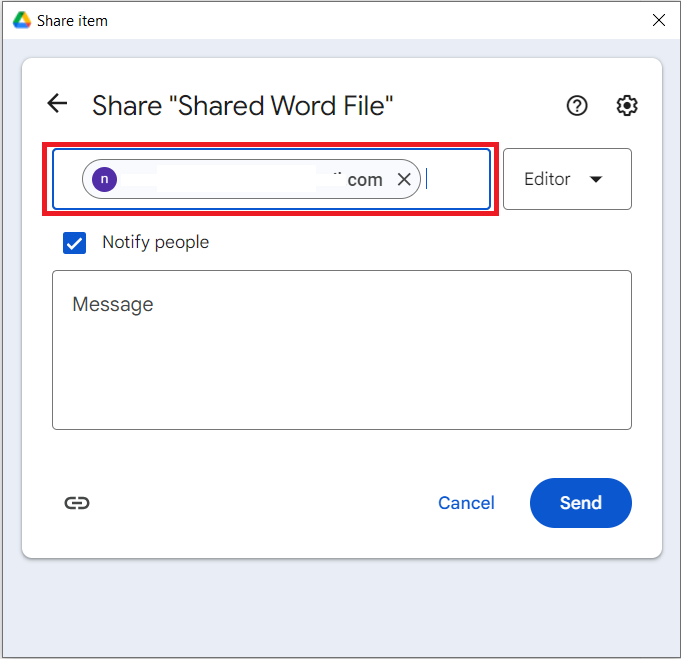
- Click "Send". Click the blue "Send" button to send the shared folder to the recipient.
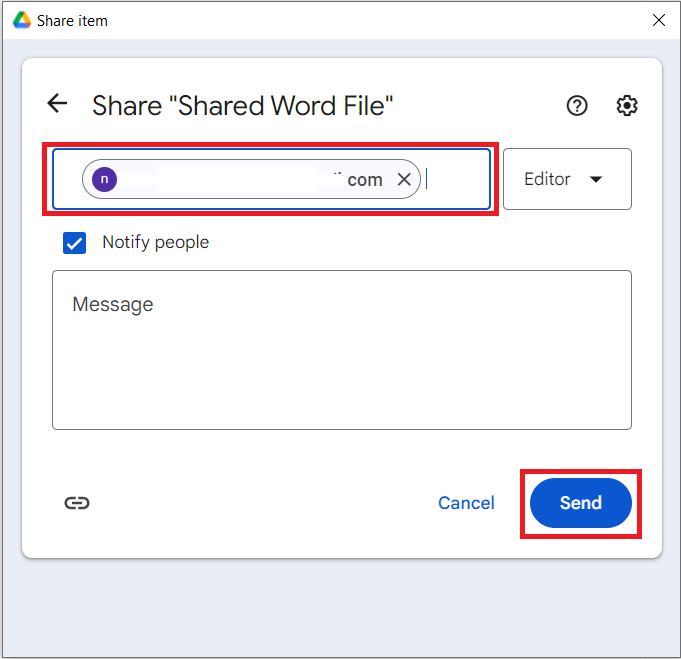
- Clicking the Send button will share the protected Word with your recipient. The automatic closing of the Share Item window confirms that the file has been successfully shared with the recipient.
For the recipient to access shared Word File, read out How to Securely Access Shared MS Word Files in Google Drive?
FAQs
Q: Does the recipient need Folder Lock to open the file?
A: Yes. The file is encrypted using Folder Lock's military-grade security. The recipient must have the application installed and logged into their account to decrypt and access the Word file.
Q: What about the password? Do I need to send it separately?
A: No. Folder Lock's secure sharing system links the encryption to the recipient's account. This means they will use their own master password to access the file, eliminating the need to send a separate password.
Q: Can I use this method with other cloud services?
A: Yes. The same process applies to other integrated services like OneDrive and Dropbox, as long as both parties have the necessary accounts and Folder Lock is configured correctly.
By following these professional steps, you have mastered a secure method for sending a password-protected Word file. This process, powered by Newsoftwares.net’s Folder Lock, ensures your confidential data remains encrypted and protected throughout the entire sharing process. You can now share your sensitive Word files with confidence, knowing their integrity is fully maintained every step of the way.
