
Securely Accessing Shared Excel Files: A Professional Overview
In today's interconnected professional world, the exchange of sensitive information is a daily necessity. When this information is contained within an Excel file—be it client portfolios, financial reports, or confidential client data—security is not merely a feature; it is an absolute requirement. This professional overview provides a definitive method for securely accessing shared Excel files, ensuring that data integrity and privacy are never compromised. By leveraging the advanced, military-grade encryption of Folder Lock, recipients can confidently open and view sensitive documents, knowing that the file is protected from unauthorized access throughout its entire journey.
The Critical Importance of Protecting Your Excel Files
Handling Excel files often involves managing some of the most sensitive data in any organization. Without proper protection, these files are dangerously exposed to a multitude of risks, from cyber theft and interception to simple, unauthorized viewing by internal or external parties. The risks are substantial and can lead to severe consequences, including legal repercussions, financial loss, and irreversible damage to professional reputation. The practice of using a secure, encrypted solution for sharing is therefore not just an extra layer of security; it is a fundamental professional obligation. This is particularly crucial for documents suchs as:
- Legal & Corporate Documents: Non-disclosure agreements, contracts, patents, and other confidential legal correspondence that demand ironclad security.
- Financial & Accounting Records: Tax documents, proprietary financial statements, audits, and budgets, which are prime targets for data breaches.
- Healthcare & Personal Information: Medical records, patient forms, and personal data that are protected by strict privacy laws and require the highest level of confidentiality.
By implementing a secure access protocol, you ensure that the Excel file remains a locked vault, accessible only to the individual who was intended to see it, regardless of the vulnerabilities that may exist in the transfer process.
Online vs. Offline Tools for File Access: A Comparative Analysis
When a recipient receives a shared file, they face a critical choice: use a web-based, online tool for access, or rely on a dedicated, offline application. This decision has a significant impact on data security.
Online Tools for File Access
- Pros: The primary advantage of online tools is convenience. They are web-based, requiring no software installation, and can be accessed from any device with an internet connection. This makes them seem like a quick and easy solution for viewing a shared document.
- Cons: The convenience of online tools comes at a considerable and often unacceptable security cost. To function, these services require you to upload your sensitive file to a third-party server. This action introduces a fundamental security vulnerability, as you lose all control over your confidential data the moment it leaves your device. Your file is then at the mercy of the service provider's security protocols, which may or may not be robust enough to withstand sophisticated cyberattacks. Furthermore, the link used to share the file is often unencrypted, making it a weak point in the security chain that can be exploited by malicious actors.
Offline Tools: The Folder Lock Method
- Pros: Dedicated offline applications like Folder Lock provide a far more secure solution. The core principle of Folder Lock is that your data never leaves your machine unless you explicitly choose to encrypt and transfer it via a secure cloud locker. Folder Lock uses military-grade AES 256-bit encryption, a global industry standard for data security. This means the encryption and decryption processes are managed locally on your computer, giving you complete, end-to-end control. The system also ties the file's decryption to the recipient's individual Folder Lock account, eliminating the need to send a separate, easily compromised password. This method offers unparalleled control, peace of mind, and robust protection against data breaches.
- Cons: The main drawback is that both the sender and the recipient must have the Folder Lock software installed and a registered account. While this requires a small initial setup, it is a small price to pay for a secure and controlled data transfer environment.
For any professional handling confidential Excel files, the choice is clear. The security risks of online tools are too high, making the offline, local encryption of Folder Lock the only reliable option.
The Recipient's Process: Accessing and Securing the Shared Excel File
Once an Excel file or folder has been shared with you via Folder Lock's secure sharing system, follow these professional steps to access it. In the below method we will assume that a folder named "Shared Excel File" containing an Excel File is shared by another user which is required to be accessed using Folder Lock.
Prerequisites
- Both you (the recipient) and the sender must have a registered Folder Lock account.
- The sender must have shared the file using the Folder Lock application.
- You must both have an account with the same cloud service that was used for sharing (e.g., Google Drive).
- You must have the Folder Lock application installed on your computer. If not, you can download and install it by reading "How to Download, Install, and Get Started with Folder Lock."
Part I: Locating the Shared File
Step 1: Sign in to your online Google Drive account.
- Sign in to your Google Drive account.

Step 2: Navigate To The "Shared With Me" Section
- Once signed in, in the left-hand menu of your Google Drive interface, locate and click on the "Shared with me" tab.

- The folder named "Shared Excel File" containing an Excel File that was securely shared with you will be listed here. It is presented as a link that points to the original encrypted file in the sender's Folder Lock.
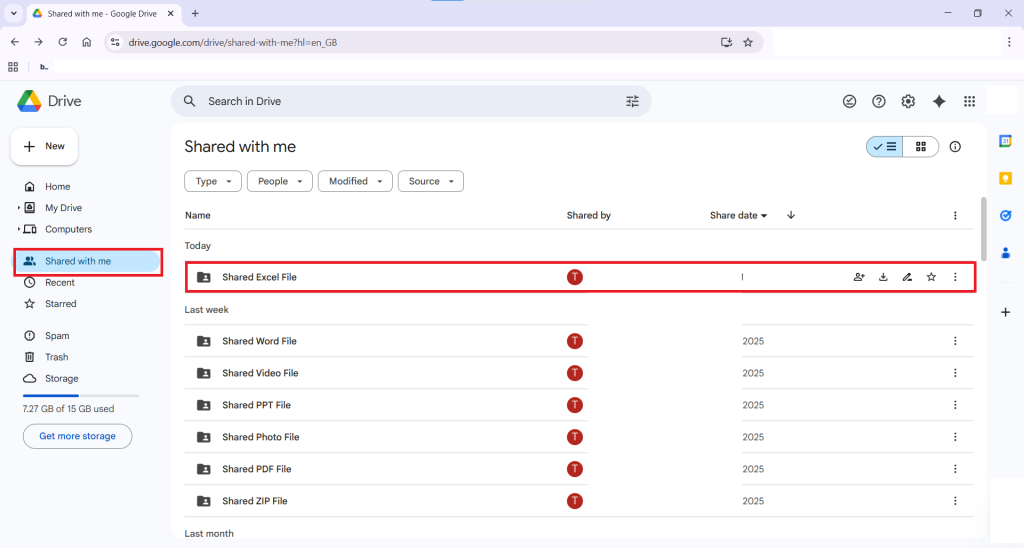
Part II: Integrating the File with Your Drive
Step 3: Create A Shortcut To The Shared Folder
- To ensure easy and persistent access to the file, right-click on the shared Excel folder. From the context menu, select "Organize" and then choose "Add shortcut."

Step 4: Add The Shortcut To Your "My Drive."
- Clicking on "Add shortcut" will open a pop-up window that prompts you to select a location for the shortcut. Choose "My Drive".
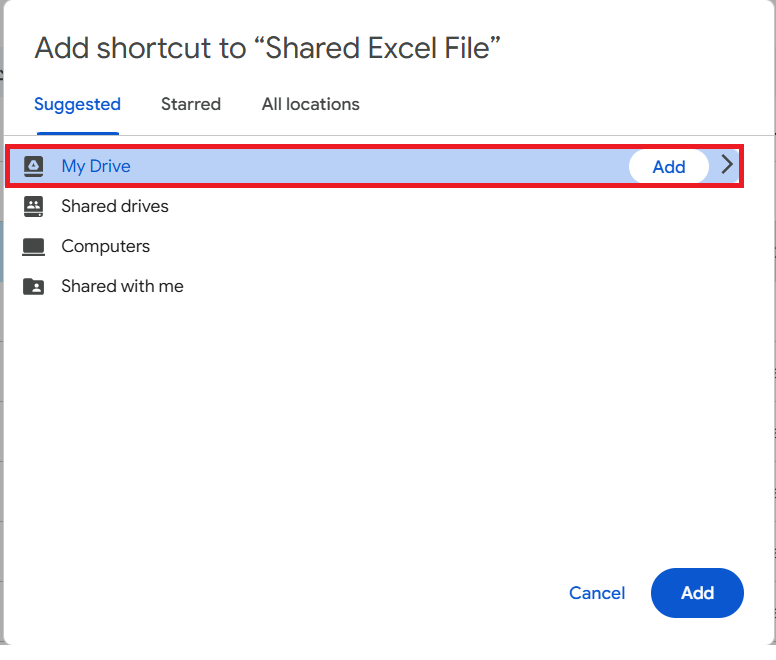
- Click the "Add" button. This action links the shared folder to your personal cloud storage, making it easier to find and manage without moving the data itself.
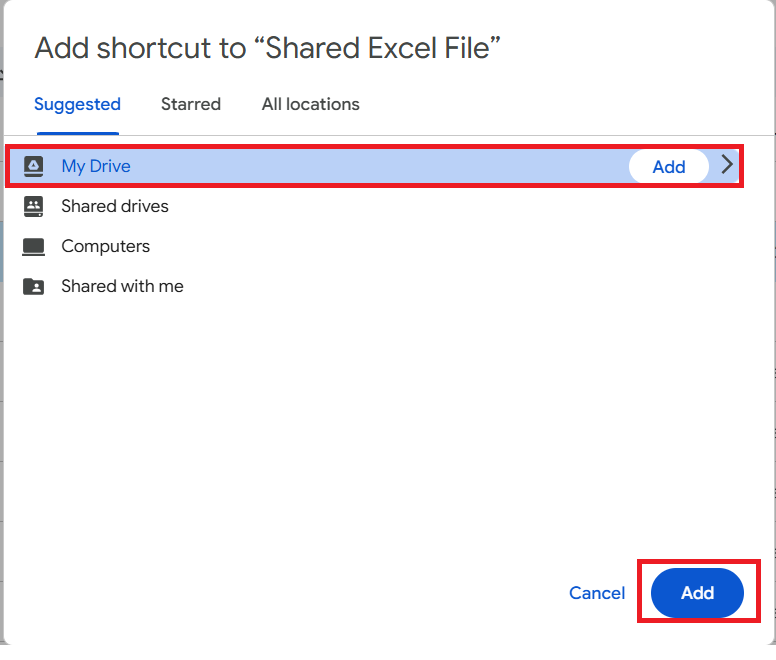
Part III: Downloading & Copying Shared Excel Folder
Step 5: Download The File To Your Computer
- Go to "My Drive" of Google Drive and locate the shared Excel file within the newly added shortcut in your Google Drive.
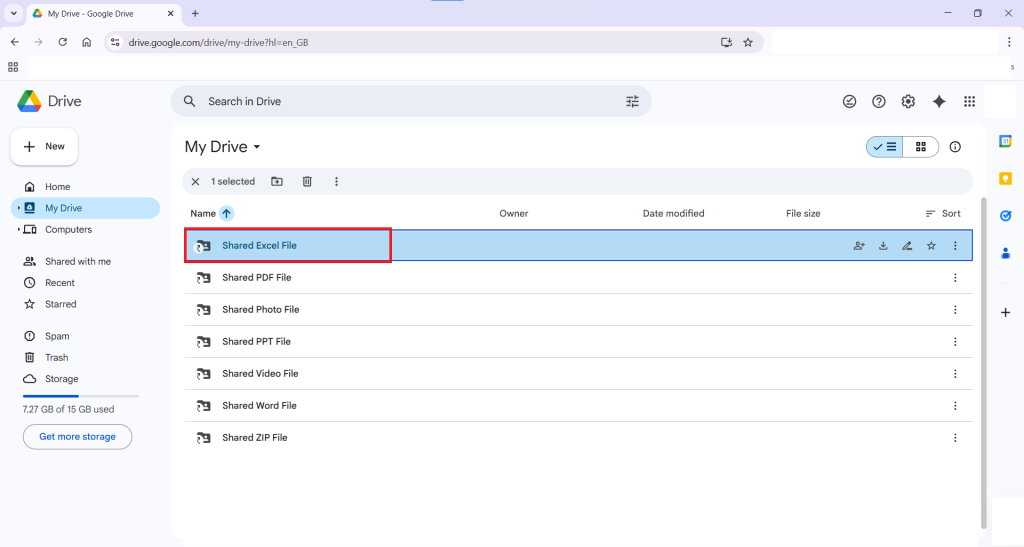
- Select the "Download" option. This is a crucial step, as the file must be moved from the cloud to your local machine before Folder Lock can begin its decryption process.
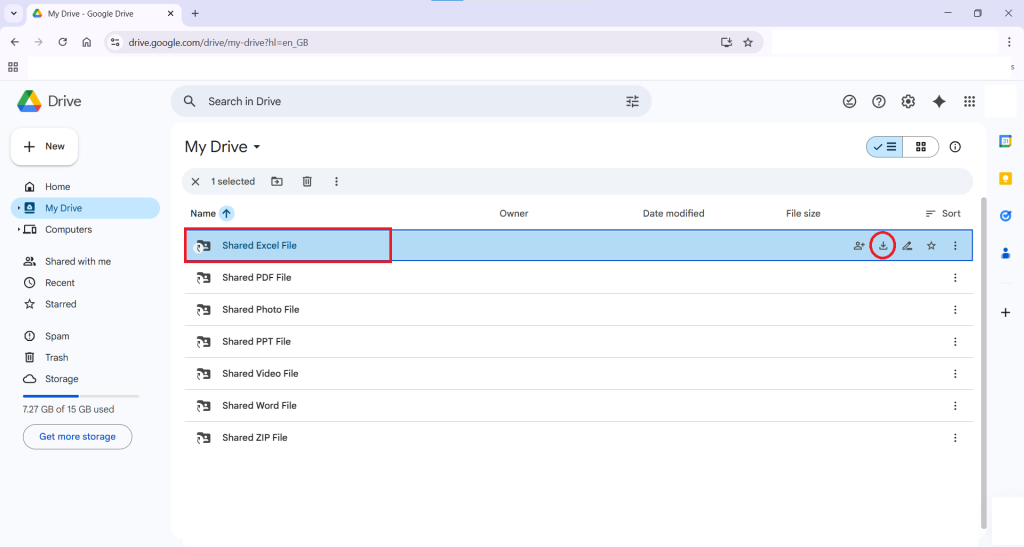
- Once the download is complete, a notification will appear. Click on "Show in Folder" to open the download location on your computer. Alternatively, you can access the downloaded file from your browser's downloads list.
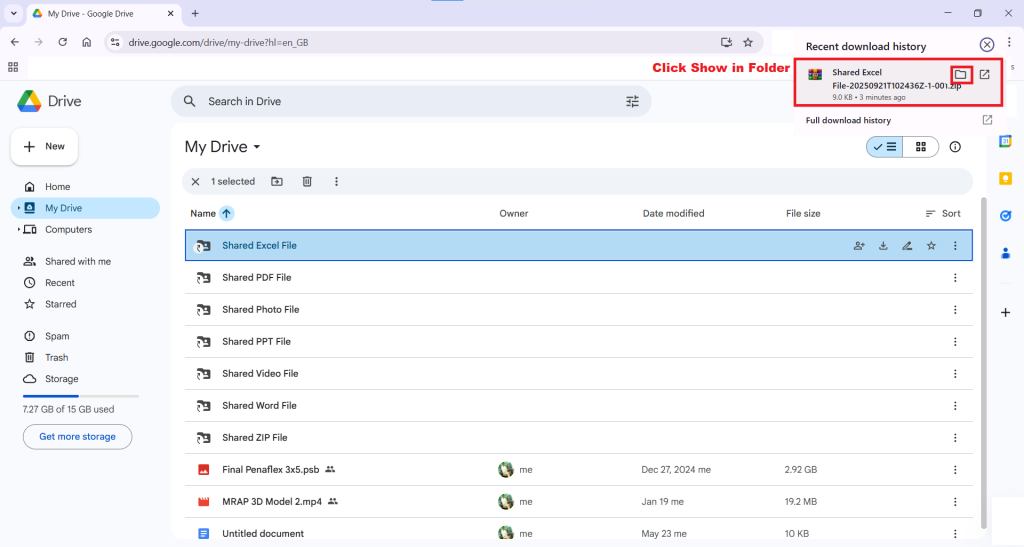
- Your downloaded "Shared Excel" folder, containing your Excel file, is now available at the selected location on your local machine.

Step 6: Copying Shared Excel Folder
- Extract the downloaded file by right-clicking on the "Shared Excel File" and selecting the "Extract to" option, as shown in the screenshot below.

- Your selected Shared Excel file is now extracted successfully.

- Open extracted folder and copy the folder named "Shared Excel File".

- Next we will move on to copying Shared Excel File folder into the encrypted location of Google Drive and accessing it via Google Drive Locker.
Part IV Accessing Shared Excel File
Step 7: Open Encrypted Location of Google Drive From Folder Lock Application
- Launch the Folder Lock application on your computer.

- Sign in to your account using your email and password.
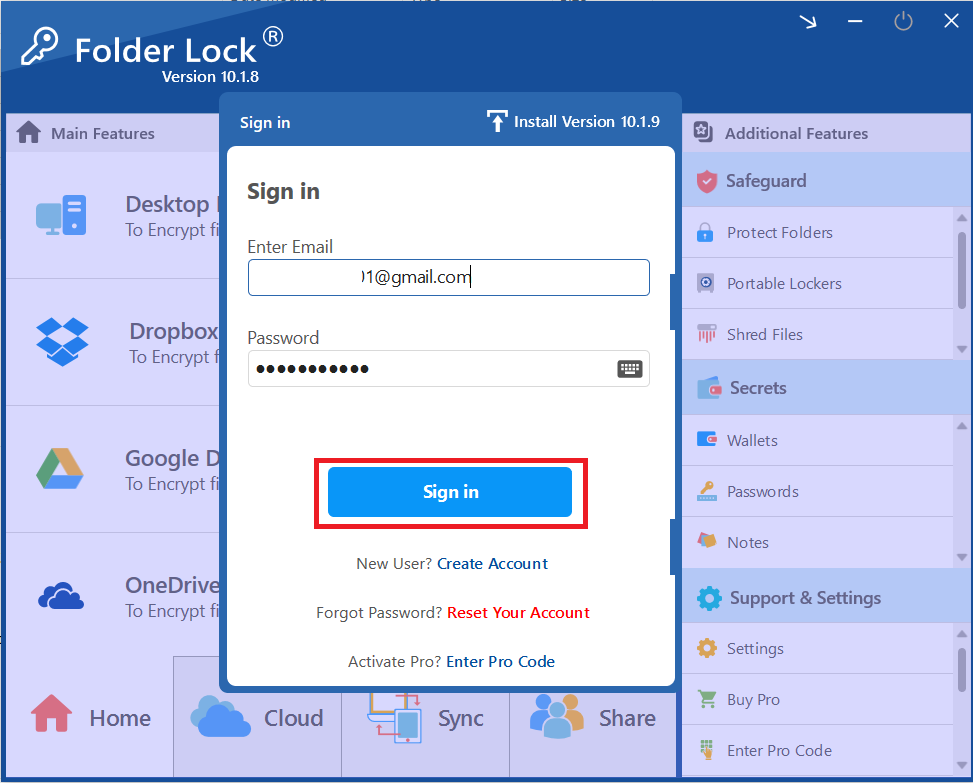
-
Click the Cloud Tab. Once signed in, look at the bottom menu and click the "Cloud" tab. This section centralizes the management interface for all local and cloud lockers, providing a clear overview of your secure storage options.
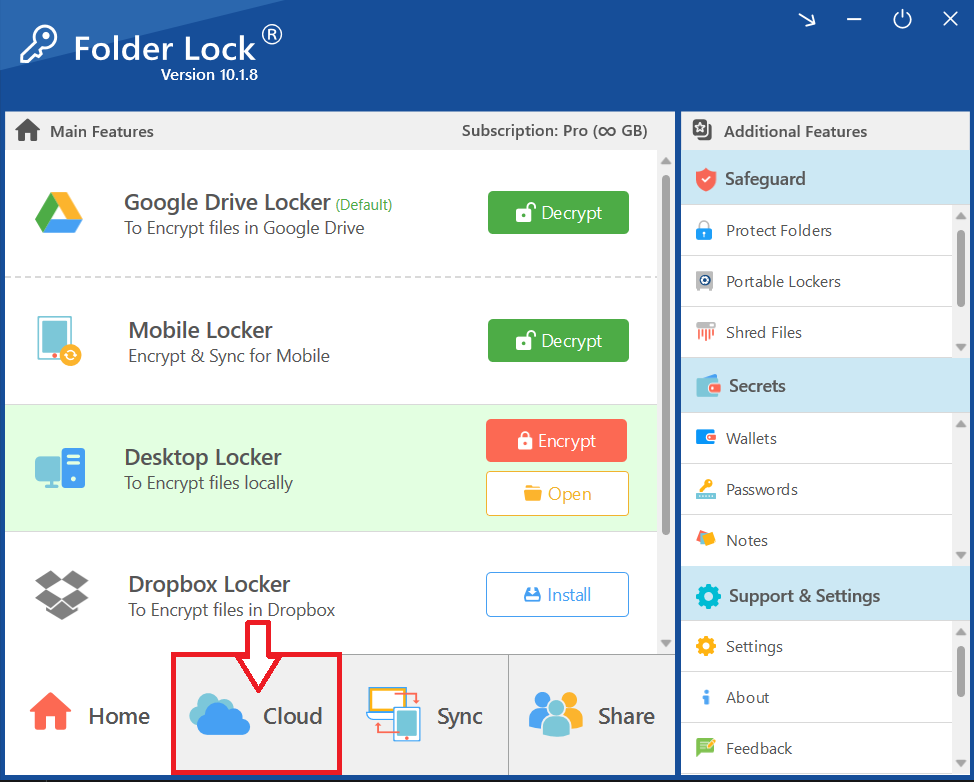
- Locate Google Drive Locker. In the list of lockers, find the row labeled "Google Drive Locker."

- Click Open. In the same row, look for the column labeled "Encrypted Location." Click the "Open" link located in this column.
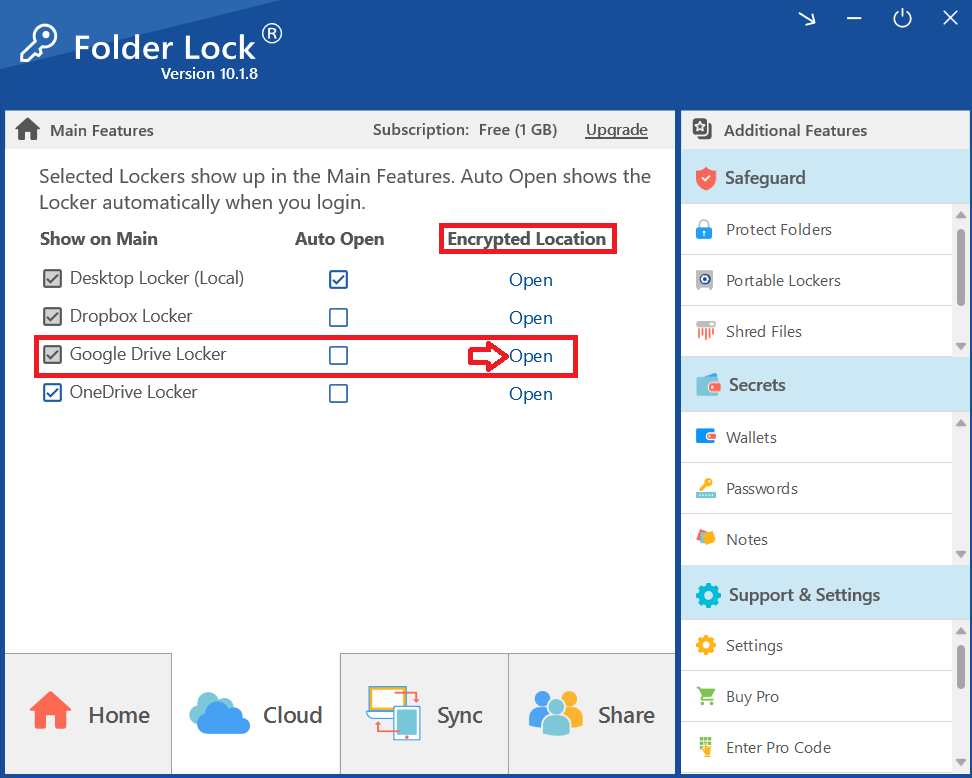
- Your encrypted Google Drive will immediately appear in Windows File Explorer.
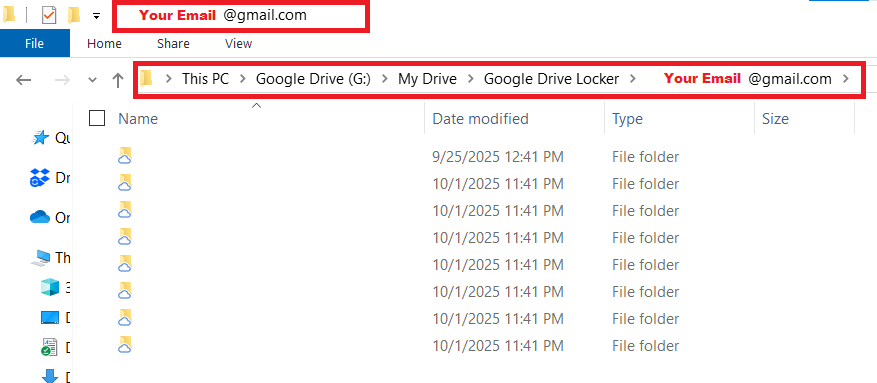
- Paste the "Shared Excel Folder" that you have copied (Refer to Step 6).

Step 8: Decrypt Google Drive From Folder Lock Application
- Go to Home screen of Folder Lock application and decrypt Google Drive locker.
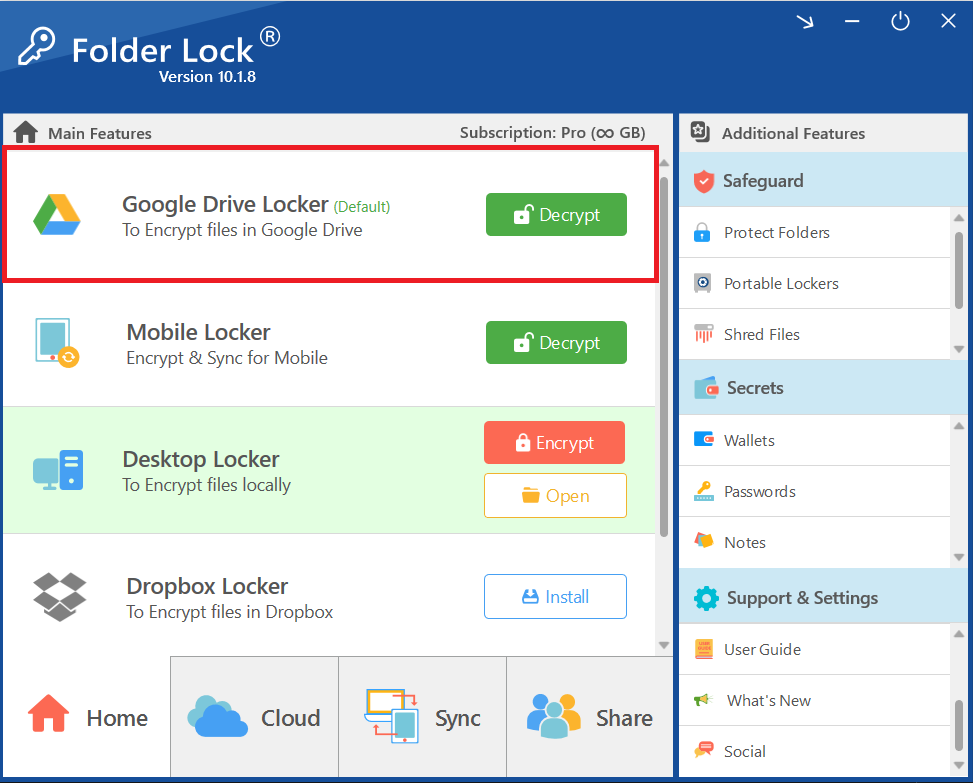
- Upon decrypting, Folder Lock application will open your Google Drive Locker. Here You have your folder named "Shared Excel File" that contains the Excel file.
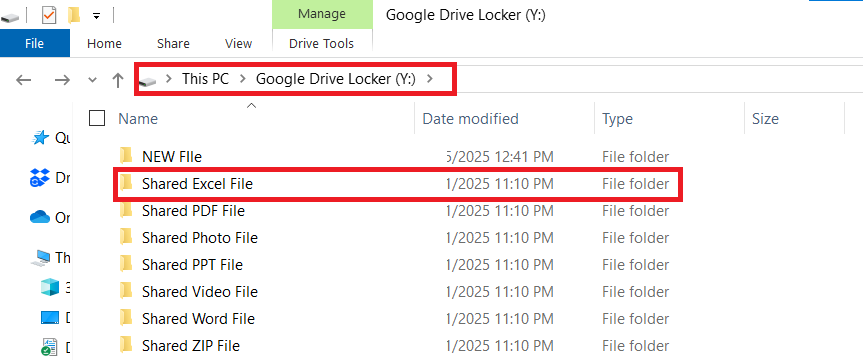
This is how you can securely access a shared Excel file while maintaining its confidentiality and integrity using controlled, encrypted access.
Frequently Asked Questions
Q: Why do I need Folder Lock to access the shared Excel file?
A: The Excel file is encrypted using Folder Lock's military-grade security. Only a Folder Lock user with permission can decrypt and access the file, ensuring that the data remains unreadable by any other party.
Q: Do I need a password to open the Excel file?
A: No. Folder Lock’s secure sharing system links the encryption to your unique account. You will use your own master password to log into the application, eliminating the need for the sender to share a separate, vulnerable password.
Q: Can I access the shared Excel file directly from Google Drive?
A: You can see a representation of the file in your Google Drive, but you must download it and move it into your Google Drive Locker to properly decrypt and access the content. The file is encrypted and unreadable until it is processed by your local Folder Lock application.
Q: What happens if I move the Excel file directly from "Shared with me" to my Google Drive Locker?
A: For the Excel file to be properly encrypted and managed by your local Folder Lock application, it must first be downloaded to your computer. Moving it directly from the cloud without this step may not trigger the necessary decryption and security protocols.
Q: Is the original Excel file on the sender's account affected when I download it?
A: No. Downloading a copy of the shared Excel file to your account does not alter or remove the original file from the sender's Folder Lock or Google Drive.
Q: What kind of encryption does Folder Lock use?
A: Folder Lock utilizes AES 256-bit encryption, which is the same level of cryptographic security used by militaries and government agencies worldwide. It is considered one of the most secure encryption standards available.
Q: What if my internet connection is lost after I have downloaded the file?
A: The decryption process is handled locally by your Folder Lock application. Once the Excel file is downloaded to your machine, you can securely move and access it in your Google Drive Locker without an active internet connection.
Q: Can I share with someone who doesn't have a Folder Lock account?
A: No. For the system to be truly secure, both the sender and the recipient must have a registered Folder Lock account. This is the only way to ensure that the file's encryption is tied to a secure and verifiable user identity.
By embracing this professional, step-by-step process, you have mastered a secure and reliable method for receiving and accessing a password-protected Excel file. This system, powered by Newsoftwares.net’s Folder Lock, guarantees that your confidential data remains encrypted and protected throughout its entire lifecycle—from the moment it leaves the sender's device until it is securely accessed on your own. You can now confidently handle sensitive Excel files, knowing that their security is not just an expectation, but a fully maintained reality at every single step. This commitment to robust data protection is what sets Folder Lock apart as the definitive solution for secure file sharing in the modern digital landscape.
