
The Password-Protected PDF: Your First Defense Against a Data Breach
You've got a PDF that can't fall into the wrong hands. Maybe it's a legal document, a financial report for a client, or a draft of a new business plan. You need to send it, but the thought of it floating around a recipient's inbox without a password is a nightmare waiting to happen.The good news? You don't need a PhD in cybersecurity to fix this. You just need a simple, reliable tool that makes a password-protected PDF a reality, not a headache. The best solution isn't to hope for the best; it's to take control. This is exactly what Folder Lock, an intuitive security software developed by NewSoftwares.net, is for. It doesn't overcomplicate things. It turns the daunting task of encrypting a file into a straightforward, powerful process that fits your workflow.
Why Password Protection Isn't Just for Spies
Securing PDFs with a password is one of the best ways to ensure the privacy and security of your most sensitive documents. In a world where data breaches are becoming a daily occurrence, this simple step can save you from a world of trouble.
There are countless reasons and industries where you'll see password-protected PDF documents. Common reasons include:- Legal documents: NDAs, client contracts, and case files.
- Financial documents: Bank statements, tax returns, and payment invoices.
- Medical records: Patient files, prescriptions, and health histories.
- Confidential business plans: Strategic documents, marketing plans, and compensation data.
Online vs. Offline PDF Password Tools
When it comes to securing a PDF, you have two primary options: online tools and offline software. Each has its own pros and cons, but when privacy is the top priority, the choice becomes clear.
Online PDF Password Tools
These are web-based services that promise quick, easy PDF protection.- Pros: They are convenient and require no downloading or installing of software. Many offer a basic free service.
- Cons: This convenience comes at a significant cost to your privacy. To work, these tools require you to upload your confidential document to their servers. This means your sensitive file is floating in a third-party cloud, an unencrypted link in the chain that you cannot control.
Offline PDF Password Tools
Offline tools are applications you install directly on your computer.- Pros: They are far more secure, as your document never leaves your machine. They work without an internet connection, and you have complete control over the process.
- Cons: Many of the robust offline tools come with a cost, and they require a one-time download and installation.
When you’re taking the time and effort to encrypt a PDF, do you really want to be uploading and trusting your most private files to a random company's cloud? We’ll be focusing on offline tools for this reason
The Two Kinds of PDF Passwords
When it comes to PDFs, not all passwords do the same thing. Some restrict who can view a file, while others limit the features of the document.- Open PasswordsAn Open password is a password that's used to control the opening and viewing of a PDF file. Without it, you cannot even see the document's content. This is the most common and powerful form of protection, and it is what we will focus on in this guide.
- Permission Passwords: Permission passwords are used to change the permission settings of a PDF file. This includes restricting specific features like printing, copying content, or editing.
The Folder Lock Method: A Simple, Secure Solution
The easiest, fastest, and most reliable way to password-protect a PDF is by using a dedicated security tool like Folder Lock. Its method is simple and robust, relying on a secure, virtual drive that handles all the encryption for you.
Pre-Requisite
You need to install the Folder Lock application. If you have not installed it yet, you can read How to Download, Install, and Get Started with Folder Lock.Method 1: The Quick Drag-and-Drop Method
This is the fastest way to get a PDF file into a secure container. It's a lifesaver when you're in a hurry.Step 1: Open Folder Lock and Your Locker
- Launch the Folder Lock application and enter your master password.
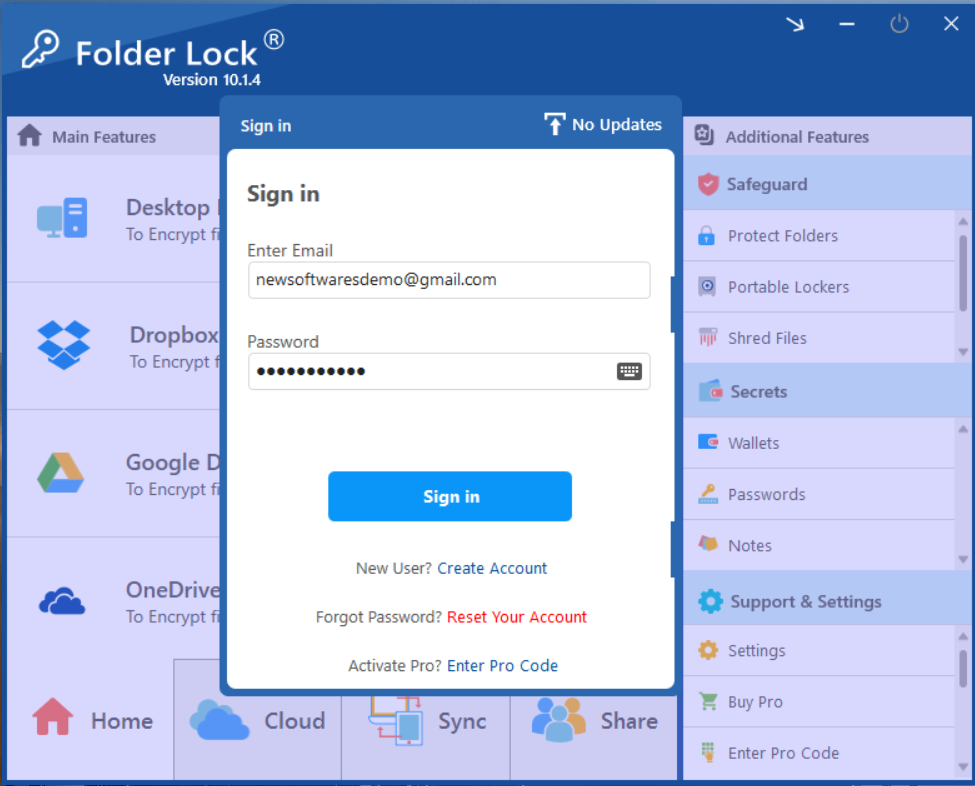
- On the main screen, find the "Desktop Locker" section. If your locker isn't open, click the "Open" button next to it. Your Desktop Locker will open in a new window.
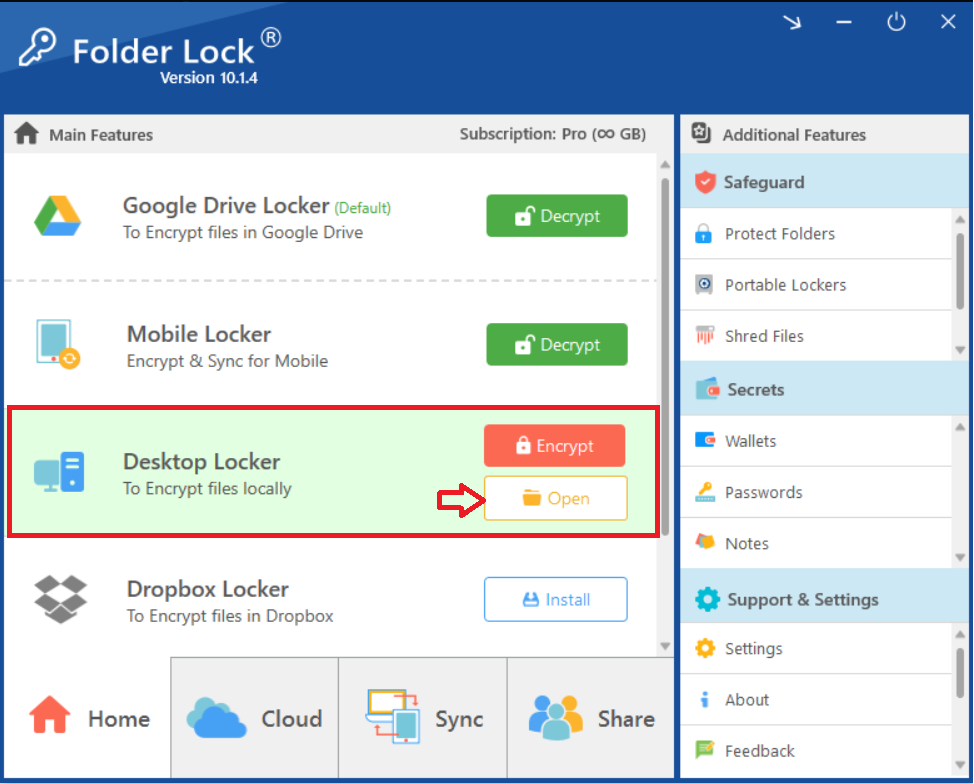
- Clicking on Open will open your Desktop Locker in Windows File explorer as shown in below screenshot.
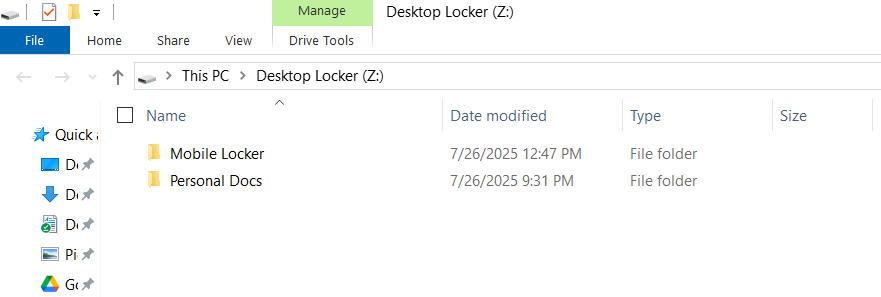
Step 2: Move Your PDF into the Locker
- Find the PDF file on your computer that you want to protect. Drag the file and drop it directly into the opened Desktop Locker window.

Step 3: Encrypt Your Locker
Once you have moved your PDF inside, return to the main Folder Lock application window. Click the "Encrypt" button next to the Desktop Locker. This action will hide the locker and secure all files inside, including your PDF.
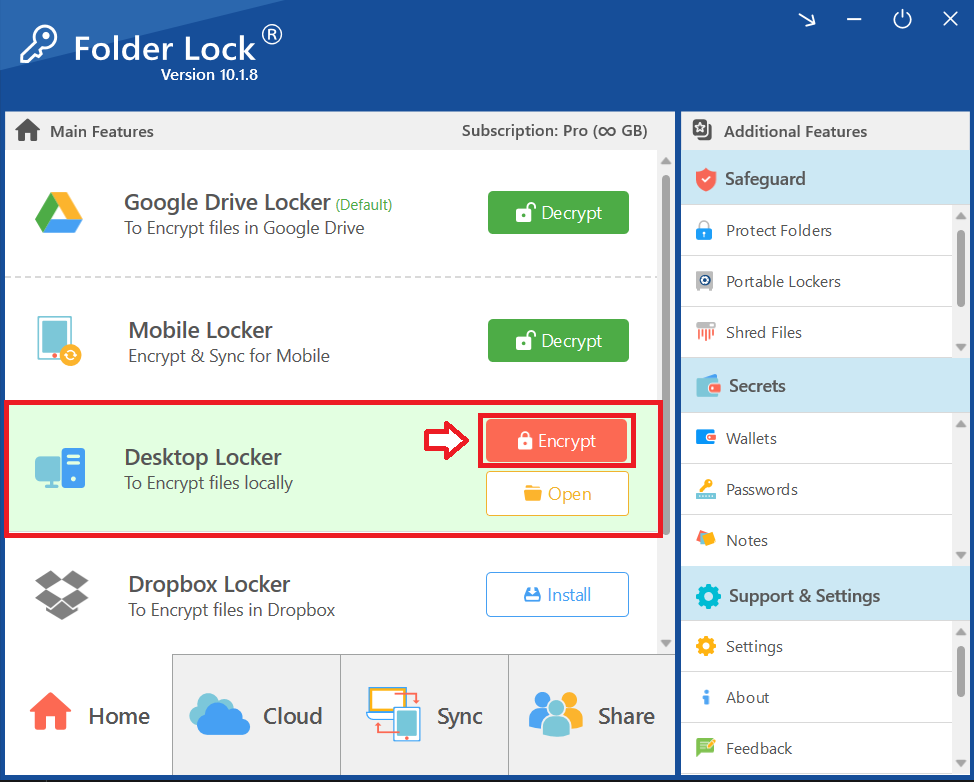
Alternate Method (Indirect)
Step 1: Open Folder Lock
- Launch the Folder Lock application on your computer and log in with your email and password.
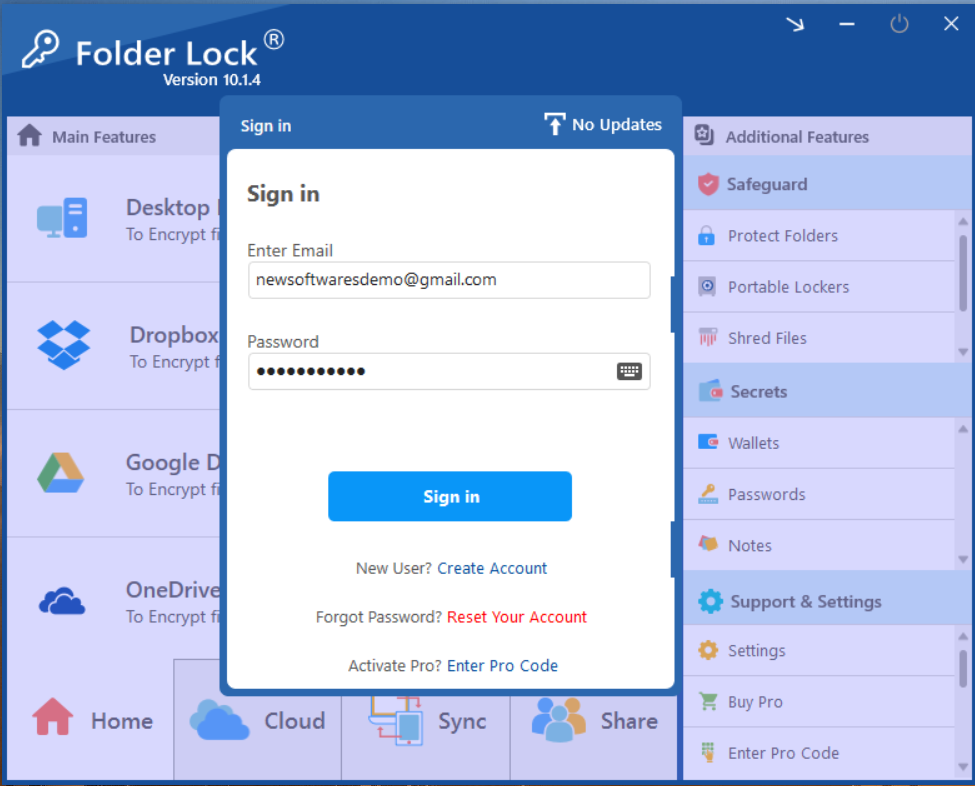
Step 2: Select "Protect Folders Under Safeguard Tab"
- Within the Safeguard section, click on the "Protect Folders" tab. This will open the interface for hiding your items.
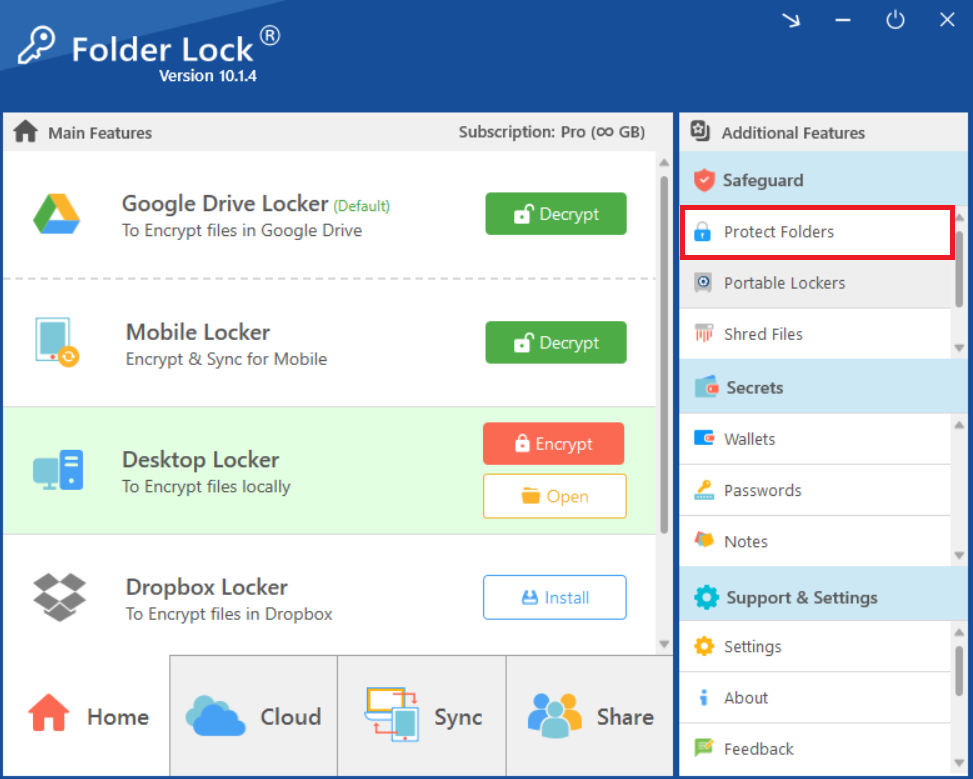
Step 3: Add Items to Lock
- In the "Protect Folders" view, click on the "Add Items to Lock" button at the top of the screen.
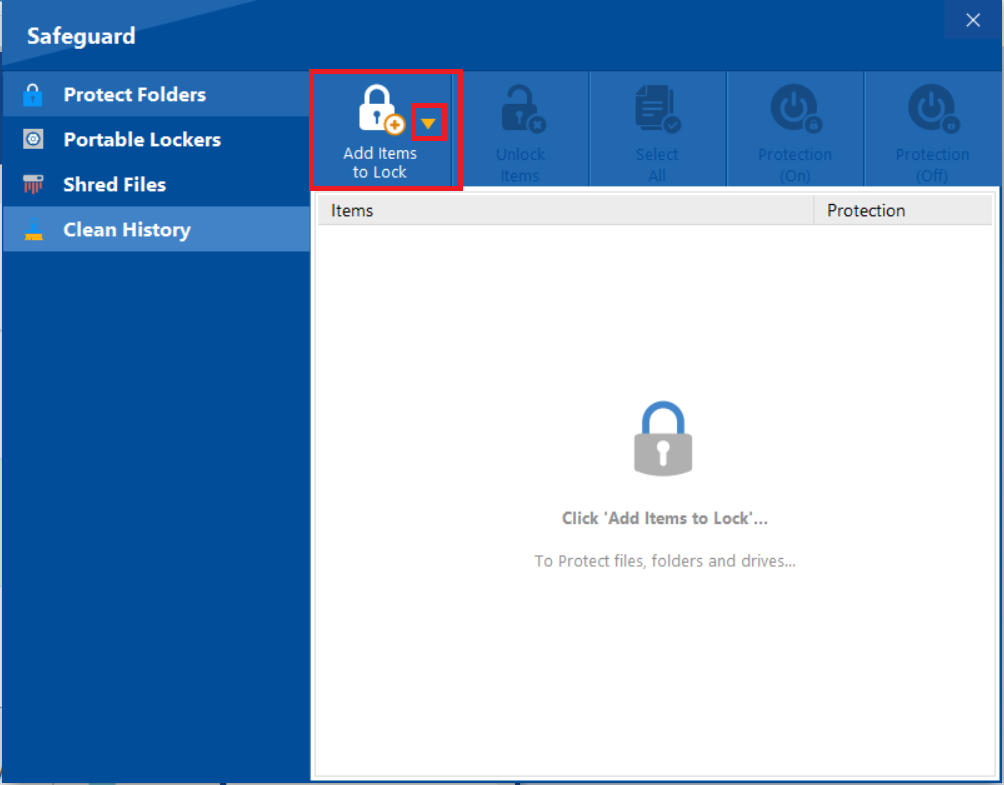
- A dropdown menu will appear. You can choose to add individual "File(s)","Folder(s)," or entire "Drive(s)" for protection. For PDF protection we will be selecting "Add Files".
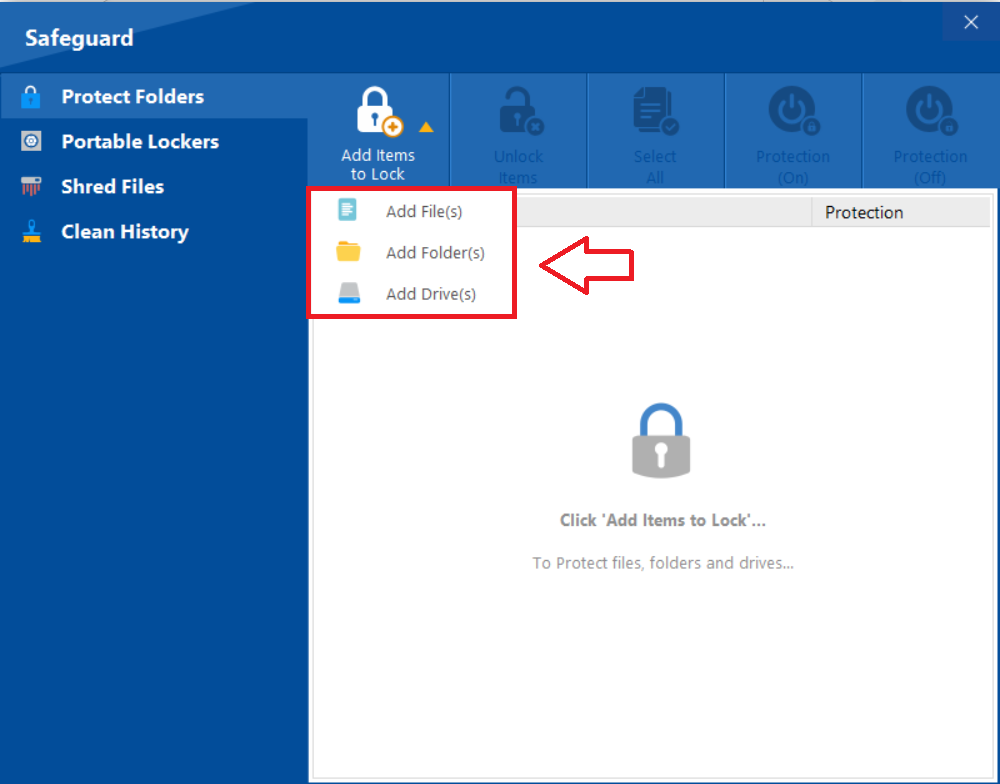
- Click on "Add File" to browse and select your PDF file.
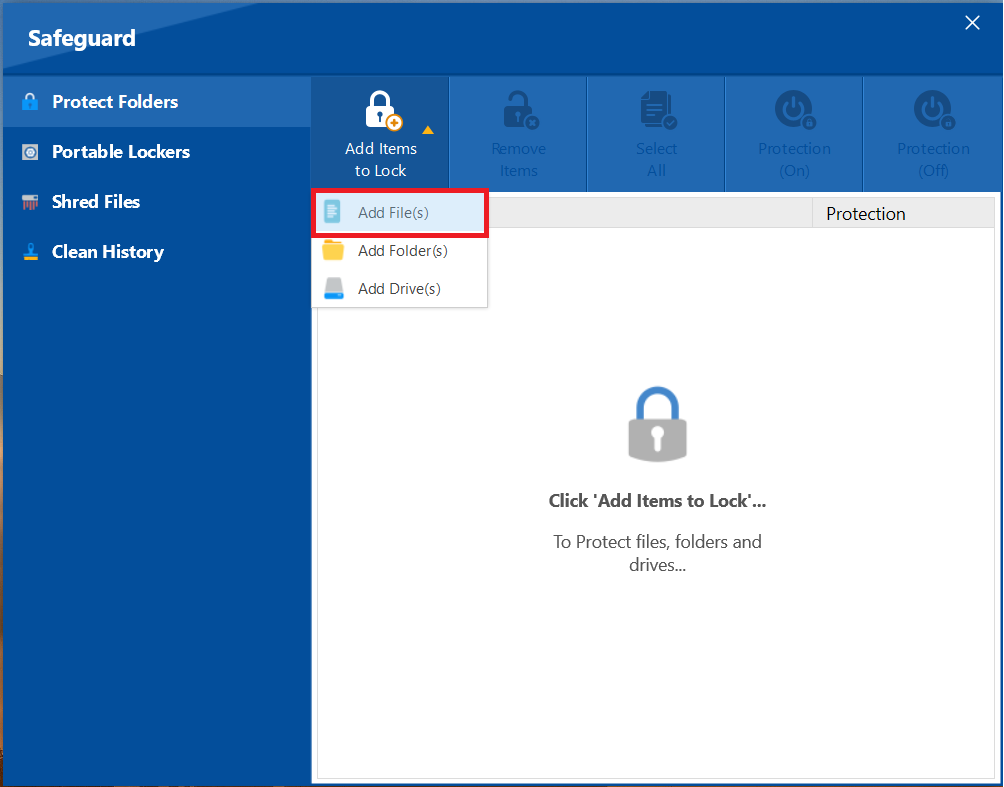
- From the browse menu select your desired file from its location. After successfull addition of your selected PDF File, your selected ones will appear as shown in below screenshot.
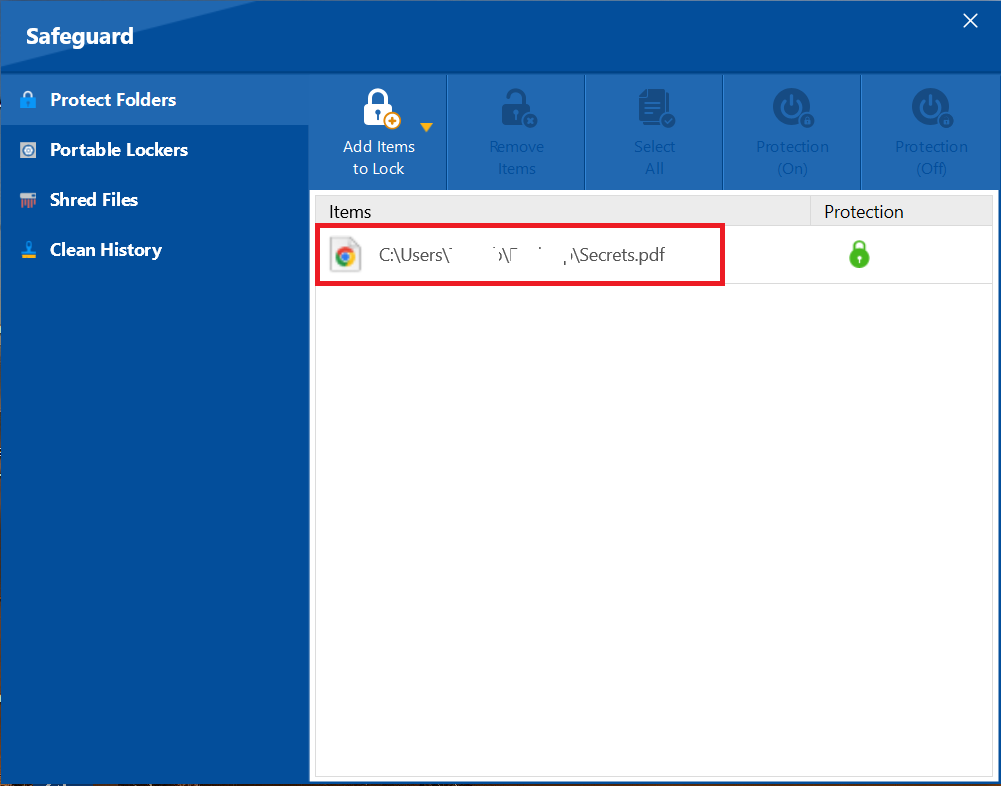
Step 4: Confirm Protection Status
- A green lock icon under the "Protection" column indicates that the item has been successfully protected and is now hidden.
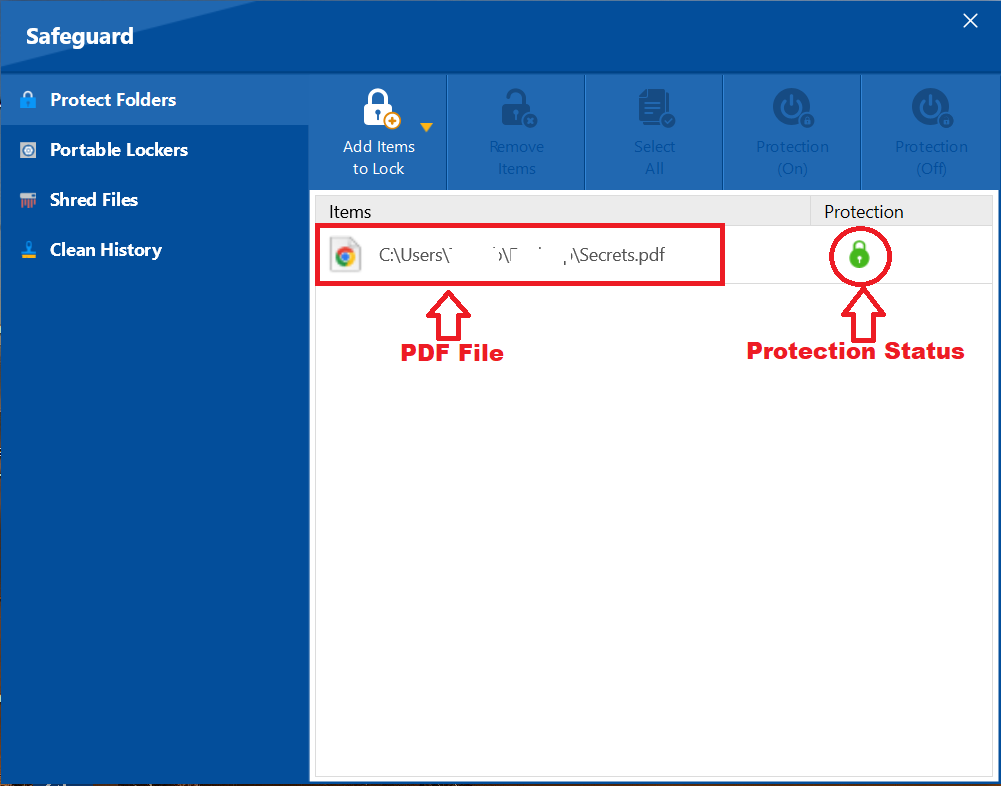
FAQs
Q: What happens to the original PDF after I encrypt it?
A: The original PDF is moved into the encrypted locker. It is no longer accessible from its original location on your computer.Q: Can I still edit the encrypted PDF?
A: To edit the file, you must first decrypt and open the locker. You can then access, edit, and save the PDF just like a regular file.Q: Does the other person need Folder Lock to open the encrypted PDF?
A: Yes. For a recipient to open and view the encrypted file, they must also have Folder Lock installed to open the encrypted file with the correct password.Q: What kind of passwords should I use for my locker?
A: Use a strong, unique password that combines letters, numbers, and symbols. Avoid common words or personal information.Q: Is it really secure?
A: Yes. Folder Lock uses military-grade AES 256-bit encryption, a global industry standard used by governments and corporations to protect their most sensitive data.
With the ability to secure your PDFs using these straightforward methods, you've taken a crucial step in protecting your digital privacy. Folder Lock's simple yet powerful approach ensures that your confidential documents are no longer vulnerable. You can now manage and share your sensitive files with confidence, knowing that they are protected by a robust encryption standard that gives you complete peace of mind.
