
Folder Lock, from Newsoftwares.net, provides a crucial feature for protecting your data on portable media. The portable locker is your secure, self-contained vault for confidential data. The process of opening it is the essential first step to accessing and managing your encrypted files, and Folder Lock makes this both seamless and secure. This overview of opening portable locker is designed to walk you through the precise steps to open your portable locker, ensuring that your valuable files are made accessible only after the correct password has been provided.
Steps to Open Portable Locker
This method allows you to access your Portable Locker through Folder Lock application. Below are the steps to access portable locker.Step 1: Open Folder Lock and Log In
- Begin by launching the Folder Lock application on your computer. Locate the Folder Lock icon on your desktop or in your Start menu and double-click it.

- Once the application opens, you'll be prompted to enter your master password. Input your credentials to log into your Folder Lock account.

Step 2: Access the "Safeguard" Section
- On the main screen of Folder Lock, click on the "Safeguard" option. Look for the "Safeguard" tab or button in the right sidebar.
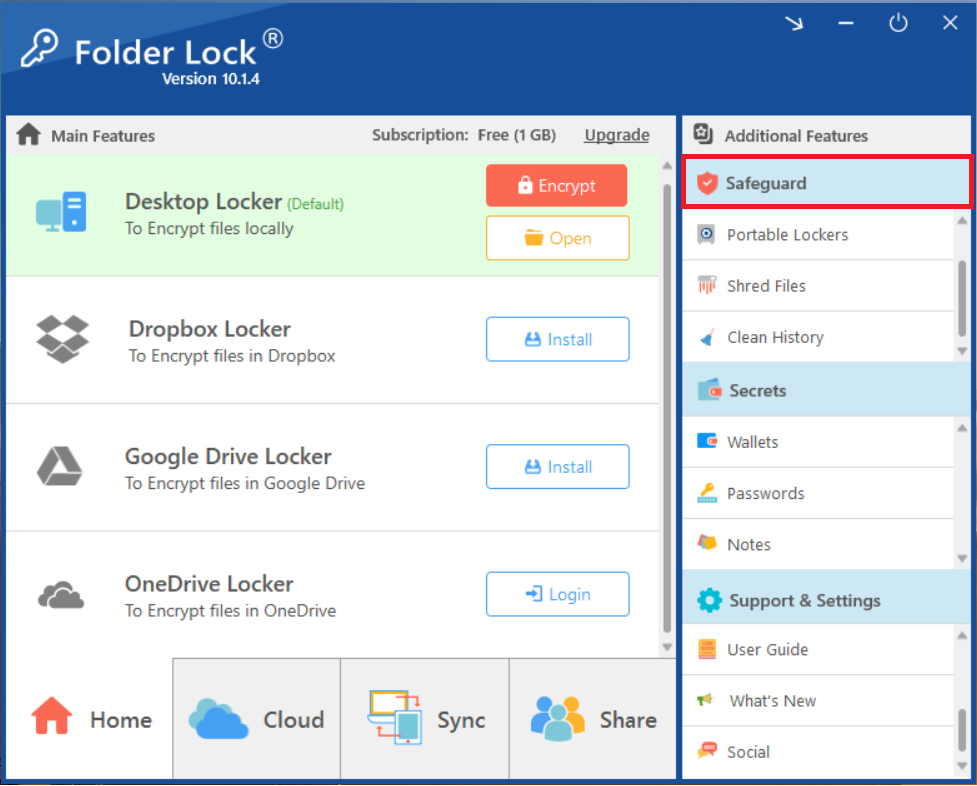
Step 3: Choose "Portable Lockers"
- Within the "Safeguard" section, select the "Portable Lockers" feature. Look for the icon or text labeled "Portable Lockers" among the options in the "Safeguard" menu and click on it.
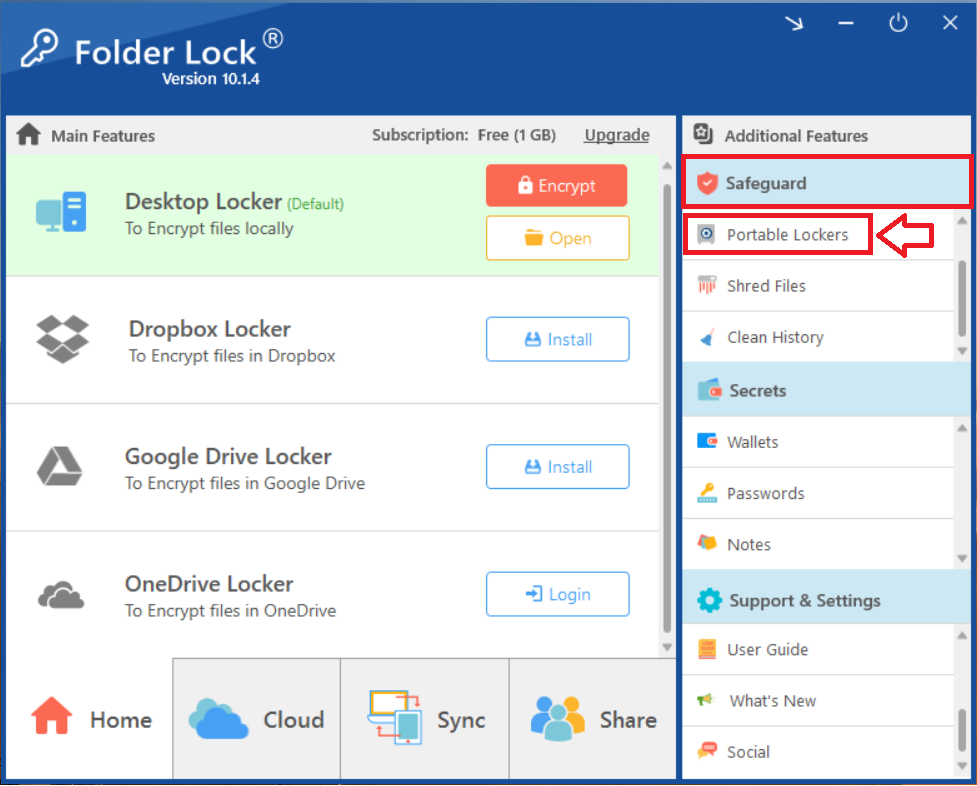
Step 4: Open Portable Locker
- On the interface of Portable lockers, Select your desired locker by selecting it with a single right click.
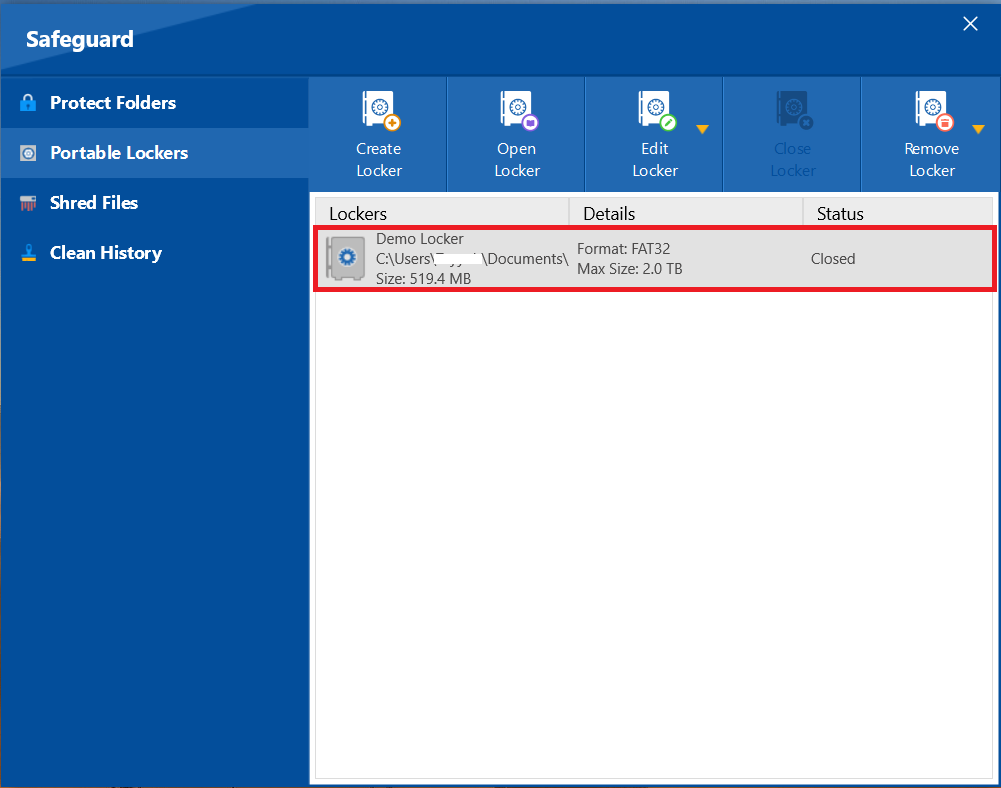
- Click on Open Locker
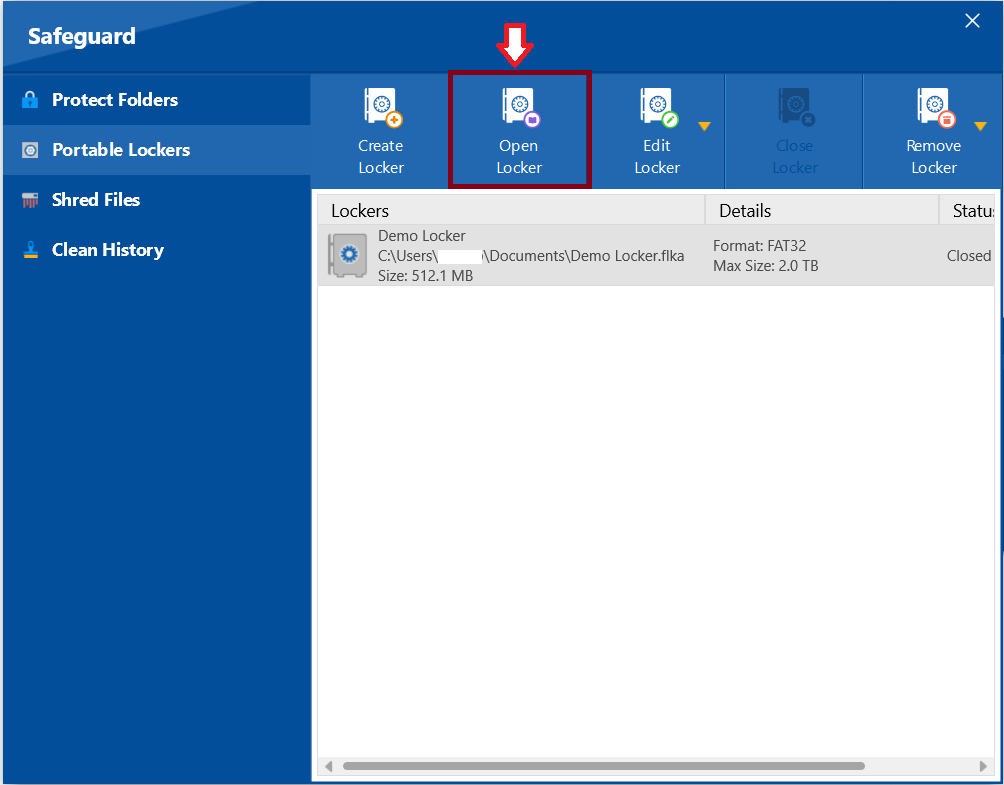
- A screen appears, asks to enter your password which you have set while creating portable locker. Enter your password to proceed.
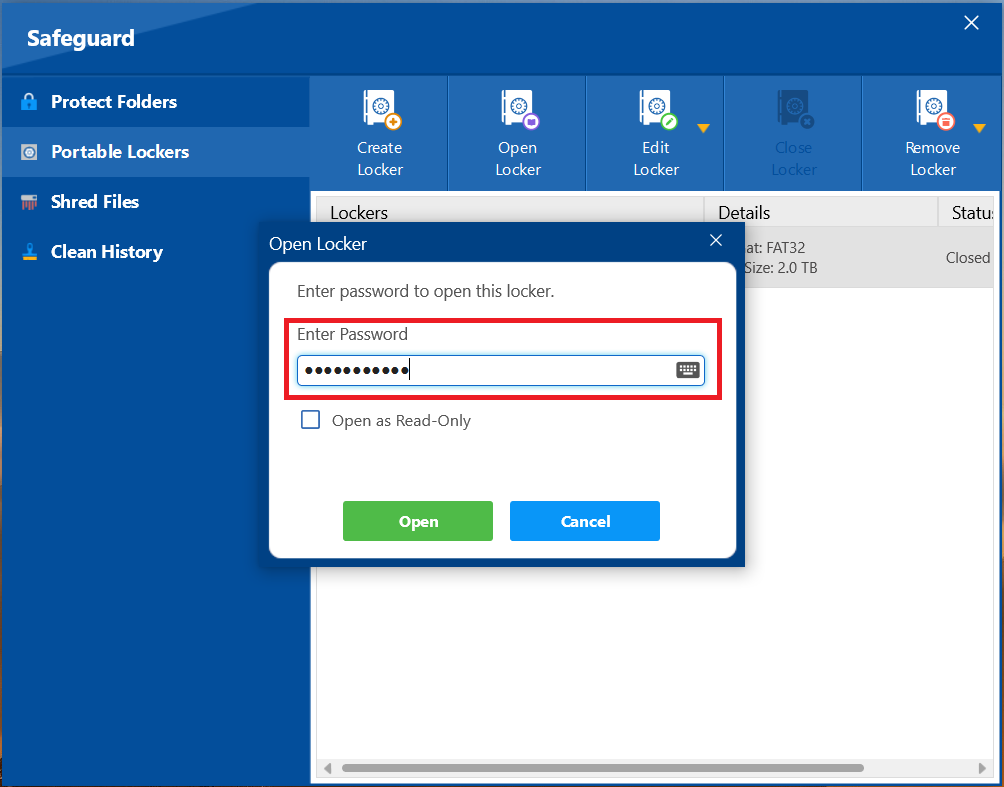
- After entering passowrd. Click on Open.
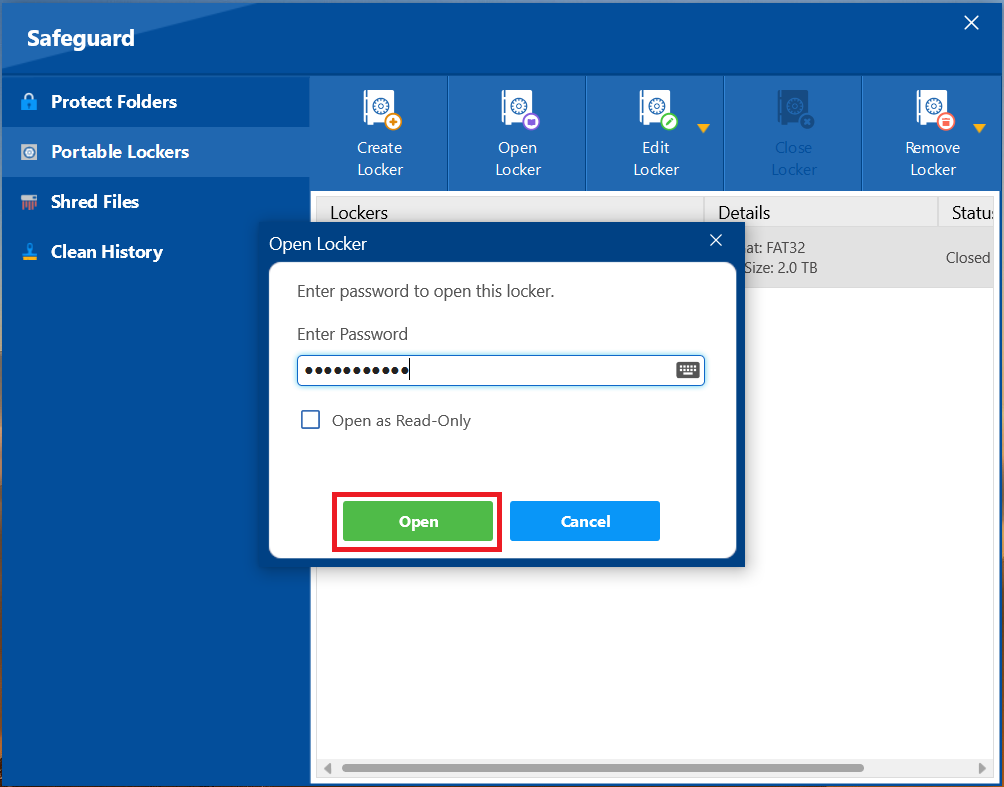
- After sucessfully entering password, Your potable locker will be opened as shown in screenshot.
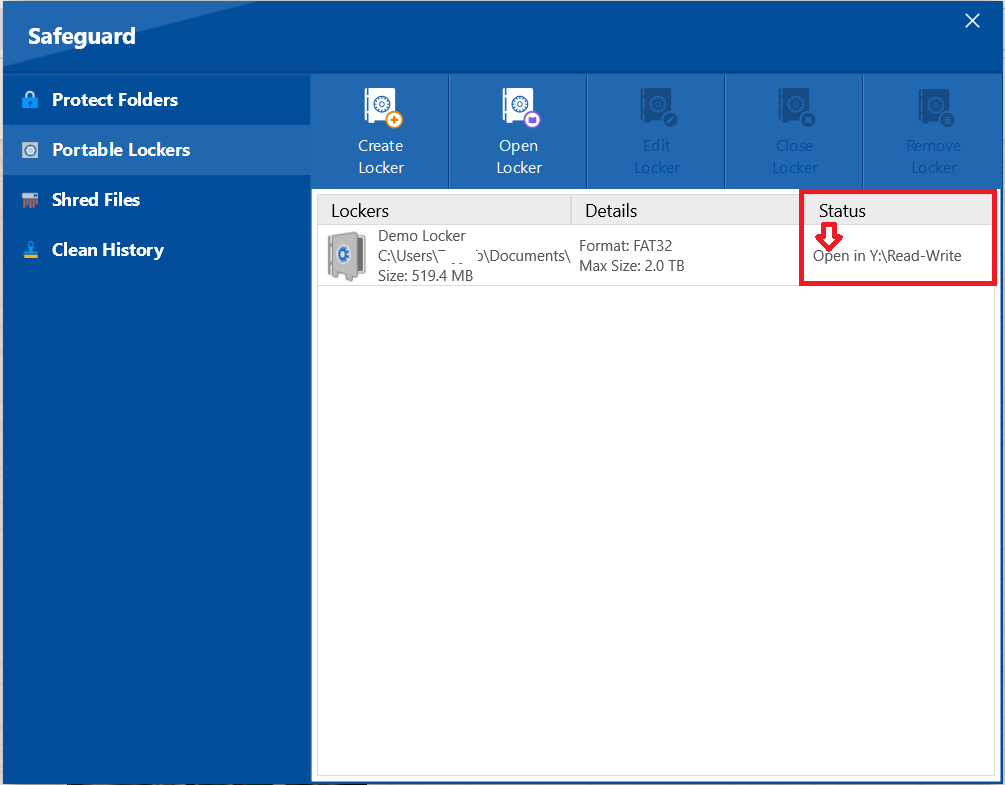
With your portable locker now successfully opened, you have seamlessly gained access to your encrypted data. This process ensures that your confidential files are made visible and available for you to manage. You can now confidently edit, add, or remove files, secure in the knowledge that your data remains protected by a robust password.
