
This professional Overview, presented by Newsoftwares.net, details the simple, secure steps required to manually access your encrypted Dropbox Locker using Folder Lock. This functionality is essential for managing your cloud-based confidential files, providing quick access while ensuring your data remains protected by military-grade security.
Understanding the Dropbox Locker and Encrypted Location
The Dropbox Locker feature in Folder Lock is designed for users who need a highly secure, private vault synced with their Dropbox cloud storage. This method leverages the convenience of the cloud for storage and backup while relying on Folder Lock for robust, client-side encryption. This ensures your files are encrypted before they ever leave your PC, guaranteeing privacy.
The "Encrypted Location" column in the Folder Lock interface is the key to accessing this vault. It functions as a secure gateway: when you click "Open," Folder Lock authenticates your identity, decrypts the drive, and mounts the locker as a temporary, accessible drive in your Windows File Explorer. This immediate access is only granted after you successfully sign in with your master password, ensuring that your files remain fully protected by AES 256-bit encryption the moment you log out.
Key Security Features of the Dropbox Locker
- Cloud Convenience, Local Security: Files are stored on Dropbox but are accessible only after decryption on your local machine, separating storage from security.
- Automatic Backup: Your secure data is automatically backed up to the cloud, protecting against local hard drive failures.
- Client-Side Encryption: Encryption occurs on your PC before uploading, meaning Dropbox itself never holds the decryption key.
- Unbreakable Encryption: The implementation of AES 256-bit encryption ensures that the data is virtually unbreakable by brute-force methods, establishing a world-class standard for file protection.
Steps to Open Encrypted Location of Dropbox Locker
The following process outlines the rapid sequence of steps required to open encrypted location of Dropbox locker on your Laptop / PC .
Step 1: Launch Folder Lock and Authenticate
- Launch the Application. Start the Folder Lock application on your computer.

- Enter Credentials. In the sign-in window, enter your registered email and master password. and Click the blue "Sign in" button to authenticate and unlock application access. This step verifies your identity and initiates the decryption process.

Step 2: Navigate to the Locker List
-
Click the Cloud Tab. Once signed in, look at the bottom menu and click the "Cloud" tab. This section centralizes the management interface for all local and cloud lockers, providing a clear overview of your secure storage options.
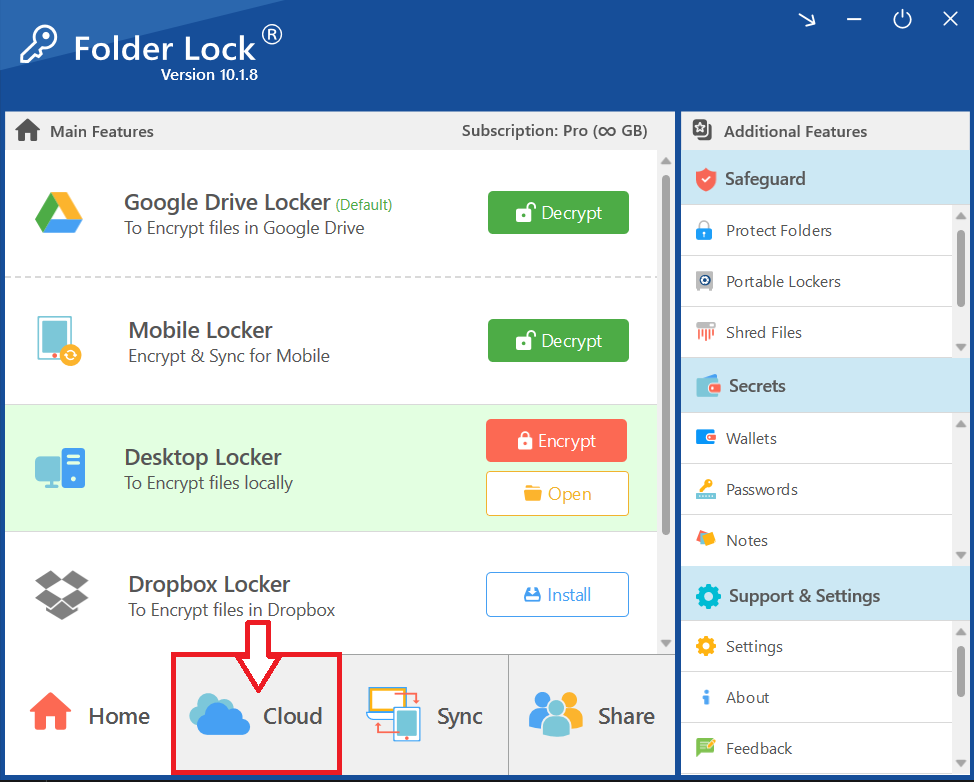
Step 3: Access the Dropbox Locker
- Locate the Locker. In the list of lockers, find the row labeled "Dropbox Locker."
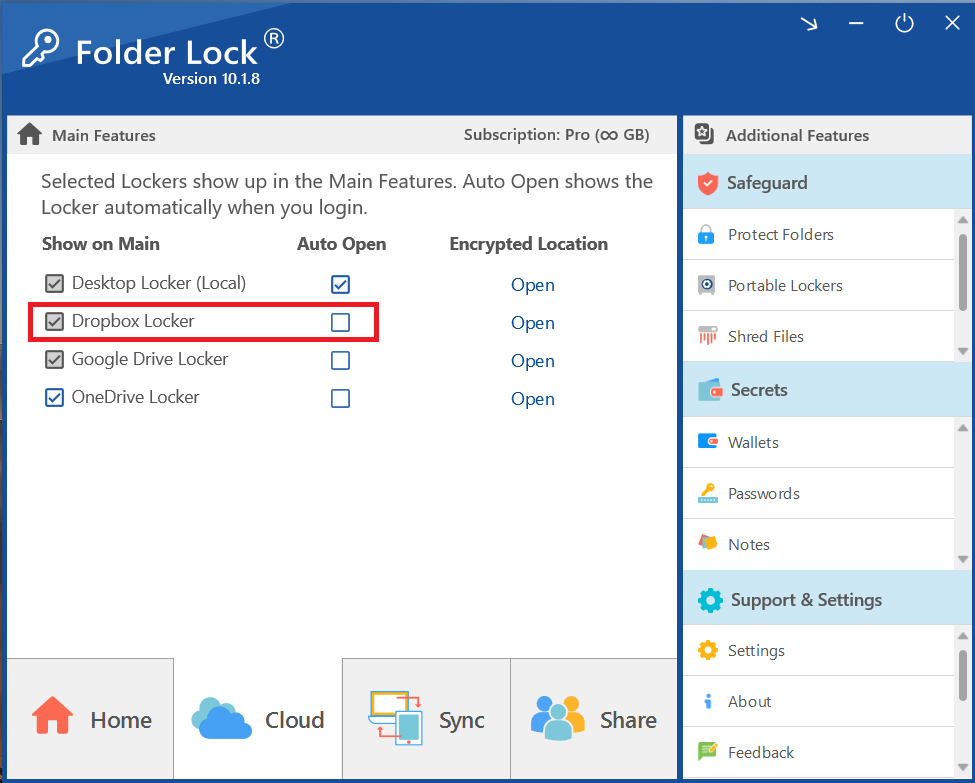
- Click Open. In the same row, look for the column labeled "Encrypted Location." Click the "Open" link located in this column.
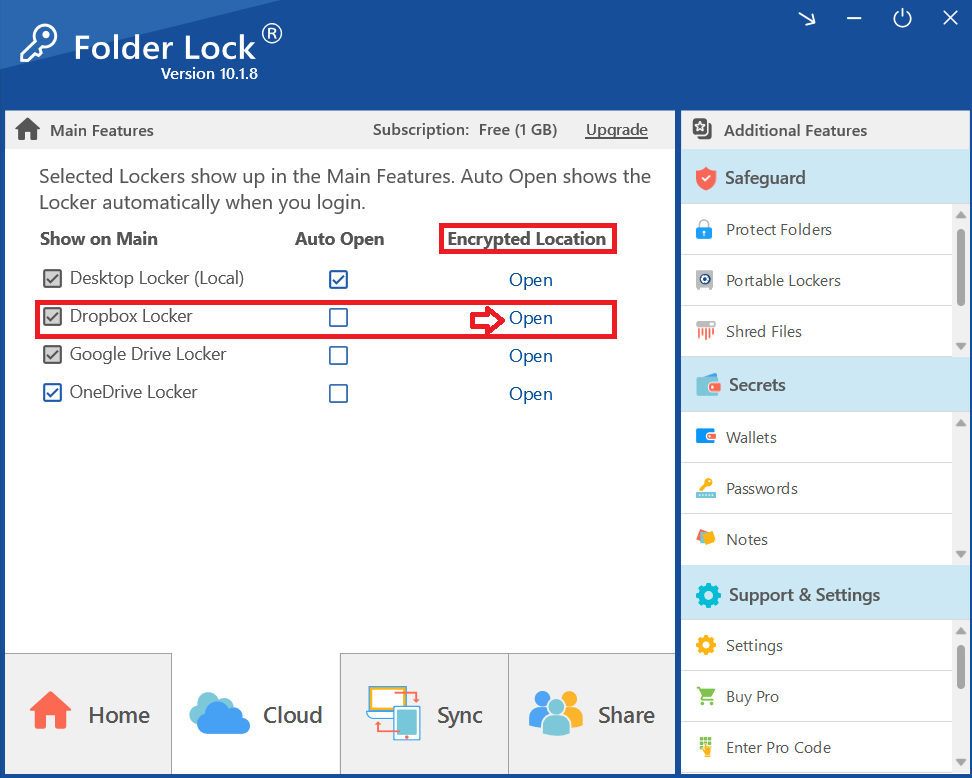
- Your encrypted Dropbox Locker will immediately appear in Windows File Explorer, allowing you to access and manage your secured files as you wdo with any normal folder.
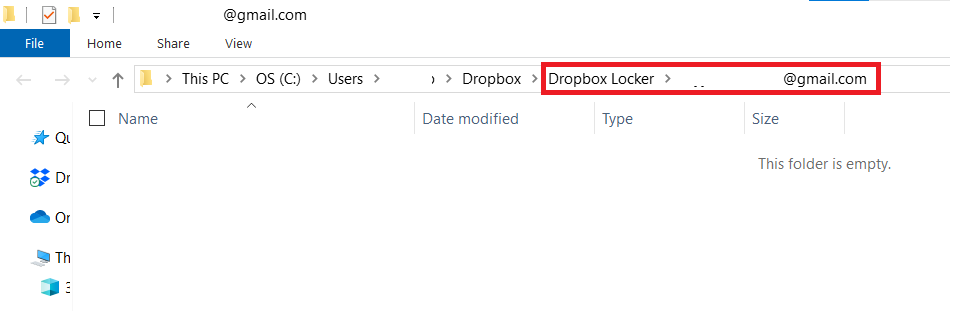
Best Practice: Secure Unmounting
For optimal security, it is best practice to properly "unmount" or close the locker when you finish your work.
- Automatic Unmounting: When you close the Folder Lock application or log out of your Windows session, the system automatically unmounts the Dropbox Locker. This action instantly reverts the accessible drive back to a single, secure, unreadable encrypted file on your hard drive.
- Manual Closure: To manually close the locker before logging out, simply navigate back to the Folder Lock application, select the Dropbox Locker, and click the "Close" or "Encrypt" button (depending on the interface status). This ensures the drive is secured without delay.
Frequently Asked Questions
Q: What is the primary difference between the Dropbox Locker and the Desktop Locker?
A: The Desktop Locker stores your encrypted files locally on your PC's hard drive. The Dropbox Locker stores your encrypted files in your Dropbox cloud account. Both offer the same high level of security (AES 256-bit encryption), but the Dropbox Locker adds the convenience of cloud backup and accessibility from multiple authenticated devices.
Q: Does Dropbox have access to my unencrypted files?
A: No. Folder Lock uses Client-Side Encryption, meaning your files are encrypted on your PC before they are uploaded to Dropbox. Dropbox only stores the unreadable, encrypted file, and cannot access the decryption key.
Q: What happens to my files in Dropbox if I change my Folder Lock master password?
A: Your files remain secure. The encryption key is managed by Folder Lock. When you change your master password, Folder Lock updates the internal security mechanisms, ensuring only the new password can grant access and decryption.
Q: Why do I need to click "Open" if my files are already in Dropbox?
A: Clicking "Open" initiates the crucial step of decryption. The files in Dropbox are just secure, encrypted containers. You must authenticate via Folder Lock and click "Open" for the application to decrypt and "mount" (make accessible) the virtual drive on your PC.
Q: What happens if I lose my internet connection while the Dropbox Locker is open?
A: Your access to the files inside the locker will not be immediately affected, as the decrypted drive is locally mounted. You can continue working on existing files. However, any new files or changes will not be synced to Dropbox until the connection is restored.
Q: What is "unmounting" and why is it important?
A: Unmounting is the action of closing the virtual drive. It is critical because it instantly reverts the accessible folder back into its single, encrypted, unreadable state. This is your final step in securing your data, as the protection is reactivated the moment the locker is closed.
By following this direct, professional method, you can instantly open and manage the encrypted location of your Dropbox Locker. This functionality reinforces Newsoftwares.net's commitment to combining powerful, military-grade security with an intuitive user experience. You maintain complete control over your cloud-based confidential data, ensuring its protection is always just a simple login away.
