
This professional Overview, presented by Newsoftwares.net, details the simple, secure steps required to manually access your encrypted Desktop Locker using Folder Lock. This functionality is essential for managing your local confidential files, providing quick access while ensuring your data remains protected by military-grade security.
Understanding the Desktop Locker and Encrypted Location
The Desktop Locker feature in Folder Lock is designed for users who need a highly secure, private vault directly on their PC or laptop. Unlike cloud lockers, which rely on an internet connection and external servers, the Desktop Locker stores your files locally, offering instant retrieval speeds and absolute control over your data.
The "Encrypted Location" column in the Folder Lock interface is the key to accessing this vault. It functions as a secure gateway: when you click "Open," Folder Lock authenticates your identity, decrypts the drive, and mounts the locker as a temporary, accessible drive in your Windows File Explorer. This immediate access is only granted after you successfully sign in with your master password, ensuring that your files remain fully protected by AES 256-bit encryption the moment you log out.
Key Security Features of the Desktop Locker
- Local Security: Data never leaves your machine, minimizing exposure to external server breaches or network vulnerabilities. The entire contents of the locker exist as a single, secure, encrypted file on your hard drive.
- Speed: Accessing files is instantaneous, as it bypasses the need for cloud download or sync times, offering performance comparable to a standard local folder.
- Total Control: You retain full ownership and control over the encryption keys and the physical location of the data.
- Unbreakable Encryption: The implementation of AES 256-bit encryption ensures that the data is virtually unbreakable by brute-force methods, establishing a world-class standard for file protection.
Steps to Open Encrypted Location of Desktop Locker
The following process outlines the rapid sequence of steps required to open encrypted location of Desktop locker on your Laptop / PC .
Step 1: Launch Folder Lock and Authenticate
- Launch the Application. Start the Folder Lock application on your computer.

- Enter Credentials. In the sign-in window, enter your registered email and master password. and Click the blue "Sign in" button to authenticate and unlock application access. This step verifies your identity and initiates the decryption process.

Step 2: Navigate to the Locker List
-
Click the Cloud Tab. Once signed in, look at the bottom menu and click the "Cloud" tab. This section centralizes the management interface for all local and cloud lockers, providing a clear overview of your secure storage options.
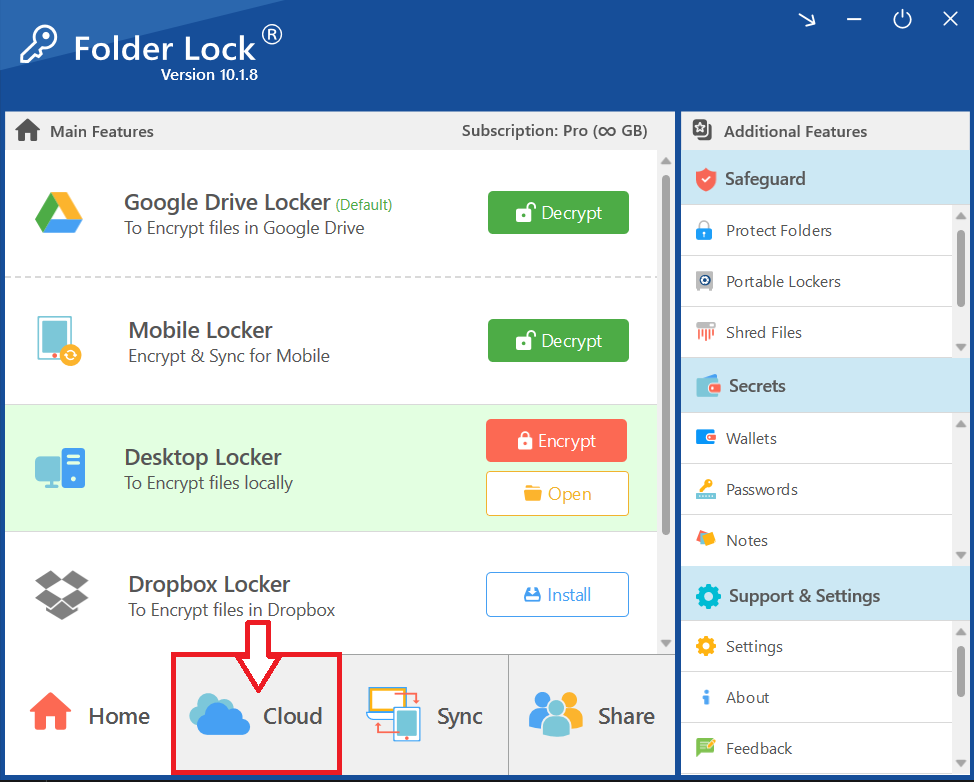
Step 3: Access the Desktop Locker
- Locate the Locker. In the list of lockers, find the row labeled "Desktop Locker (Local)."
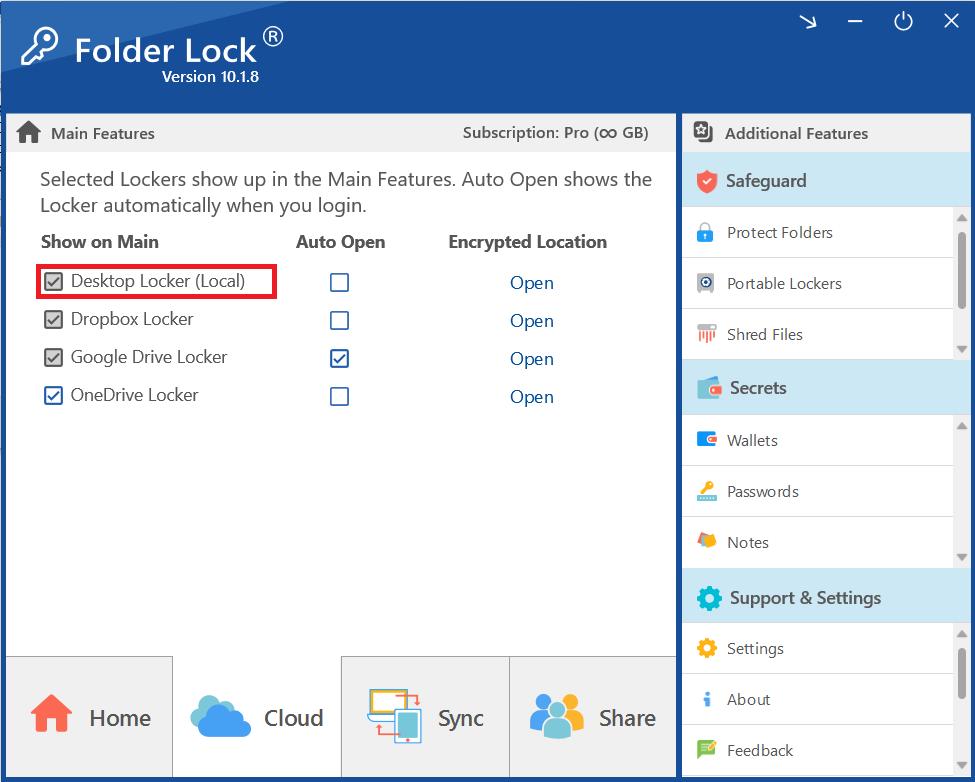
- Click Open. In the same row, look for the column labeled "Encrypted Location." Click the "Open" link located in this column.
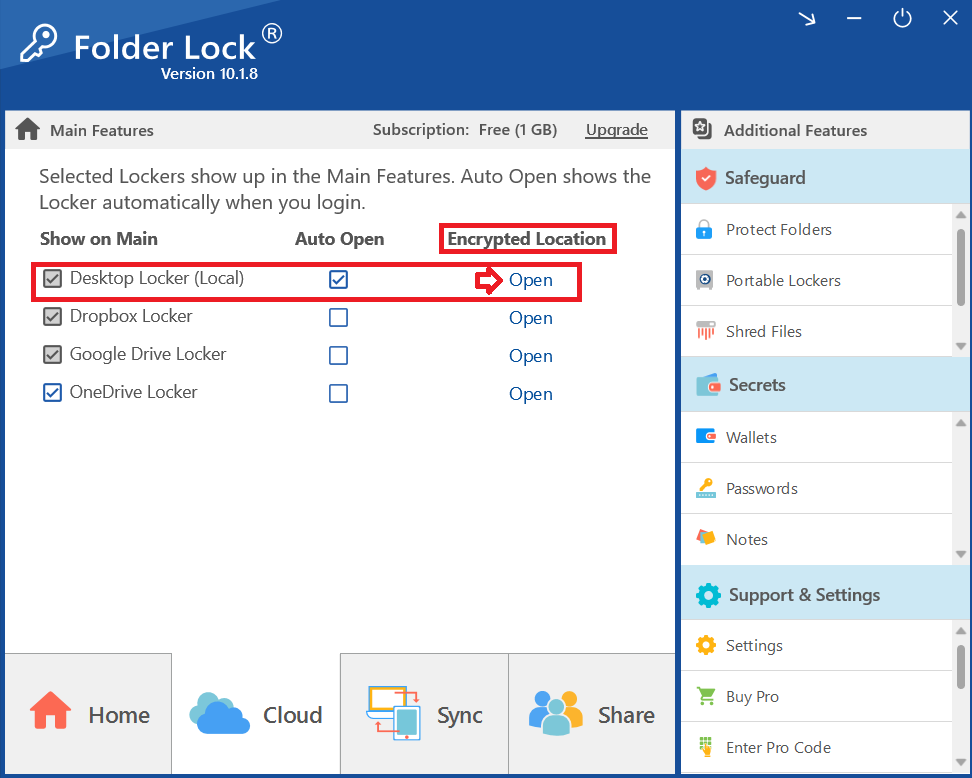
- Your encrypted Desktop Locker will immediately appear in Windows File Explorer, allowing you to access and manage your secured files as you do with any normal folder.
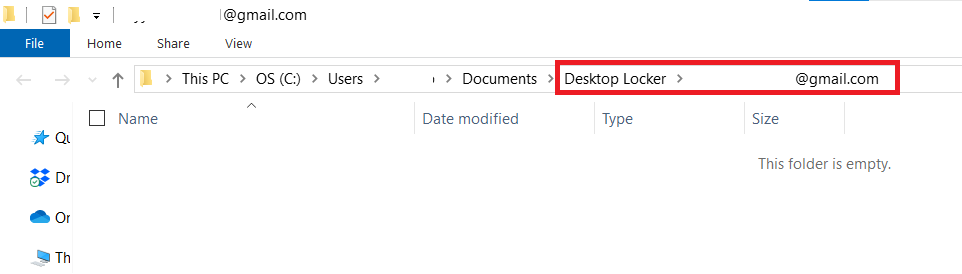
Best Practice: Secure Unmounting
For optimal security, it is best practice to properly "unmount" or close the locker when you finish your work.
- Automatic Unmounting: When you close the Folder Lock application or log out of your Windows session, the system automatically unmounts the Desktop Locker. This action instantly reverts the accessible drive back to a single, secure, unreadable encrypted file on your hard drive.
- Manual Closure: To manually close the locker before logging out, simply navigate back to the Folder Lock application, select the Desktop Locker, and click the "Close" or "Encrypt" button (depending on the interface status). This ensures the drive is secured without delay.
Frequently Asked Questions
Q: What is the primary function of the Desktop Locker compared to a standard Windows folder?
A: The Desktop Locker takes the files you put into it and encrypts them using AES 256-bit encryption, saving them as a single, unreadable file on your hard drive. A standard Windows folder offers no encryption or password protection. The Locker ensures your confidential files are secure from unauthorized access even if your PC is lost or stolen.
Q: Is an internet connection required to open the Desktop Locker?
A: No. Since the Desktop Locker stores your files locally on your PC, the entire encryption and decryption process happens offline. You only need the Folder Lock application and your master password to gain access.
Q: What happens to the files inside the Desktop Locker when I shut down my computer?
A: When you log out of the Folder Lock application, the system automatically "unmounts" the locker. This means the accessible drive disappears, and the files revert instantly to their secure, encrypted state on your hard drive. They are completely protected when the computer is off or logged out.
Q: Can I access the files inside the Desktop Locker without using the Folder Lock application?
A: No. The files are fully protected by AES 256-bit encryption. The Folder Lock application and your master password are the only key to authenticate your identity, decrypt the files, and mount the virtual drive for access.
Q: What is the "Encrypted Location" shown in Folder Lock?
A: The "Encrypted Location" is the secure gateway used to mount (or open) the virtual drive containing your secured files. Clicking "Open" at this location performs the authentication and decryption necessary to make your files viewable in File Explorer.
Q: What is the recommended "Best Practice" after working in the Desktop Locker?
A: The recommended best practice is Secure Unmounting (Manual Closure). You should navigate back to the Folder Lock application and select the locker to close/encrypt it manually. This ensures the drive is instantly secured without relying on the automatic system log-out.
By following this direct, professional method, you can instantly open and manage the encrypted location of your Desktop Locker. This functionality reinforces Newsoftwares.net's commitment to combining powerful, military-grade security with an intuitive user experience. You maintain complete control over your local confidential data, ensuring its protection is always just a simple login away.
