
Securing a hard drive is a top priority, but for many users, Windows's built-in BitLocker tool can be complex and cumbersome. If you're looking for a simpler, more intuitive way to password-protect an entire hard drive in Windows 10 or 11, the solution is a dedicated application that prioritizes ease of use and superior concealment. This overview will show you how to effortlessly lock your drive using Folder Lock, a powerful security software developed by Newsoftwares.net
Why You Need an Alternative to BitLocker
While BitLocker is a solid encryption tool, it has several limitations that can make it an impractical choice for the average user:
- Complex Setup: The process can be time-consuming and often requires a Microsoft account, making it less straightforward than a simple application.
- No Concealment: BitLocker encrypts your drive but does not hide it. The drive remains visible in Windows File Explorer, and its contents are only inaccessible if you are not logged in with the correct account or without the recovery key.
- Simplicity: A dedicated tool is designed to perform a single function—locking a drive—with a minimal learning curve.
For these reasons, a third-party application that combines strong encryption with an intuitive interface is the best choice for locking a hard drive.
The Folder Lock Method: Your BitLocker Alternative
Pre-Requisite
You need to install the Folder Lock application. If you have not installed it yet, you can read How to Download, Install, and Get Started with Folder Lock.
Follow these easy steps to protect your drive without Bitlocker
Step 1: Open Folder Lock
- Launch the Folder Lock application on your computer and log in with your email and password.
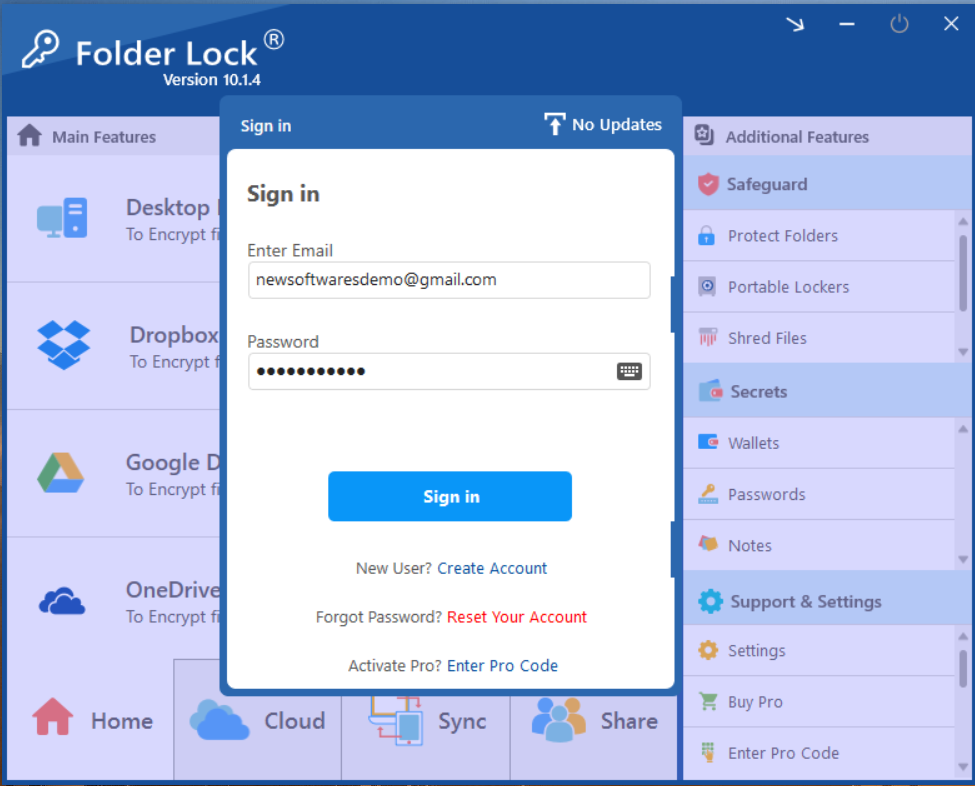
Step 2: Select "Protect Folders Under Safeguard Tab"
- Within the Safeguard section, click on the "Protect Folders" tab. This will open the interface for hiding your items.
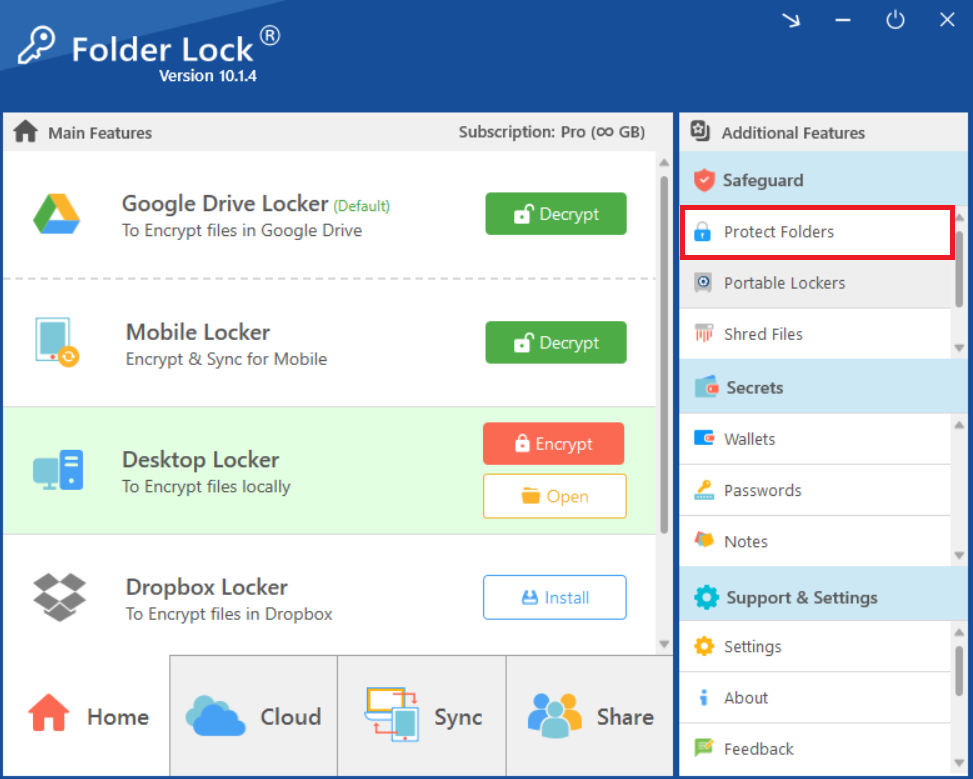
Step 3: Add Items to Lock
- In the "Protect Folders" view, click on the "Add Items to Lock" button at the top of the screen.
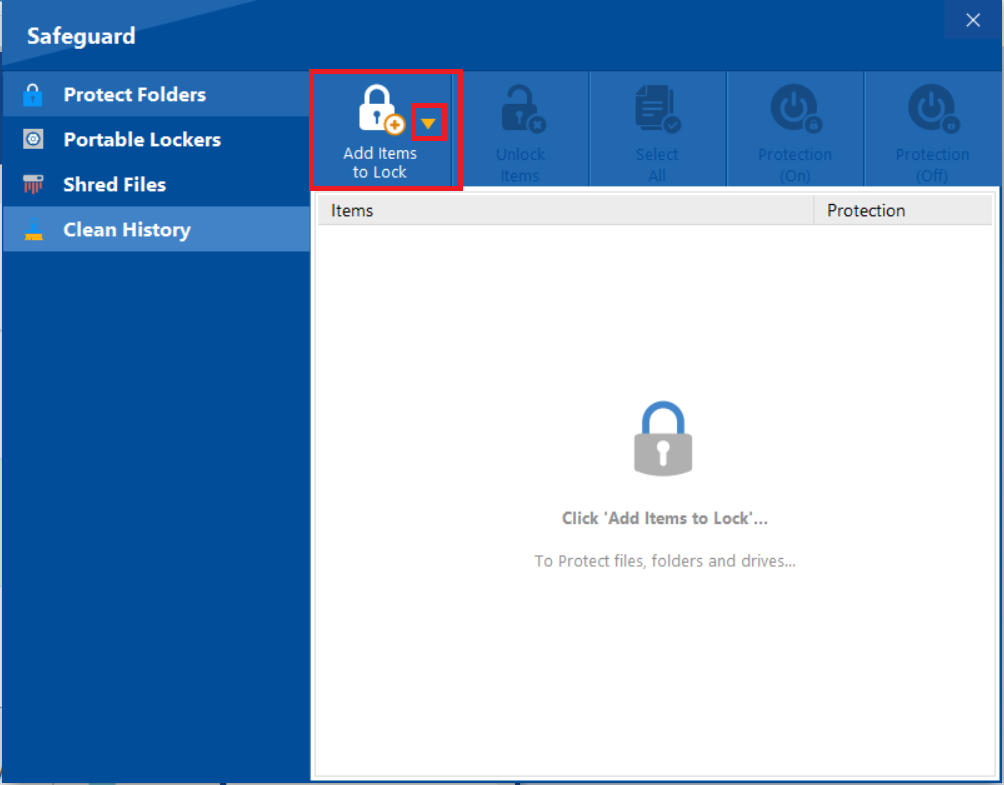
- A dropdown menu will appear. You can choose to add individual "File(s)," "Folder(s)," or entire "Drive(s)" for protection.
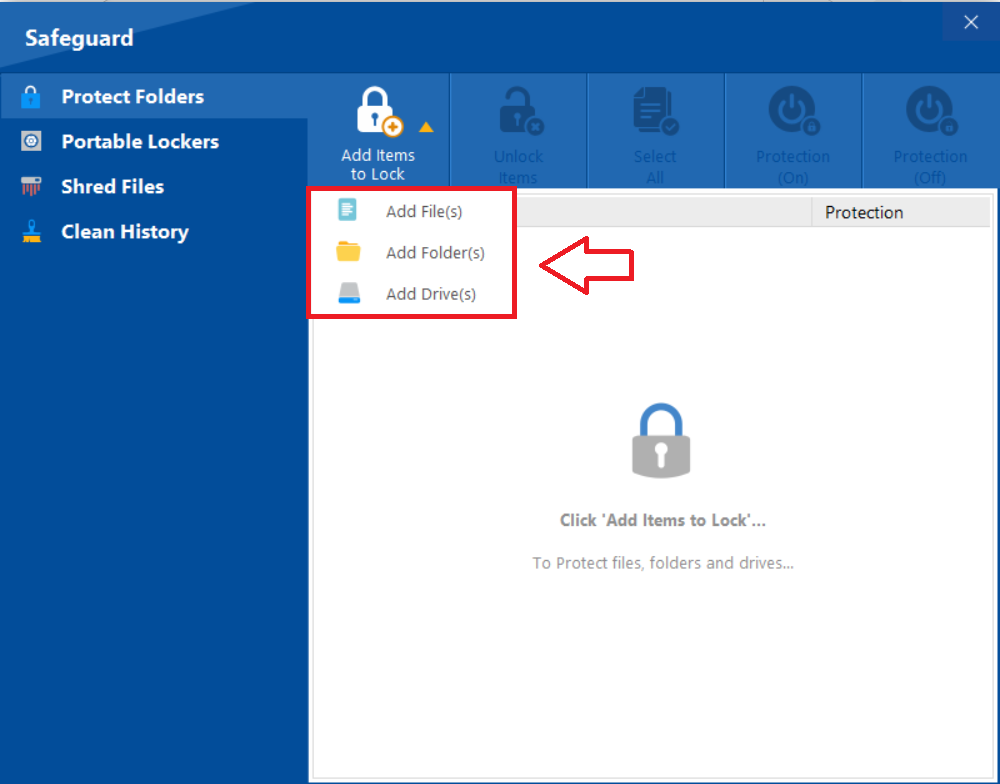
- Select "Add Drive(s)" from the list.
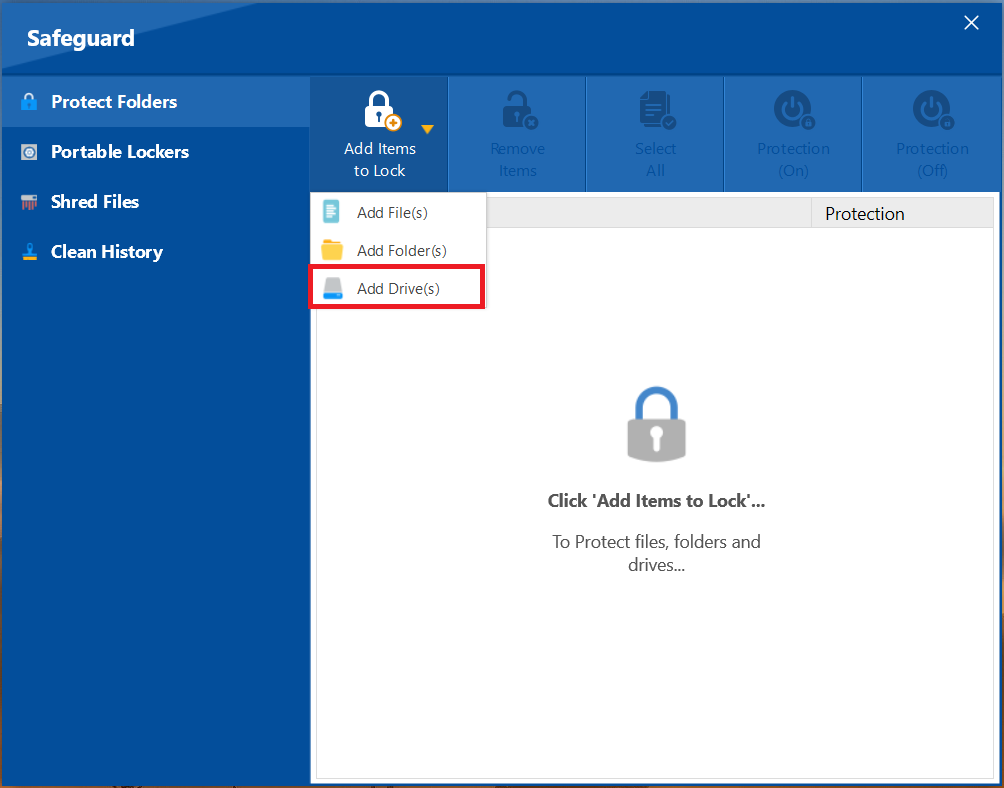
Step 4: Select Your Drive
- A window will pop up showing a list of all your hard drives. Select the hard drive you wish to protect by clicking on it.
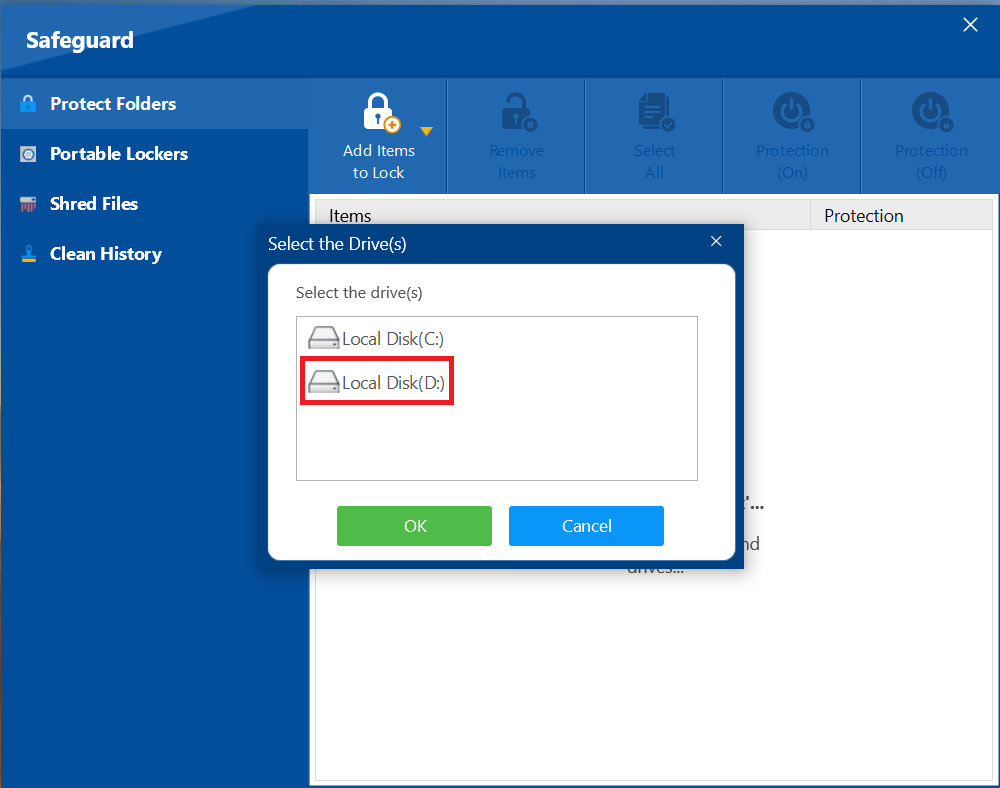
Note: Your drive containing the operating system (usually the C:\ drive) cannot be selected for protection.
- Click Ok to start protecting your selected drives.
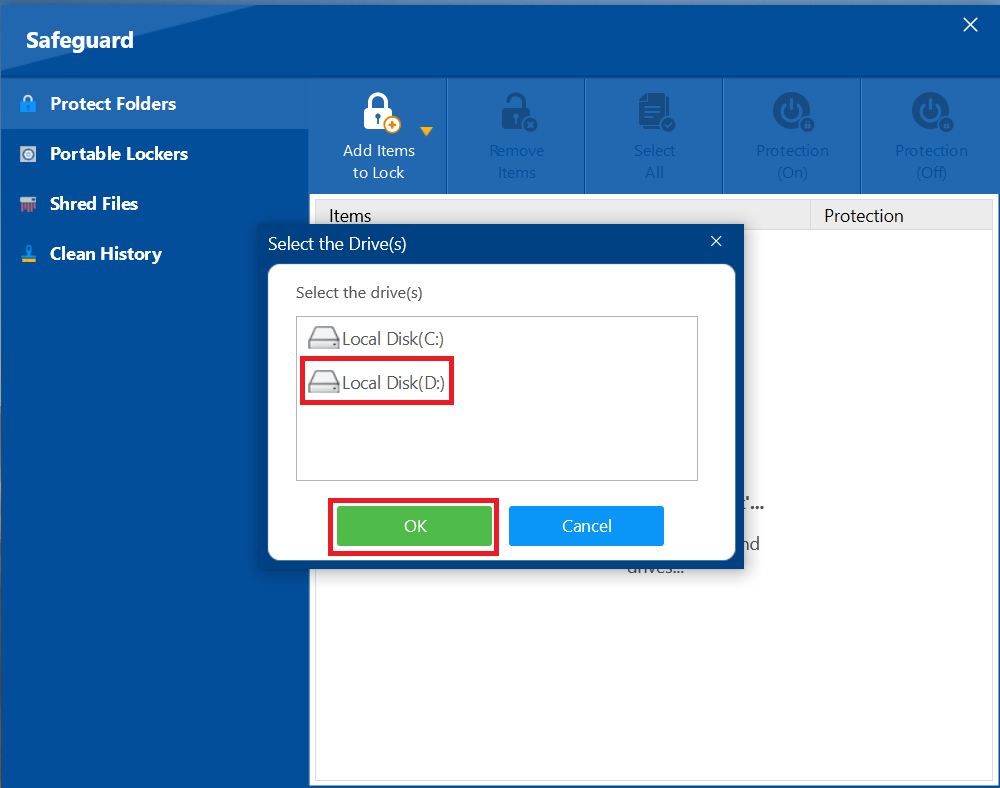
Step 5: Verify the Drive is Protected
- Once you have added the drive, it will appear in the "Protect Folders" list.
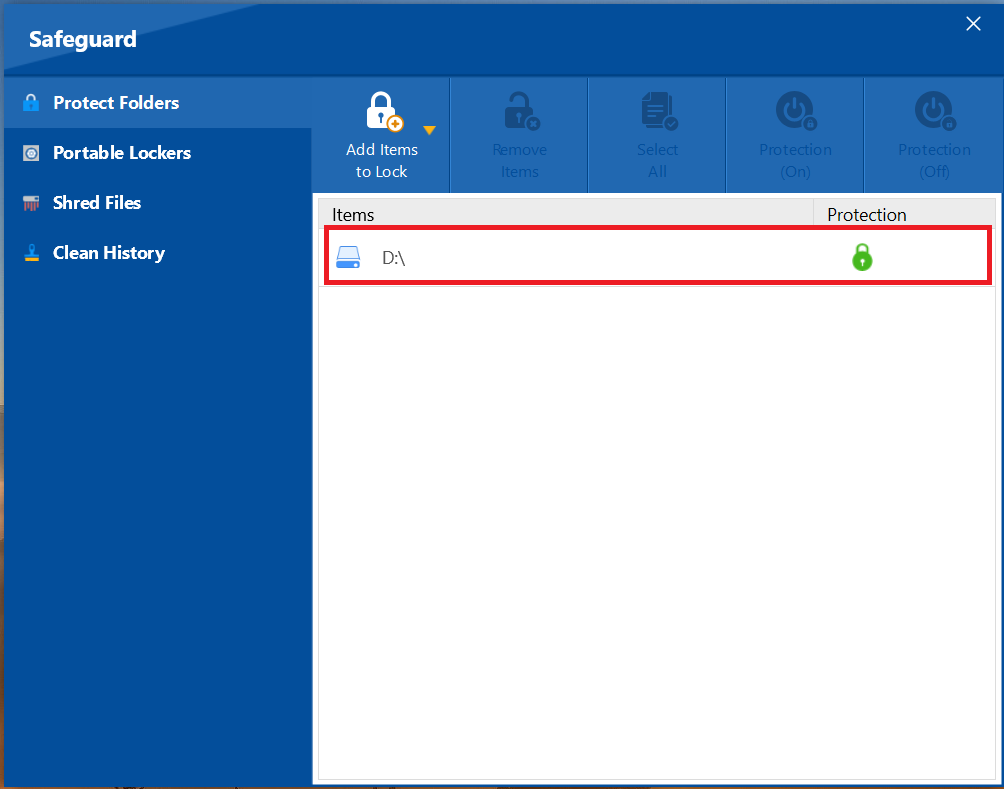
- The green lock icon indicates that the drive has been successfully protected.
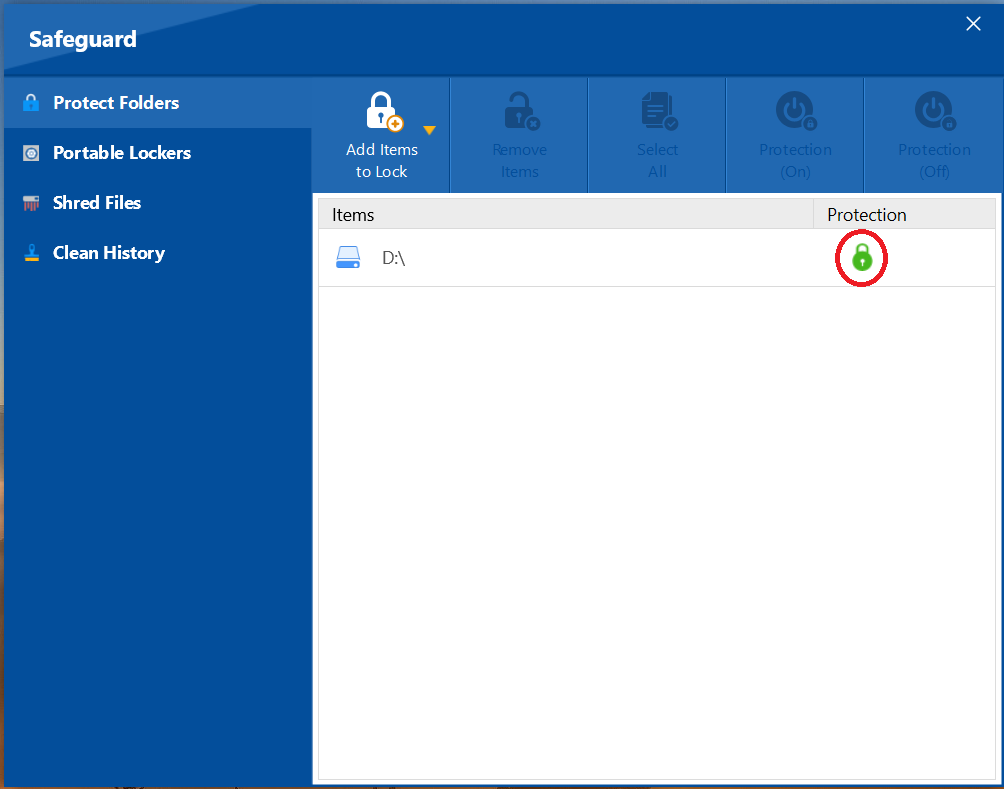
Step 6: Check Windows File Explorer
-
Your protected hard drive will now be hidden from Windows File Explorer, making its contents completely inaccessible without first opening Folder Lock and unprotecting it.
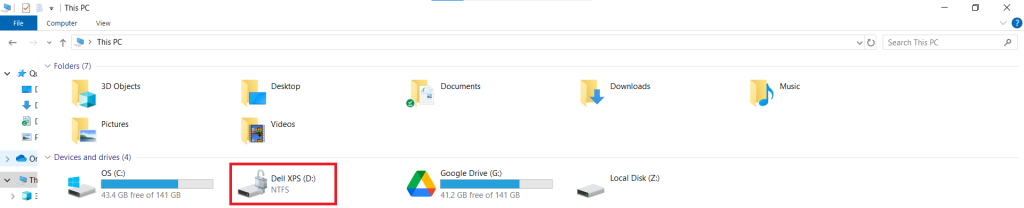
With the ability to secure an entire hard drive, you have implemented a robust and comprehensive defense for a vast amount of data. This powerful feature ensures that your sensitive files and folders are not only hidden but also protected by an invisible layer of security. By following these straightforward steps, you can gain the confidence and peace of mind that all your information is safe from unauthorized access.
