
Folder Lock, from Newsoftwares.net, provides a crucial "Portable Lockers" feature that allows you to secure your data for sharing or transport. This powerful tool creates a single, encrypted file (.flka) that acts as a secure, self-contained vault. It can be easily moved to USB drives, DVD or shared as an Email attachment. This ensures that your confidential data remains password-protected and secure, regardless of where it is stored or transferred, giving you peace of mind that your privacy is maintained even when your files are on the move.
Steps to Locate / Access .FLKA File
Follow the below steps to Locate / Access your .FLKA File
Step 1: Open Folder Lock and Log In
- Begin by launching the Folder Lock application on your computer. Locate the Folder Lock icon on your desktop or in your Start menu and double-click it.

- Once the application opens, you'll be prompted to enter your master password. Input your credentials to log into your Folder Lock account.

Step 2: Access the "Safeguard" Section
- On the main screen of Folder Lock, click on the "Safeguard" option. Look for the "Safeguard" tab or button in the right sidebar.
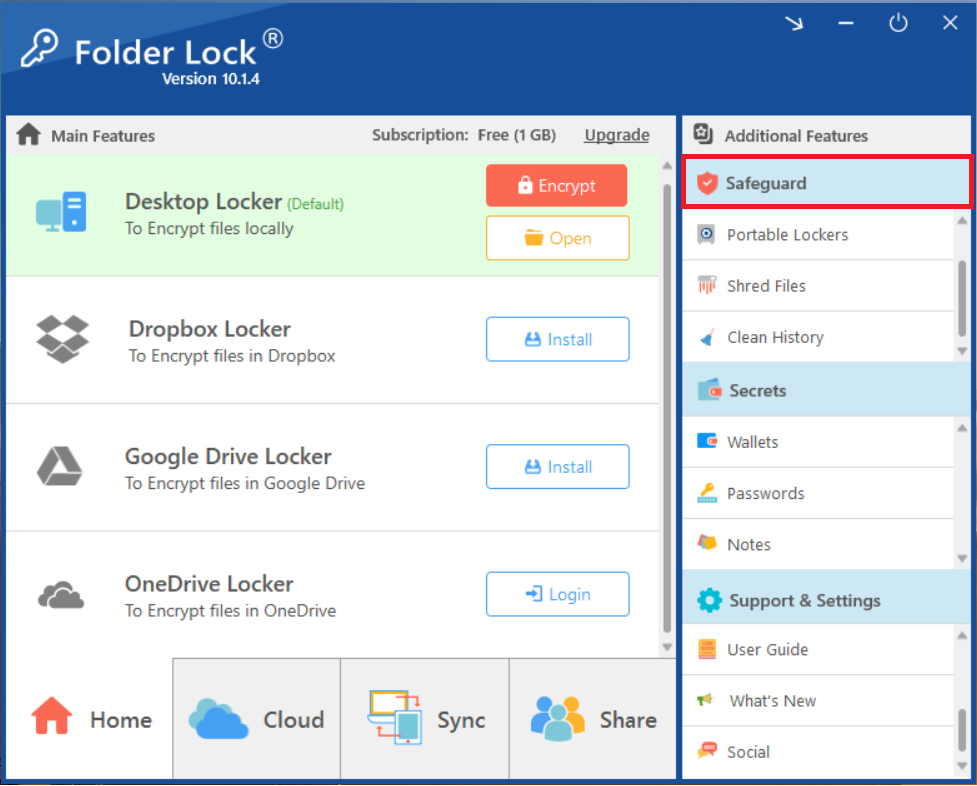
Step 3: Choose "Portable Lockers"
- Within the "Safeguard" section, select the "Portable Lockers" feature. Look for the icon or text labeled "Portable Lockers" among the options in the "Safeguard" menu and click on it.
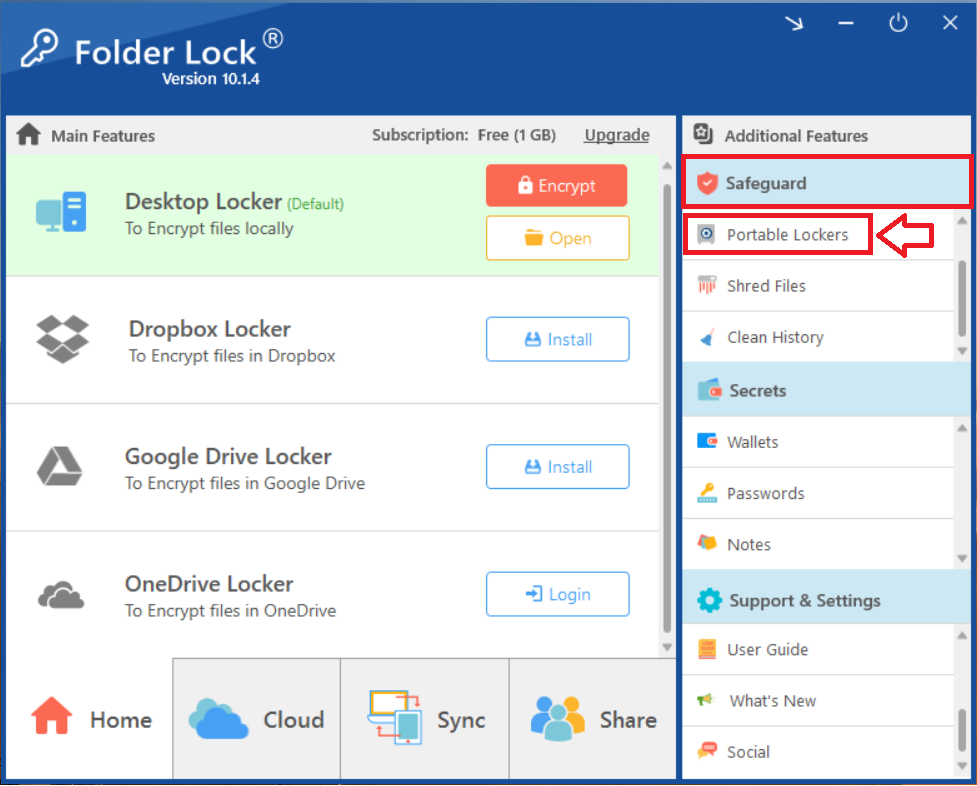
- Clicking on "Portable Lockers" will display your portable lockers.
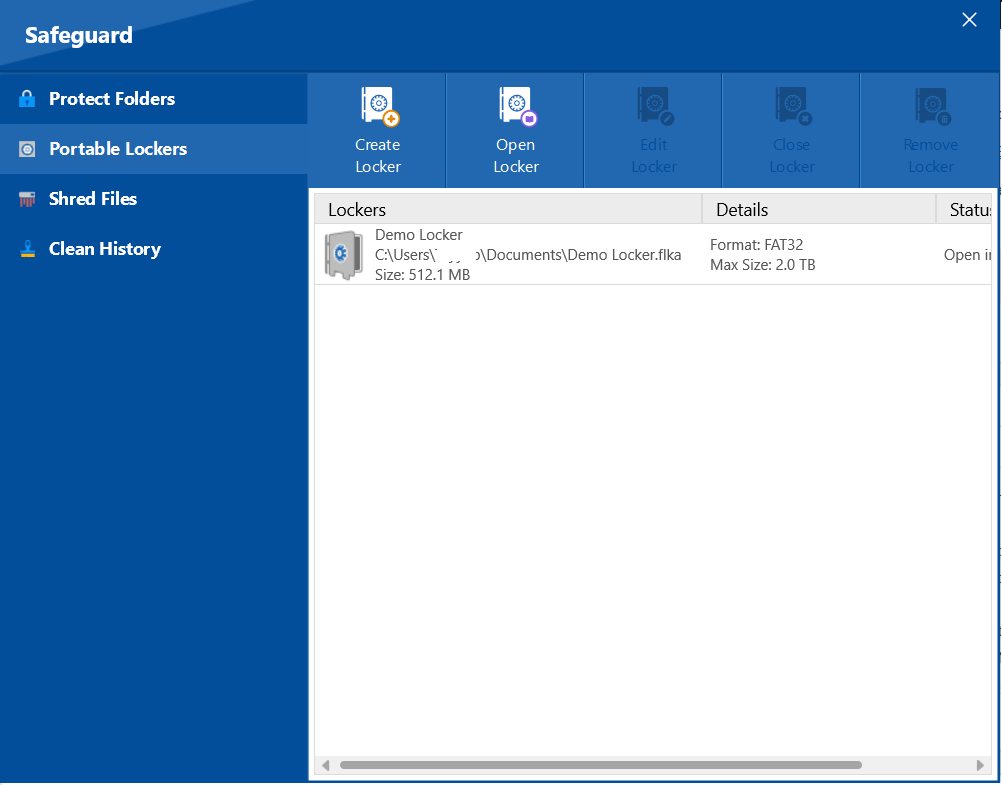
Step 4: Locating the .flka Locker File
- The highlighted address (in screenshot) shows the address of
.flkafile.
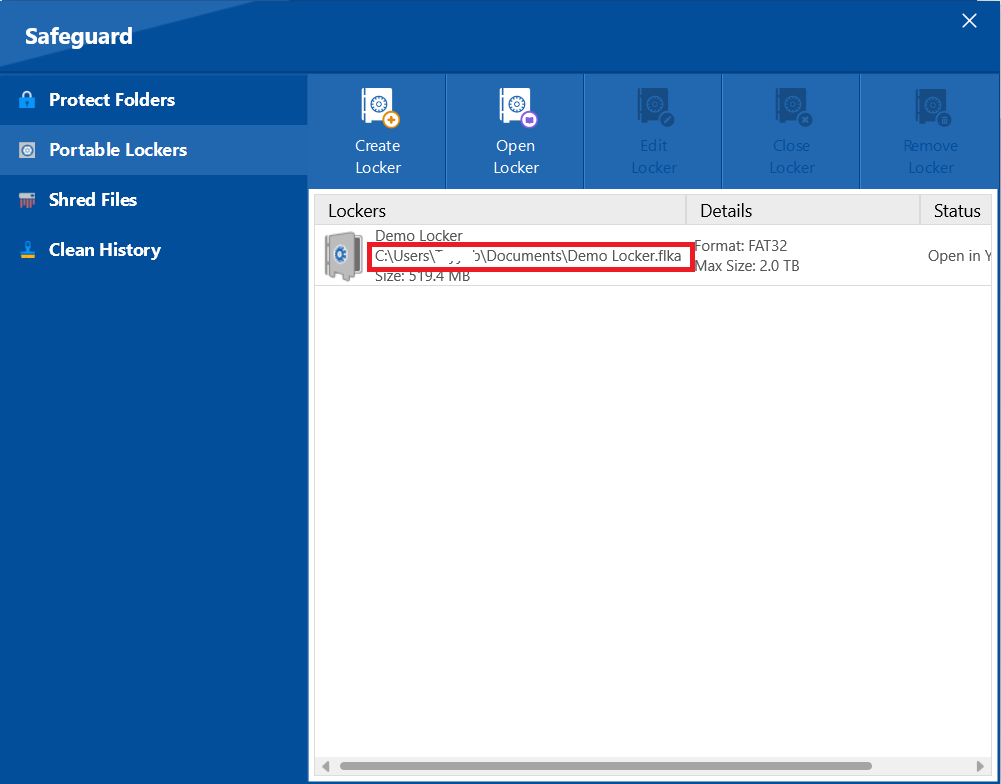
- Go to mentioned address through windows explorer to access
.flkafile.
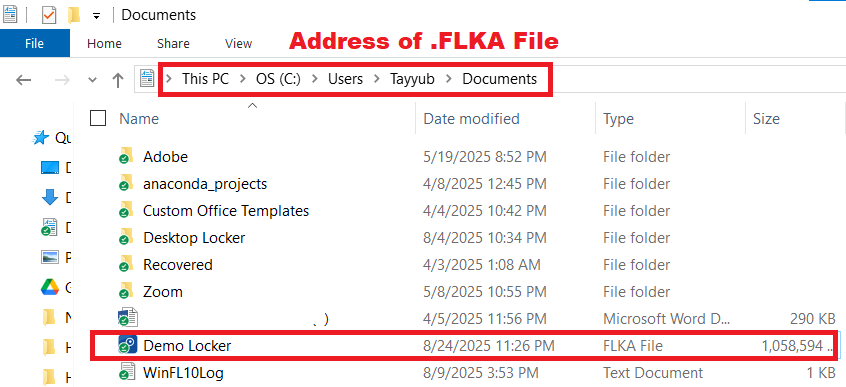
- Congo!! You have found your portable locker .FLKA file.
By following these simple steps, you have successfully located the address of your portable locker's .flka file. This is a critical first step for any action involving the file itself, such as copying it to a USB drive or sending it as an email attachment. You now have complete control over the physical location of your encrypted vault, giving you the freedom to manage your data with confidence.
