
Folder Lock, developed by Newsoftwares.net, provides a powerful and convenient way to secure your cloud-synced files. By integrating with services like Dropbox, you can add a crucial layer of encryption to your cloud storage, ensuring your data remains protected both online and locally. This comprehensive overview will walk you through the entire process of installing and linking your Dropbox account with Folder Lock.
Part 1: Starting the Integration Process
Step 1: Open Folder Lock and Log In
- Launch the Folder Lock application on your computer.

- Enter your credentials and click on and sign in.

Step 2: Find the Dropbox Locker
- On the Folder Lock home screen, look for the "Dropbox Locker" section under "Main Features." You will see a blue "Install" button next to it.
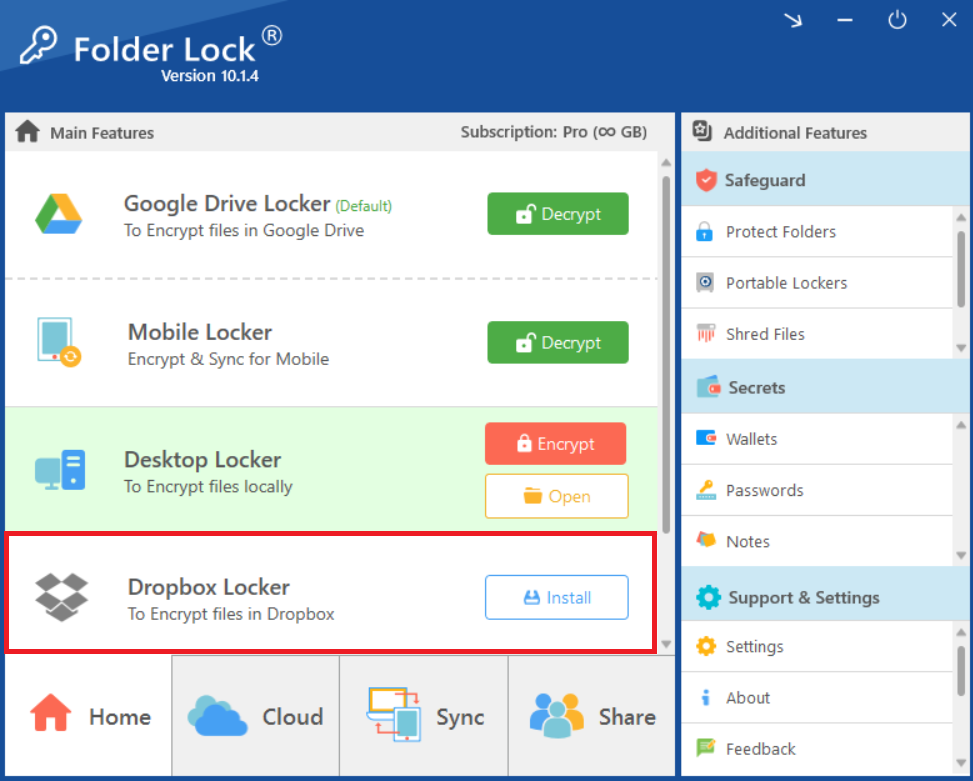
Step 3: Click "Install"
- Click the "Install" button to begin the integration process. This will open a new browser window to the Dropbox website.
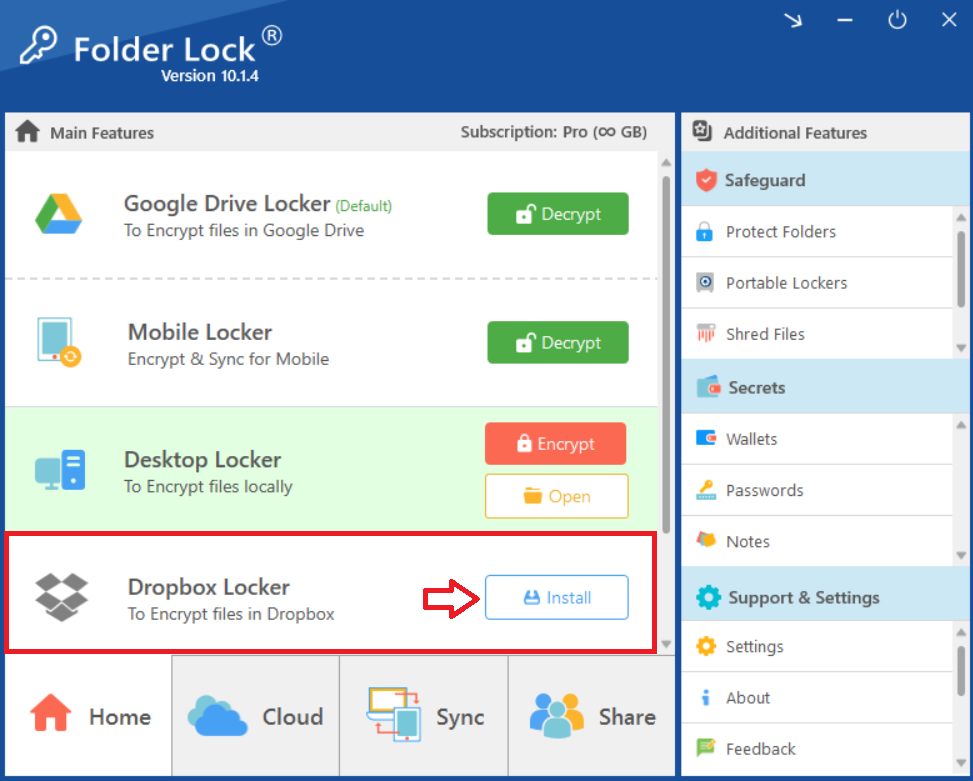
Part 2: Downloading and Installing Dropbox
Step 4: Click "Install" on the Dropbox Webpage
- On the Dropbox webpage that opens, click the blue "Install" button to download the Dropbox desktop app.
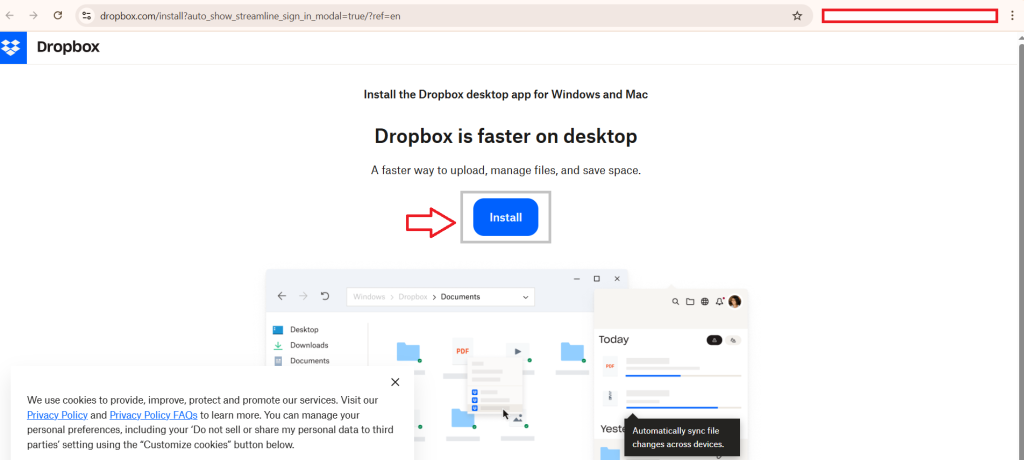
Step 5: Launch the Dropbox Installer
- Once the
DropboxInstaller.exefile has downloaded, click on it to launch the installer.
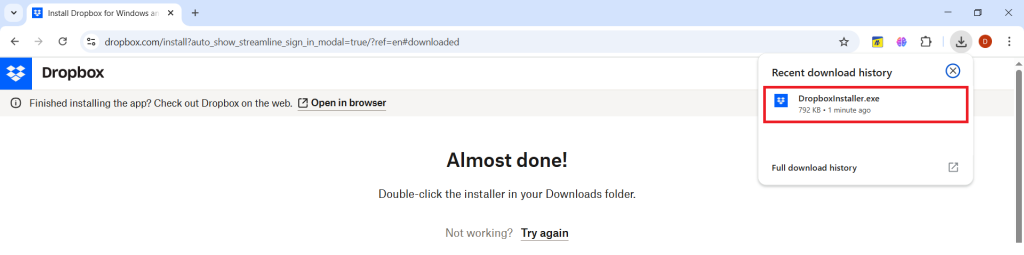
- The installer will begin downloading and setting up the Dropbox program files on your computer.
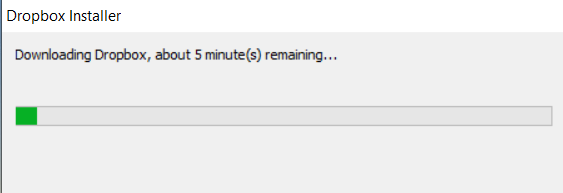
Part 3: Linking Your Dropbox Account
Step 6: Sign In to Dropbox
- After the installation is complete, the Dropbox application will open, prompting you to sign in.
- Click "sign in with Dropbox" and enter your account credentials.
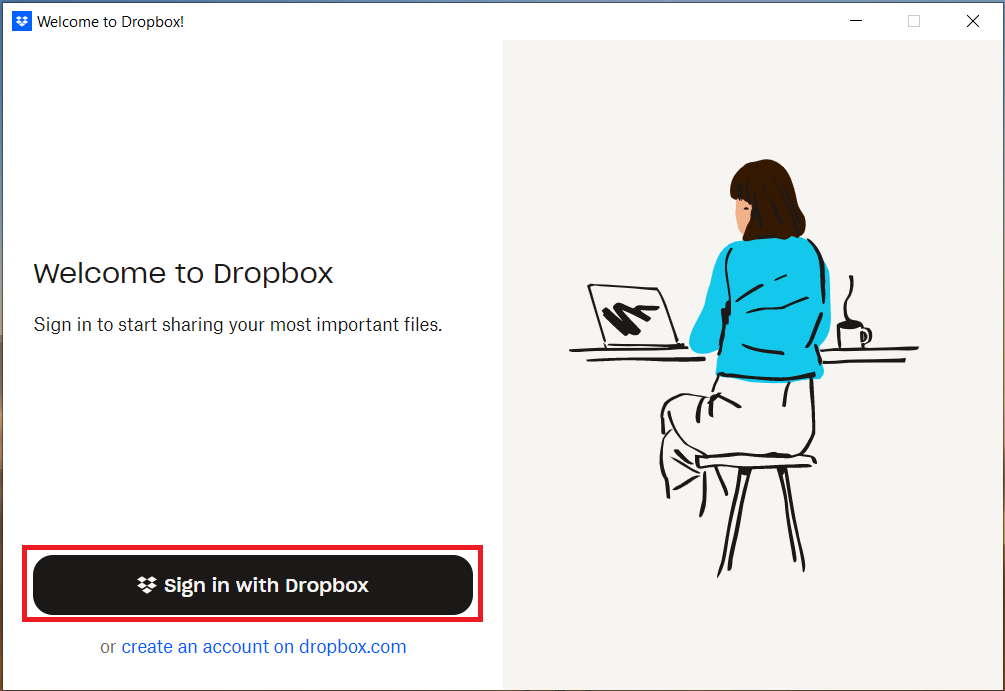
Step 7: Confirm Login Success
- A browser window will appear, confirming that you have "Logged in successfully."
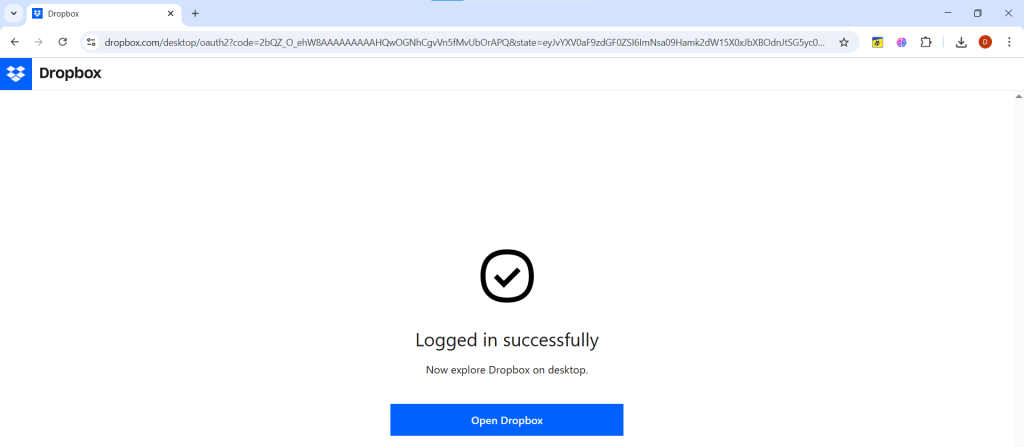
Step 8: Return to Folder Lock
- Click the "Open Dropbox" button on the webpage to be redirected back to the Folder Lock application.
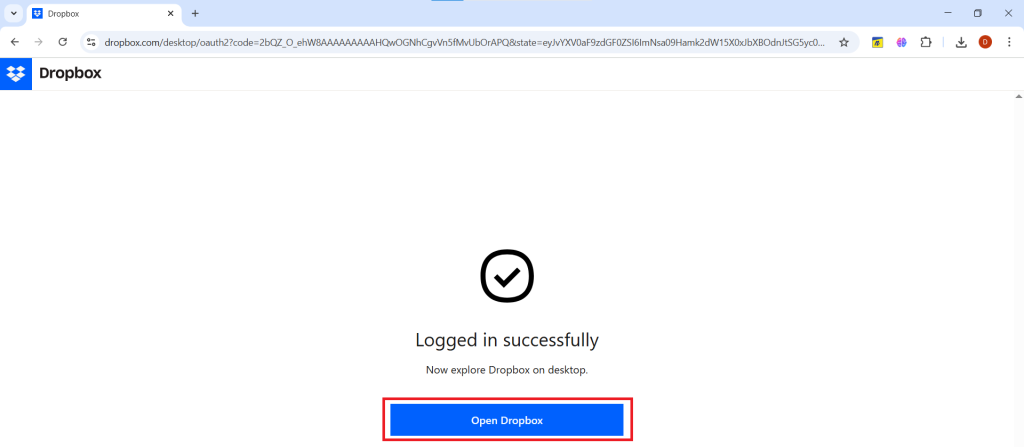
Part 4: Verifying a Successful Installation
Step 9: Check the Locker Status
- Back on the Folder Lock home screen, the "Dropbox Locker" status will have changed. The "Install" button will now be replaced with "Decrypt" button, confirming that Dropbox has been successfully installed and integrated with Folder Lock.
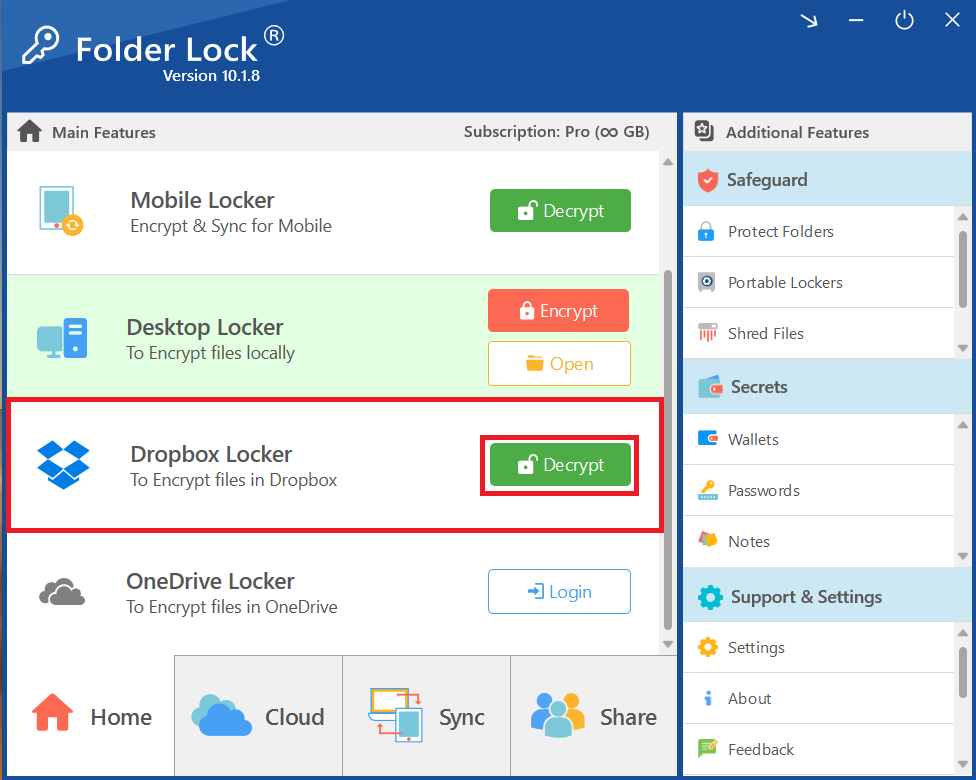
With Dropbox now seamlessly integrated, you have successfully extended Folder Lock's robust security to your cloud storage. This powerful combination ensures your files are not only backed up and accessible from anywhere but are also protected by military-grade encryption. You can now use Dropbox with the complete peace of mind that your data is secure, both locally and in the cloud.
