
Folder Lock, by NewSoftwares.net, provides a powerful and straightforward way to secure your files, folders, and even entire drives. This feature goes beyond simple encryption by making your selected items completely hidden from Windows and even from Safe Mode, ensuring your confidential data is truly private.
Steps to Protect Your Files, Folders, and Drives with Folder Lock
Follow these easy steps to hide and protect your data:
Step 1: Open Folder Lock
- Launch the Folder Lock application on your computer and log in with your email and password.
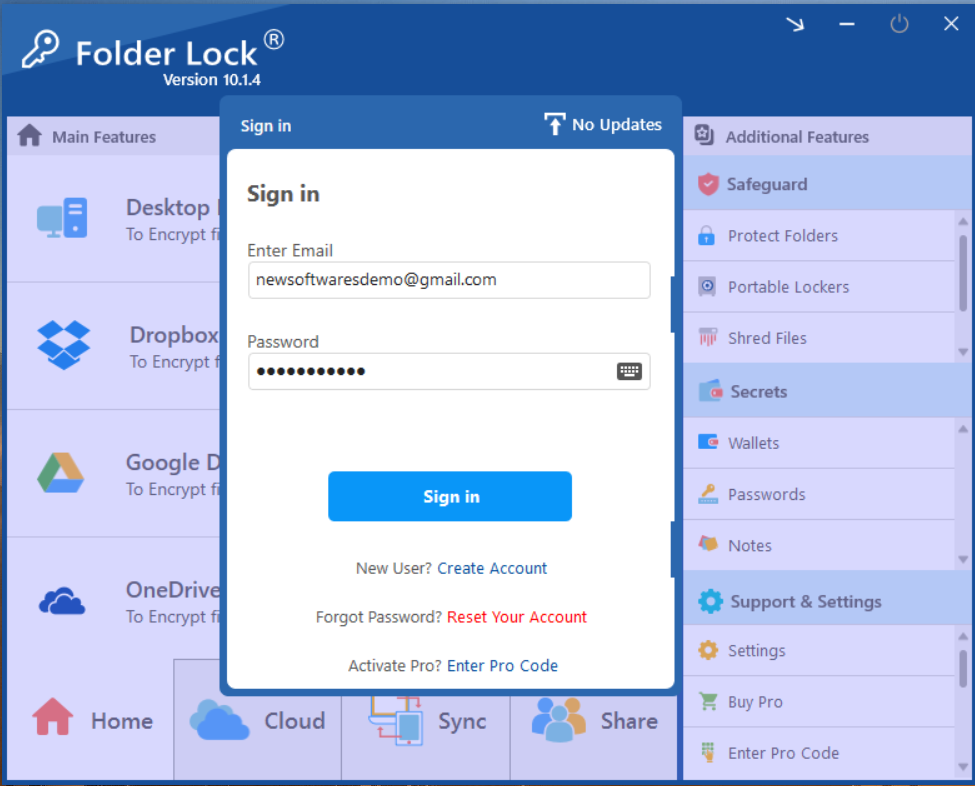
Step 2: Select "Protect Folders Under Safeguard Tab"
- Within the Safeguard section, click on the "Protect Folders" tab. This will open the interface for hiding your items.
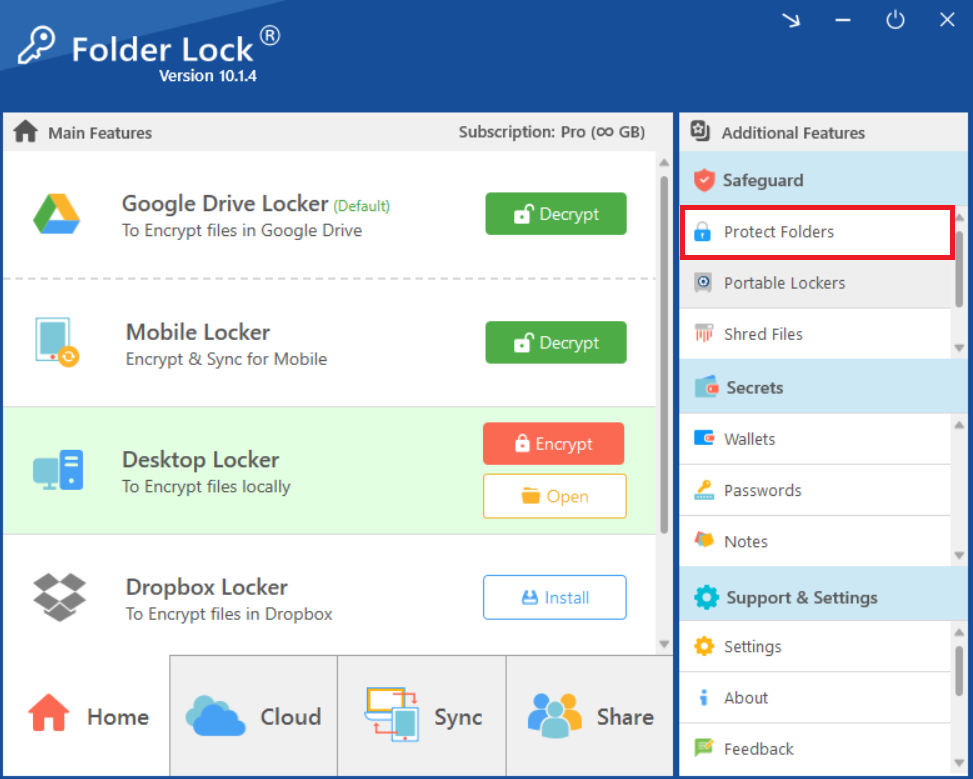
Step 3: Add Items to Lock
- In the "Protect Folders" view, click on the "Add Items to Lock" button at the top of the screen.
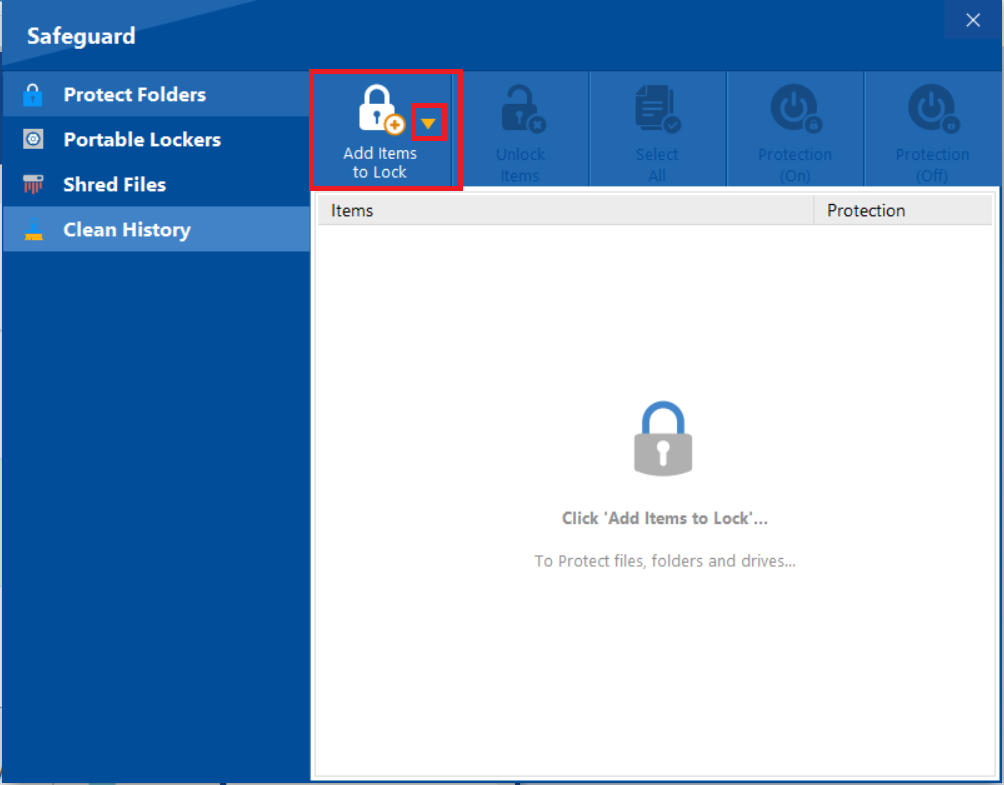
- A dropdown menu will appear. You can choose to add individual "File(s)," "Folder(s)," or entire "Drive(s)" for protection.
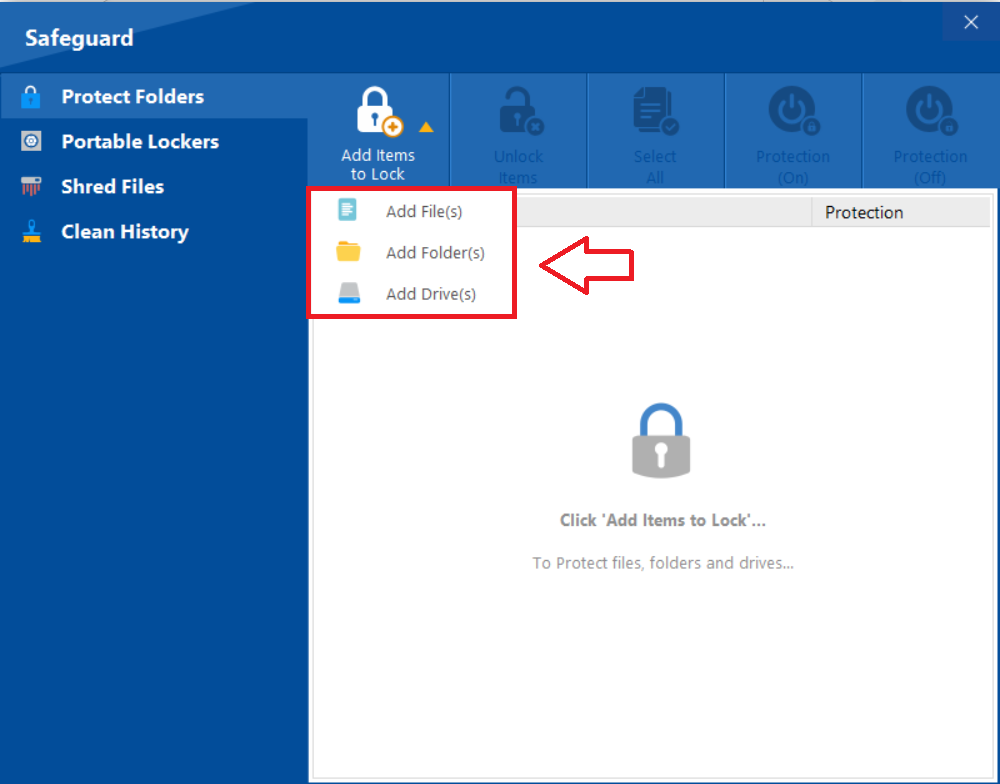
- After successfull addition of "File(s)," "Folder(s)," or entire "Drive(s)", your selected ones will appear on screen.
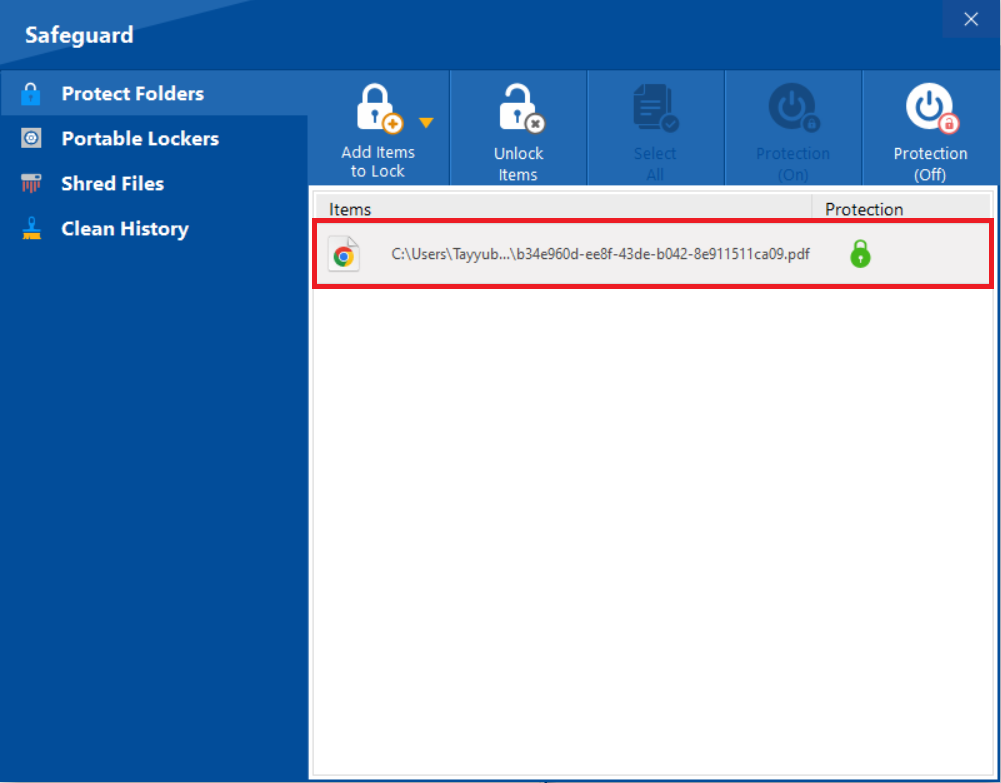
Step 4: Confirm Protection Status
- A green lock icon under the "Protection" column indicates that the item has been successfully protected and is now hidden.
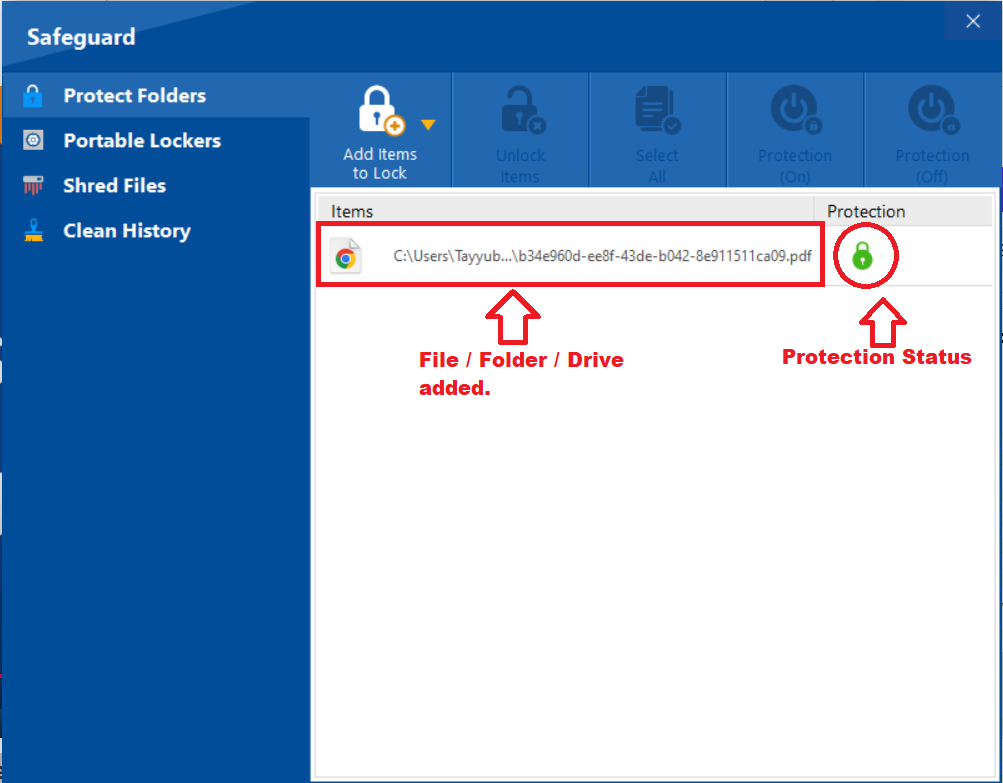
By following these simple steps, you can use Folder Lock to easily protect your files, folders, and drives, ensuring that your sensitive information remains secure and hidden from unauthorized access.
