
Folder Lock, developed by NewSoftwares.net, offers the flexibility to control its visibility on your Windows system. This allows you to either keep it easily accessible or discretely hidden from the Taskbar and System Tray, enhancing your privacy.
Steps to Hide or Unhide Folder Lock in Taskbar & System Tray
Follow these simple steps to adjust Folder Lock's visibility:
Step 1: Open Folder Lock and Log In
Begin by launching the Folder Lock application on your computer and log in to your account using your credentials.
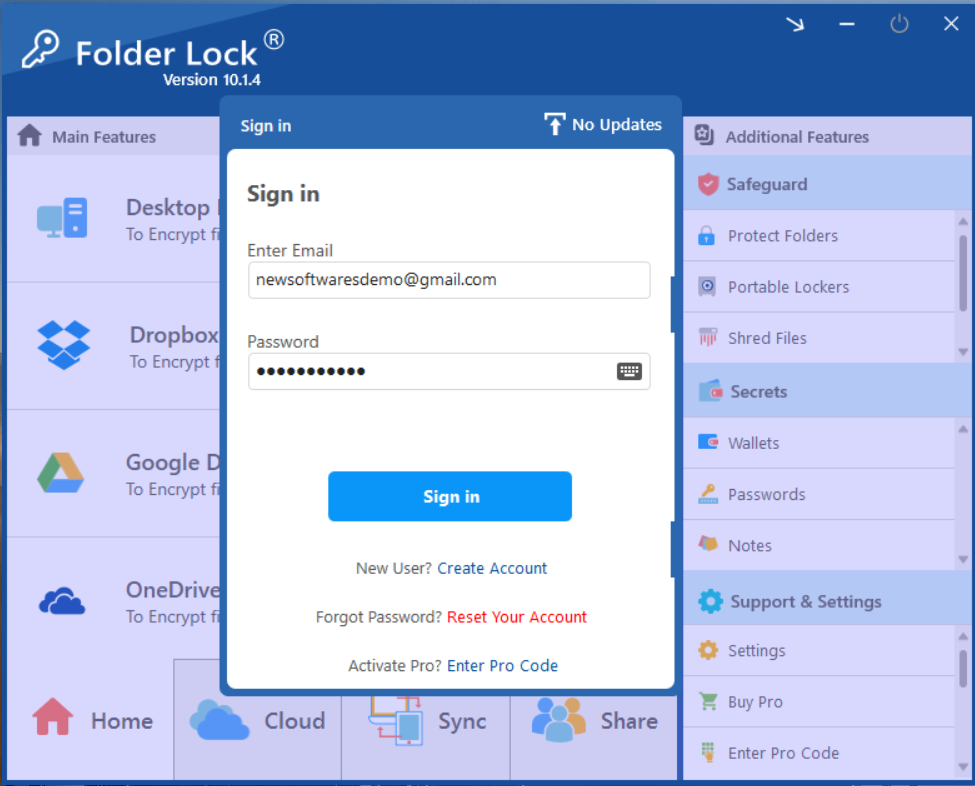
Step 2: Access the Settings Menu
Once logged in, locate and click on the "Settings" option. This is typically found in the bottom right corner of the Folder Lock main window, under the "Support & Settings" section.
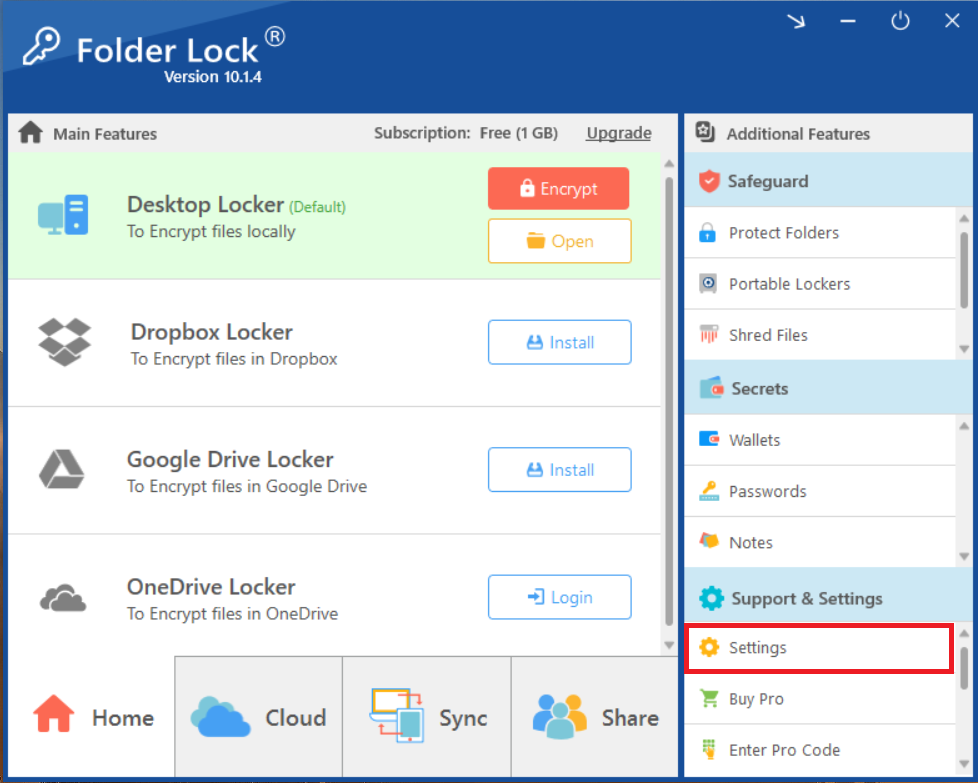
Step 3: Navigate to General Settings
In the Settings window that appears, ensure that "General Settings" is selected from the left-hand menu. This section controls the general behavior and appearance of the application.
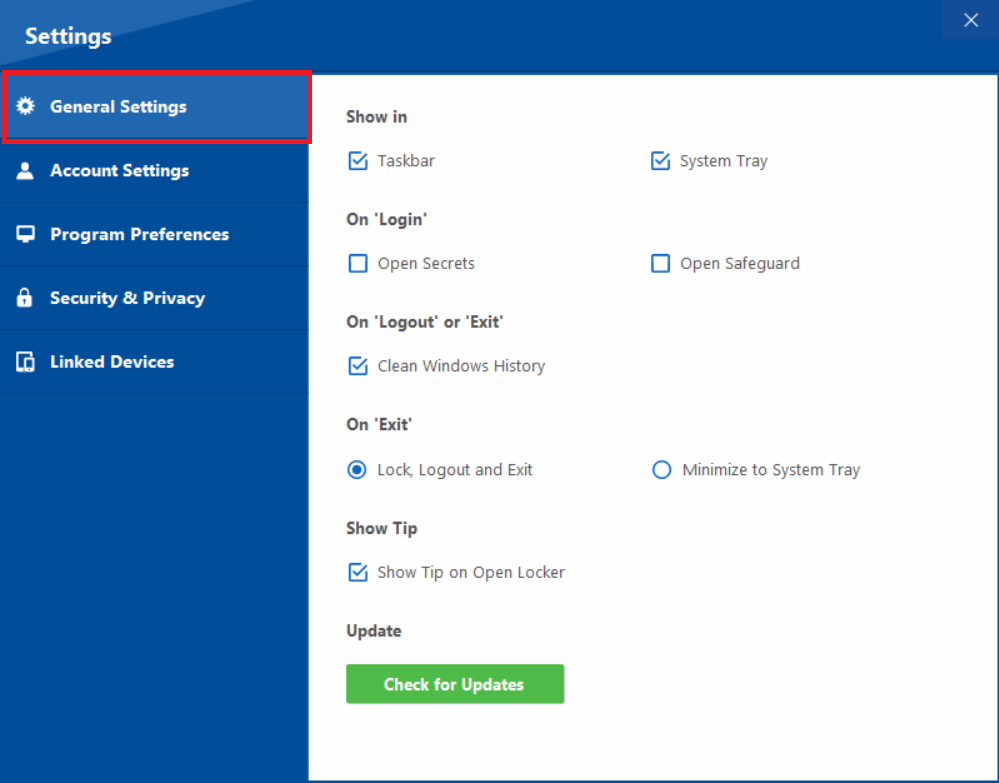
Step 4: Adjust "Show in" Options
Under the "Show in" section within General Settings, you will find two checkboxes: "Taskbar" and "System Tray."
- To hide Folder Lock from the Taskbar, uncheck the "Taskbar" box.
- To hide Folder Lock from the System Tray, uncheck the "System Tray" box.
- To unhide Folder Lock in either location, ensure the respective box is checked.
Simply check or uncheck these options as needed to control Folder Lock's visibility.
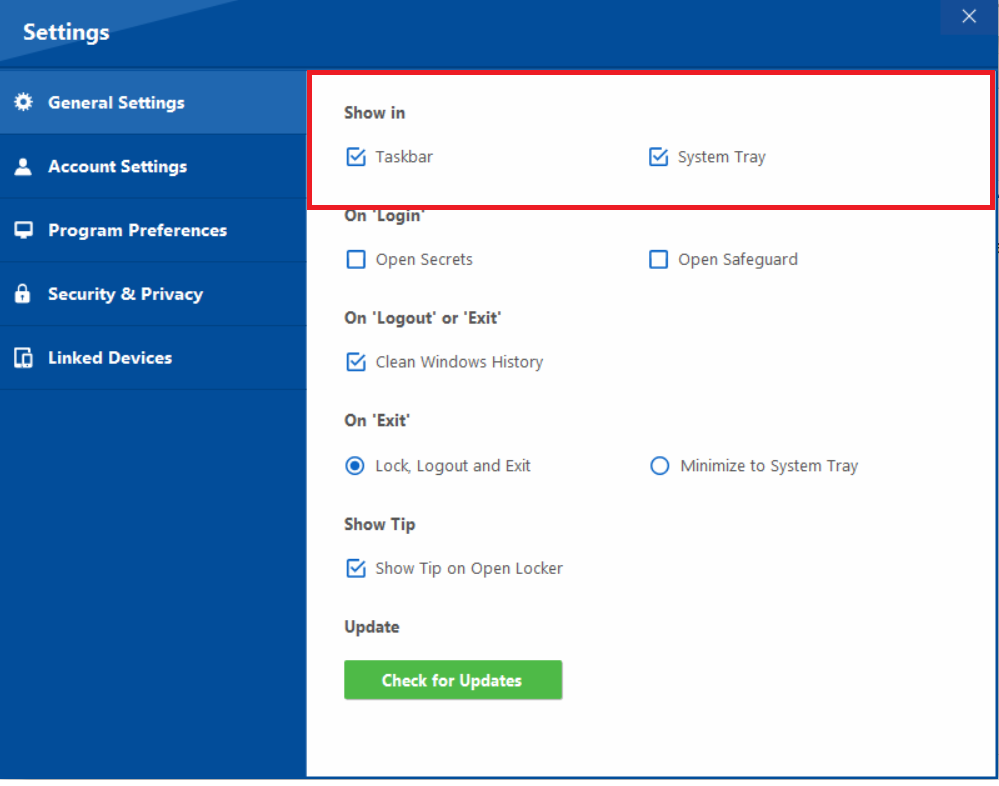
By following these steps, you can easily control whether Folder Lock appears in your Taskbar or System Tray, providing you with flexible management over its presence on your desktop.
