
Folder Lock, developed by NewSoftwares.net, provides a powerful suite of security features designed to give you complete control over your digital privacy. One of its most robust tools is the advanced shredding feature, which goes beyond simple deletion to permanently erase sensitive data. This ensures that files, folders, or even empty drive space are wiped beyond recovery, and it also allows you to prevent accidental shredding of important lockers by customizing your preferences.
Steps to Choose a Shredding Method or Exclude Files from Shredding
Follow these steps to configure your shredding preferences in Folder Lock:
Step 1: Open Folder Lock and Log In
- Launch the Folder Lock application and sign in to your account.
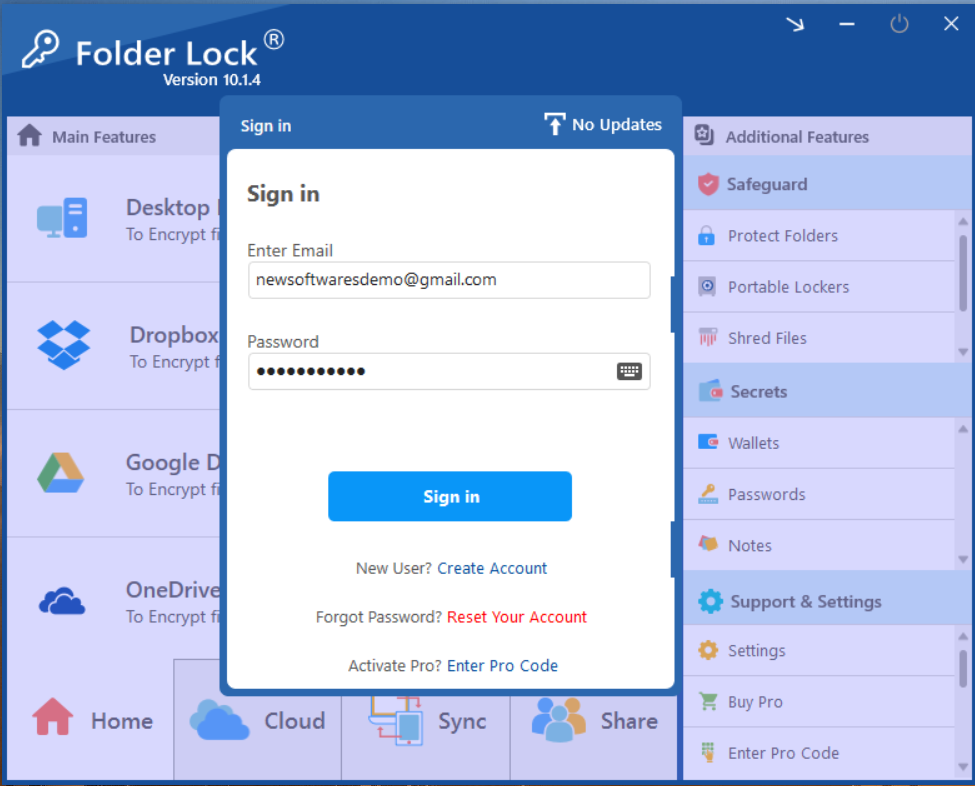
Step 2: Navigate to "Settings"
- On the Folder Lock home screen, look for the "Support & Settings" section in the bottom-right corner. Click on "Settings" to open the configuration window.
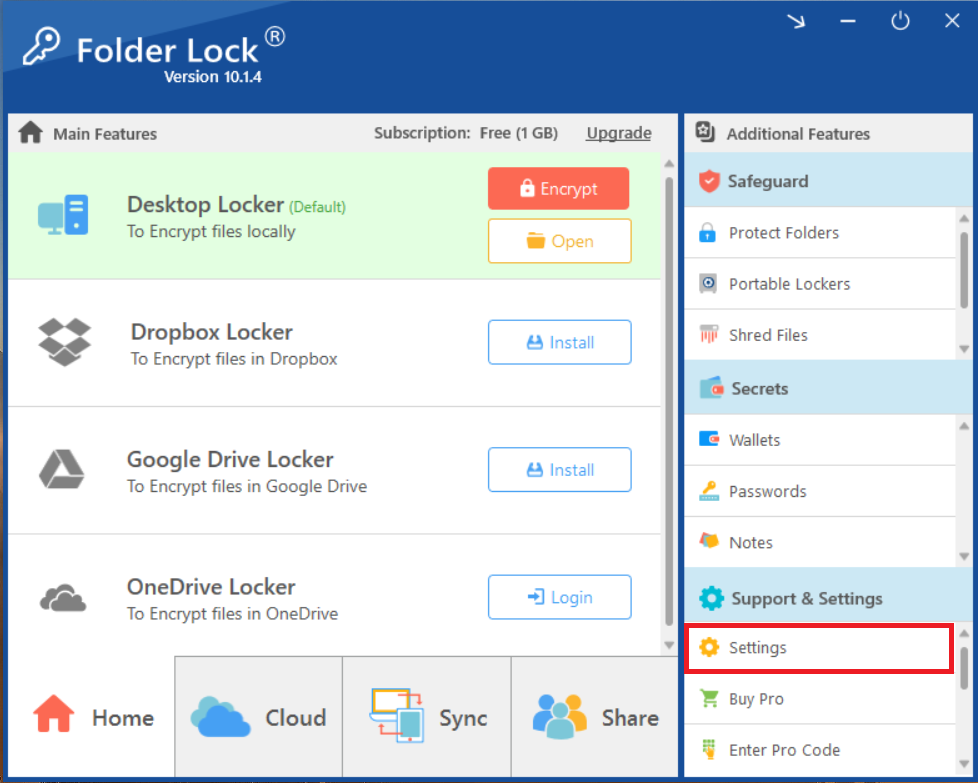
Step 3: Click on "Program Preferences"
- In the Settings window, click on "Program Preferences" in the left-hand menu. This section contains the advanced shredding options.
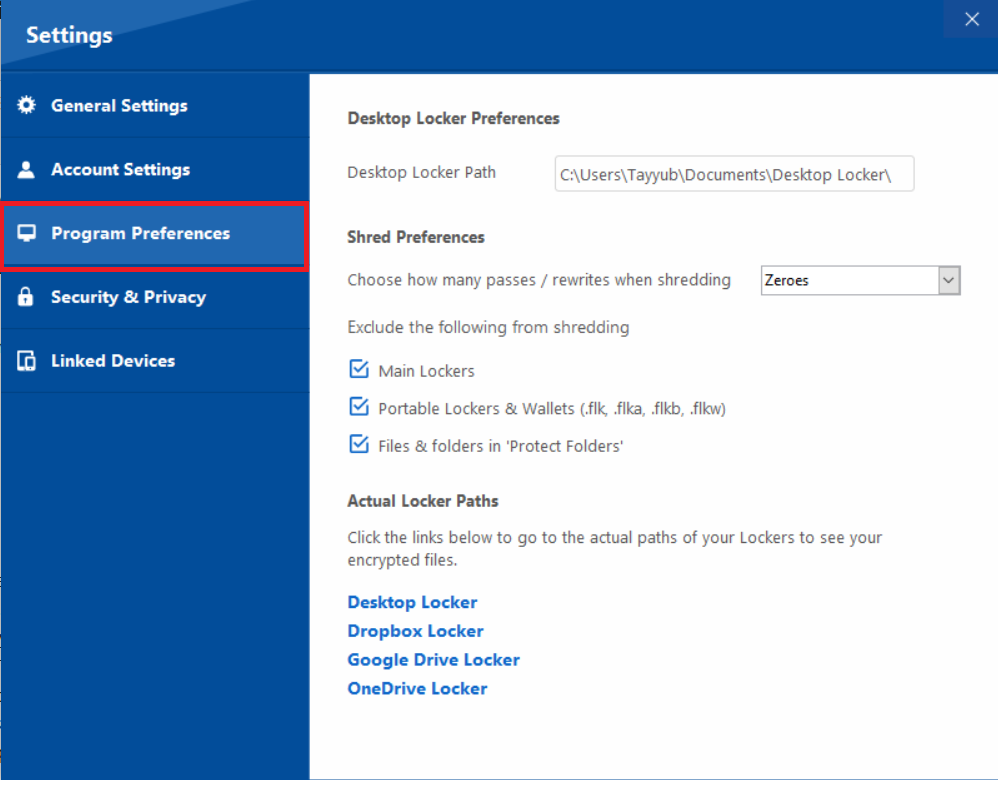
Step 4: Understand Shred Preferences
- Within the "Program Preferences" screen, you will find the "Shred Preferences" section. This is where you customize the shredding process.
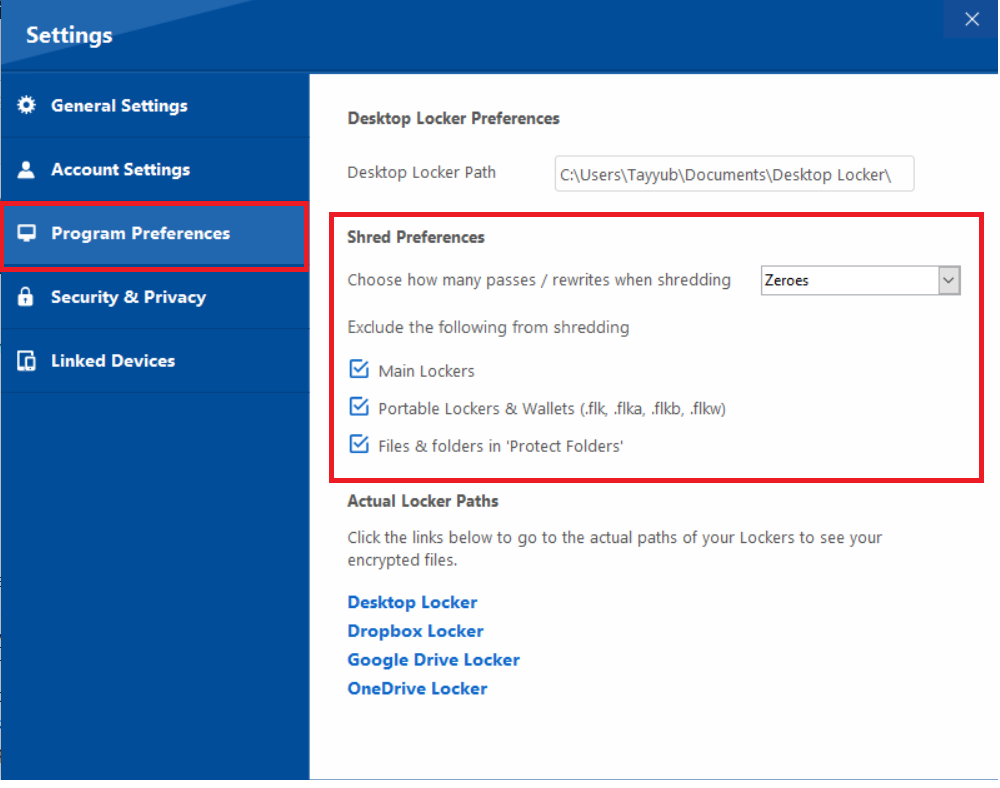
Step 5: Choose a Shredding Method
- Look for the dropdown menu labeled "Choose how many passes / rewrites when shredding." This option determines how many times the shredder will overwrite your data, with more passes providing a higher level of security.
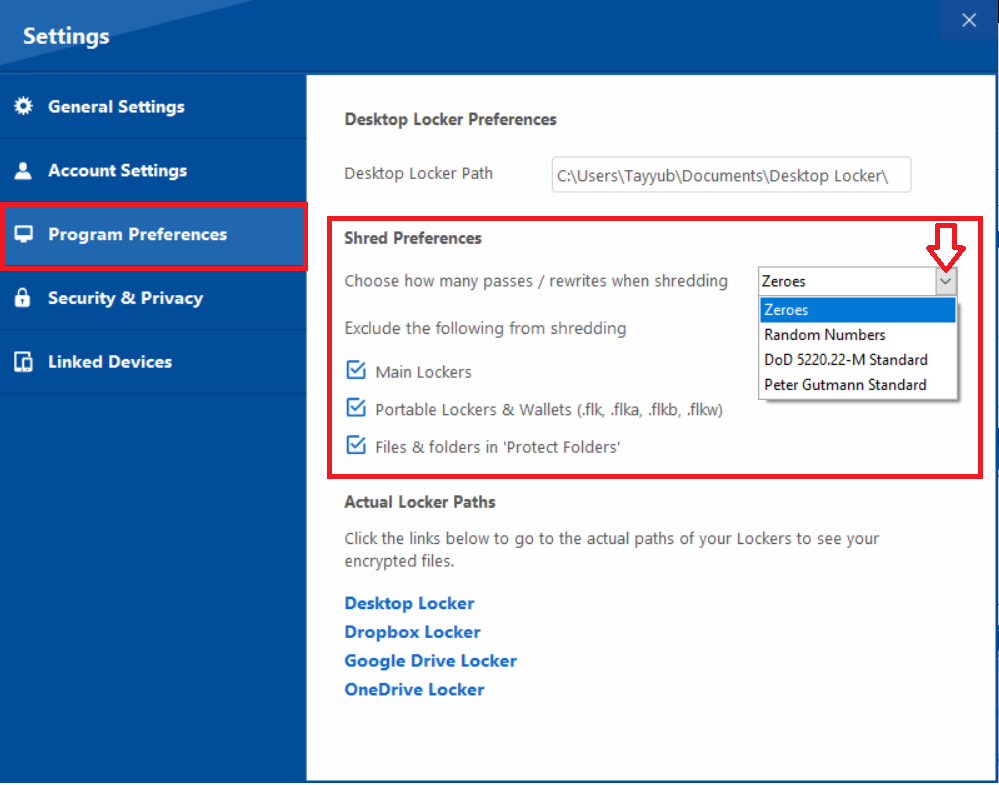
- The options are:
- Zeroes: Overwrites the data with a single pass of zeroes. This is a basic form of secure deletion.
- Random Numbers: Overwrites the data with a single pass of random numbers. This is a more effective method than using zeroes.
- DoD 5220.22-M Standard: A three-pass overwrite method that meets a standard set by the U.S. Department of Defense. This is a highly secure option.
- Peter Gutmann Standard: A highly robust method that performs 35 passes of overwrites. This is the most secure option for permanent data destruction.
- By default the shredding method is set to "Zeroes". However, you can also select it as per your preference / need.
Step 6: Exclude Items from Shredding
- Below the shredding method, you will see a section titled "Exclude the following from shredding" with several checkboxes.
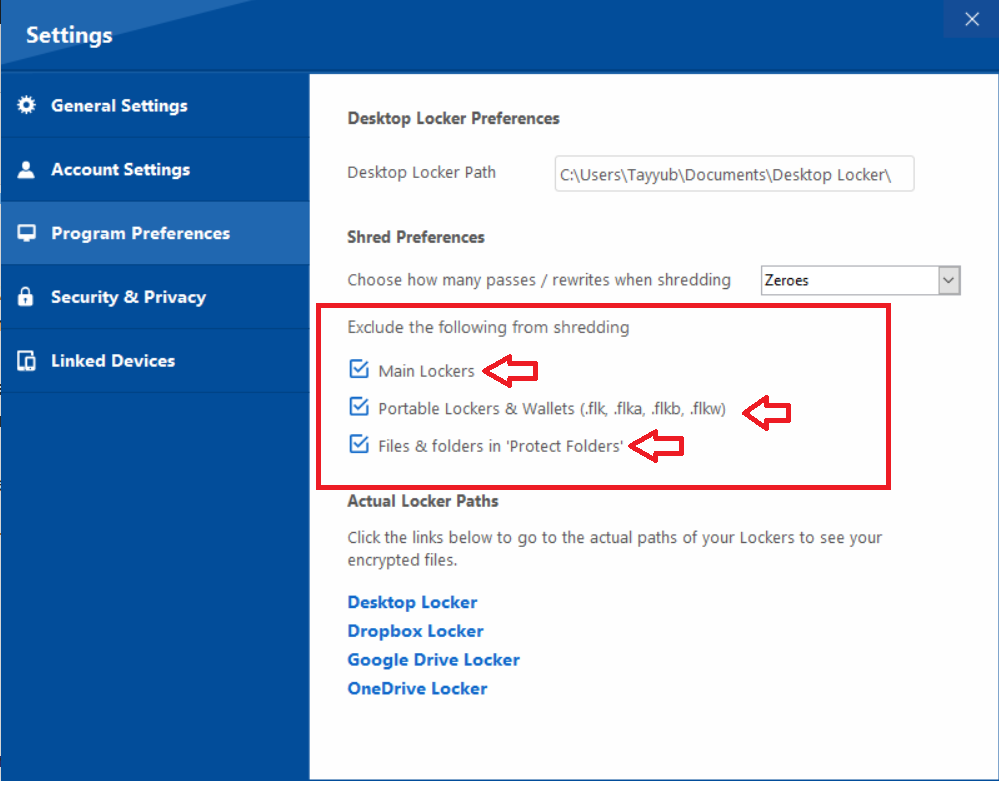
- You can check these boxes to prevent Folder Lock from accidentally shredding your below lockers: -
-
- Main Lockers: This refers to the primary, local, encrypted storage vault you set up during the initial installation. It's the central place where you store and encrypt your most important files.
- Portable Lockers & Wallets: These are specific, highly portable encrypted files created by Folder Lock. They have unique file extensions (
.flk,.flkb,.flkw) and are used for securing data on external drives or for sharing via email. - Files & folders in 'Protect Folders': This refers to the items you have made hidden and protected using the separate "Protect Folders" feature in Folder Lock.
- By checking the boxes for these options in the "Shred Preferences," you ensure that Folder Lock's shredding tool will not accidentally or permanently delete these specific, protected containers and files. This is a crucial safety feature to prevent data loss.
Your security, your rules. Folder Lock's customizable shredding options provide a tailored defense for your most sensitive information. Whether you need a simple wipe or a military-grade purge, these settings ensure your data is permanently destroyed while protecting your valuable lockers from accidental deletion.
