
Keeping your Folder Lock software up to date is crucial for maintaining the highest level of security and accessing the latest features. Updates often include critical security patches, performance enhancements, and new functionalities that improve your overall experience. Regularly checking for and installing updates ensures your data remains protected against emerging threats and that you benefit from the most optimized version of the application.
Steps to Check for and Install Folder Lock Updates
Method-1 Check for Updates on the Login Screen
Step 1: Launch Folder Lock
- Open the Folder Lock application on your computer.

- Sign in Folder Lock by entering your login credentials i.e Email and Password.
Step 2: Look for the Update Notification
- The application will automatically show a button labeled "Install Version [Number]" if a new update is available.
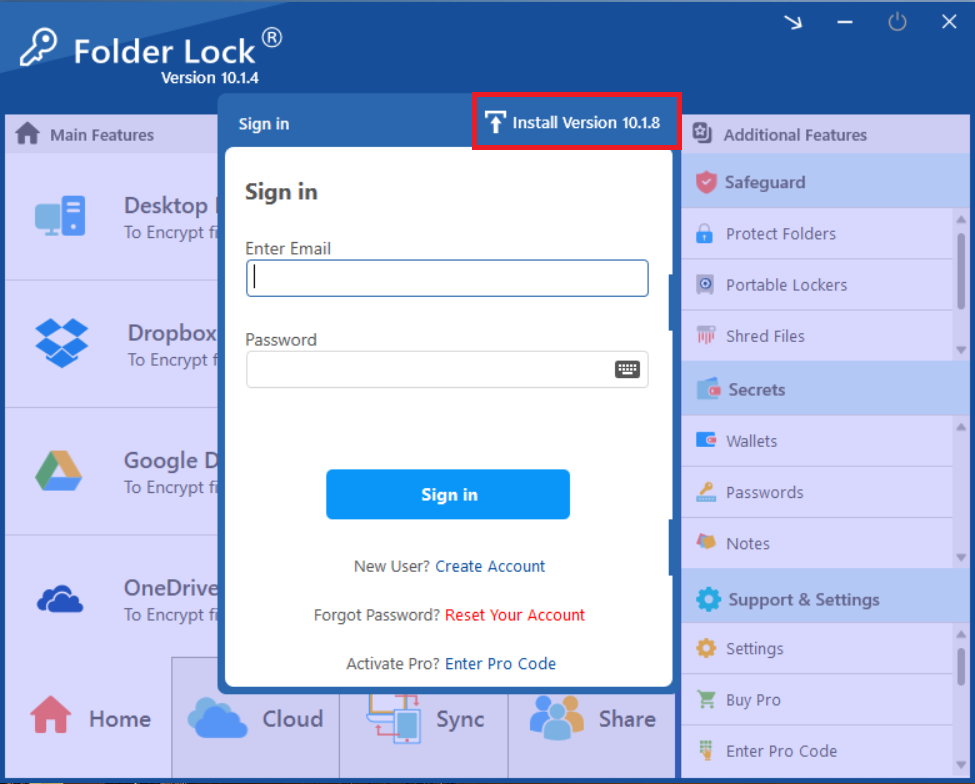
- If you see this button, it means you are not using latest version and you need to install the Latest version. You can update to latest version by reading our guide on How to Install Latest Version of Folder Lock.
Method-2: Check for Updates From the Settings Menu
Step 1: Log In and Go to Settings
- Log in to your Folder Lock account.
- Navigate to the "Settings" menu in the bottom-right corner of the home screen.
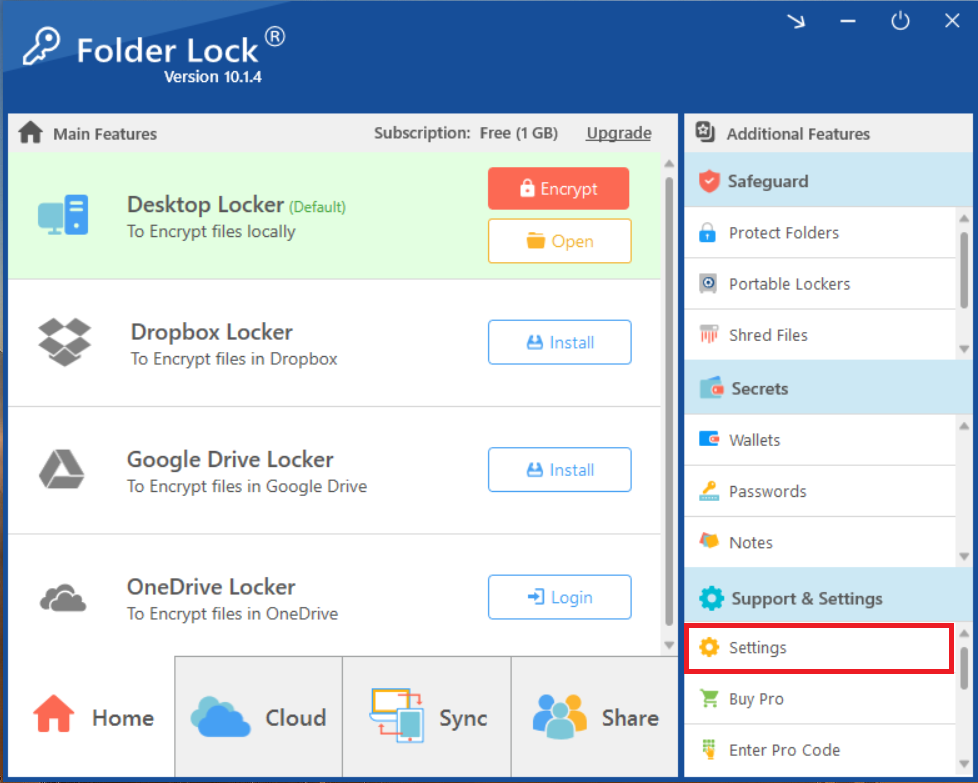
Step 2: Check for Updates
- On the left side look for "General Settings" tab.
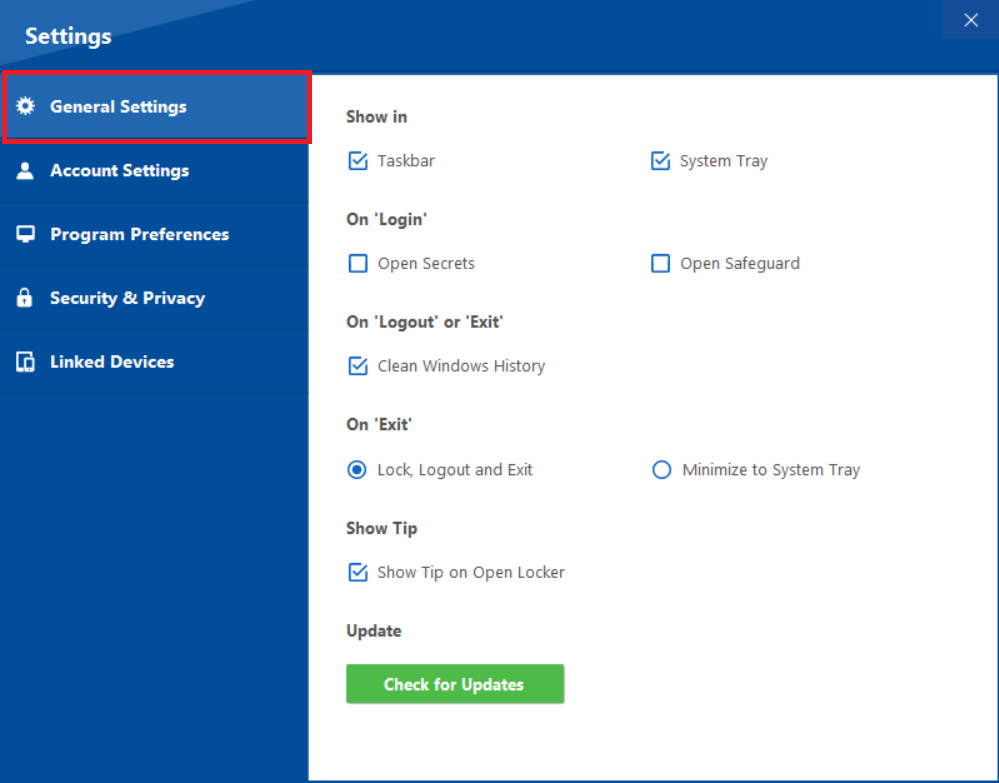
- Click the "Check for Updates" button. This will open the Folder Lock Version History page in your web browser.
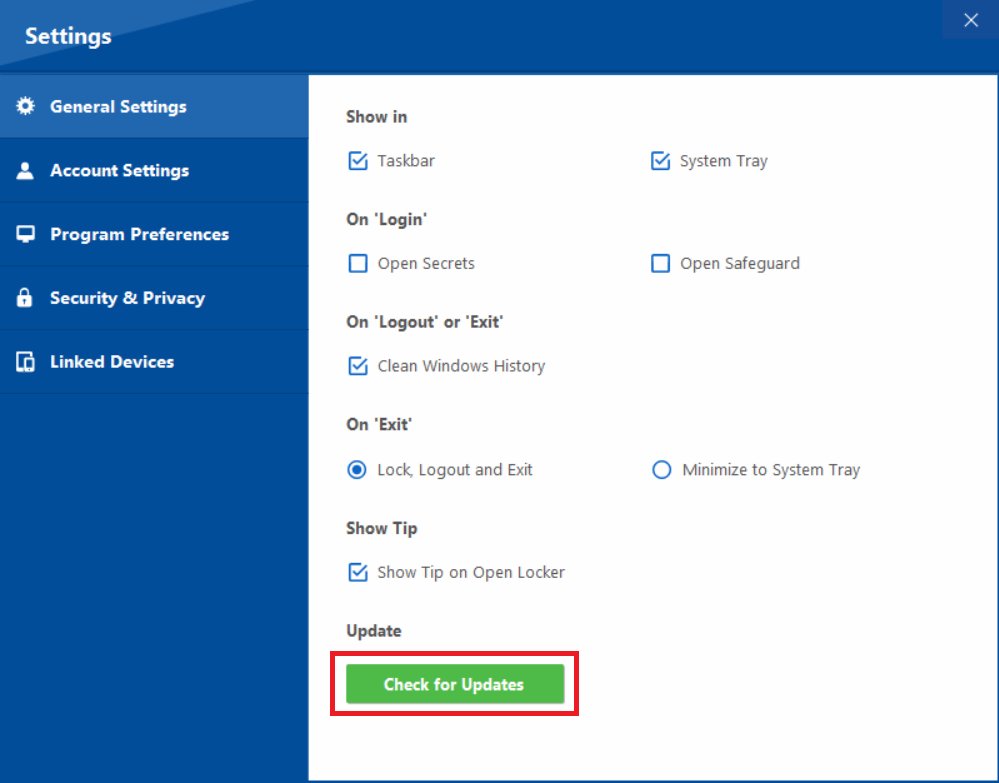
Step 4: Compare Your Version to the Latest Release
- Clicking on Check for Updates will open a website page, here you will see a list of released versions of Folder Lock.
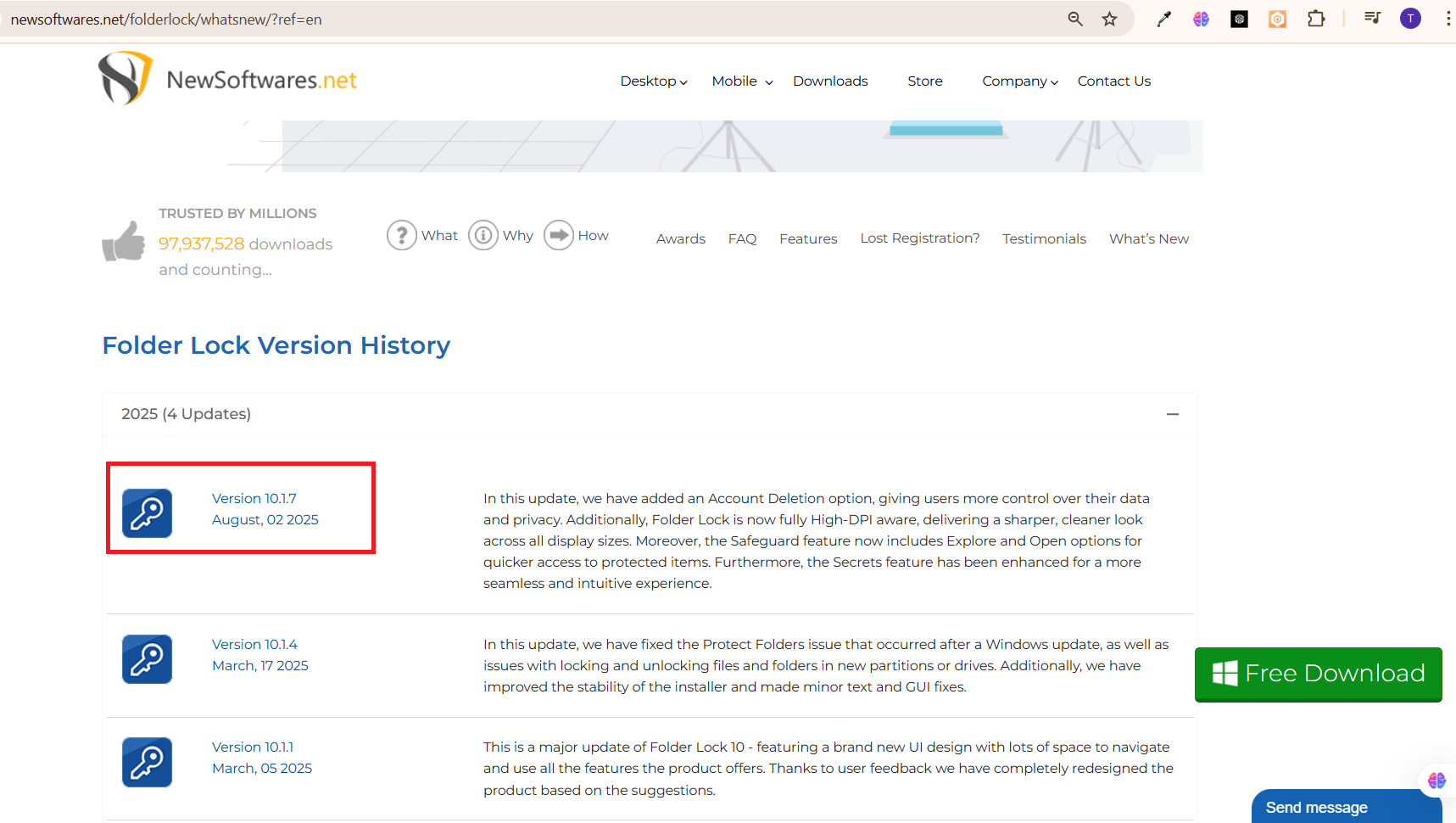
- Compare the version number displayed on the website with the version number in your application.
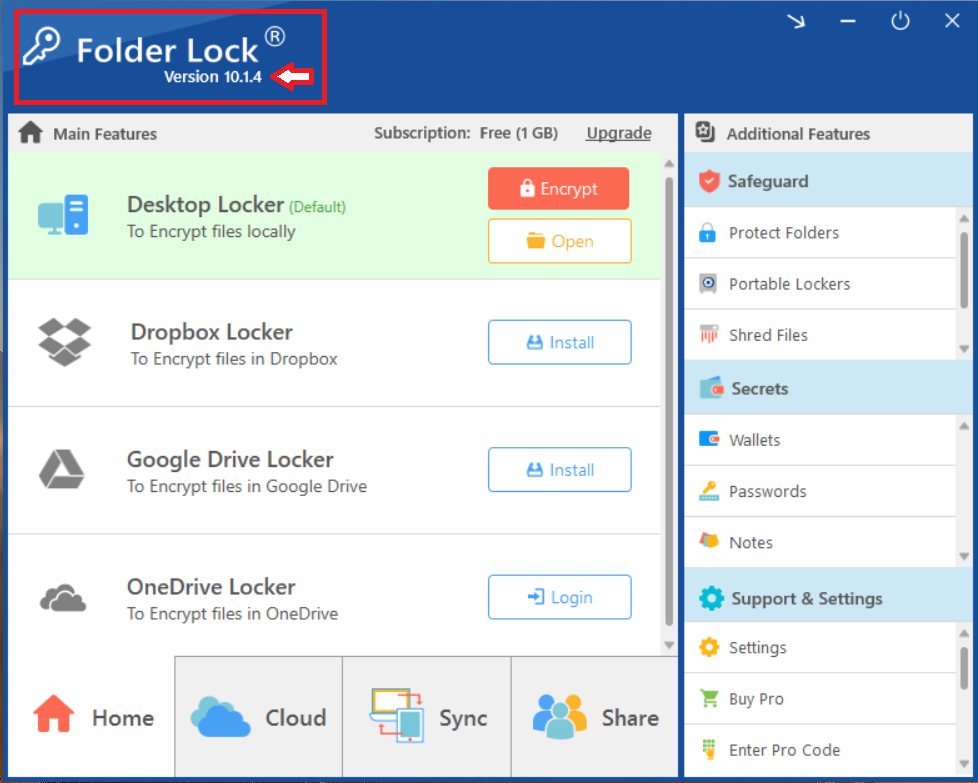
Step 5: Decide Whether to Install
- If your installed version number is the same as or newer than the one on the website, no action is needed.
- If the version on the website is newer, you can follow our installation guide to update your Folder Lock application to the latest version.
By diligently following these steps, you empower your Folder Lock software to remain at the forefront of digital security. Regularly checking for updates ensures you benefit from the latest protections and enhancements, maintaining an impenetrable defense for your valuable data against evolving threats.
