
Folder Lock, by NewSoftwares.net, extends its powerful encryption capabilities to cloud backup, providing a seamless and secure way to safeguard your encrypted files against data loss. By integrating with popular cloud services, Folder Lock ensures your sensitive information is not only encrypted but also redundantly stored and accessible across platforms.
Steps to Backup Your Encrypted Files Securely with Folder Lock
Follow these steps to back up your encrypted files to the cloud:Prerequisites
For optimal integration and functionality, please ensure you have the respective desktop applications for Dropbox and Google Drive already installed on your computer. This will make the connection process within Folder Lock smoother.Step 1: Open Folder Lock and Log In
Begin by launching the Folder Lock application on your computer. Locate the Folder Lock icon on your desktop or in your Start menu and double-click it. Once the application opens, you'll be prompted to enter your master password. Input your credentials to log into your Folder Lock account.
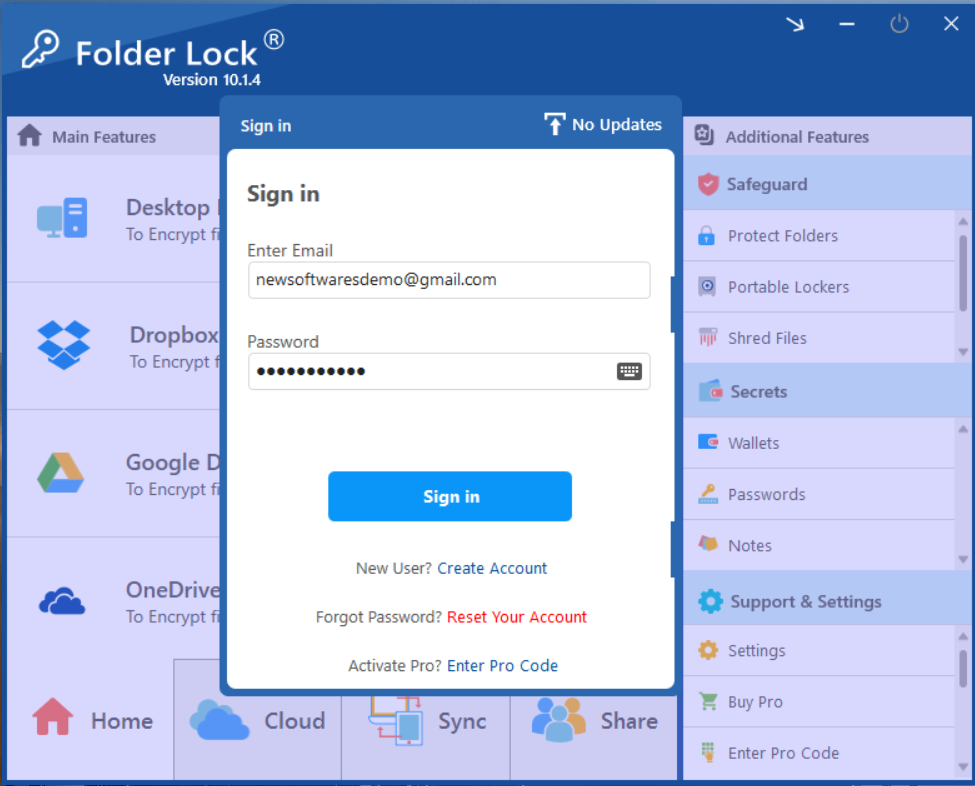
Step 2: Access Cloud Lockers Directly from Main Features
After logging in, the main "Home" screen of Folder Lock displays your "Main Features," including options for various lockers. Here, you will directly see sections for "Google Drive Locker," "Dropbox Locker," and "OneDrive Locker." (Refer to screenshot).
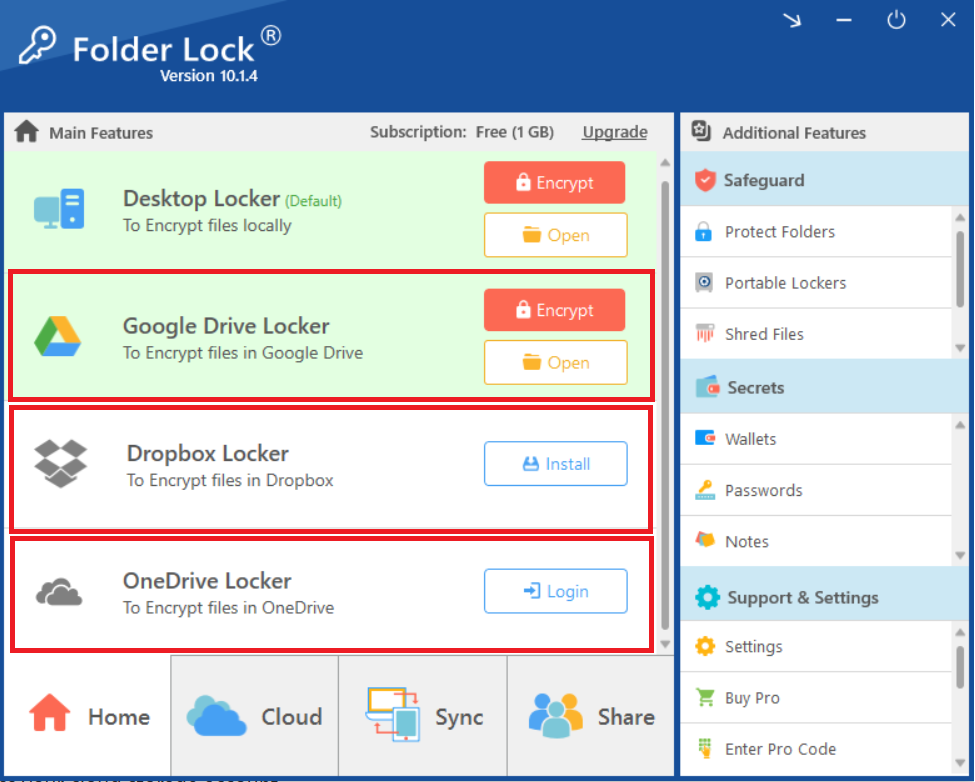
Step 3: Integrate Cloud Services (Dropbox and Google Drive)
For Dropbox and Google Drive, if you haven't yet set up their respective lockers within Folder Lock, you will see an "Install" button next to them (refer to screenshot)
- Click the "Install" button for Dropbox Locker and/or Google Drive Locker.
- Folder Lock will then guide you through a brief setup process, which typically involves opening your web browser to authorize Folder Lock to access your cloud storage account.
- Follow the on-screen prompts from both Folder Lock and your cloud service provider to grant the necessary permissions. This step creates a secure, encrypted "locker" directly within your chosen cloud drive, managed by Folder Lock.
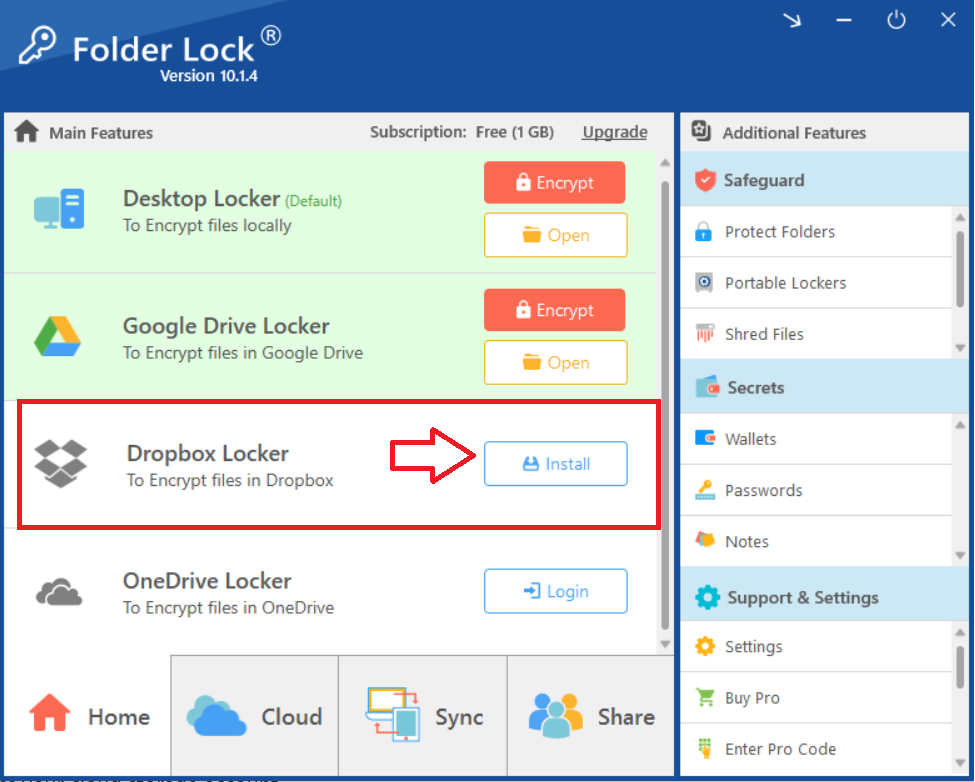
Step 4: Log In to Your Cloud Service (OneDrive)
For OneDrive Locker, you will typically see a "Login" button. Click this button, and you will be prompted to enter your OneDrive account credentials. Complete the login process to link your OneDrive account with Folder Lock, enabling it to create and manage encrypted lockers within your OneDrive storage.
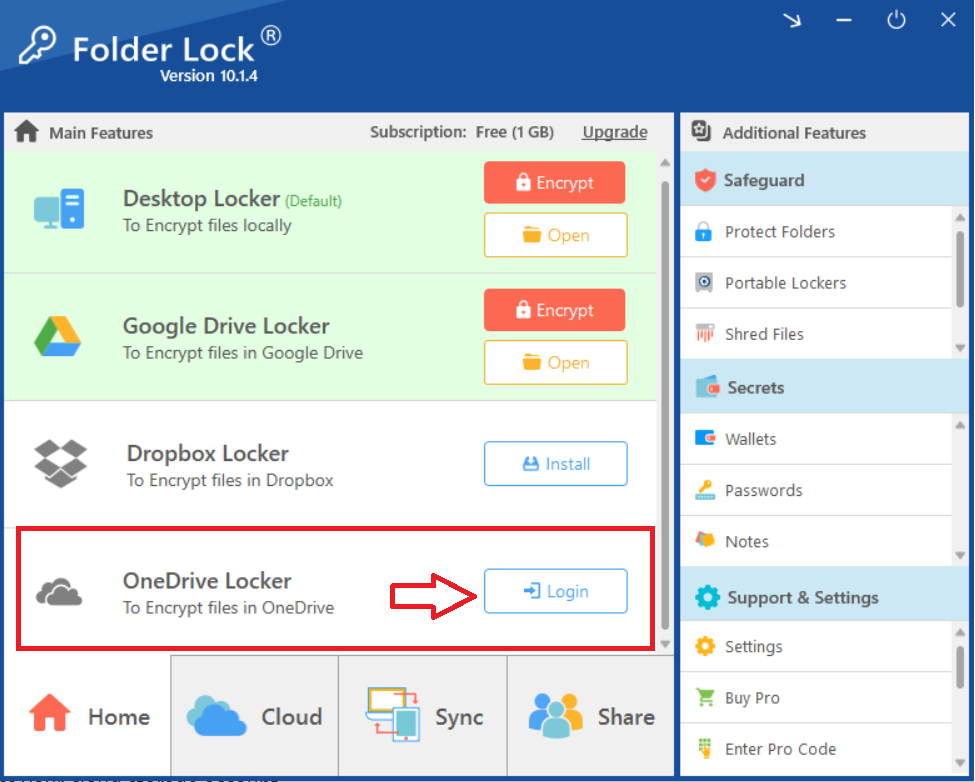
Step 5: Backup & Sync Encrypted Files
Once your desired cloud services are successfully integrated and logged in, Folder Lock will display their corresponding encrypted lockers (e.g., "Dropbox Locker," "Google Drive Locker," "OneDrive Locker") directly under "Main Features." (Home interface of Folder Lock).
To backup your encrypted files, click on "Open" and simply drag and drop or copy and paste them into these Folder Lock cloud lockers. Any file placed inside these lockers will be automatically encrypted by Folder Lock and then securely synced to your respective cloud service.
Note: You can also manually encrypt your cloud files by clicking on the "Encrypt" button located next to each cloud service locker. (Refer to screenshot)
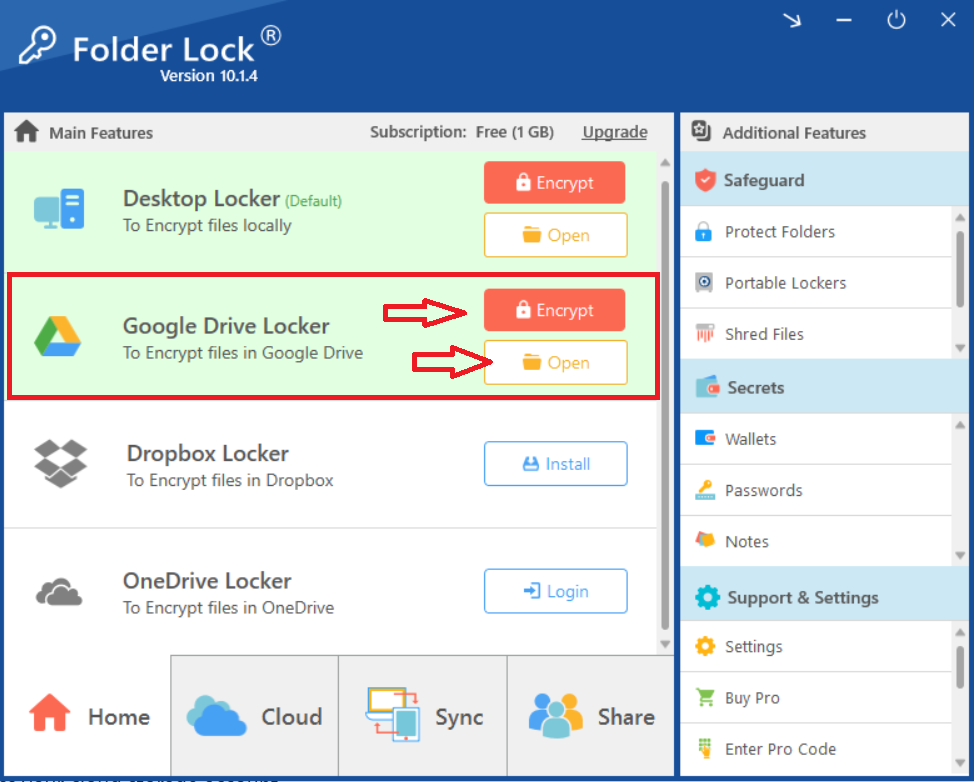
By diligently following these steps, you not only encrypt your valuable data but also ensure it's securely backed up to multiple cloud platforms. Empower your data with redundant, encrypted storage, providing ultimate peace of mind against unforeseen data loss and ensuring your crucial information is always protected and recoverable, no matter what.
