
The Desktop Locker serves as Folder Lock's primary secure vault for protecting your confidential files. To provide you with both flexibility and convenience, there are two distinct methods for accessing it. One method offers a detailed path through the application's settings, while the other provides a quicker, more direct way to open your locker instantly. This guide will walk you through both options, allowing you to choose the one that best fits your workflow.
Steps to Access Your Desktop Locker in Folder Lock
Follow any of the below-mentioned two methods to access your Desktop Locker.
Method 1: Quick Access from the Home Screen (Recommended)
Step 1: Launch Folder Lock and Sign In
- Launch the Folder Lock application on your computer and sign in.

Step 2: Click "Open"
- On the main screen, under the "Desktop Locker" section, click the "Open" button. This is the fastest way to access your locker directly.
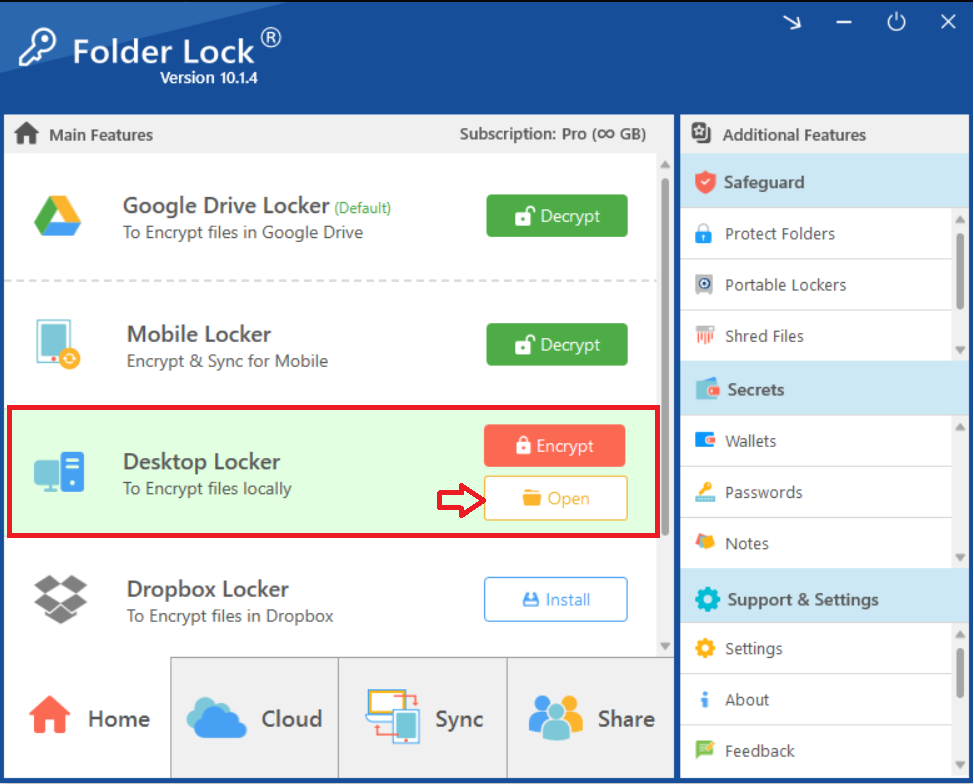
- After clicking on open, you will have your desktop locker opened in Windows explorer as shown in below screenshot.
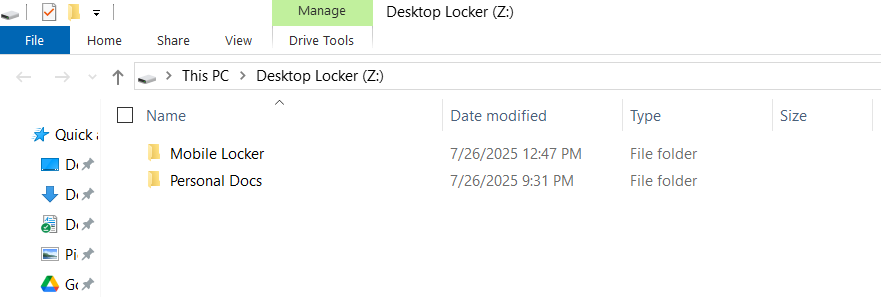
Method 2: Accessing via Settings (Detailed Method)
Step 1: Launch Folder Lock and Sign In
- Launch the Folder Lock application on your computer.

- Sign in to your account using your email and password.

Step 2: Go to "Settings"
- Once logged in, navigate to the "Support & Settings" section in the bottom-right corner of the main window.
- Click on "Settings."
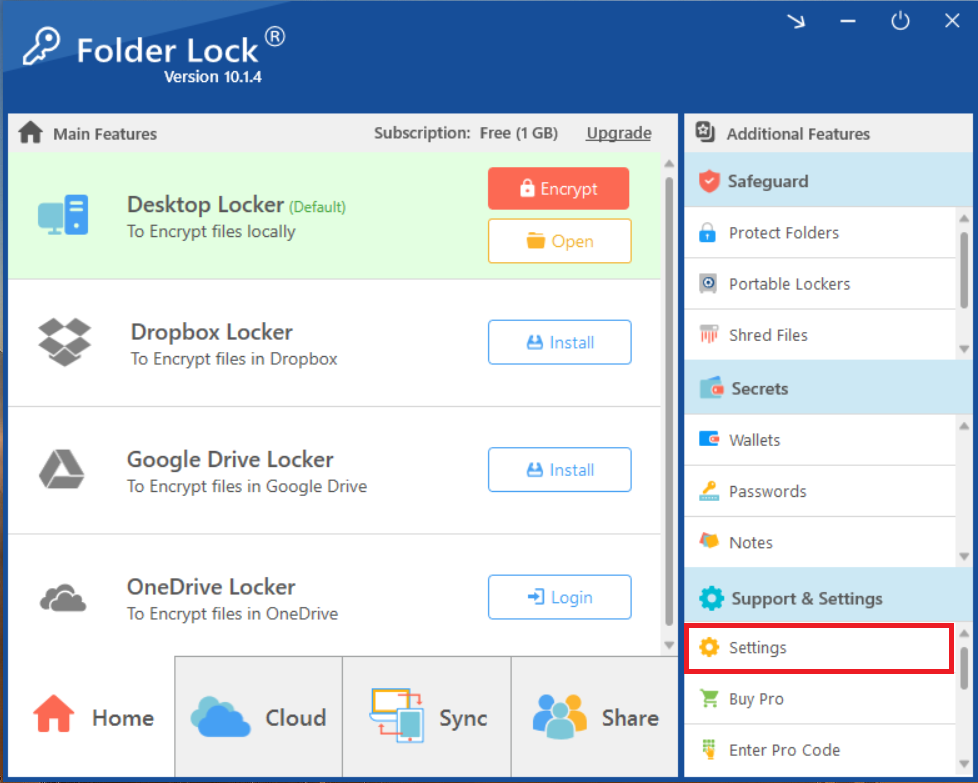
Step 3: Click on "Program Preferences"
- In the Settings menu, click on "Program Preferences" in the left-hand menu.
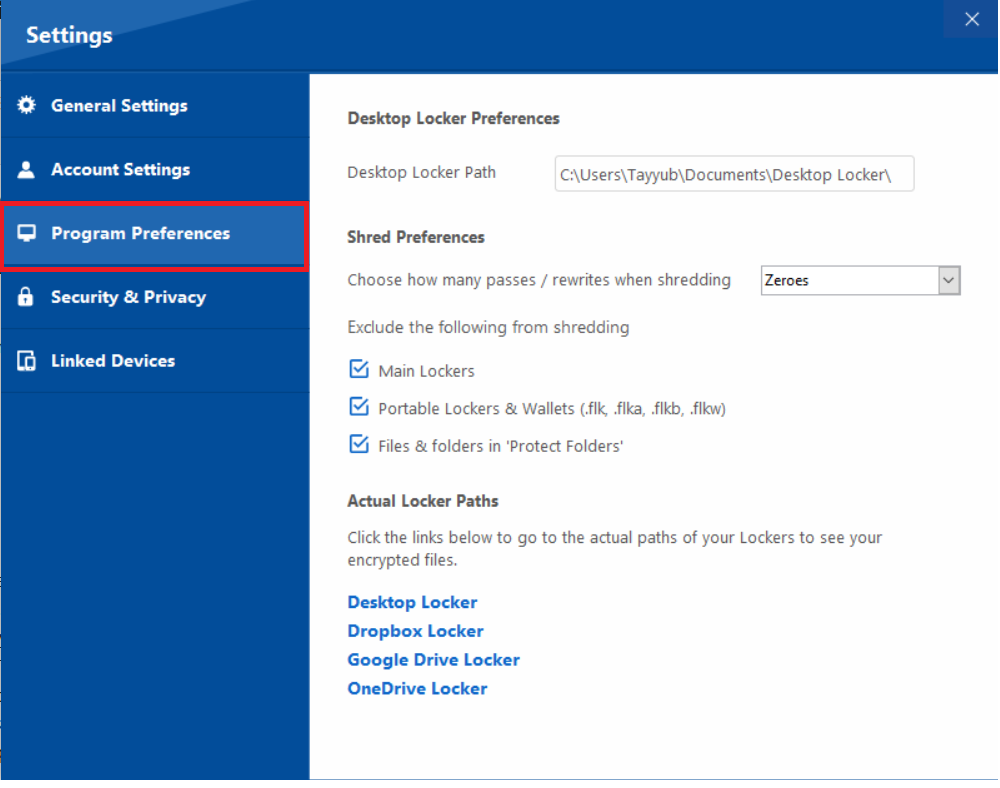
Step 4: Open Your Desktop Locker
- Look for the "Actual Locker Paths" section.
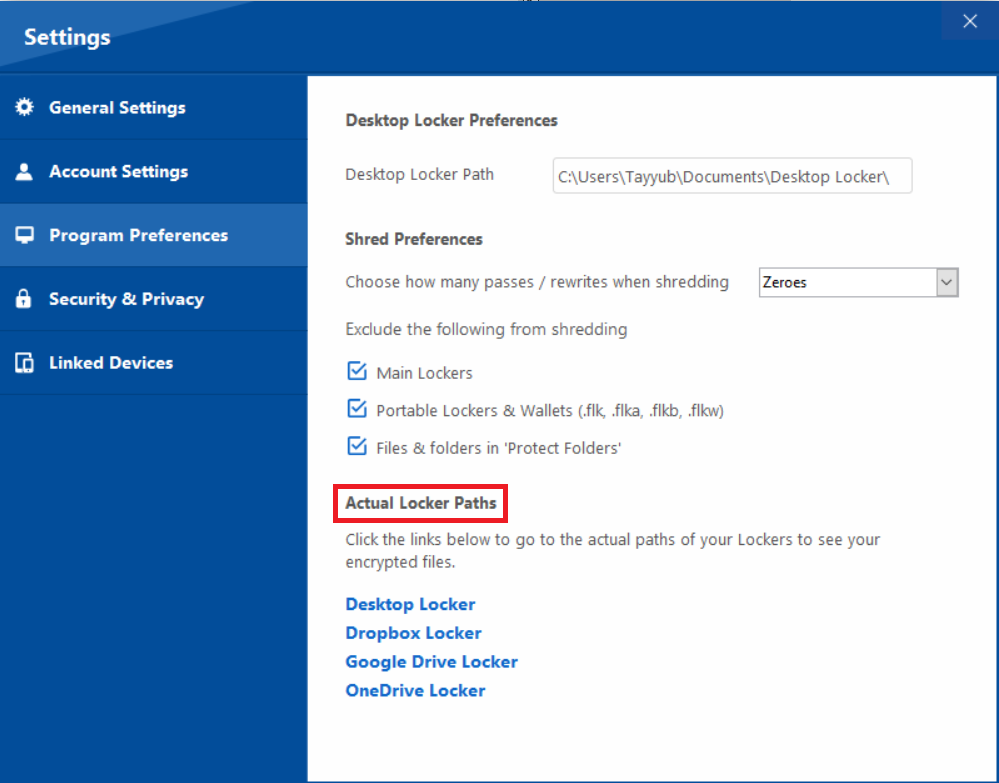
- Find "Desktop Locker" listed and click on it. This action will open your Desktop Locker in File Explorer, allowing you to access your encrypted files.
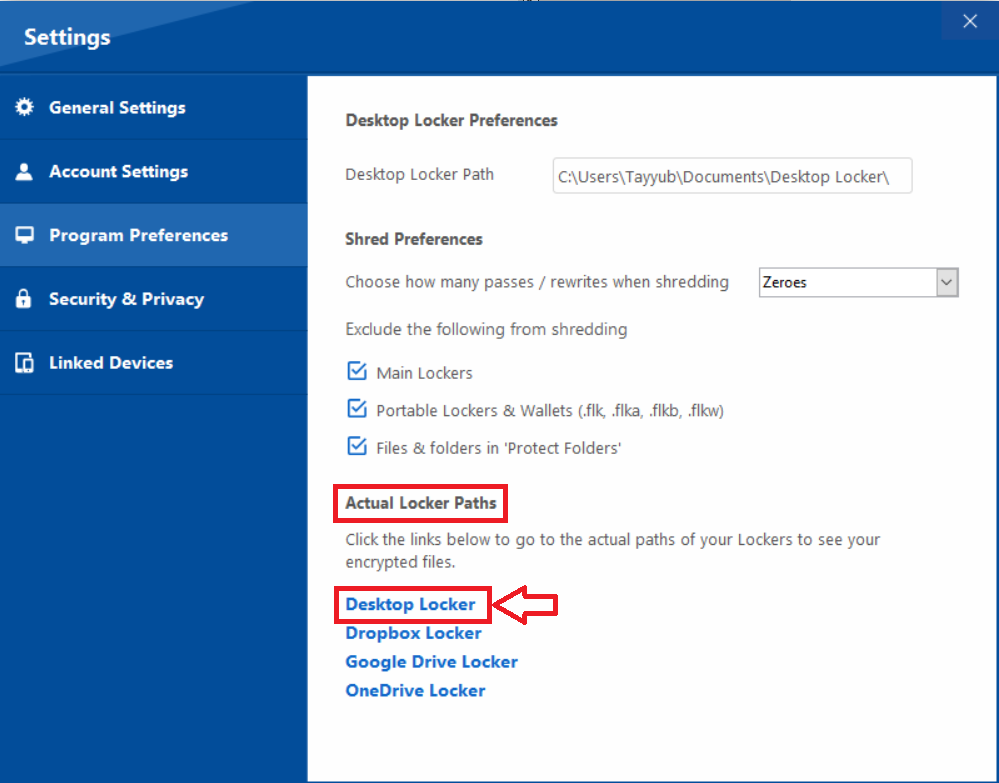
- After clicking on "Desktop Locker", you will have your desktop locker opened in Windows explorer as shown in below screenshot.
By following either of the two methods outlined above, you can easily open your Desktop Locker. This gives you quick and secure access to your files within Windows Explorer. Remember that any files you place inside are automatically encrypted for protection. When you are finished, you can secure the locker again by simply clicking the "Encrypt" button on the Folder Lock home screen.
