
The Definitive Guide to Hiding Folders on Your Laptop
In today's digital landscape, safeguarding sensitive information is more important than ever. Whether you're using a shared device or managing confidential work files, knowing how to conceal a folder is a powerful way to restrict access to your data. This overview, provided by the experts at Newsoftwares.net, demonstrates the most effective methods for hiding folders on your laptop, ensuring your private information remains out of sight and secure
Why You Should Conceal Your Folders
Making a folder invisible to others is the first line of defense against prying eyes. In a world where personal and professional information is increasingly exposed, this action provides an essential layer of protection. Hiding folders is crucial for:
- Personal Privacy: Keeping private photos, personal documents, and financial records safe from family members or roommates.
- Business Confidentiality: Ensuring client data, business plans, and proprietary research are inaccessible to unauthorized colleagues.
- Security for Shared Devices: Guaranteeing that your sensitive files remain concealed even when someone else is using your laptop.
- Protection Against Theft: Making your data unreadable and inaccessible to anyone who might steal your laptop.
Any folder that contains information you want to keep confidential should be hidden, as it is a straightforward and necessary security practice.
Built-in vs. Folder Lock Hiding Methods
When it comes to concealing a folder, you have two primary options: using the built-in features of your operating system or employing a dedicated, third-party software application.
Built-in OS Features
Both Windows and macOS offer some form of built-in encryption or folder protection.
- The Upside: These methods are convenient since they are already part of your operating system and require no extra downloads.
- The Downside: The security offered by these methods can be limited. For example, hiding a folder using simple OS functions can often be easily reversed by someone with basic technical knowledge, and they may not provide true password protection.
Dedicated Folder Lock Software
Applications like Folder Lock are installed directly on your laptop and provide a more robust and comprehensive solution.
- The Upside: They offer superior, military-grade encryption (such as AES 256-bit) and a true password-protection feature, requiring a password to access the hidden data. Your files are truly secure, regardless of who is using the computer.
- The Downside: These applications require a one-time download and installation, and some advanced versions may come with a cost. However, the enhanced security and peace of mind they provide are a valuable investment.
For the highest level of security and control, a dedicated third-party tool is the best choice. Here's how to use one of the leading solutions, Folder Lock, to hide your folders.
The Folder Lock Method: Easy and Secure Folder Concealment
The most effective and reliable way to hide a folder is by using a specialized security tool like Folder Lock. This method is intuitive, powerful, and relies on creating a secure, virtual container for your data.
Pre-Requisite
You need to install the Folder Lock application. If you have not installed it yet, you can read How to Download, Install, and Get Started with Folder Lock.
Method 1: Quick Drag-and-Drop Concealment
This is the fastest way to get a folder into a secure, encrypted container.
Step 1: Open Folder Lock and Your Locker
- Launch the Folder Lock application and enter your master password.
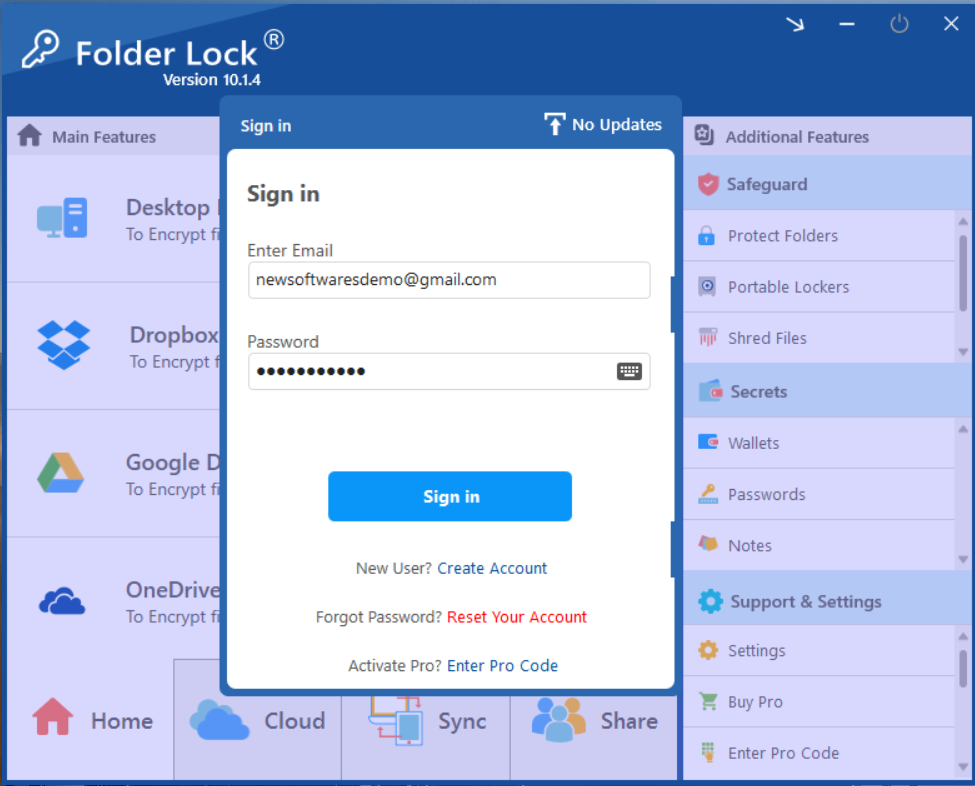
- On the main screen, find the "Desktop Locker" section. If your locker isn't open, click the "Open" button next to it. Your Desktop Locker will open in a new window.
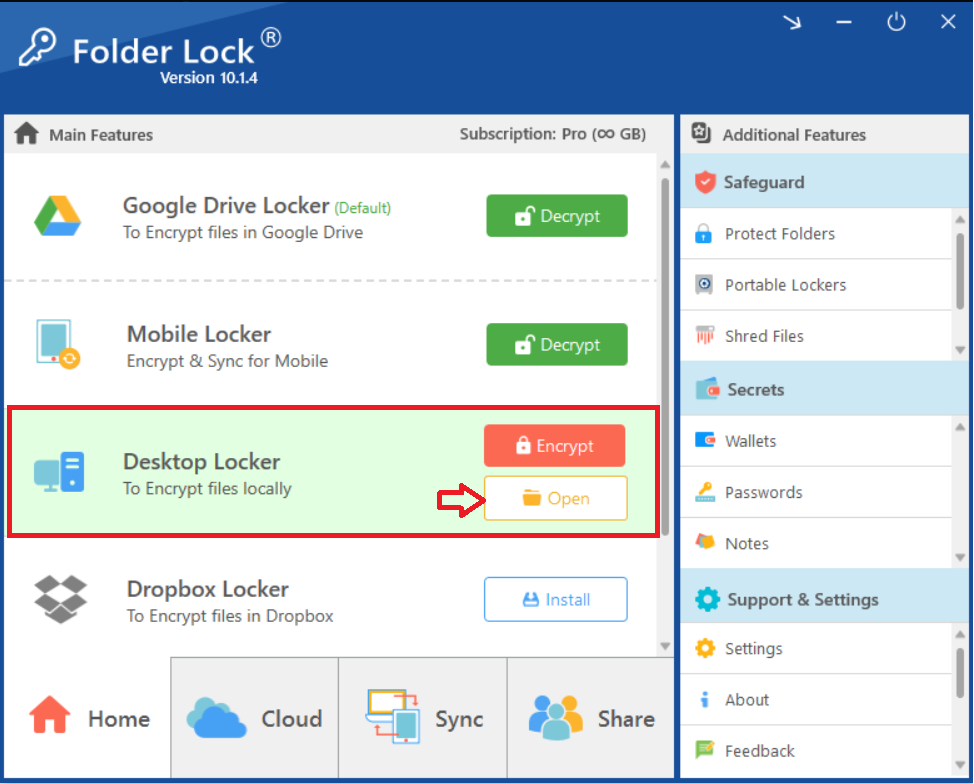
- Clicking on Open will open your Desktop Locker in Windows File explorer as shown in below screenshot.
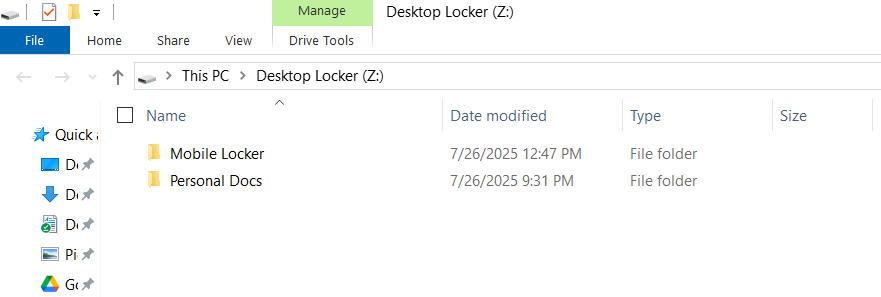
Step 2: Move Your Folder into the Locker
- Find the folder on your computer that you want to hide.
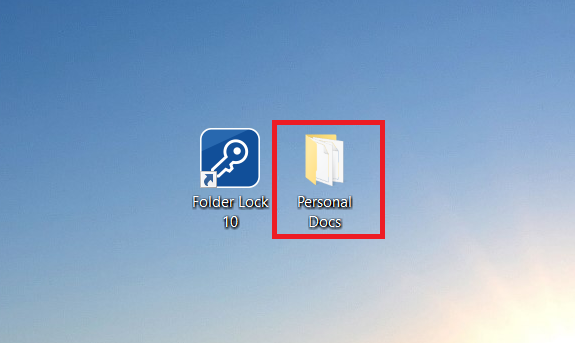
- Drag the folder and drop it directly into the opened Desktop Locker window.

Step 3: Hide Your Locker
- Once you have moved your folder inside, return to the main Folder Lock application window.
- Click the "Encrypt" button next to the Desktop Locker. This action will hide the locker and all files inside it, including your folder.
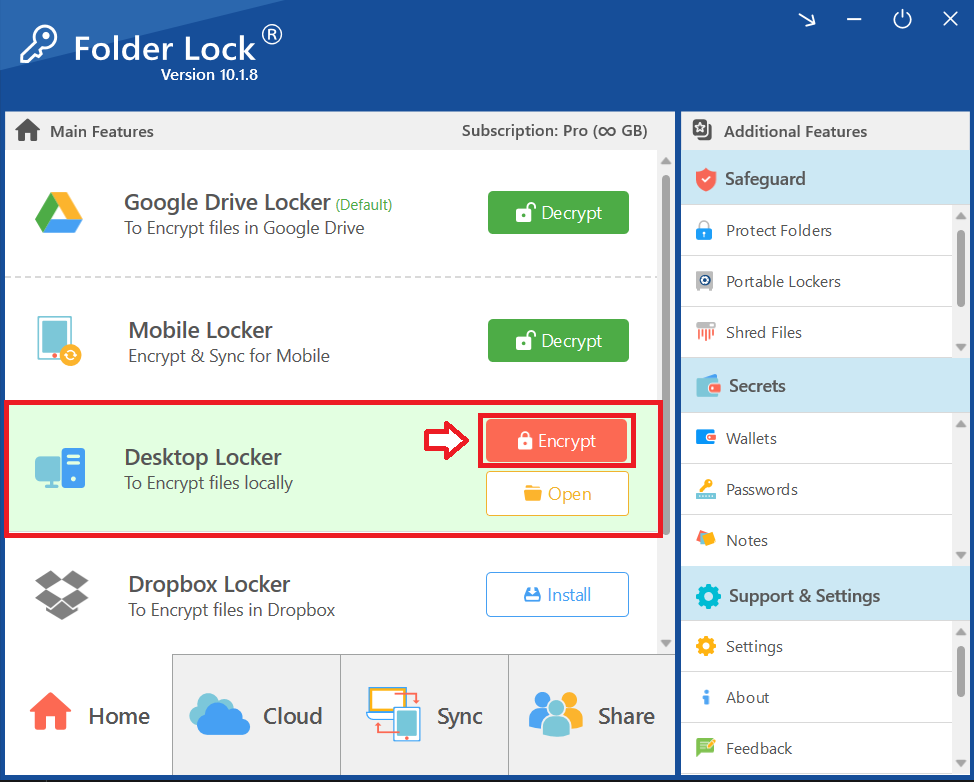
Step 4: Verify the Folder is Hidden
- Go to location of your folder (In my case the folder was available on desktop) and verify that the folder is no longer visible. It is now completely hidden and can only be accessed by re-opening the Desktop Locker through the Folder Lock application.
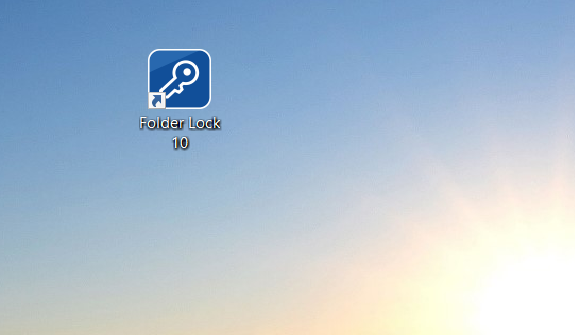
- Additionally, Check your Windows File Explorer. The Desktop Locker will no longer be visible as an accessible drive, confirming that your Folder is secured and hidden.
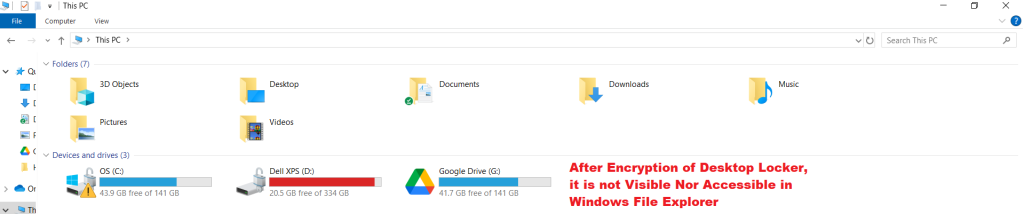
Alternate Method: Protecting via the Safeguard Tab (Recommended)
This method is ideal for hiding a folder while keeping folder it in its original location.
Step 1: Open Folder Lock
- Launch the Folder Lock application on your computer and log in.
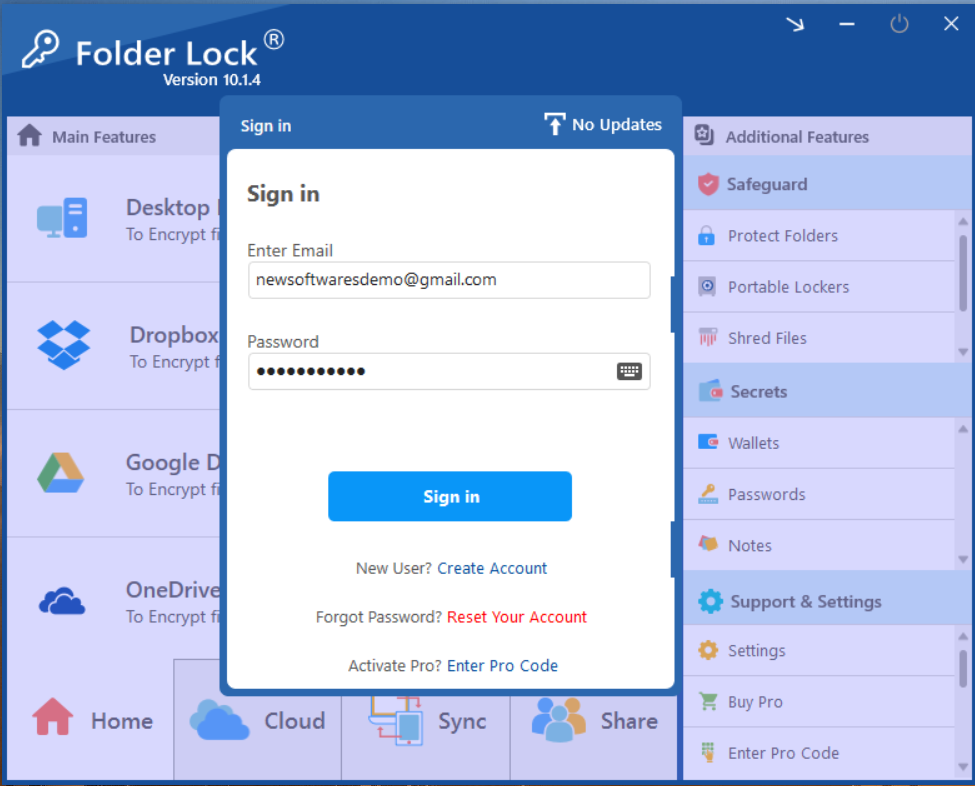
Step 2: Select "Protect Folders" under Safeguard Tab
- Within the Safeguard section, click on the "Protect Folders" tab. This will open the interface for hiding your items.
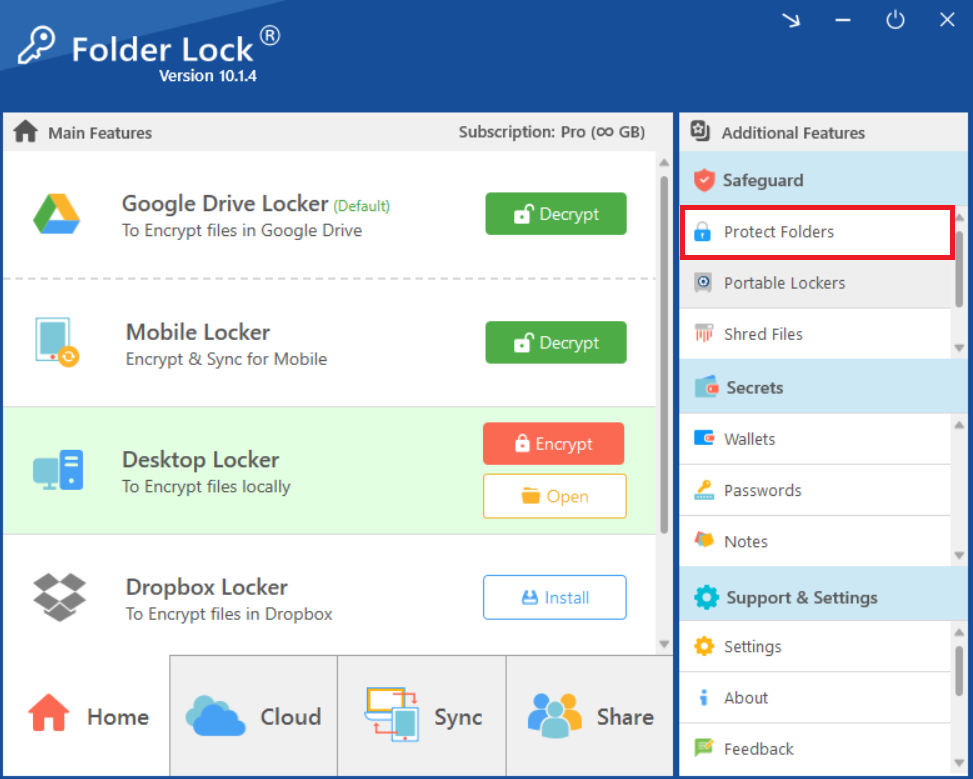
Step 3: Add Items to Hide
- In the "Protect Folders" view, click on the "Add Items to Lock" button at the top of the screen.
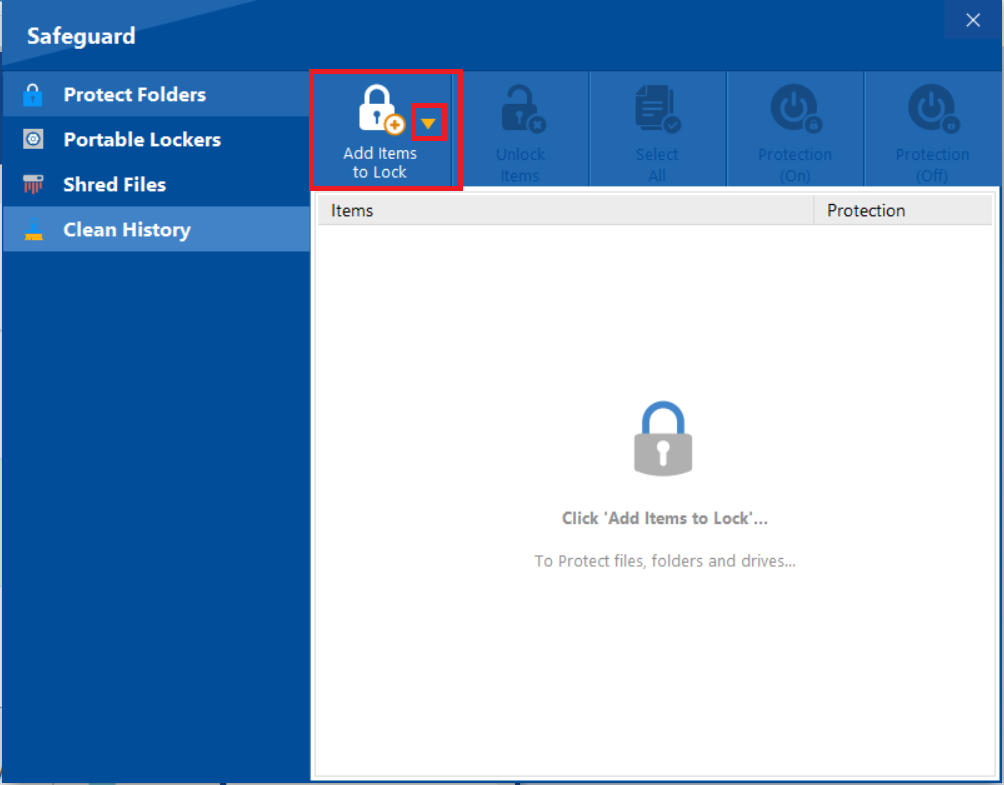
- A dropdown menu will appear. You can choose to add individual "File(s)","Folder(s)," or entire "Drive(s)" for protection. For hiding your folder, we will select "Add Folder(s)".
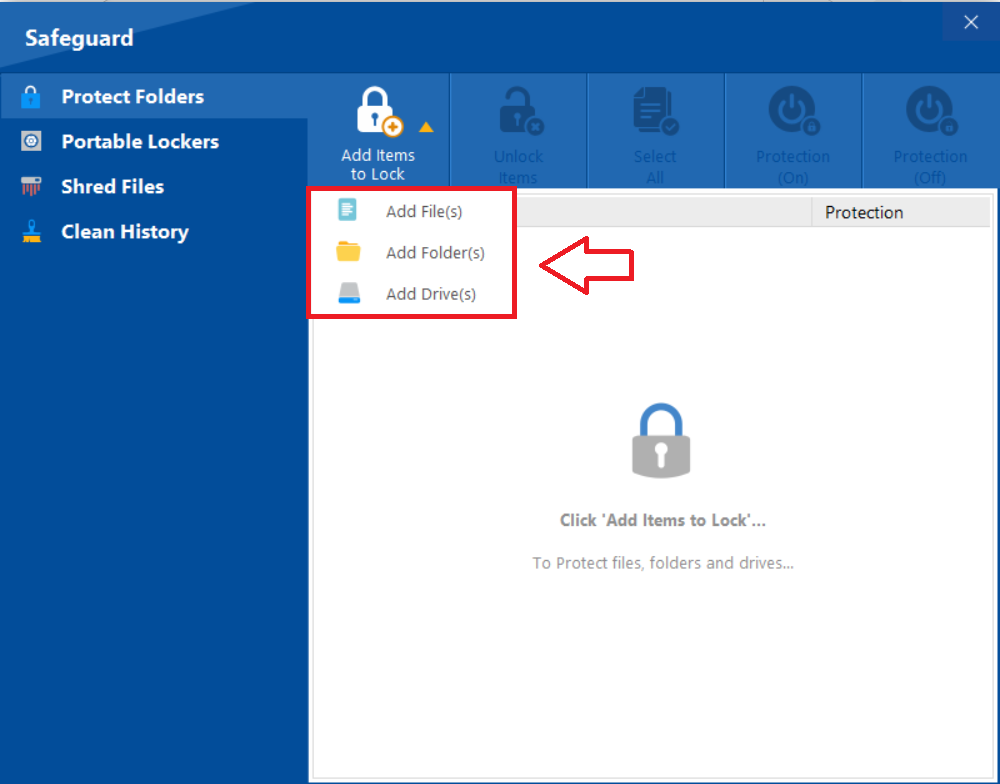
- Click on "Add Folder(s)" to browse and select your folder.
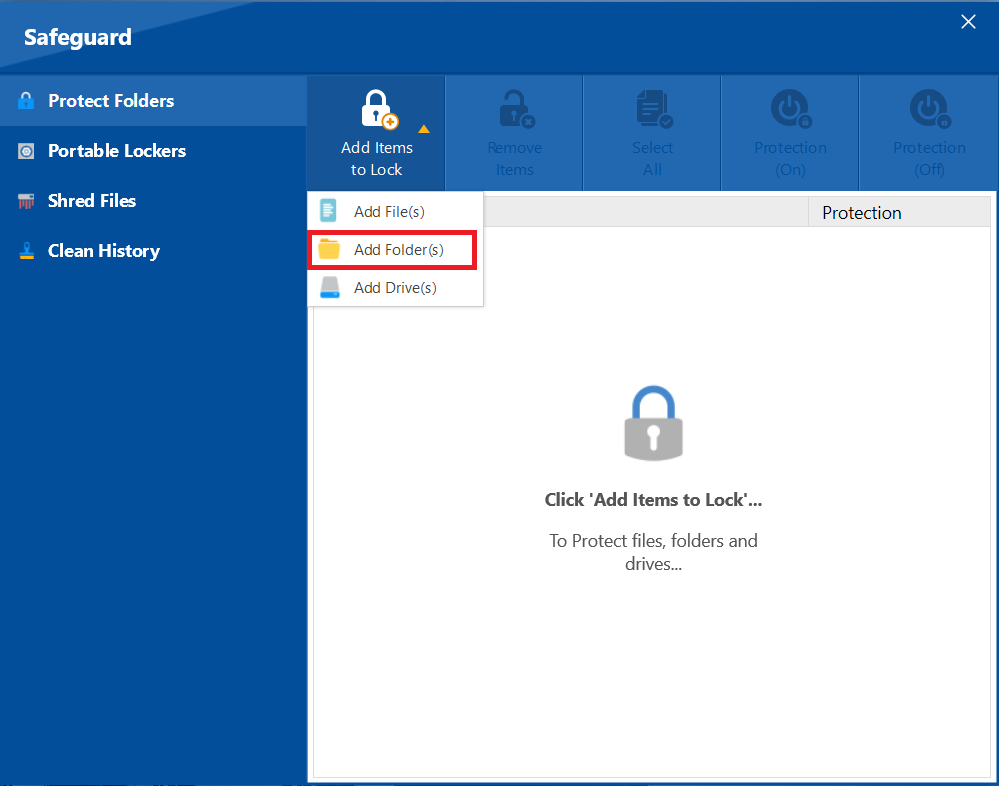
- From the browse menu select your desired folder from its location. After successfull addition of your selected Folder, your selected ones will appear as shown in below screenshot.
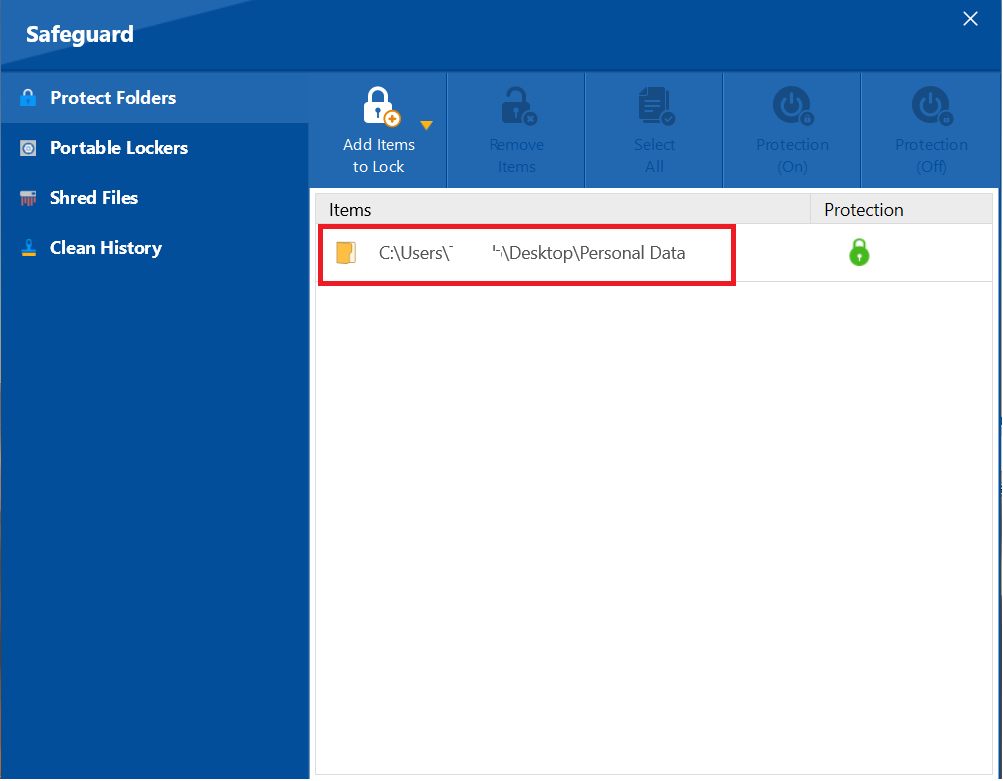
Step 4: Confirm Protection Status
- A green lock icon under the "Protection" column indicates that the Folder has been successfully protected and is now hidden.
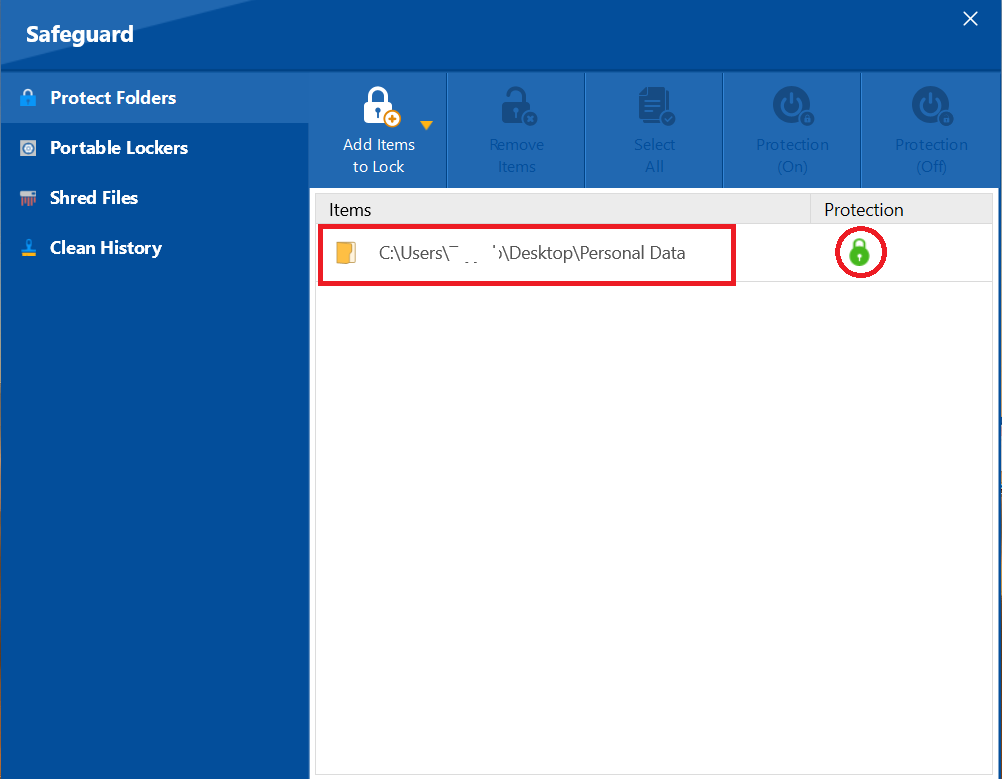
Frequently Asked Questions
Q: Can anyone find my hidden folder?
A: No. The folder is completely hidden from Windows File Explorer and requires the Folder Lock application and your master password to be accessed.
Q: Does hiding a folder affect my computer's performance?
A: No, the process is quick and efficient. Folder Lock does not slow down your laptop's performance.
Q: What happens if I forget my master password?
A: Folder Lock has a password recovery option to help you regain access, but it is crucial to choose a strong, memorable password and store it securely.
By following these straightforward methods, you can confidently hide any folder on your laptop and protect your confidential information. The Folder Lock application, a product of Newsoftwares.net, provides a powerful yet intuitive solution, ensuring your data is always safe and under your complete control. By implementing these simple steps, you are taking a proactive approach to your digital security, giving you peace of mind and protecting your most sensitive files from unauthorized access.
