
Encrypting PDF Files: Your Guide to Secure Document Sharing
In today's digital world, protecting your sensitive documents is essential. PDF files, often used for sharing everything from confidential reports to personal statements, can be vulnerable to unauthorized access. This overview will show you how to easily encrypt your PDF files using the robust and user-friendly software, Folder Lock. By taking control of your document's security, you can ensure your privacy and peace of mind.
Why Encrypting a PDF File is a Smart Move
Encrypting your PDF files with a password is a simple yet powerful measure to prevent data breaches and unauthorized access. In a world where digital security threats are constantly evolving, this step provides a dependable shield for your most important data. Encrypted documents are indispensable across a wide range of professions and industries, including:
- Legal Fields: Securing client case files, contracts, and legal correspondence.
- Financial Services: Protecting bank statements, invoices, and financial reports.
- Healthcare: Ensuring the confidentiality of patient medical records and health histories.
- Creative Industries: Safeguarding draft manuscripts, scripts, and proprietary concepts.
Whenever a document contains information you need to keep private, encrypting it is a necessary and highly effective security practice.
Weighing Your Protection Options: Built-in vs. Dedicated Tools
When it comes to securing a PDF file, you have two primary choices: using the native protection features within some PDF readers or leveraging a dedicated, third-party security application.
Built-in Protection
Many PDF readers offer basic password protection features.
- The Upside: It’s built-in and convenient, meaning you don't need to install any additional software.
- The Downside: This method can be weak. The encryption is often less robust and can be easily bypassed by individuals with a moderate level of technical skill or by using readily available decryption tools. This offers a false sense of security for truly confidential information.
A Dedicated Offline Security Solution
An offline application, such as Folder Lock, is installed directly on your computer and offers a far more secure alternative.
- The Upside: These tools provide military-grade, AES 256-bit encryption, a global industry standard for data security. Your files are encrypted on your local machine and never uploaded to a third-party server, ensuring maximum privacy.
- The Downside: These applications require a one-time download and installation, and robust versions often come with a cost. However, the peace of mind and superior security they provide are a worthwhile investment.
For uncompromised security, a dedicated offline tool is the clear choice. This guide will show you how to use one of the best tools available for this purpose.
The Folder Lock Method: Unlocking a Simple, Secure Workflow
The most effective and reliable way to encrypt your PDF files is by using a specialized security application like Folder Lock. This software simplifies the encryption process by using a secure, virtual container, making it powerful and incredibly easy to use.
Pre-Requisite
You need to install the Folder Lock application. If you have not installed it yet, you can read How to Download, Install, and Get Started with Folder Lock.
Method 1: Quick Drag-and-Drop Protection
This method is the fastest way to get a PDF file into a secure, encrypted container.
Step 1: Open Folder Lock and Your Locker
- Launch the Folder Lock application and enter your master password.
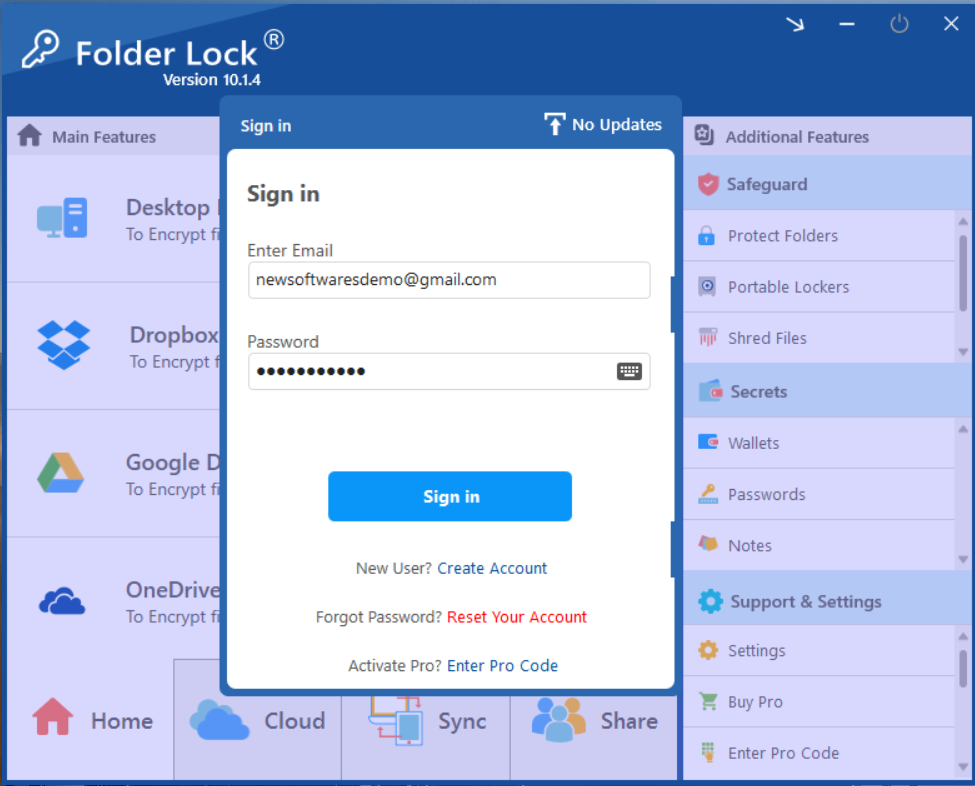
- On the main screen, find the "Desktop Locker" section. If your locker isn't open, click the "Open" button next to it. Your Desktop Locker will open in a new window.
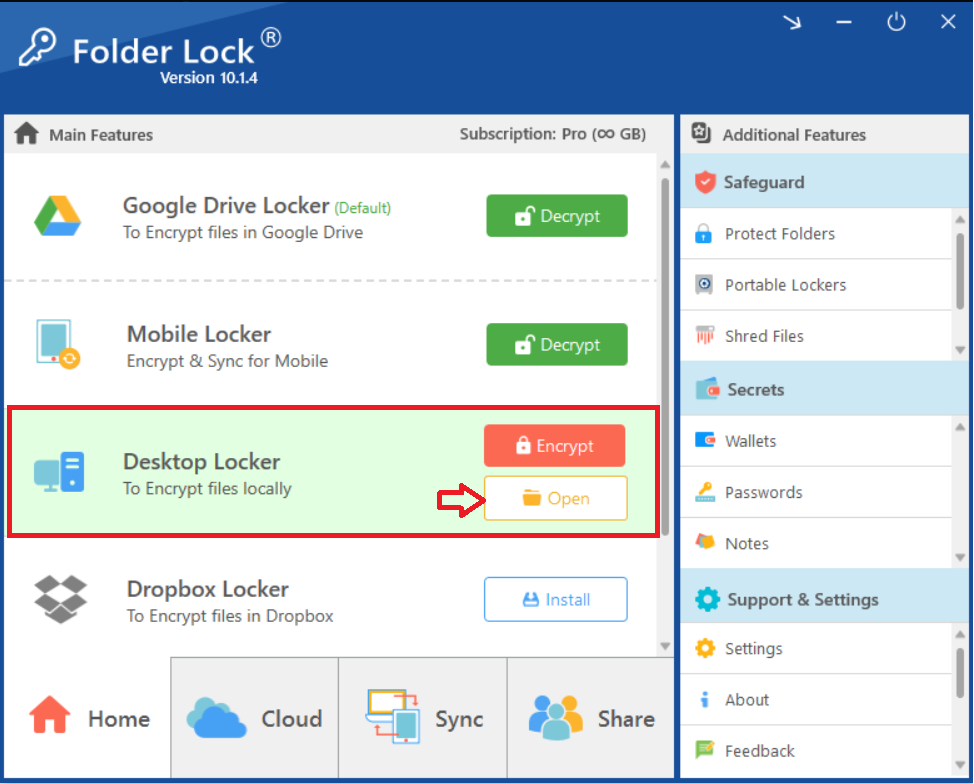
- Clicking on Open will open your Desktop Locker in Windows File explorer as shown in below screenshot.
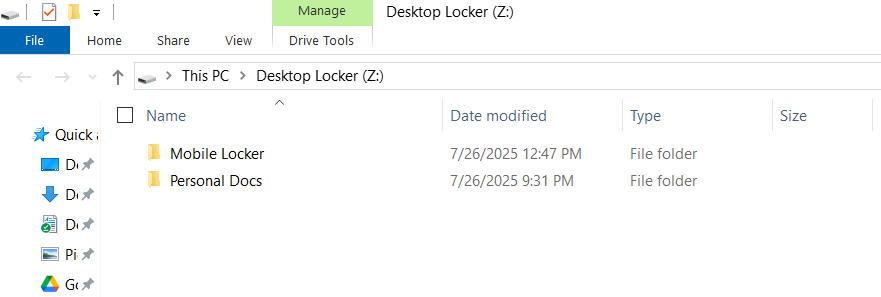
Step 2: Move Your PDF into the Locker
- Find the PDF file on your computer that you want to protect. Drag the file and drop it directly into the opened Desktop Locker window.

Step 3: Encrypt Your Locker
Once you have moved your PDF inside, return to the main Folder Lock application window. Click the "Encrypt" button next to the Desktop Locker. This action will hide the locker and secure all files inside, including your PDF.
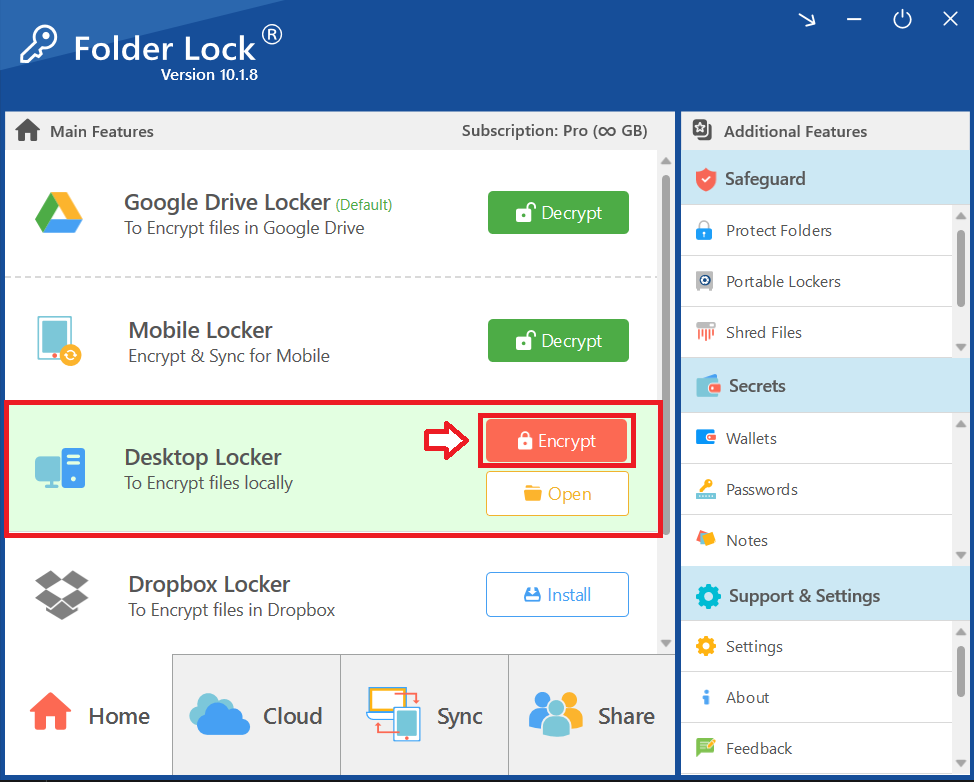
Alternate Method: Protecting via Safeguard Tab
Step 1: Open Folder Lock
- Launch the Folder Lock application on your computer and log in with your email and password.
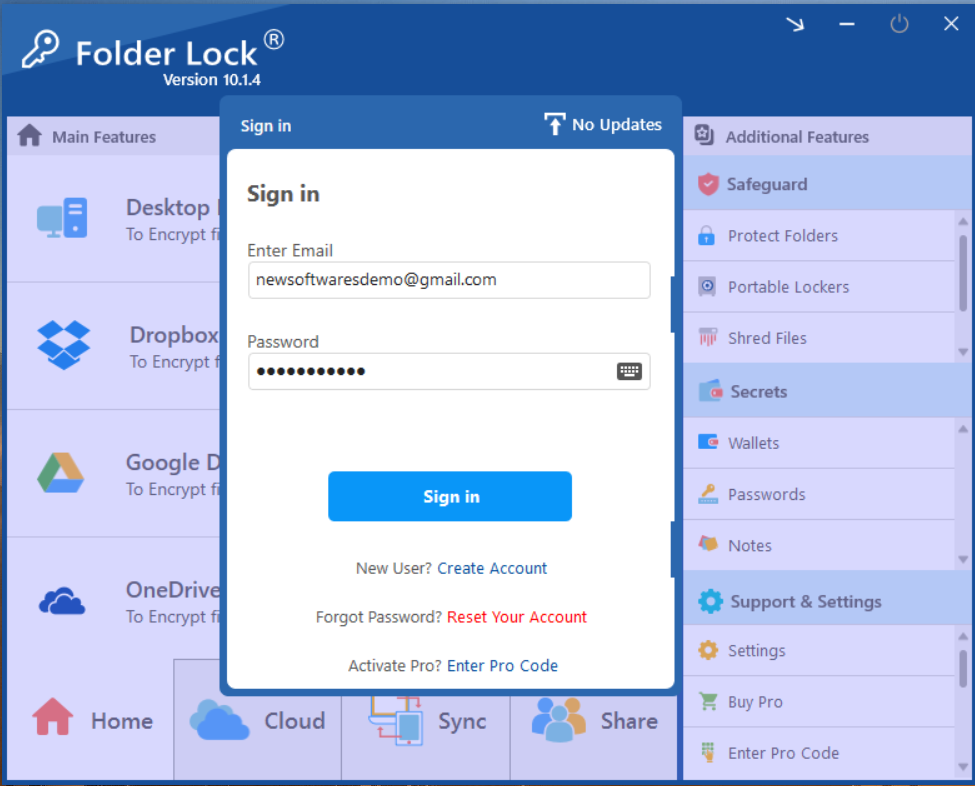
Step 2: Select "Protect Folders Under Safeguard Tab"
- Within the Safeguard section, click on the "Protect Folders" tab. This will open the interface for hiding your items.
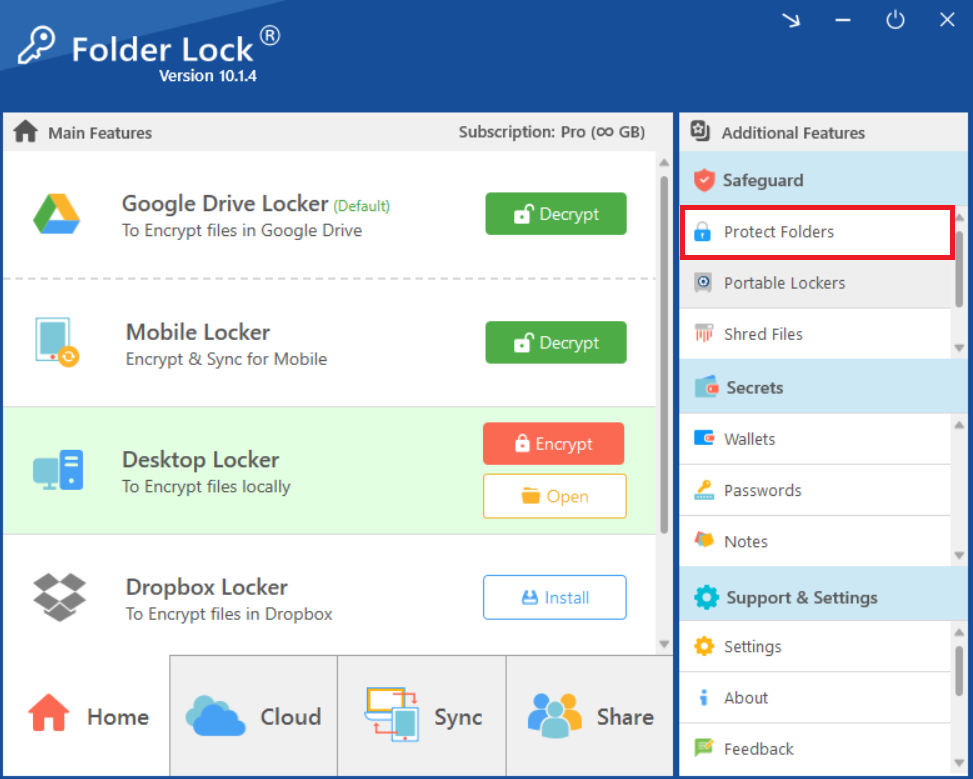
Step 3: Add Items to Lock
- In the "Protect Folders" view, click on the "Add Items to Lock" button at the top of the screen.
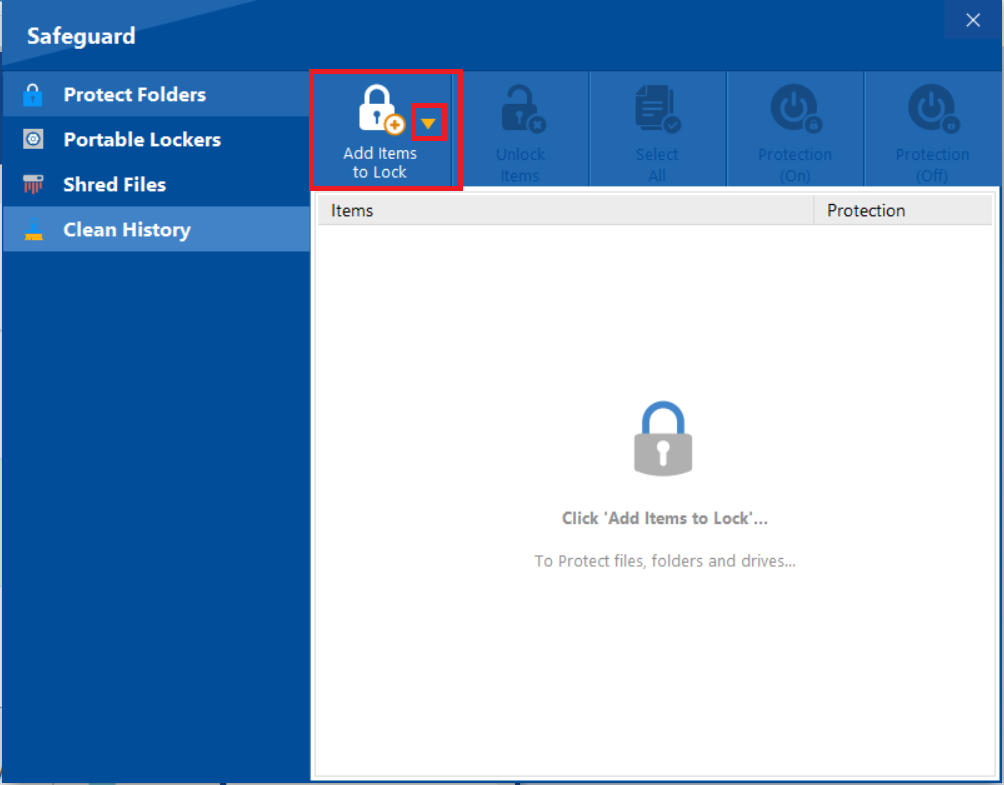
- A dropdown menu will appear. You can choose to add individual "File(s)","Folder(s)," or entire "Drive(s)" for protection. For PDF protection we will be selecting "Add Files".
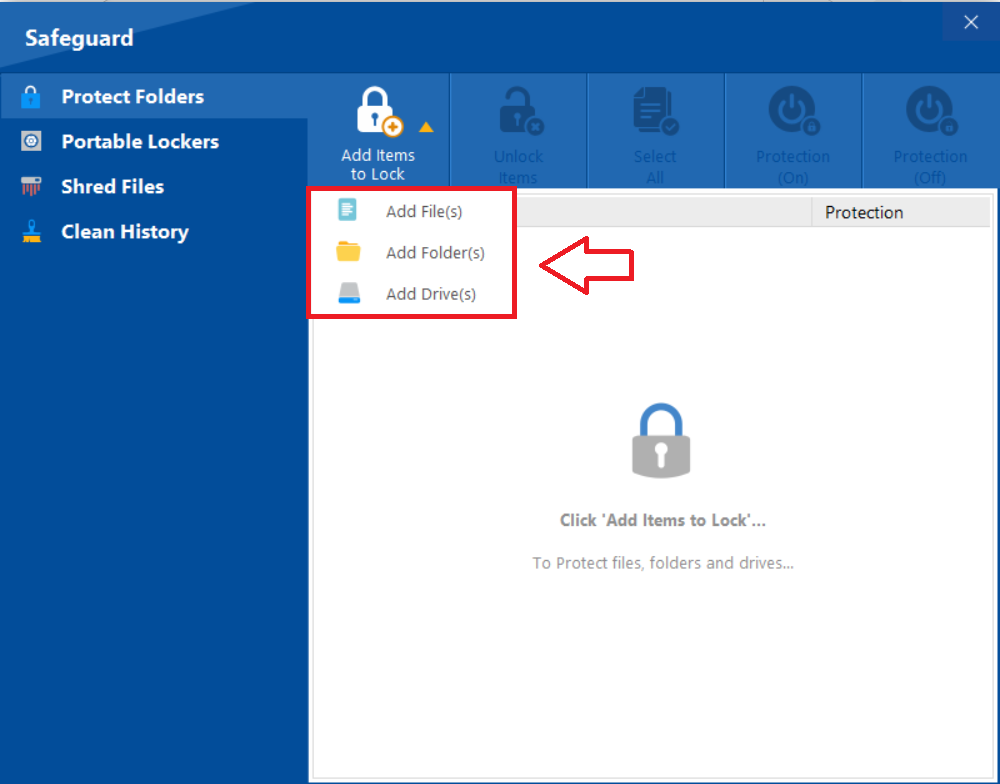
- Click on "Add File" to browse and select your PDF file.
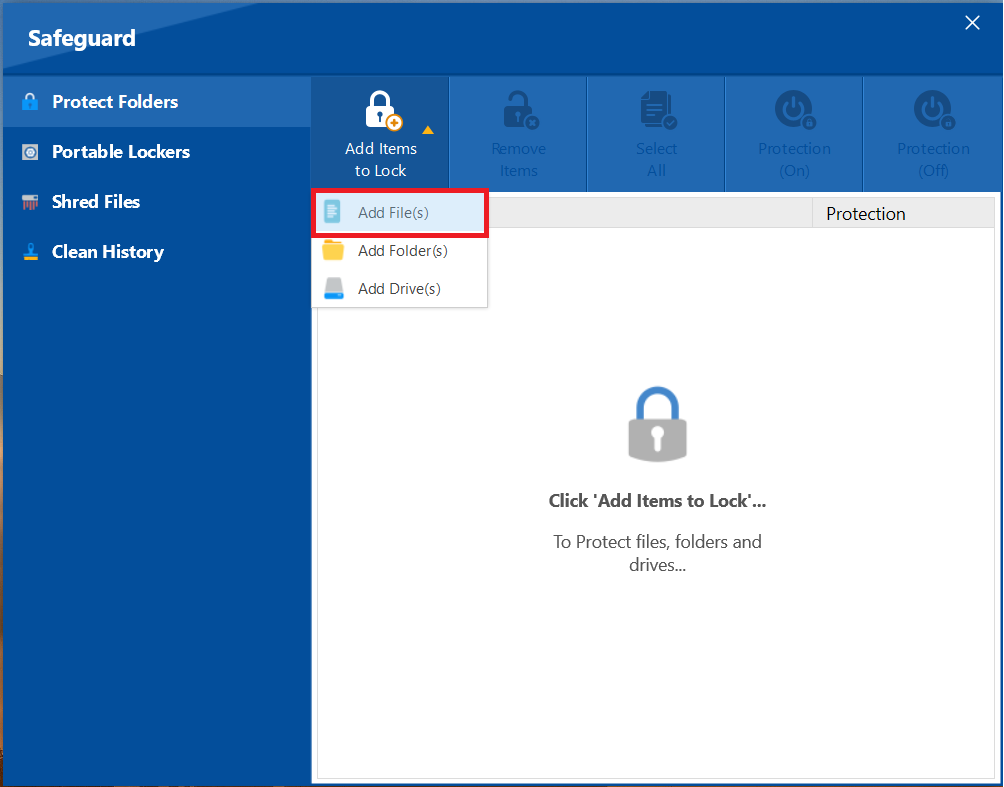
- From the browse menu select your desired file from its location. After successfull addition of your selected PDF File, your selected ones will appear as shown in below screenshot.
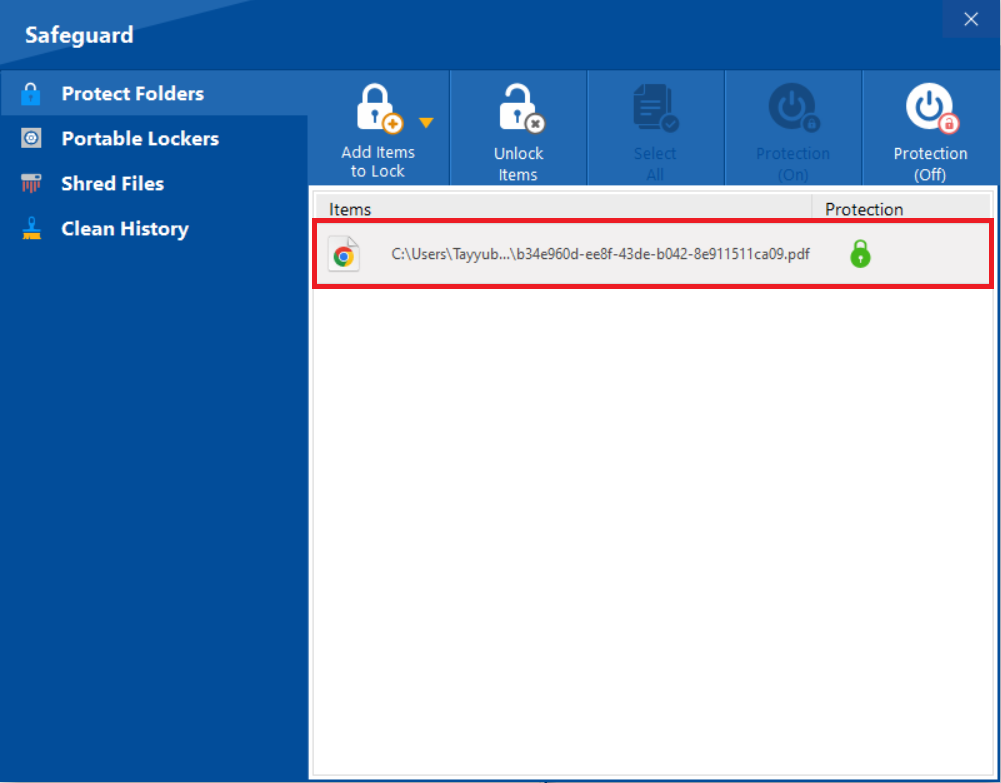
Step 4: Confirm Protection Status
- A green lock icon under the "Protection" column indicates that the item has been successfully protected and is now hidden.
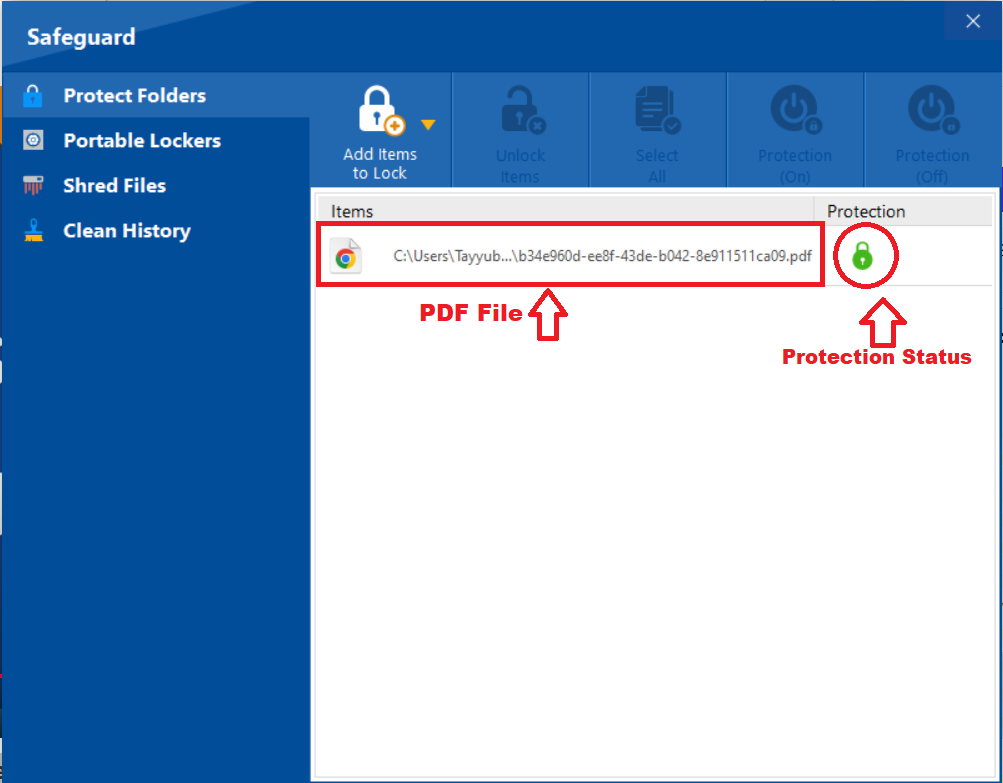
FAQs
Q: What happens to my original PDF file?
A: The original document is either moved into the encrypted locker (Method 1) or is securely hidden in its original location, making it inaccessible to anyone without Folder Lock and the master password.
Q: Can I still edit the document?
A: Yes. You must first open the locker to access and edit the file. Once you are done, simply close the locker to re-encrypt it.
Q: Does the person I send it to need Folder Lock?
A: Yes. A recipient must have Folder Lock installed and the correct password to open and view the encrypted document.
Q: How strong should my locker password be?
A: Use a unique, strong password that combines letters, numbers, and symbols. Never use common words or personal information.
Q: Is the encryption truly reliable?
A: Absolutely. Folder Lock uses AES 256-bit encryption, the same level of security trusted by governments and major corporations worldwide.
This comprehensive overview, powered by the expertise of Newsoftwares.net, has equipped you with the knowledge to effectively secure your digital assets. By adopting the professional-grade protection of the Folder Lock application, you are not just securing PDF files—you are investing in your privacy and peace of mind. Taking this simple yet decisive action ensures that your most sensitive documents are shielded from unauthorized access, giving you complete control over your digital footprint.
