
Securing Your Digital Assets: A Guide to Encrypting Files with Folder Lock
In an age of constant connectivity, protecting your confidential information is more critical than ever. Whether it's a private document, a sensitive business report, or a collection of personal photos, securing your files is a fundamental step in preventing unauthorized access. This comprehensive overview, brought to you by the security experts at Newsoftwares.net, will walk you through how to effortlessly encrypt your files—including Word documents (.doc, .docx), Excel spreadsheets (.xls, .xlsx), PDF files (.pdf), ZIP archives (.zip), and image files (.jpg, .png), any kind of file available on your PC / Laptop—using Folder Lock, an intuitive and powerful tool that turns a complex task into a simple, secure process.
Why File Encryption Is a Smart Move
Encrypting your files is one of the most effective ways to safeguard the privacy and security of your documents. In a world where data breaches are an everyday threat, this simple step can save you from significant trouble. Encrypted files are used across many industries and for countless reasons, including:
- Financial Security: Protecting bank records, tax returns, and payment invoices.
- Business Confidentiality: Shielding strategic plans, client contracts, and sensitive HR information.
- Medical: Ensuring the confidentiality of patient records and health histories.
- Personal Privacy: Safeguarding private photos, personal documents, and financial information.
Whenever you need to keep information private, encrypting your files is a crucial and necessary measure.
The Right Tool for the Job: Online vs. Offline Encryption
When it comes to encrypting a file, you have two main options: using an online service or an offline application. The choice is clear when privacy is your top priority.
Online Encryption Services
These are web-based tools that promise quick and easy encryption.
- Pros: They are convenient and require no downloads. Many offer basic free services.
- Cons: This convenience comes at a significant cost to your privacy. To work, these services require you to upload your sensitive files to their servers, meaning your confidential data is in a third-party's cloud—a security risk you cannot control.
Offline Software
Offline tools are applications you install directly on your computer.
- Pros: They are far more secure, as your file never leaves your machine. They function without an internet connection, and you have complete control over the entire process.
- Cons: These robust tools typically come with a cost and require a one-time download and installation.
When the goal is to secure your most private files, trusting them to a random company's cloud is a major risk. For this reason, we will focus on using offline software.
Encrypting Your Files with Folder Lock: A Simple, Secure Method
The easiest and most reliable way to encrypt your files is by using a dedicated security tool like Folder Lock. Its method is both simple and powerful, using a secure, virtual drive that handles all the encryption for you.
Pre-Requisite
You need to install the Folder Lock application. If you have not installed it yet, you can read How to Download, Install, and Get Started with Folder Lock.
Method 1: The Fast Drag-and-Drop Method
This is the quickest way to get a single or multiple files to a secure and encrypted container, a perfect solution when you're in a hurry.
Step 1: Launch Folder Lock and Your Locker
- Launch the Folder Lock application and enter your master password.
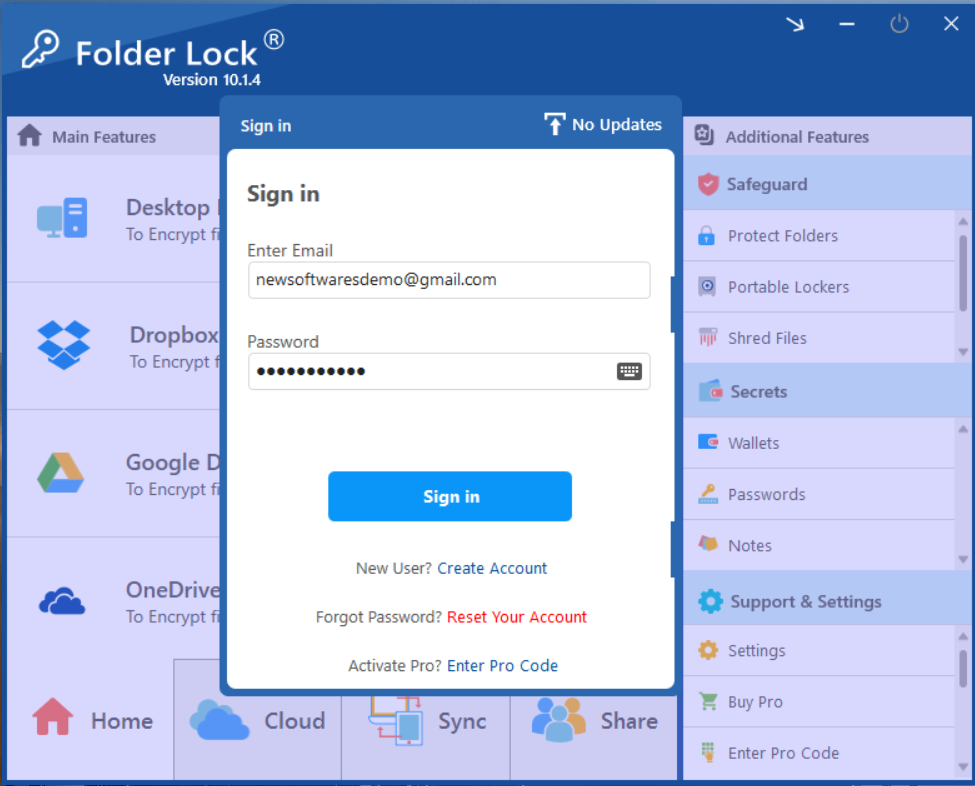
- On the main screen, locate the "Desktop Locker" section. If it's not open, click the "Open" button next to it. Your Desktop Locker will open in a new window, appearing just like a regular folder.
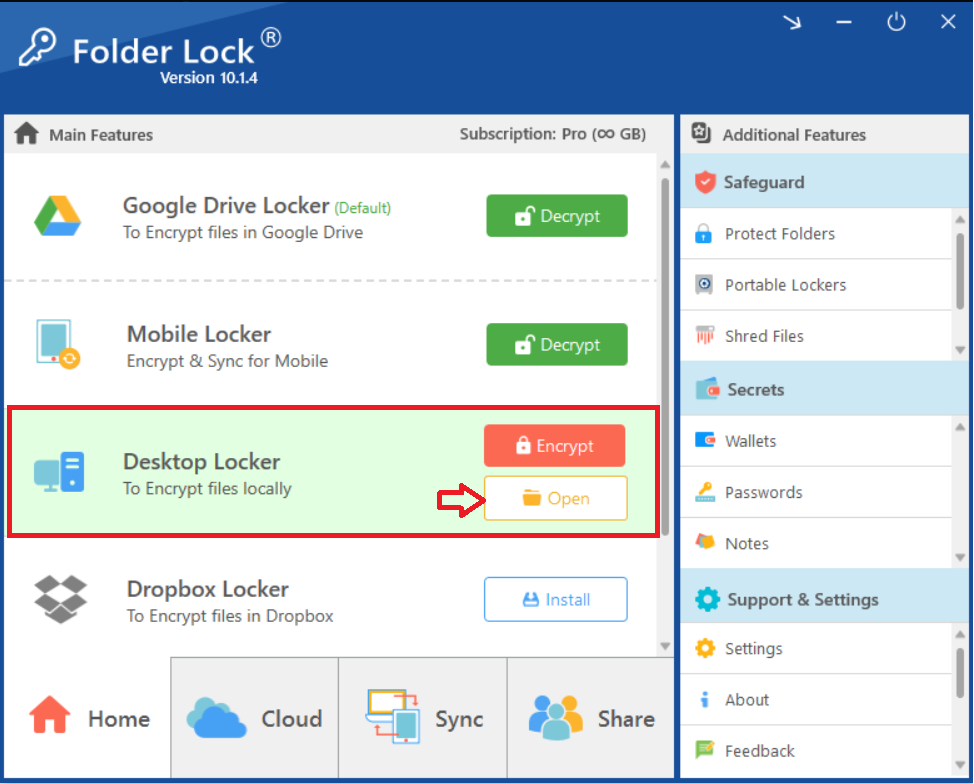
Step 2: Move Your File into the Locker
- Find the file on your computer that you want to encrypt. Lets consider an example of PDF.
- Drag the file and drop it directly into the opened Desktop Locker window. This action moves the file into the secure container.

- Once the file is inside, return to the main Folder Lock application window.
- Click the "Encrypt" button next to the Desktop Locker. This action will hide the locker and secure all files within it.
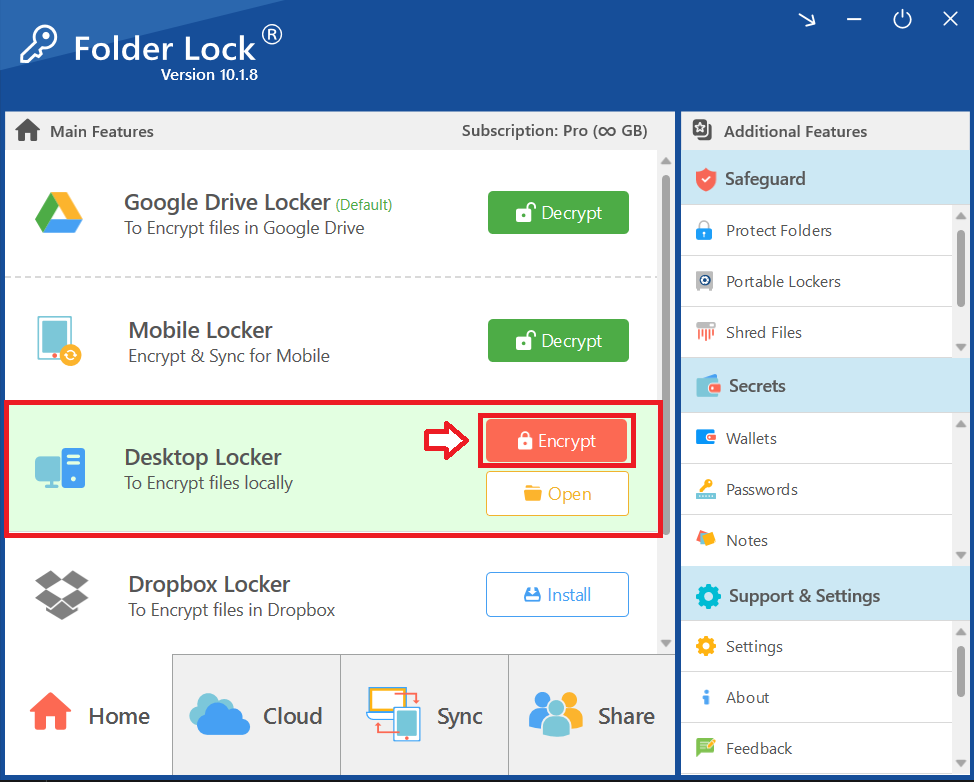
Alternate Method: Protecting via the Safeguard Tab
This is an indirect method that allows you to encrypt a file without moving it from its original location.
Step 1: Open Folder Lock
- Launch the Folder Lock application on your computer and log in.
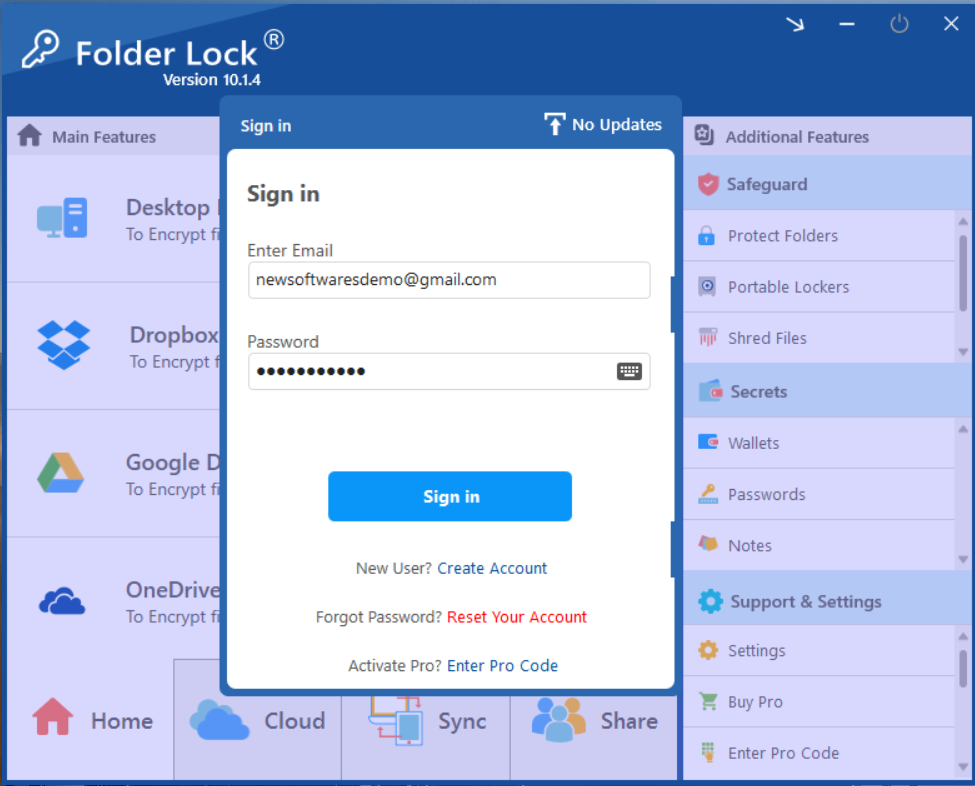
Step 2: Select "Protect Folders" Under the Safeguard Tab
- Within the main interface, navigate to the "Safeguard" section.
- Click on the "Protect Folders" tab. This will open the interface for hiding your items.
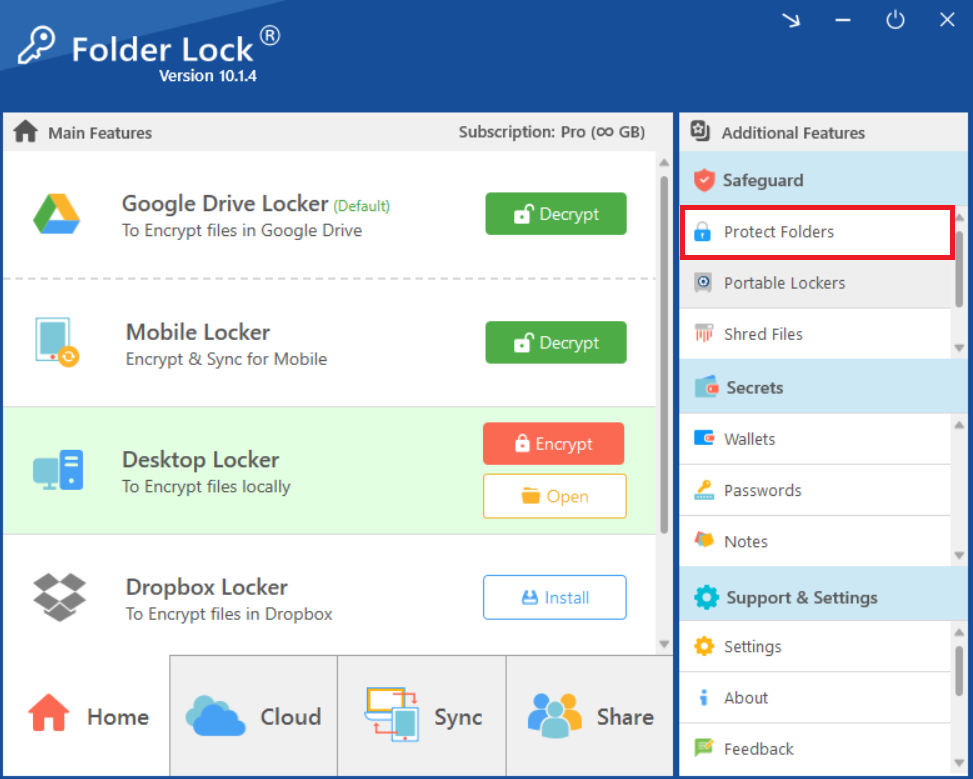
Step 3: Add Items to Encrypt
- In the "Protect Folders" view, click the "Add Items to Lock" button at the top of the screen.
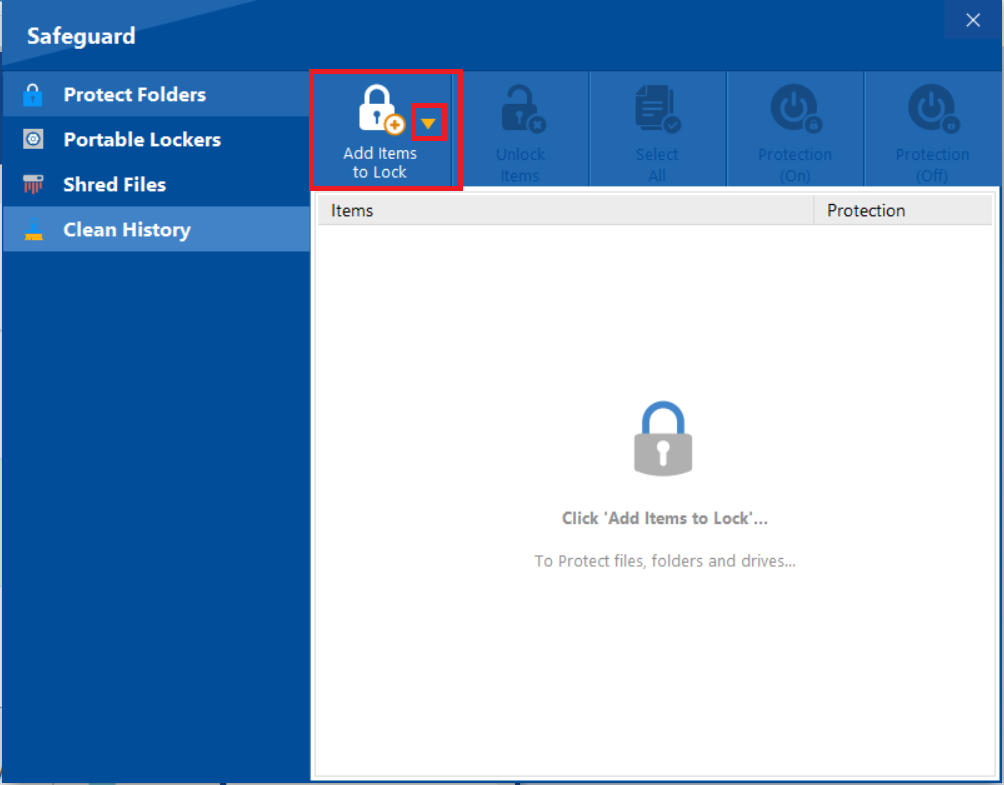
- A dropdown menu will appear. You can choose to add individual "File(s)," "Folder(s)," or entire "Drive(s)" for protection. For encrypting your file, we will select "Add Files."
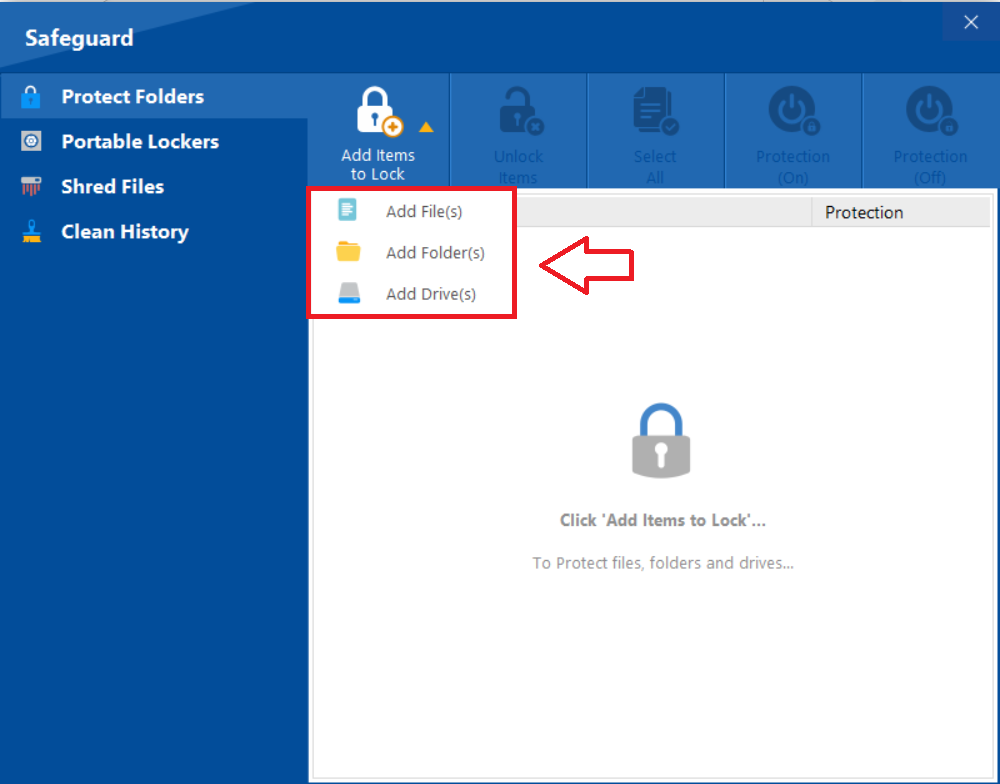
- Click on "Add File" to browse and select your file.
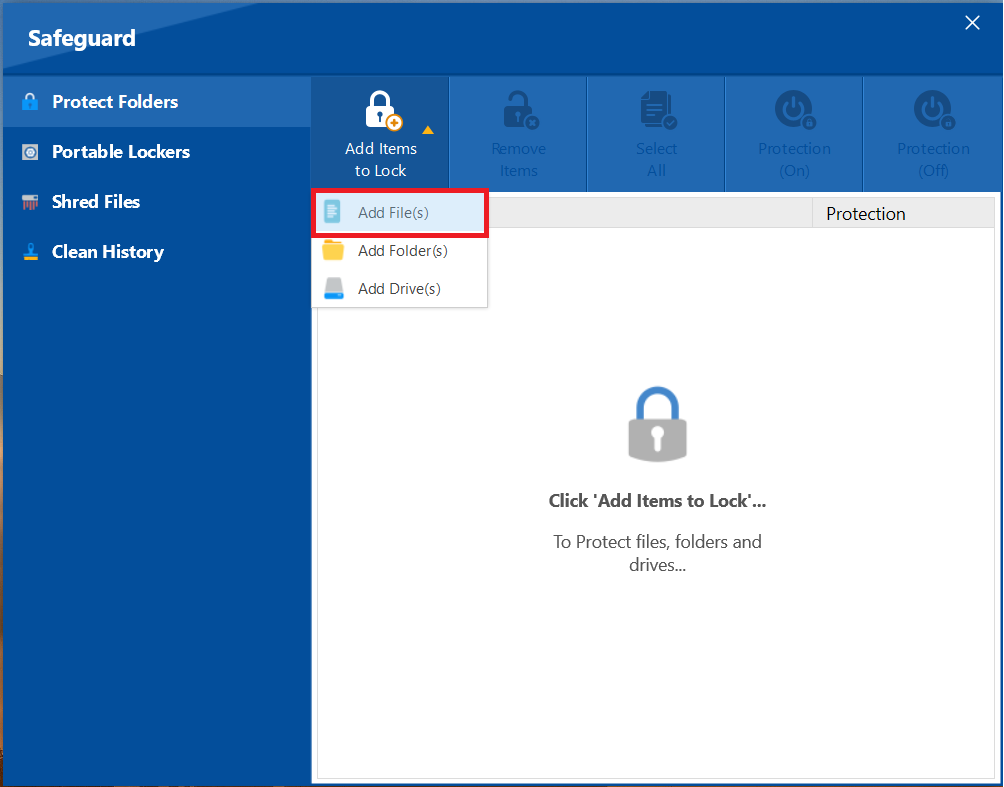
- From the browse menu select your desired file from its location. After successfull addition of your selected PDF File, your selected ones will appear as shown in below screenshot.
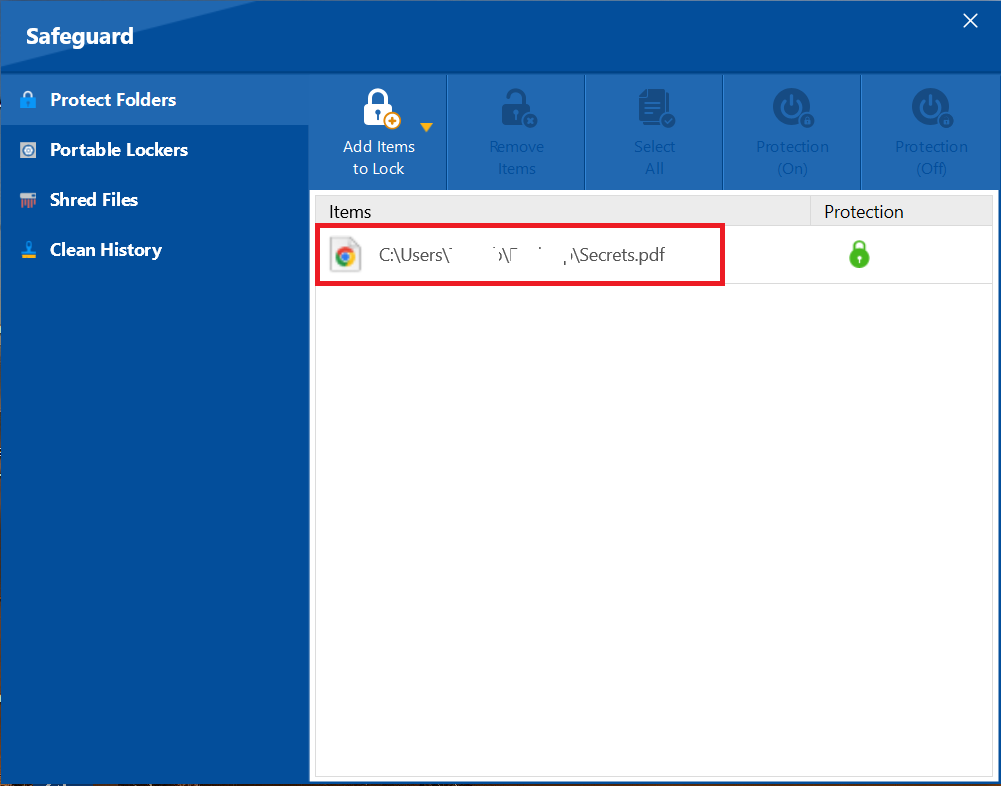
Step 4: Confirm Protection Status
- A green lock icon under the "Protection" column indicates that the item has been successfully protected and is now hidden.
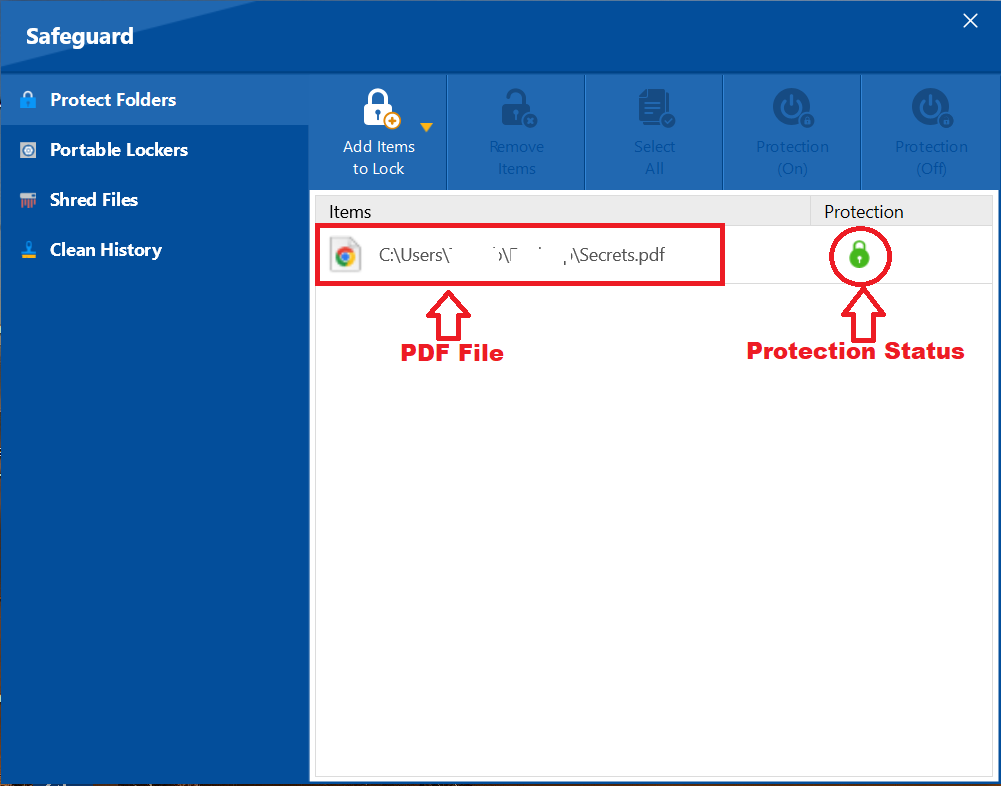
The above two methods shows encrypting your file like PDF. Same method can be applied to Word documents (.doc, .docx), Excel spreadsheets (.xls, .xlsx), PDF files (.pdf), ZIP archives (.zip), and image files (.jpg, .png), any kind of file available on your PC / Laptop. For more examples of encrypting files like MS Word, MS Excel and ZIP files read out: -
How To Encrypt MS Word File?
How To Encrypt MS Excel File?
How To Encrypt ZIP File?
FAQs
Q: Can I open a file encrypted with Folder Lock using other software?
A: No. Files encrypted with Folder Lock use a proprietary, secure format. To ensure your data remains completely secure, the recipient must also have Folder Lock installed to open the file with the correct password.
Q: Is it safe to send an encrypted file via email?
A: Yes. Since the file is already encrypted and password-protected, it is safe to send via email. Even if the email is intercepted, the data remains unreadable to anyone without the correct password and the Folder Lock application. You should always share the password through a separate, secure channel.
Q: Will encrypting a large file take a long time?
A: No. Folder Lock's encryption engine is highly optimized for speed. While the time may vary depending on the file size, the process is designed to be fast and efficient, allowing you to secure even large files quickly.
Q: What happens if I forget the password for my encrypted file?
A: Folder Lock has a password recovery feature that can help you regain access. However, for maximum security, it's always recommended to use a strong, memorable password and consider using a secure password manager to store it.
By following these straightforward methods, you have taken a crucial step in protecting your digital privacy. The simple yet powerful approach demonstrated with the PDF example applies universally, ensuring that you can encrypt any of your confidential files—from documents and spreadsheets to images and videos. By adopting the professional-grade protection of the Folder Lock application, you are not just securing individual files—you are investing in your privacy and peace of mind. This decisive action ensures that your most sensitive data is shielded from unauthorized access, giving you complete control over your digital footprint.
