
Introduction:
Emails are a convenient form of transferring information to one or more destinations that asks for the least effort. You can at one time send hundreds or even thousands of emails in a few minutes. However, the same process of transferring data has the attraction of hackers and intruders. The same snoopers if get access to your email account can use your identity to do solid damage without your consent. Hence, encryption of emails is a necessary option especially in today’s world.
How to Encrypt Emails?
Vast information exchange amounts to value addition in the long run, but as more and more data and information is sent over the Internet, the footprints of the communication across networks and channels leaves a big enough imprint on servers all over the Internet. As data breach incidents have gained momentum over the recent years, this exchange of communication is vulnerable to intercepts and therefore, can easily be accessed and even read, particularly if the communication is in plain text. It is critical to protect your data by encrypting your important and sensitive data before sending it via emails.
Folder Lock is a comprehensive set of data protection and secure backup solutions that provides protection against data breaches through file encryption that enables you to send your information through emails in an encrypted form. It enables you to encrypt email attachments by password protecting your files and folders. It offers PC independent password protection for your files and folders so that you can easily backup, move, email and transfer your encrypted files anywhere you want. You can rest assure that whatever files you protect with Encrypt Email, it will remain confidential, theft-proof, and leak-proof.
You can encrypt and password-protect all your email attachments in Folder Lock with the Protect USB/CD feature. This feature is a simple yet a powerful option to protect your portable data and includes the Encrypt Email Attachments option (see image below) to protect your information by means of password protection when communicating through emails.
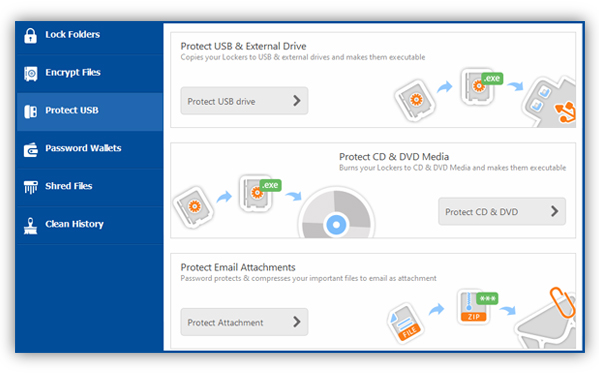
Encrypt Email Attachment enables you to create an encrypted ZIP file of your confidential files which you can then email as attachments using any of your regular email clients or webmail. All that would be required to access these encrypted ZIP files is the password for the file. Simply share the password with the intended user and provide immediate access to these encrypted email attachments.
To start creating encrypted portable Zip files in Folder Lock, simply go to the Protect USB/CD feature and click on the ‘Encrypt Email Attachment’ option. Once you have clicked on the Encrypt Email Attachment option, you will be presented with a wizard that will guide you through the rest of the process. The wizard will have a welcome screen where you can click on the Next button to continue.
After you click on the Next button, you will be asked to add the files and folders you wish to encrypt and email (see image below).
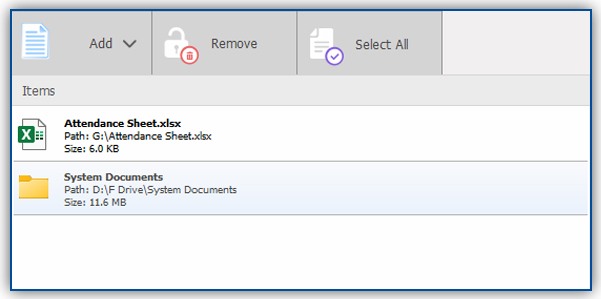
To start adding files and folders to encrypt for email, click on the ‘Add’ button on the top menu. The Add button includes the ‘Add Files’ and the ‘Add Folders’ options. Select your option, and chose your files and folders for encryption. Once you have selected your files and folders, click on the ‘Open’ button to add the items to the Encrypt Email Attachment list. Click on the ‘Next’ button to continue.
After you have added your selected files and folders to the list, click on the ‘Next’ button to continue. This will bring you to a screen where you will be requested enter the encrypted Zip file’s name, select destination and enter password details (see image below).
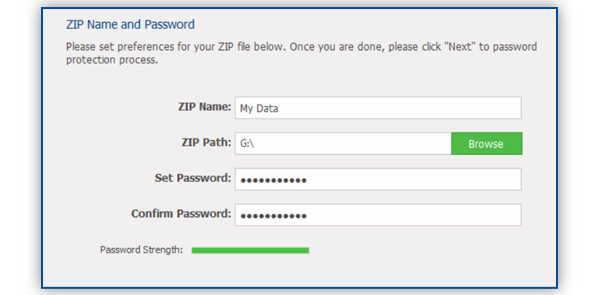
In the field titled ‘Zip Name’ enter the Zip File’s name and in the field titled ‘Zip Path’, click on the ‘Browse’ button to select the path where you would like to save the encrypted ZIP file. In the ‘Set Password’ field, enter the password for the encrypted ZIP file. In the ‘Confirm Password’ field, enter the password again to confirm the password for the encrypted ZIP file.
It is strongly recommended to make sure that you keep a password that is hard-to-guess, but easy-to-remember. Your Locker password will be at least 6 characters short and up to a maximum of 100 characters long. You may use Alphanumeric or special characters to set your password.
A password-strength meter will show you the strength of your password and you will have the option to enter your password using the Virtual Keyboard available. The Virtual Keyboard allows you to enter your Zip File Password without the fear of your password being hacked into by a Keystroke recorder or Keyloggers. Once you have set and confirmed your Zip File Password, click ‘Next’ to continue.
After you have entered the required details, click the ‘Next’ button to start the encryption process. The Encrypt Email Attachment process completes with the creation of an encrypted ZIP file (see image below).
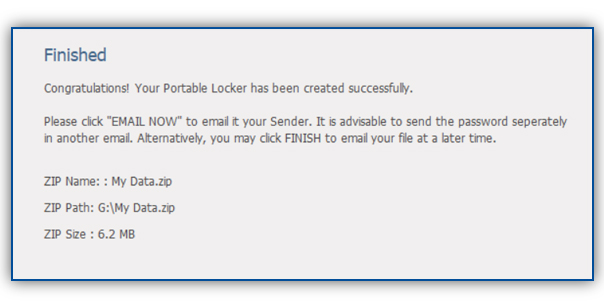
Once the process has finished, the wizard screen will show you the Zip Name, Zip Path and Zip Size of the encrypted ZIP file. Click on the ‘Email Now’ button to email and share your encrypted ZIP file as an attachment with anyone you trust. Simply share the password for the encrypted Zip file for access to its contents. If you prefer to email your encrypted ZIP file at a later time, just click on the ‘Finish’ button to proceed to the main screen.
To encrypt email attachments, you can add multiple files and folders to encrypt for email. Files can also be of any extension. Once your encrypted email attachments have been created, you can email them by using any email client or webmail of your choosing.
Users who have the password for these encrypted Zip files and who wish to access them do not have to install Folder Lock 7 in order to do so. Encrypt Email Attachments provides strong data protection and peace of mind along with flexibility, without restricting you in pursuit of a dependable portable data security solution.
Benefits:
This feature lets you restrict the leakage of information from your emails
Folder Lock protects your identity from being tampered with in case someone hacks your email account
When you encrypt your emails, you turn the same emails into an unreadable form that cannot be taken advantage out of
Demerits:
None
