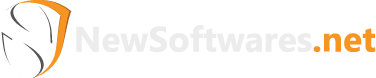A Technical Guide to Encrypting Dropbox Files
Securing your cloud-synced data is a critical aspect of modern digital privacy. While services like Dropbox are convenient for storage, they are not inherently designed for robust, client-side encryption. This is where a dedicated security application becomes essential. To encrypt your Dropbox files, you need to install and integrate a dedicated tool like Folder Lock. This powerful software, developed by Newsoftwares.net, provides a secure solution for protecting your cloud data.
Why and Importance of Encrypting Dropbox Files
Securing your cloud-synced data is a critical aspect of modern digital privacy. While services like Dropbox are convenient for storage, they are not inherently designed for robust, client-side encryption. This is where a dedicated security application becomes essential. Encrypting your files before they are synced to the cloud ensures that your data is protected from unauthorized access, even if the cloud provider's servers are breached. It puts you, the user, in complete control of your data's security, independent of the cloud service. This practice is crucial for protecting sensitive information, maintaining confidentiality, and preventing data exposure.
Pros and Cons
Pros of Encrypting Dropbox Files with Folder Lock
- Superior Security: Folder Lock uses military-grade AES 256-bit encryption which is a global industry standard for securing highly sensitive data.
- Complete Control: Your files are encrypted on your local machine before being synced. This means they are completely unreadable to anyone without the encryption password, including Dropbox employees or potential hackers.
- Seamless Integration: The Dropbox Locker feature is designed to work seamlessly with your Dropbox account, making the encryption and decryption process quick and intuitive. You don't have to manually encrypt each file before adding it to the cloud.
- Concealment: The Locker makes your files not just encrypted but also hidden and inaccessible from a standard file explorer, adding an extra layer of privacy.
Cons of Encrypting Dropbox Files with Folder Lock
- Software Dependency: You and anyone you share the encrypted files with must have Folder Lock installed to access the data.
- No Web Access: Since the files are encrypted locally, they cannot be decrypted or viewed through the Dropbox web interface. You must access them through the Folder Lock application on a desktop.
How Folder Lock Secures Your Dropbox Files
Folder Lock’s Dropbox Locker feature allows you to encrypt and hide your synced files with a single click. This ensures your data is completely inaccessible to unauthorized users, even while it is stored in the cloud. The following method provides a step-by-step breakdown of how to manage and encrypt your Dropbox files.
Prerequisite
- To encrypt your Dropbox files using Folder Lock method, you must have the Folder Lock application installed.
Part 1: Starting the Integration Process of Dropbox
Step 1: Open Folder Lock and Log In
- Launch the Folder Lock application on your computer.

- Enter your credentials and click on and sign in.

Step 2: Find the Dropbox Locker
- On the Folder Lock home screen, look for the "Dropbox Locker" section under "Main Features." You will see a blue "Install" button next to it.
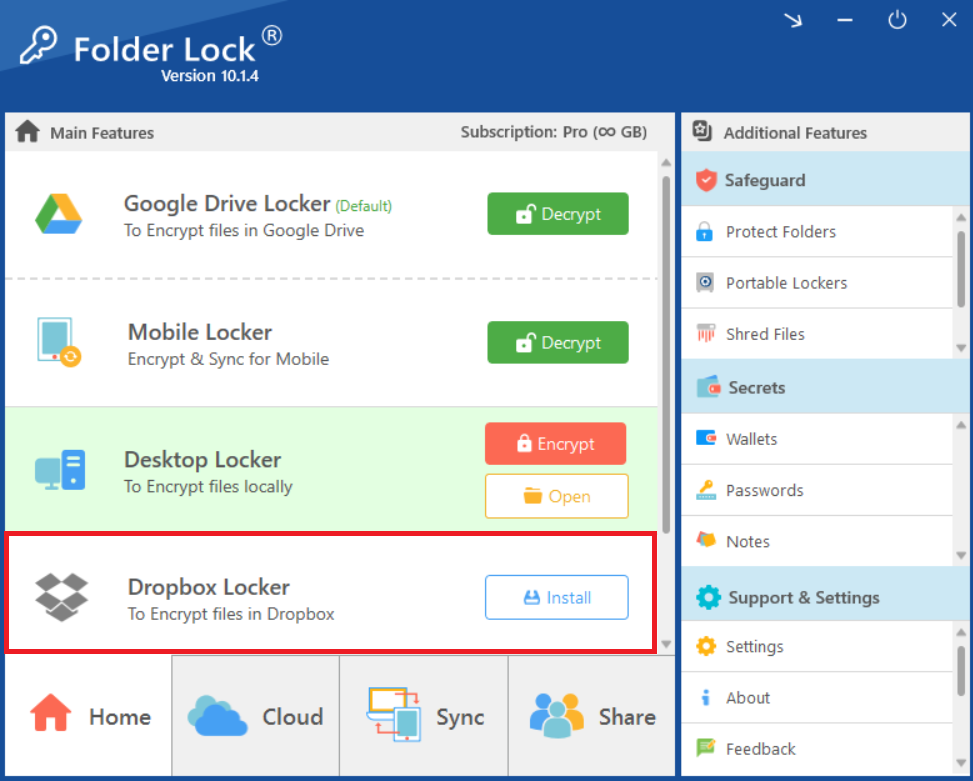
Step 3: Click "Install"
- Click the "Install" button to begin the integration process. This will open a new browser window to the Dropbox website.
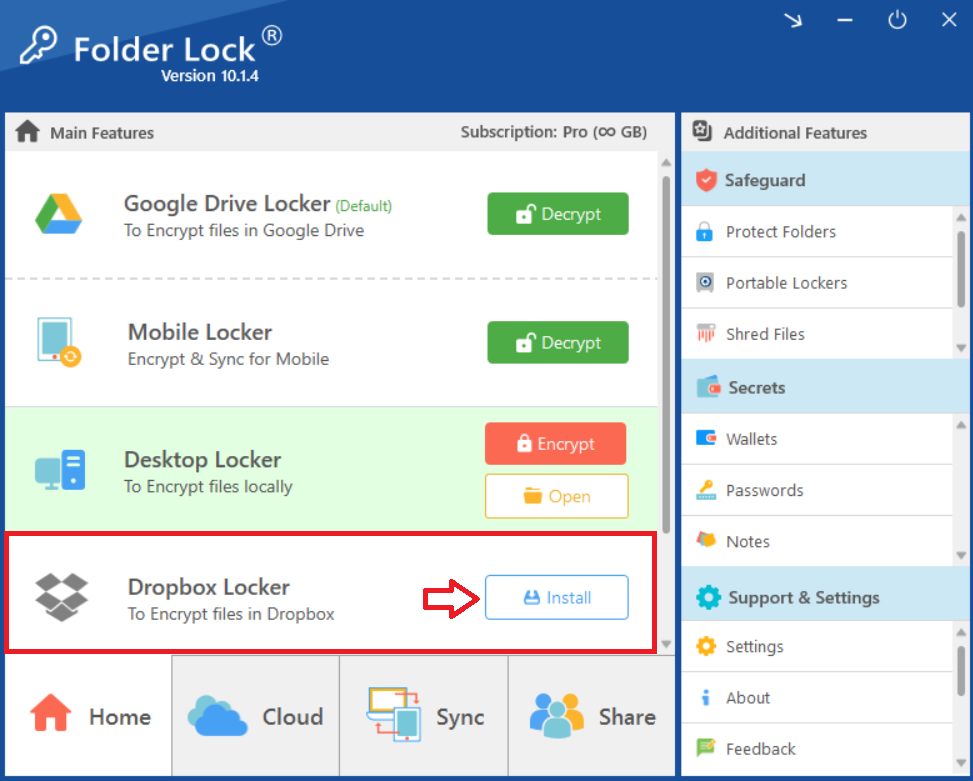
Part 2: Downloading and Installing Dropbox
Step 4: Click "Install" on the Dropbox Webpage
- On the Dropbox webpage that opens, click the blue "Install" button to download the Dropbox desktop app.
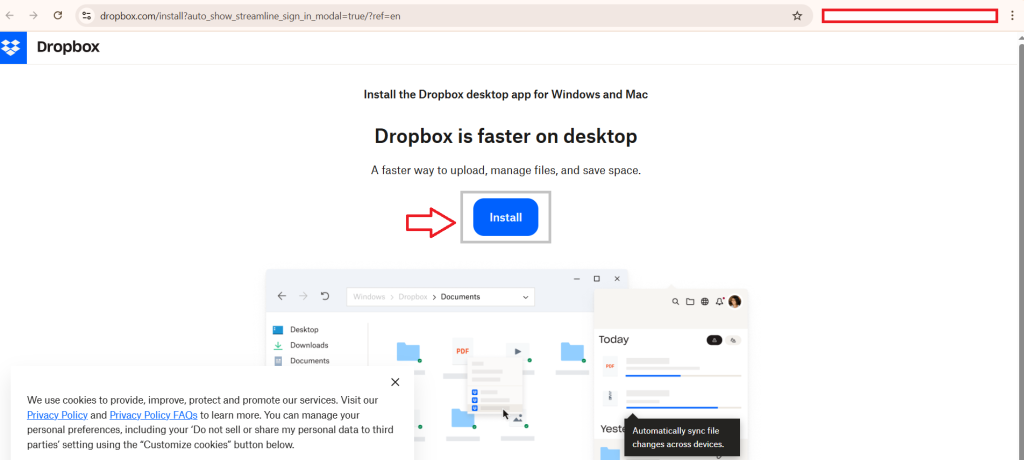
Step 5: Launch the Dropbox Installer
- Once the
DropboxInstaller.exefile has downloaded, click on it to launch the installer.
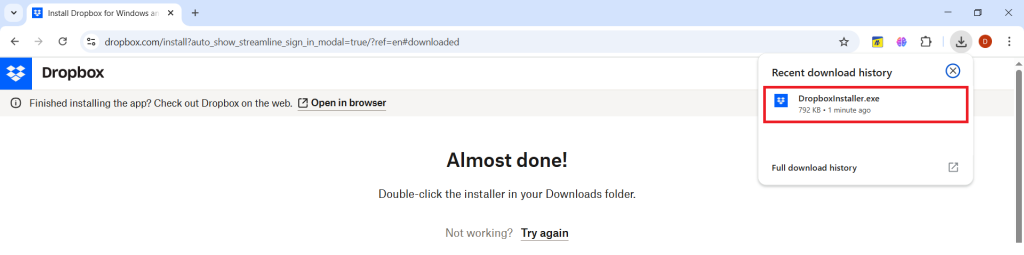
- The installer will begin downloading and setting up the Dropbox program files on your computer.
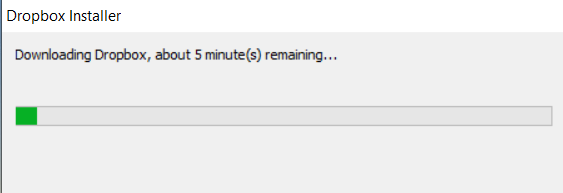
Part 3: Linking Your Dropbox Account
Step 6: Sign In to Dropbox
- After the installation is complete, the Dropbox application will open, prompting you to sign in.
- Click "sign in with Dropbox" and enter your account credentials.
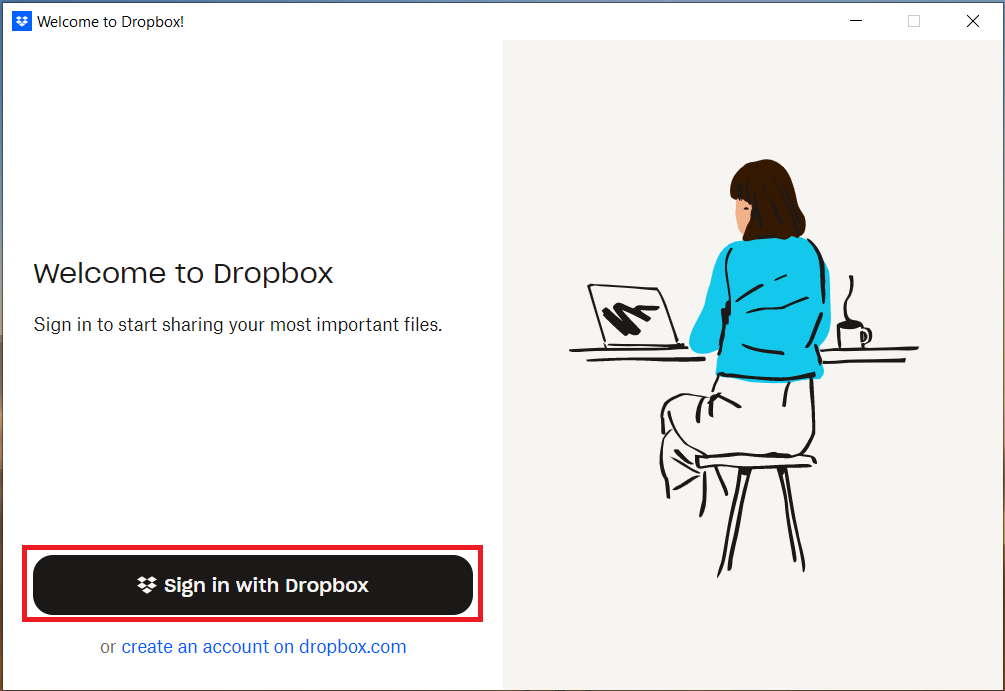
Step 7: Confirm Login Success
- A browser window will appear, confirming that you have "Logged in successfully."
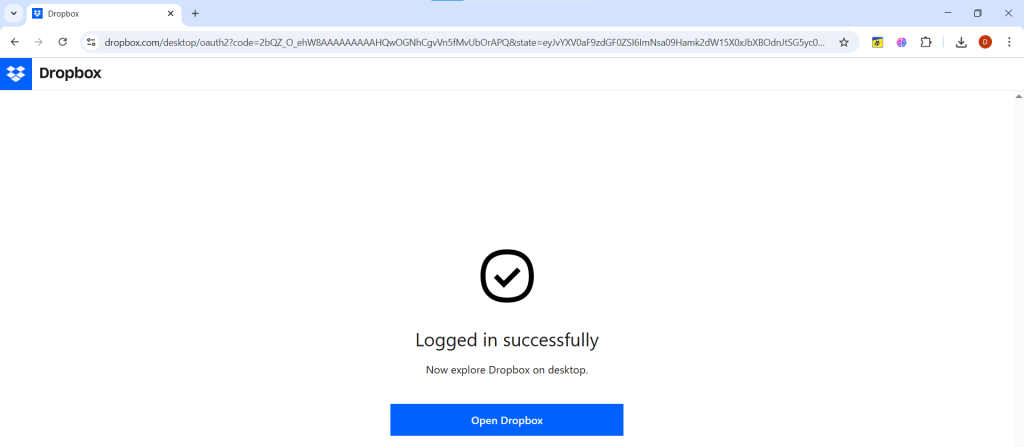
Step 8: Return to Folder Lock
- Click the "Open Dropbox" button on the webpage to be redirected back to the Folder Lock application.
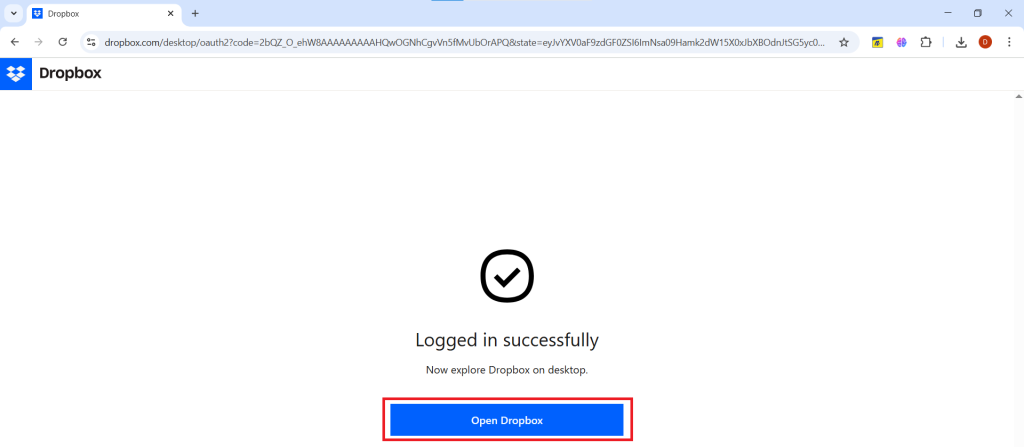
Part 4: Verifying a Successful Installation
Step 9: Check the Locker Status
- Back on the Folder Lock home screen, the "Dropbox Locker" status will have changed. The "Install" button will now be replaced with "Decrypt" button, confirming that Dropbox has been successfully installed and integrated with Folder Lock.
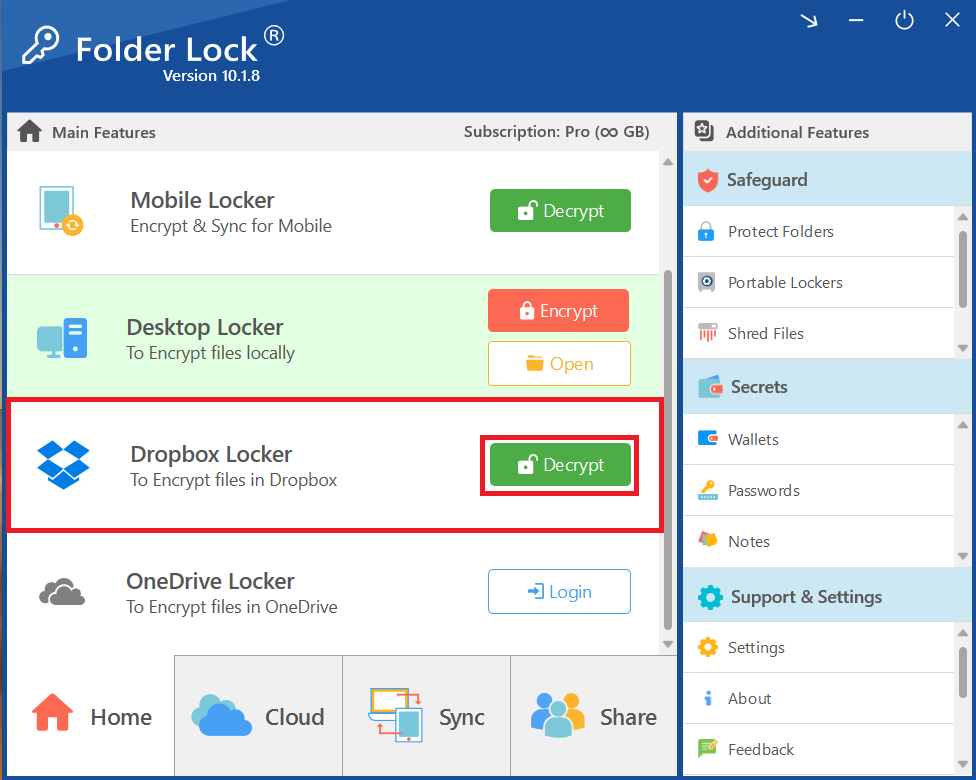
Part 5: Encrypting Dropbox Files
- Upon integration of dropbbox with Folder Lock, your Dropbox Locker and available files in dropbox will be automatically encrypted by default as shown in screenshot (Step 9 of Part 4). The Green "Decrypt" button, confirming that Dropbox Files have been encrypted.
To decrypt or access your dropbox files again, Read out How to Encrypt and Decrypt Dropbox Locker?
Frequently Asked Questions
Q: Can I open a file encrypted with Folder Lock using other software?
A: No. Files encrypted with Folder Lock use a proprietary, secure format. To ensure your data remains completely secure, the recipient must also have Folder Lock installed to open the file with the correct password.
Q: Is it safe to send an encrypted file via email?
A: Yes. Since the file is already encrypted and password-protected, it is safe to send via email. Even if the email is intercepted, the data remains unreadable to anyone without the correct password and the Folder Lock application. You should always share the password through a separate, secure channel.
Q: Will encrypting a large file take a long time?
A: No. Folder Lock's encryption engine is highly optimized for speed. While the time may vary depending on the file size, the process is designed to be fast and efficient, allowing you to secure even large files quickly.
Q: What happens if I forget the password for my encrypted file?
A: Folder Lock has a password recovery feature that can help you regain access. However, for maximum security, it's always recommended to use a strong, memorable password and consider using a secure password manager to store it.
This comprehensive overview has provided you with the definitive answer to the question, "How to encrypt Dropbox files?" By following the steps to integrate the Folder Lock application, you have implemented a robust and straightforward solution. You have now ensured that your files are automatically encrypted with military-grade security on your local machine before they are ever uploaded to the cloud. This crucial step gives you complete control over your data, providing the peace of mind that your information is fully protected from unauthorized access.