
Folder Lock, developed by Newsoftwares.net, provides a powerful and convenient way to secure your cloud-synced files. The Google Drive Locker allows you to encrypt and hide your data with a single click, making it completely inaccessible to unauthorized users even while it is stored in the cloud. This comprehensive overview will walk you through the simple process of encrypting and decrypting your Google Drive Locker.
Steps to Encrypt Your Google Drive Locker
Follow the below mentioned steps to Encrypt your Google Drive locker: -
Step 1: Open Folder Lock and Sign In
- Launch the Folder Lock application on your computer.

- Sign in with your account credentials.

Step 2: Locate the Google Drive Locker
- On the home screen, find the "Google Drive Locker" section.
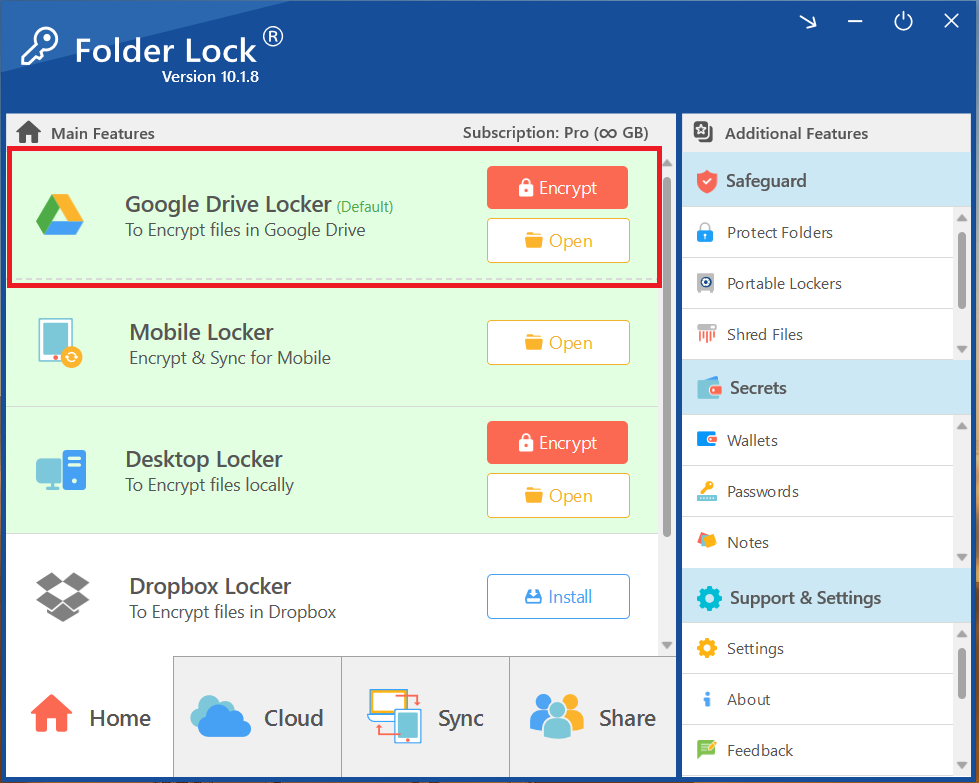
Step 3: Click "Encrypt" to Lock the Drive
- Click the red "Encrypt" button to lock the drive. This action will immediately encrypt all the files within the locker and hide the drive from your Windows File Explorer.
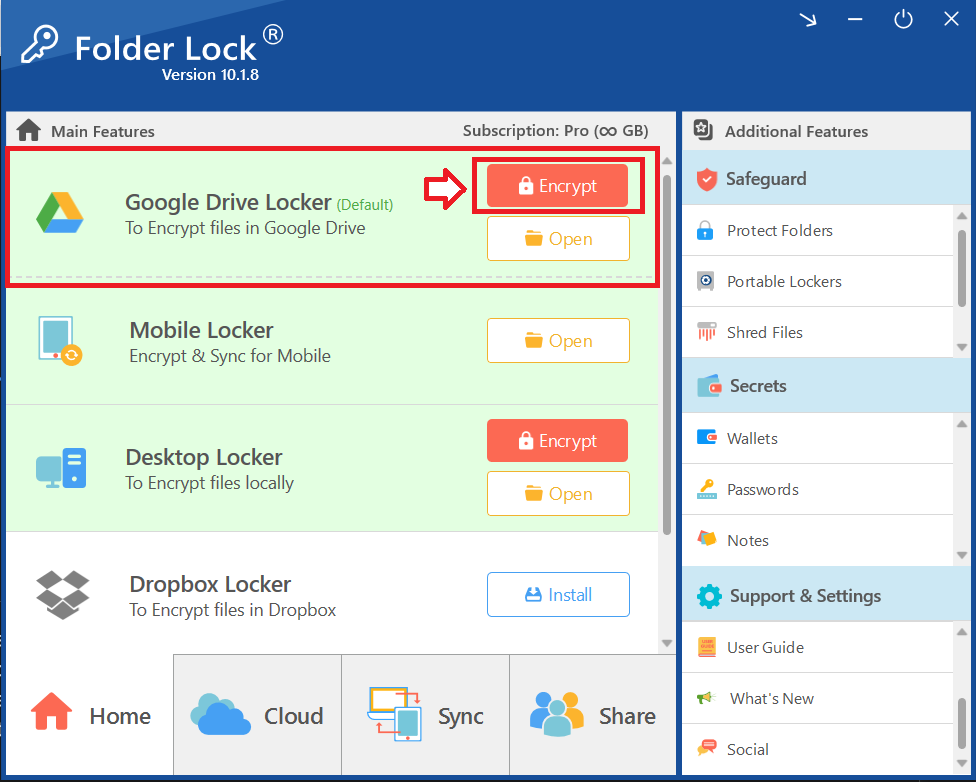
Step 4: Verify the Locker is Hidden
- Check your Windows File Explorer. The Google Drive Locker will no longer be visible as an accessible drive, confirming that your data is now secure.
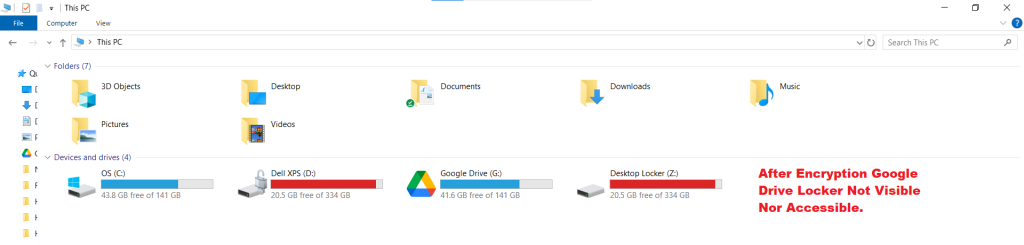
Steps to Decrypt Your Google Drive Locker
Assuming that you have already Sign in to your Folder Lock application. Follow below mentioned steps to decrypt your Google Drive Locker
Step 1: Locate the Encrypted Locker
- On the Folder Lock home screen, find the "Google Drive Locker" section again. The "Encrypt" button has now been replaced with a green "Decrypt" button.
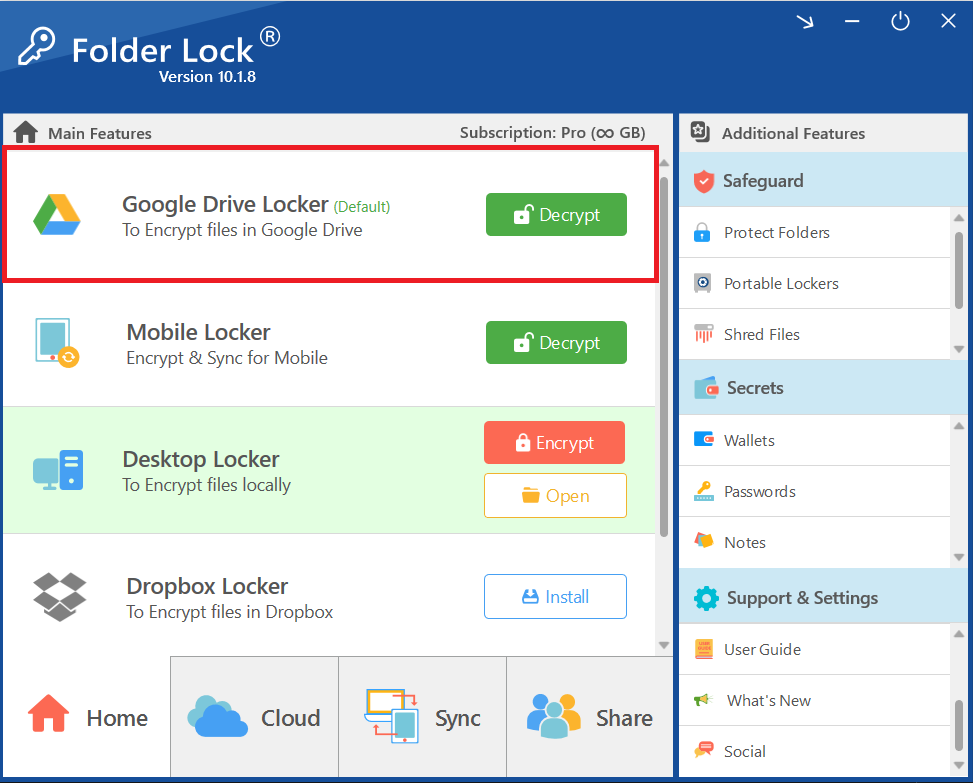
Step 2: Click "Decrypt" to Unlock the Drive
- Click the green "Decrypt" button to unlock your drive and make your files visible once more.
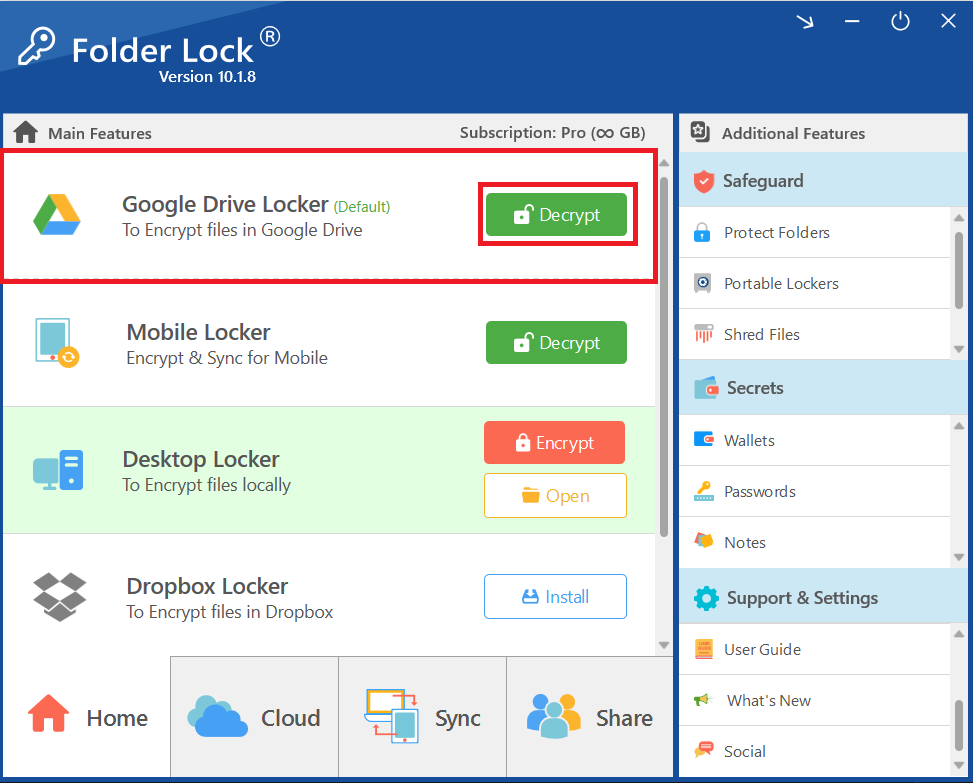
Step 3: Verify the Locker is Visible
- Check your Windows File Explorer. The Google Drive Locker will now reappear as an accessible drive, and you can open it to access your files.
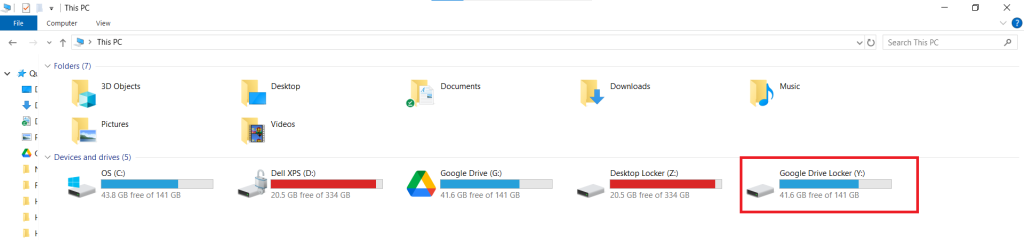
With the ability to encrypt and decrypt your Google Drive Locker in just a few clicks, you now have complete control over your cloud-synced files. This seamless process ensures that your confidential data remains hidden and inaccessible to others while it’s stored in the cloud. By using these simple yet powerful steps, you gain the peace of mind that your data is not only backed up but also fully protected and always under your command.
