
Folder Lock, developed by Newsoftwares.net, provides a powerful and convenient way to secure your locally stored files. The Desktop Locker feature acts as a personal, encrypted vault right on your computer, allowing you to encrypt and hide your data with a single click. This crucial layer of security makes your files completely inaccessible to unauthorized users and invisible from Windows Explorer. This comprehensive overview will walk you through the precise process of encrypting and decrypting your Desktop Locker, ensuring your sensitive data is always protected.
Steps to Encrypt Your Desktop Locker
Follow the below steps to Encrypt your Desktop Locker.
Step 1: Open Folder Lock and Sign In
- Launch the Folder Lock application on your computer۔

- Sign in with your account credentials.

Step 2: Encrypt Your Locker
- On the home screen, find the "Desktop Locker" section.
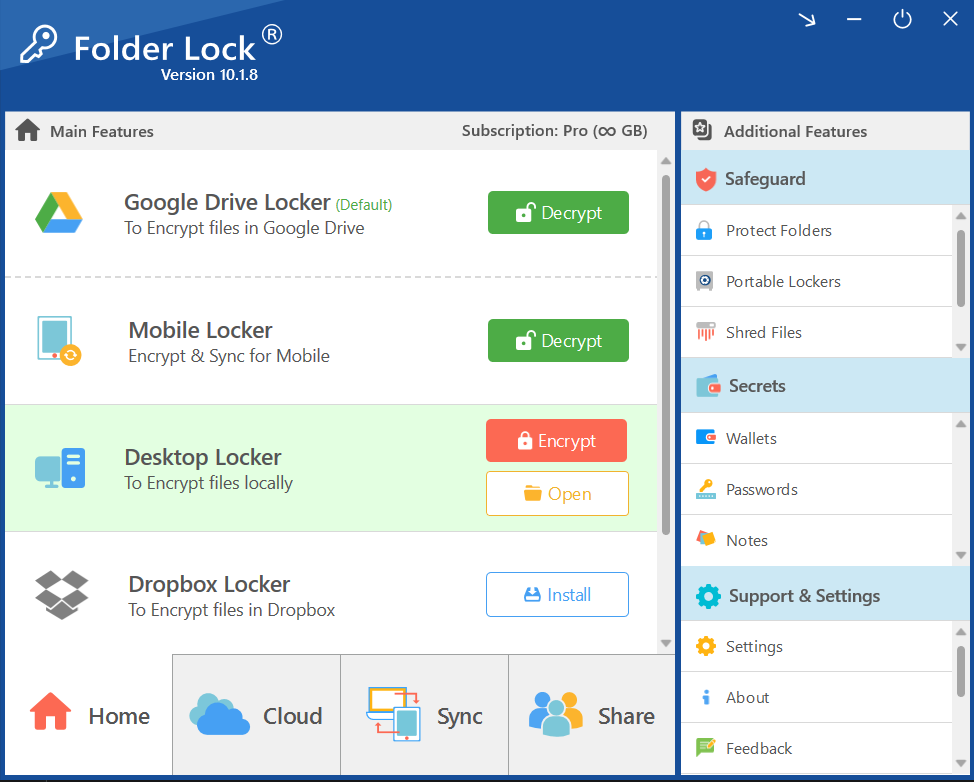
- Click the red "Encrypt" button to lock the drive.
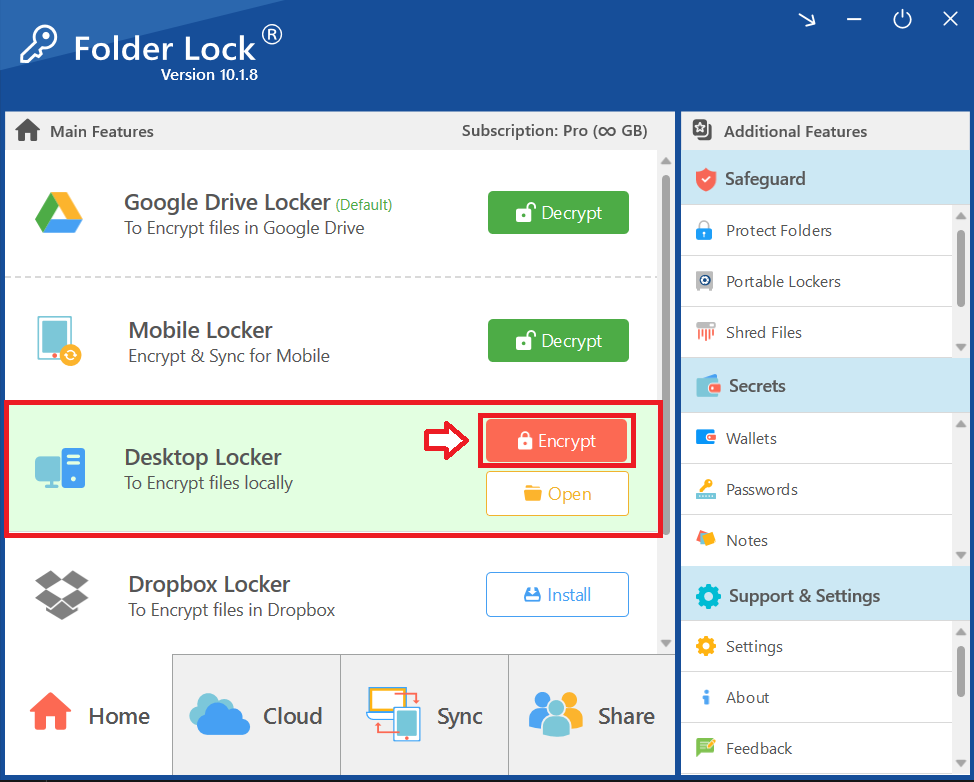
Step 3: Confirm Encryption is Complete
- A pop-up with a progress bar will appear as your files are being encrypted.
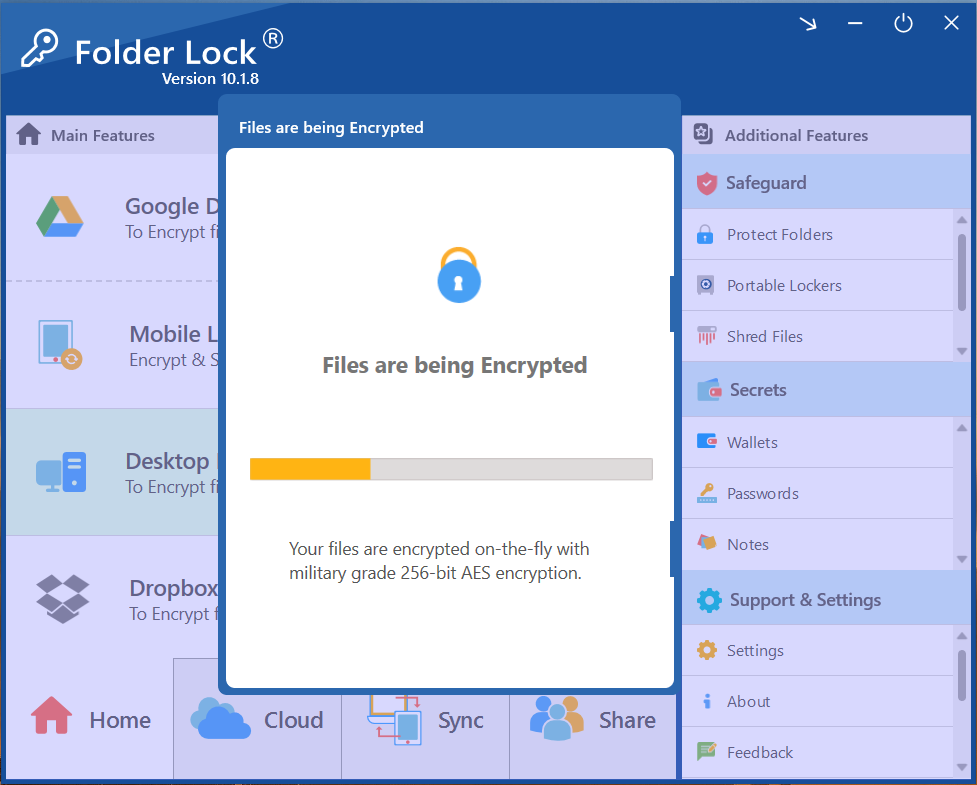
- Once complete, a confirmation pop-up will state, "Files Encrypted Successfully!"
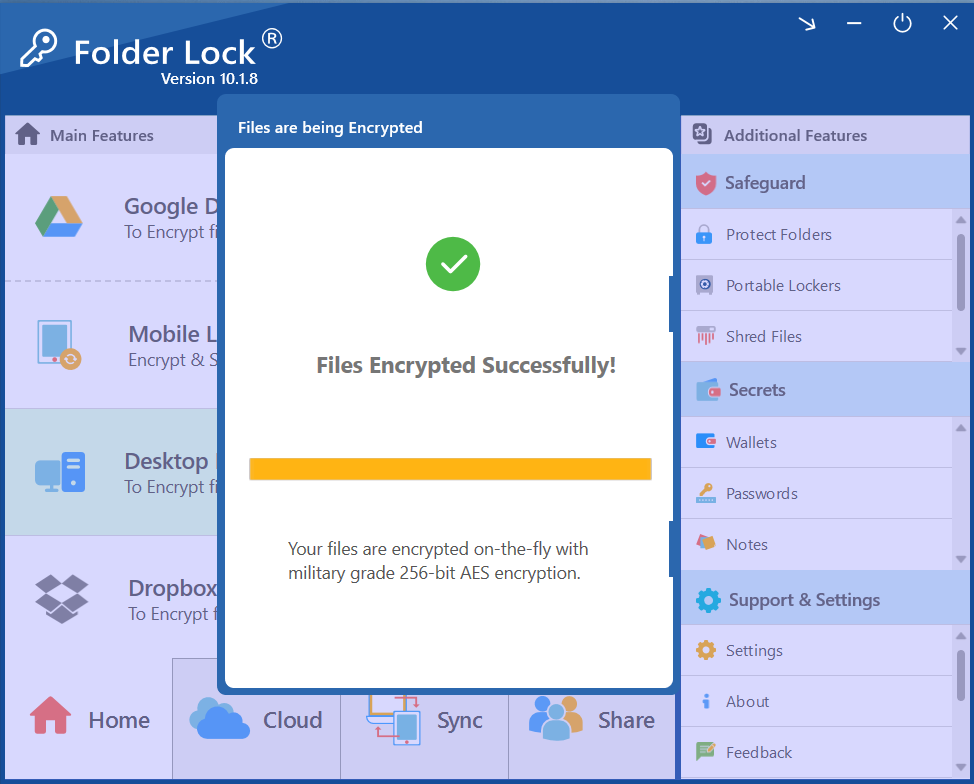
Step 4: Verify the Locker is Hidden
- Check your Windows File Explorer. The Desktop Locker will no longer be visible as an accessible drive, confirming that your data is now secure.
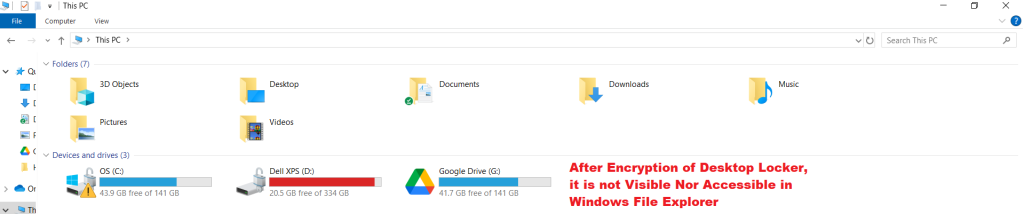
Steps to Decrypt Your Desktop Locker
Follow the below steps to Decrypt your Desktop Locker.
Step 1: Locate the Encrypted Locker
- On the Folder Lock home screen, find the "Desktop Locker" section again. The "Encrypt" button has now been replaced with a green "Decrypt" button.
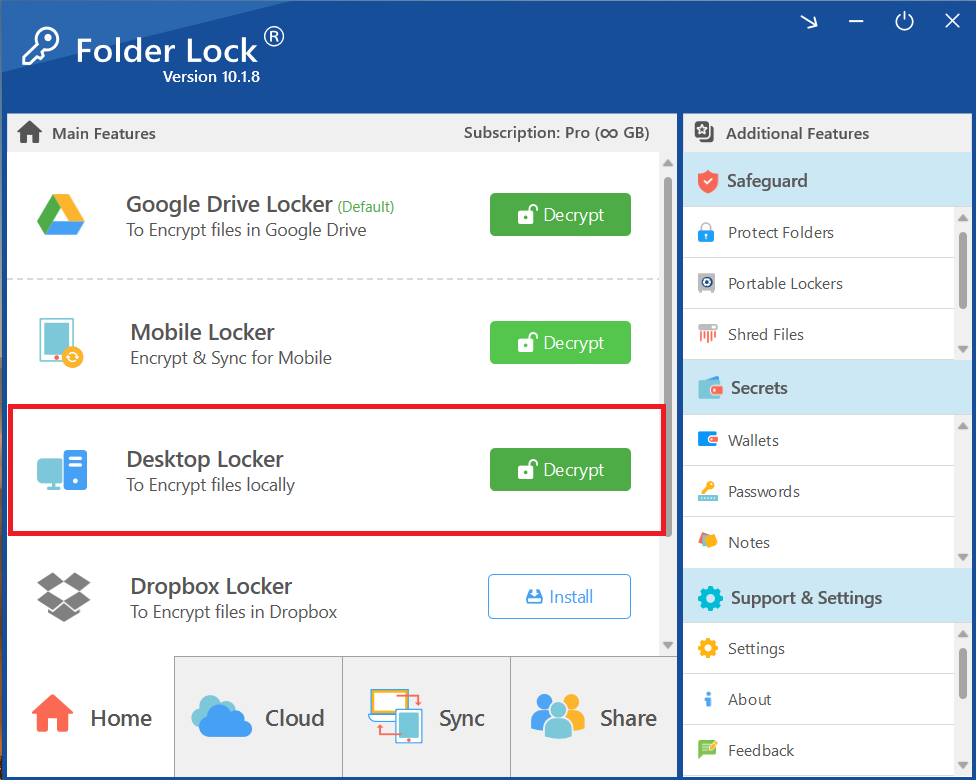
Step 2: Click "Decrypt" to Unlock the Drive
- Click the green "Decrypt" button to unlock your drive and make your files visible once more.
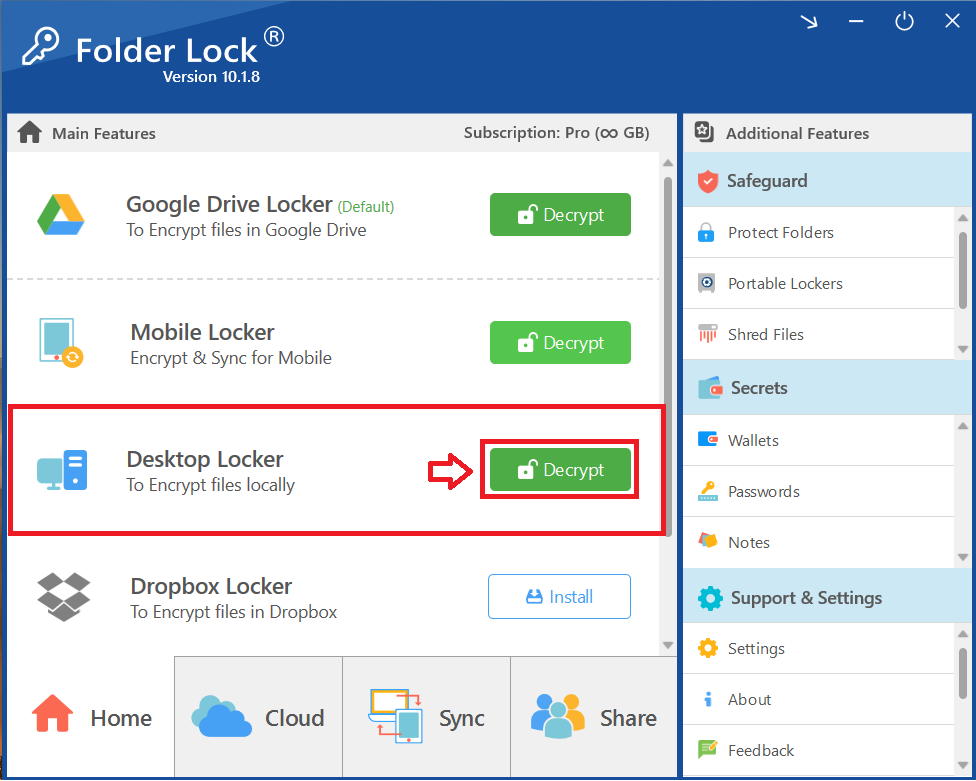
- Decryption of desktop locker starts..
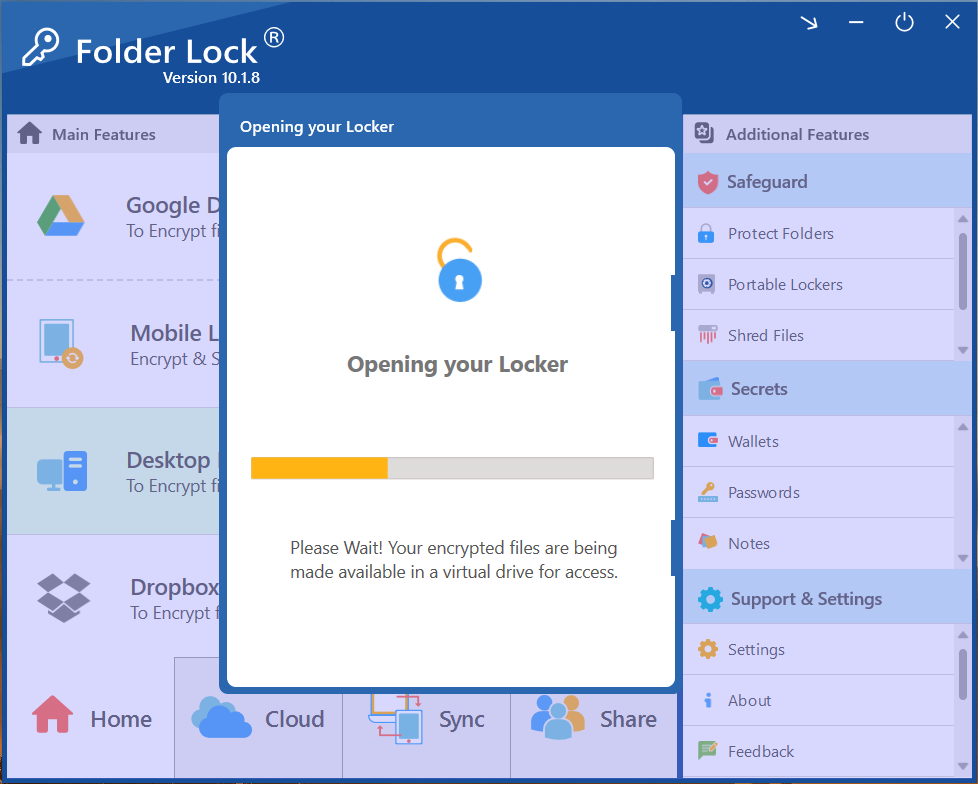
Step 3: Verify the Locker is Visible
- Check your Windows File Explorer. The Desktop Locker will now reappear as an accessible drive, and you can open it to access your files.
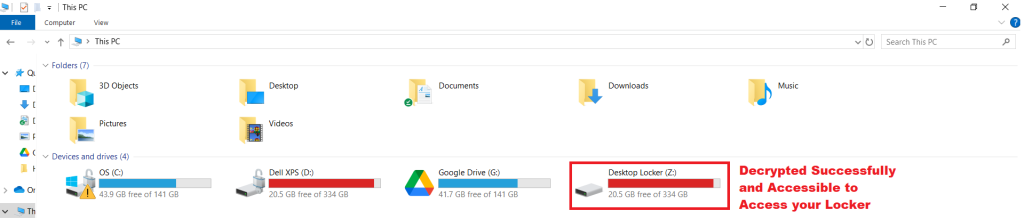
With the ability to encrypt and decrypt your Desktop Locker in just a few clicks, you now have complete control over your local files. This seamless process ensures that your confidential data remains hidden and inaccessible to others, providing a robust layer of privacy and security. By mastering these simple yet powerful steps, you gain the peace of mind that your files are not only protected but also always under your command.
