
Protecting sensitive documents is essential in today's digital world. While Adobe offers its own password protection, you don’t need it to secure your PDF files. This overview will show you how to easily encrypt your PDF using Folder Lock, a powerful and secure software from Newsoftwares.net. By using this method, you can ensure your documents are protected by military-grade encryption without relying on a specific reader.
Folder Lock vs. Built-in PDF Protection
When securing a PDF, you have two primary options: using a reader's built-in features or a dedicated third-party tool like Folder Lock.
Built-in Protection
Many PDF readers offer basic password protection.
- Pros: It's convenient and requires no extra software.
- Cons: This protection can often be easily bypassed by common hacking tools, offering a false sense of security for truly confidential information.
Folder Lock (A Dedicated Offline Solution)
Folder Lock is an application you install directly on your computer.
- Pros: It provides military-grade AES 256-bit encryption, a global industry standard. Your files are encrypted locally and never leave your machine, guaranteeing maximum security.
- Cons: It requires a one-time download and installation.
For uncompromised security, using a dedicated offline tool is the clear choice.
Encrypt a PDF File with Folder Lock
Folder Lock simplifies the encryption process by creating a secure, virtual container for your data. You can follow these steps to encrypt your PDF files.
Pre-Requisite
You need to install the Folder Lock application. If you have not installed it yet, you can read How to Download, Install, and Get Started with Folder Lock.
The Folder Lock Method
This is an indirect method that allows you to encrypt a file without moving it from its original location.
Step 1: Open Folder Lock
- Launch the Folder Lock application and log in with your credentials.
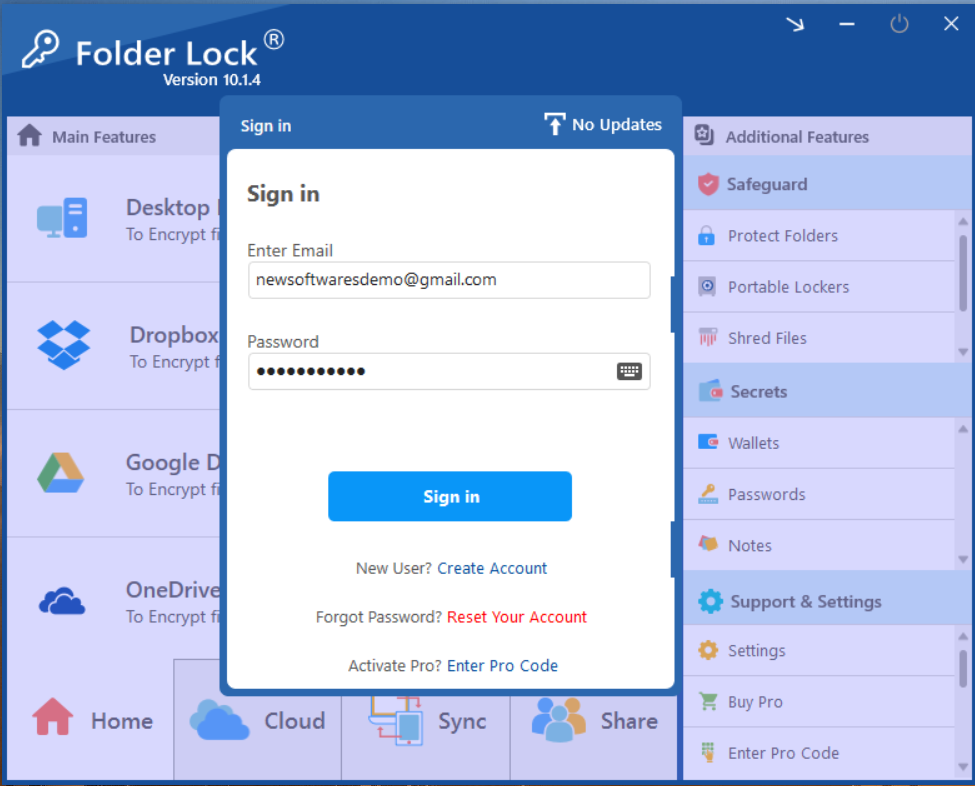
Step 2: Select "Protect Folders"
- Within the main interface, navigate to the Safeguard section and click the "Protect Folders" tab.
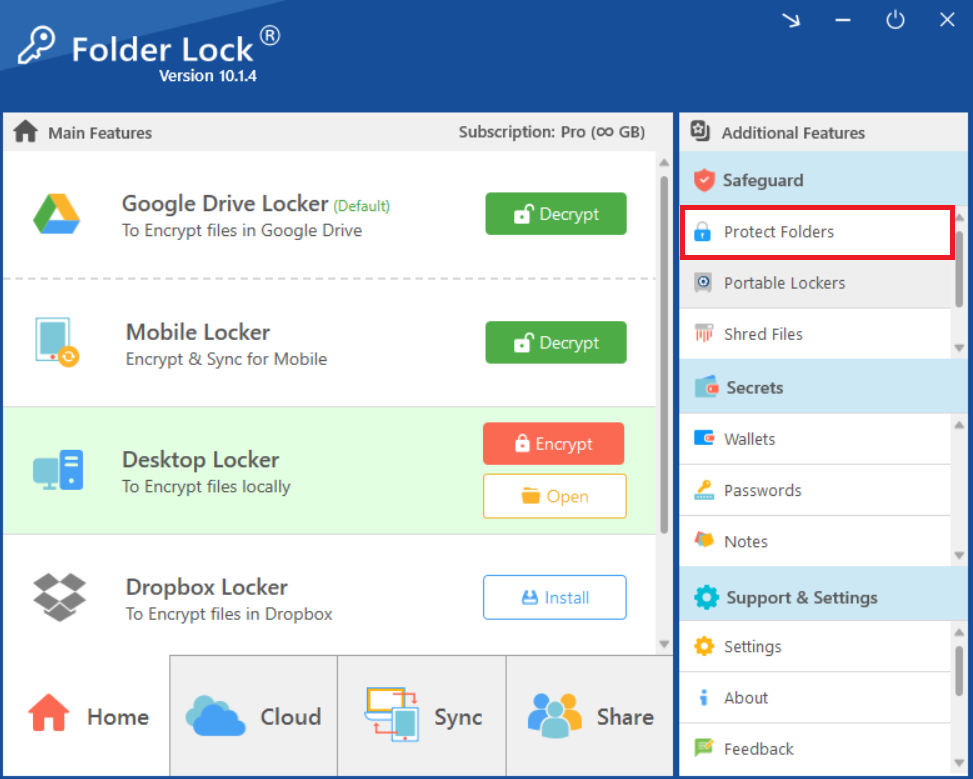
Step 3: Add Items to Encrypt
- Click the "Add Items to Lock" button.
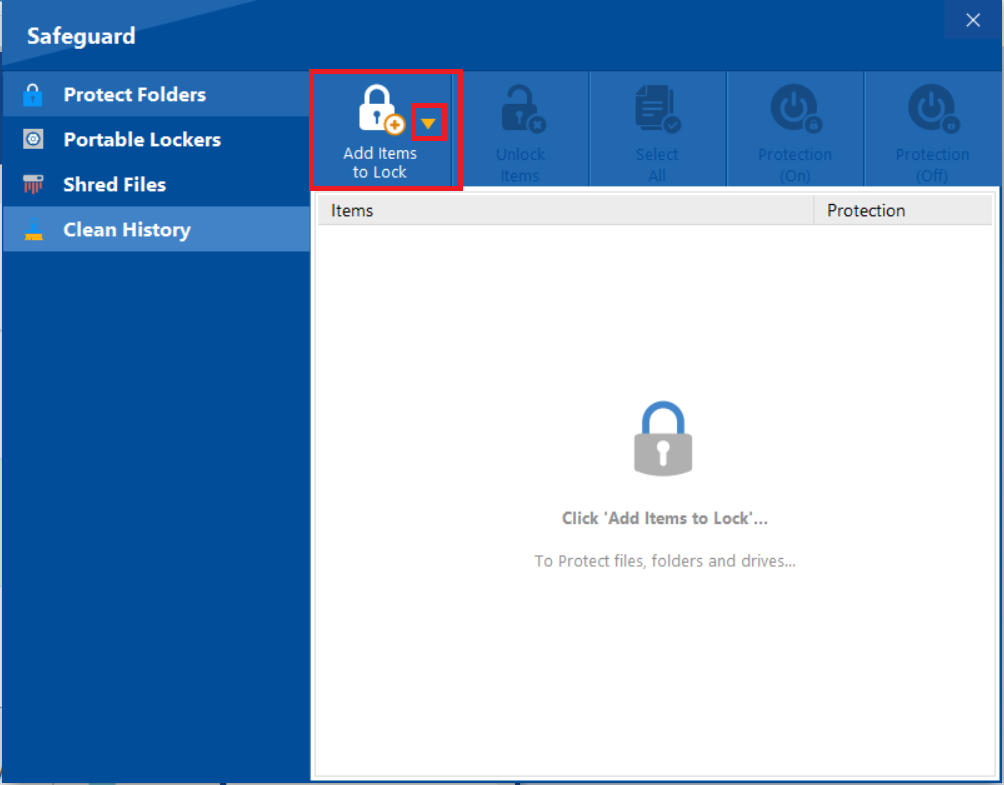
- From the dropdown menu, select "Add Files."
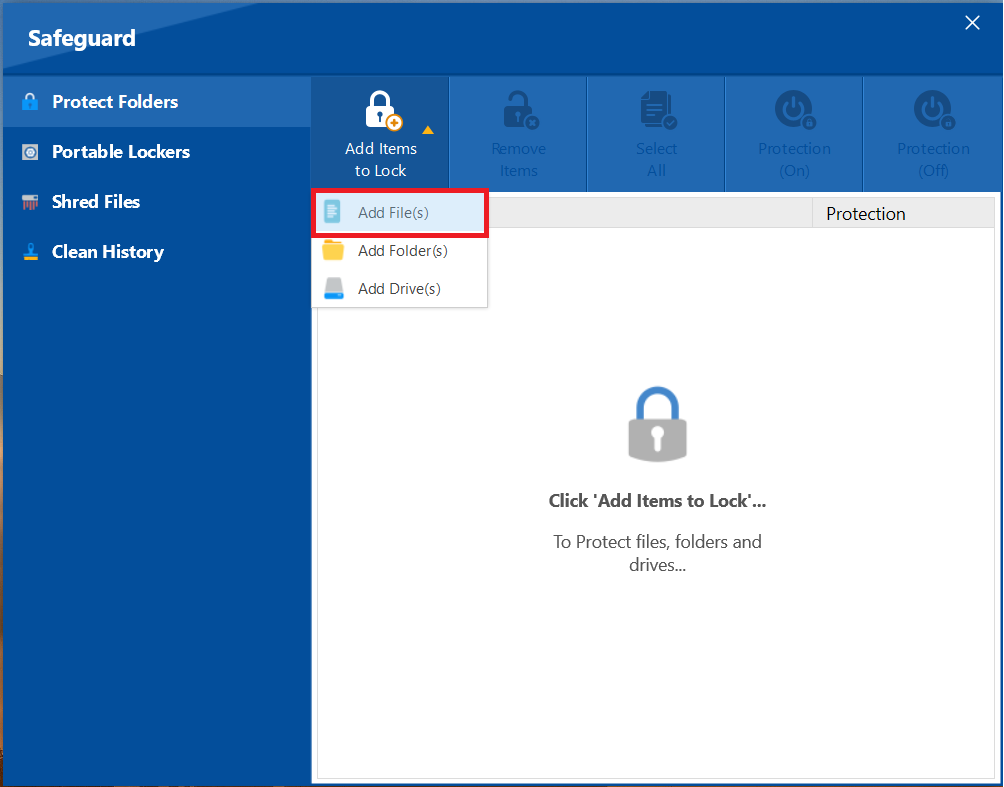
- From the browse menu select your desired file from its location. After successfull addition of your selected PDF File, your selected ones will appear as shown in below screenshot.
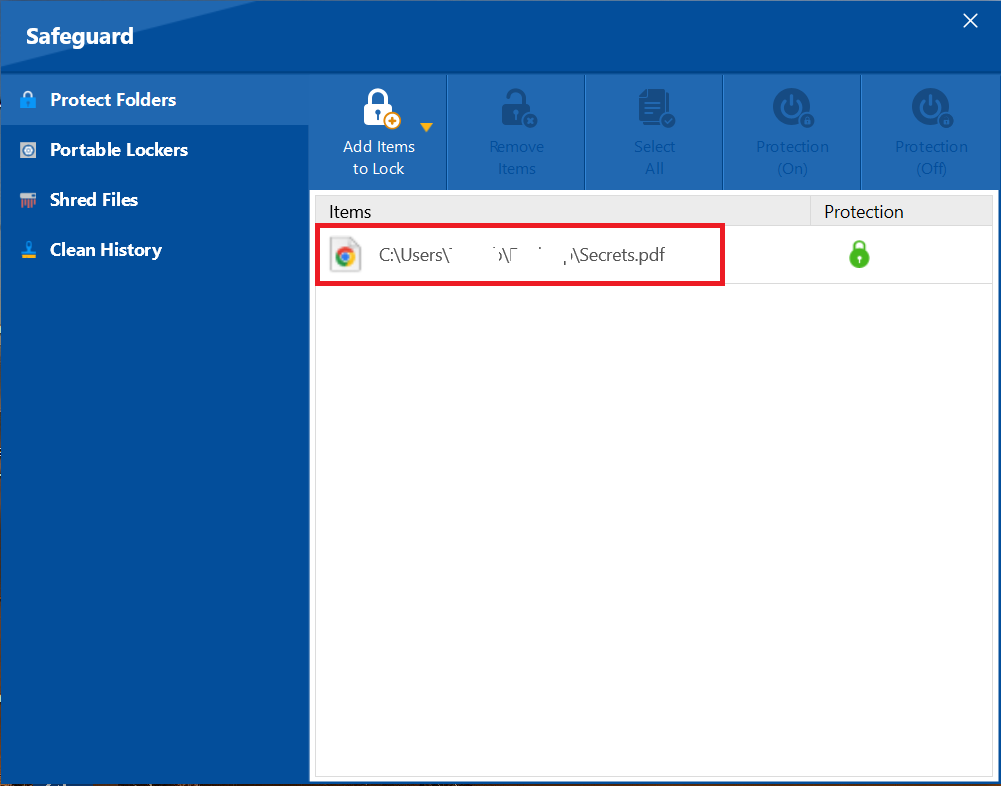
Step 4: Confirm Protection Status
- A green lock icon under the "Protection" column indicates that the item has been successfully protected and is now hidden.
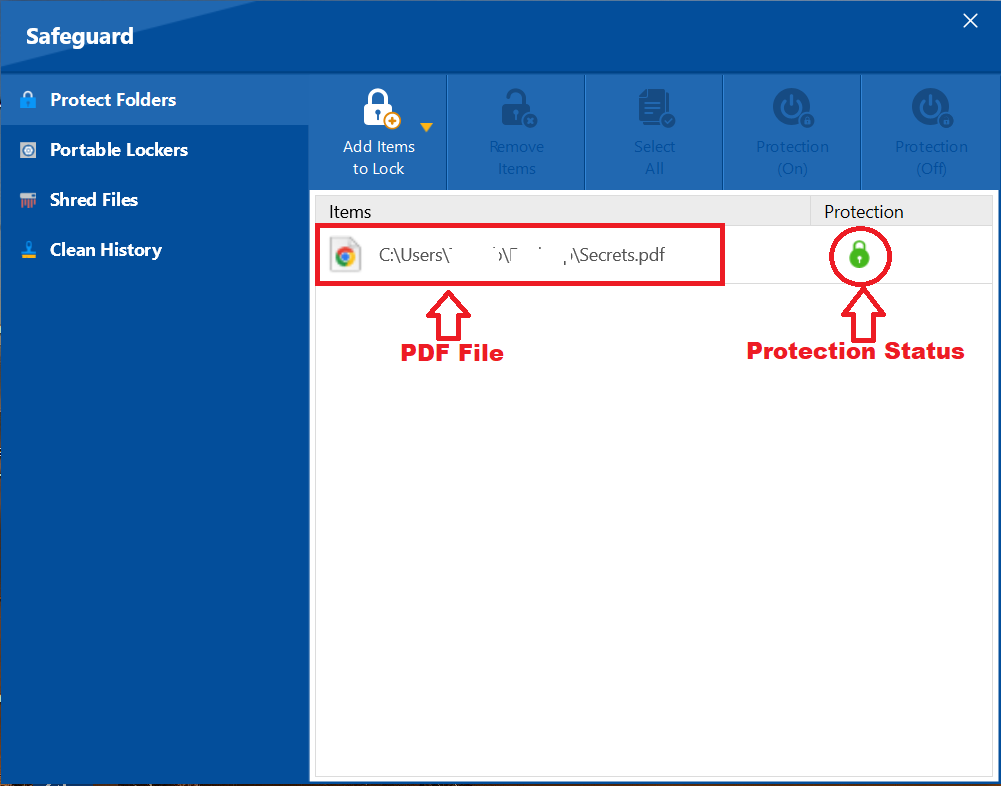
This overview has shown you how to effectively encrypt your PDF files without relying on Adobe or other weak, built-in solutions. By using Folder Lock from Newsoftwares.net, you are not just securing a single file; you are taking a decisive step to protect your privacy and gain complete control over your digital documents.
