
A Professional Overview to Decrypting Encrypted Word Files
When you have a password-protected Word file, its encryption's purpose is to keep its contents safe. But there will come a time when you need to access or share that data. This process requires decrypting the file, which means unlocking it and making it accessible again.
This overview will walk you through the simple, secure methods to decrypt an encrypted Word file using Folder Lock, a powerful data security software developed by Newsoftwares.net. Whether you secured the file in a protected folder or in the Desktop Locker, you can quickly and easily regain access to your data.
Why You Need to Decrypt an Encrypted Word File
Decryption is the process of reversing encryption to restore a file to its original, accessible state. You need to decrypt your Word file when you want to:
- Access Contents: You need to open the Word file to view or work with the information inside.
- Share with Others: A recipient needs the file decrypted to access its contents. While you can share an encrypted file, they will need to decrypt it to use it.
- Make it Public: The file no longer requires security and you want to make it universally accessible.
Decrypting Your Word Files with Folder Lock
The two methods below will show you how to securely remove Folder Lock’s protection from your Word file.
Pre-Requisite
Before you begin, please ensure that the Word files you intend to decrypt were originally encrypted / secured using the Folder Lock application.
Method 1: Decrypting a File from the Safeguard Tab
This method applies to files that were protected in their original location using the Safeguard tab. The Word file is hidden and inaccessible until you manually decrypt it.
Step 1: Open Folder Lock
- Launch the Folder Lock application on your computer

- Log in with your email and password.

Step 2: Navigate to the Safeguard Tab
- In the main interface, navigate to the Safeguard section. Click the "Protect Folders" tab.
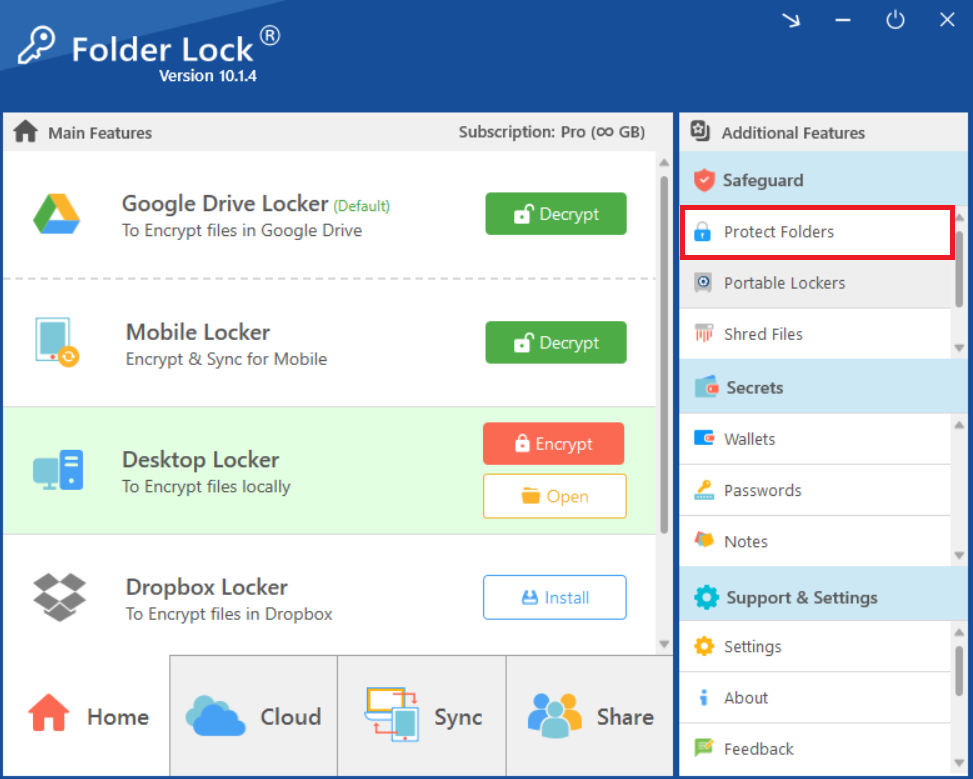
- This will display a list of all your protected files and folders including your MS Word file.
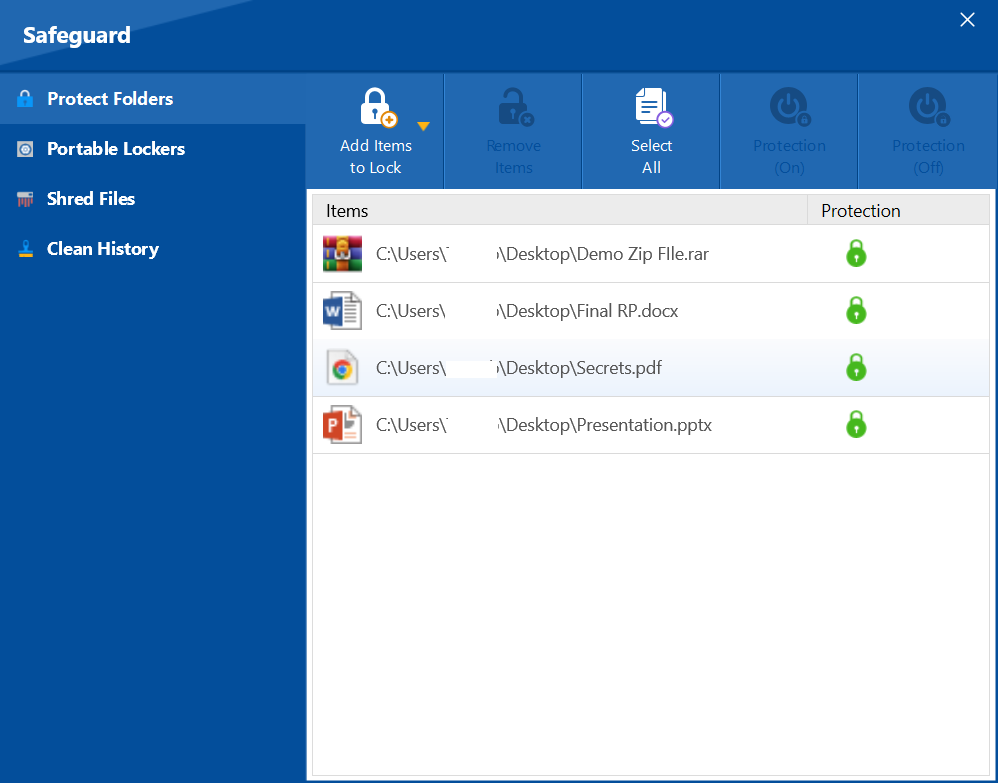
Step 3: Locate and Select Your File
- In the list, find your encrypted Word file. Click on the file to select it.
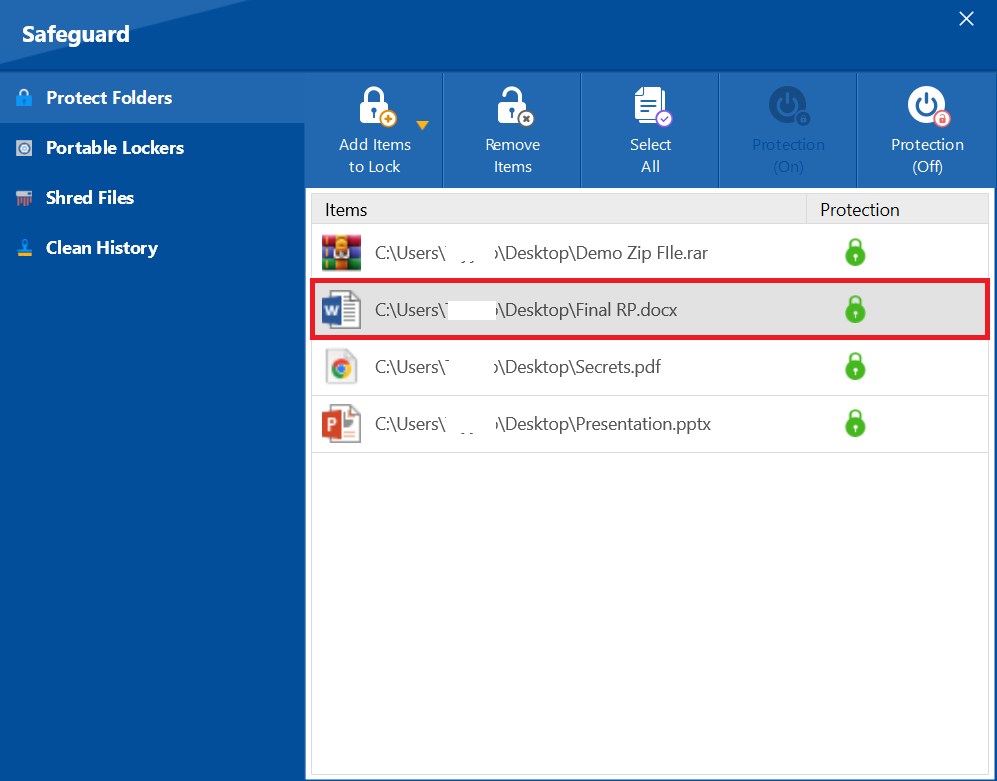
Step 4: Unprotect the File
- Once selected, a "Protection (Off)" button will be visible. Click this button to remove the protection.
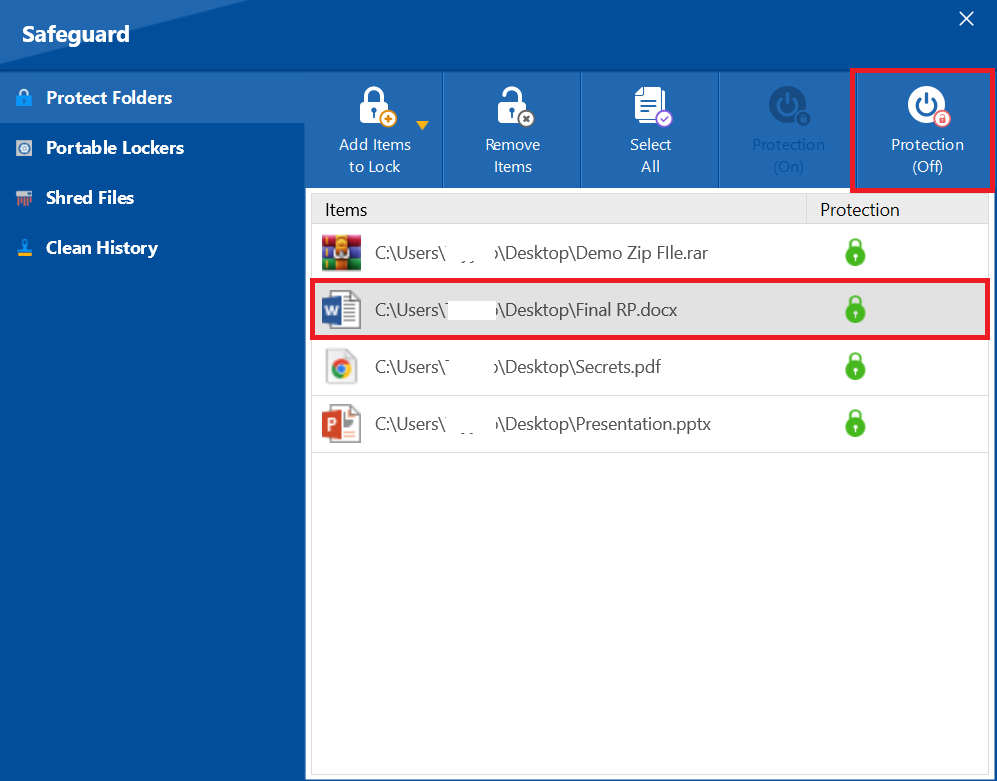
- Your Word file will be instantly decrypted and will reappear in its original location, fully accessible.
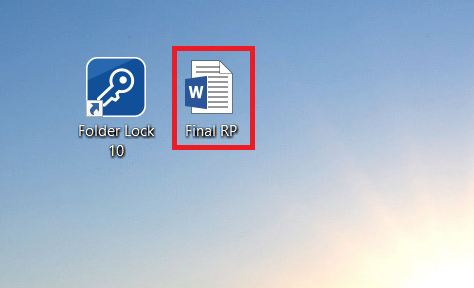
Note: After unprotecting the file, it will remain in this list for easy re-encryption. To secure it again, simply click the "Protection (On)" button. The file will not be permanently removed from this list until you select it and click the "Remove Item" button.
Method 2: Decrypting a File in the Desktop Locker
This method applies to files that were placed inside the secure Desktop Locker. The entire locker must be decrypted to access the contents / files.
Step 1: Locate the Encrypted Locker
- On the Folder Lock home screen, find the "Desktop Locker" section. When the locker is encrypted, the "Encrypt" button is replaced with a green "Decrypt" button.
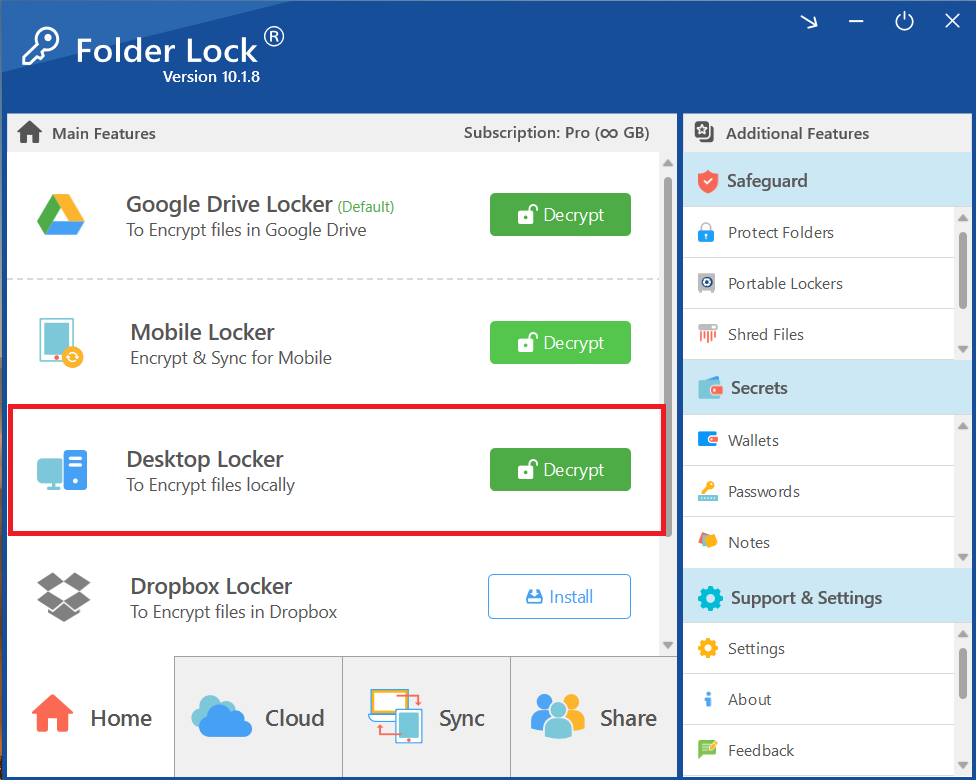
Step 2: Click "Decrypt" to Unlock
- Click the green "Decrypt" button. This will start the decryption process for the entire locker.
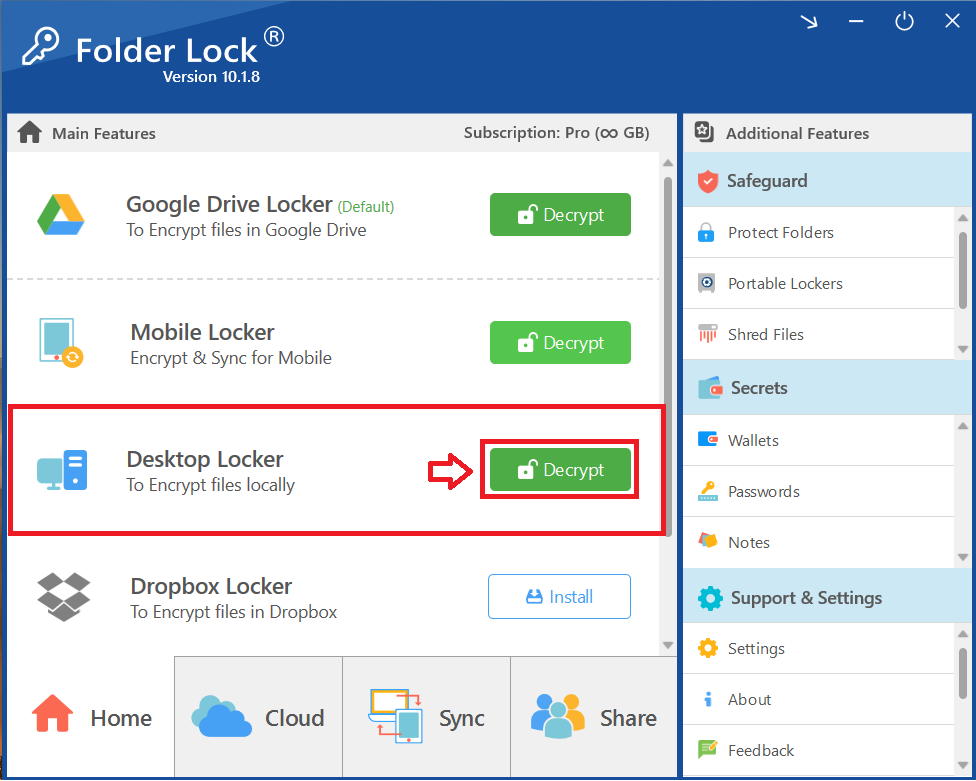
Step 3: Wait for Decryption to Complete
- A progress bar will appear, showing that Folder Lock is decrypting the locker. The process is quick and efficient.
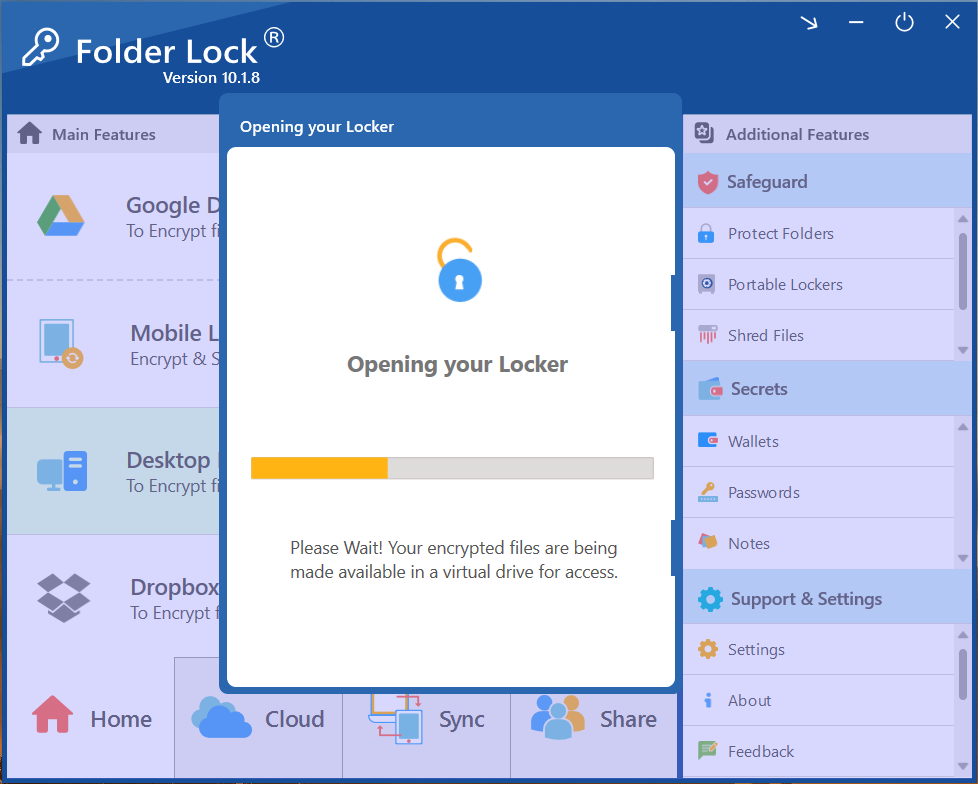
Step 4: Verify the Locker is Visible
- Once the process is complete, check your Windows File Explorer. The Desktop Locker will now reappear as a visible, accessible drive. You can open it to access all the files inside, including your MS Word file.
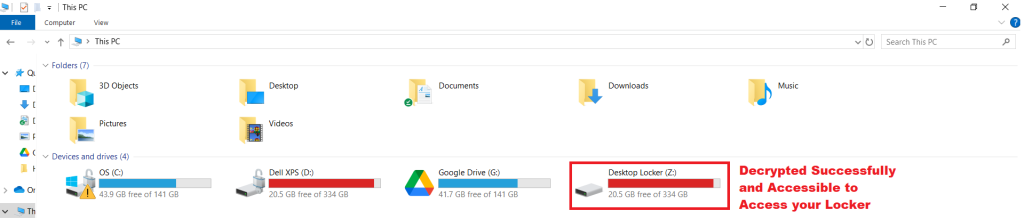
Step 5: Access Your File
- Once the locker is open, simply navigate to your MS Word file and open it as you normally would.
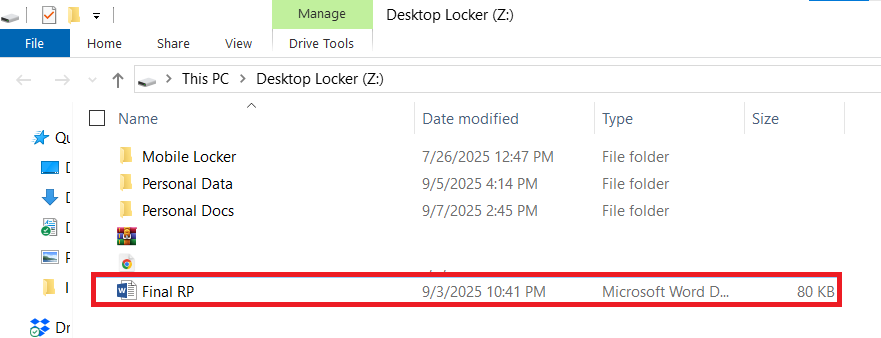
Important Considerations After Decryption
- File Status: The decrypted Word file is now in its original, unencrypted state. This means it is no longer password-protected.
- Security: If you intend to share the file or are finished using it, you should re-encrypt it to ensure it remains secure.
- Accessibility: Once decrypted, the file is accessible to anyone with access to your computer.
FAQs
Q: Can I decrypt a file if I forget my master password?
A: No. Your master password is the key to all your protected data. If you forget it, you will not be able to decrypt your files. It is crucial to use a strong, memorable password or a secure password manager.
Q: Does decrypting a file change its contents?
A: No. The decryption process simply removes the encryption. The original contents, quality, and format of your Word file remain exactly the same.
Q: Do I need an internet connection to decrypt a file?
A: No. Since Folder Lock is an offline application, all encryption and decryption processes are handled locally on your computer and do not require an internet connection.
With this comprehensive overview, you have mastered the essential methods for decrypting your encrypted Word files using Folder Lock. By following these clear, professional steps, you have taken a decisive action to regain access to your confidential data. The Folder Lock application, developed by Newsoftwares.net, ensures that you have complete and secure control over your digital assets, allowing you to manage and share your sensitive files with confidence and peace of mind.
