
Folder Lock, developed by Newsoftwares.net, provides a powerful and secure environment for safeguarding your digital identity. In today's interconnected world, managing countless passwords can be a challenge, often leading to insecure habits. Folder Lock's dedicated "Passwords" feature offers a robust solution, allowing you to securely store all your credentials in an encrypted vault. This comprehensive overview will walk you through the steps to store and encrypt your passwords safely, ensuring your online accounts are protected.
Steps to Secure Your Passwords
Follow below steps to secure password within Folder Lock.Step 1: Log In to Folder Lock
- Open the Folder Lock application on your computer and log in to your account using your credentials.
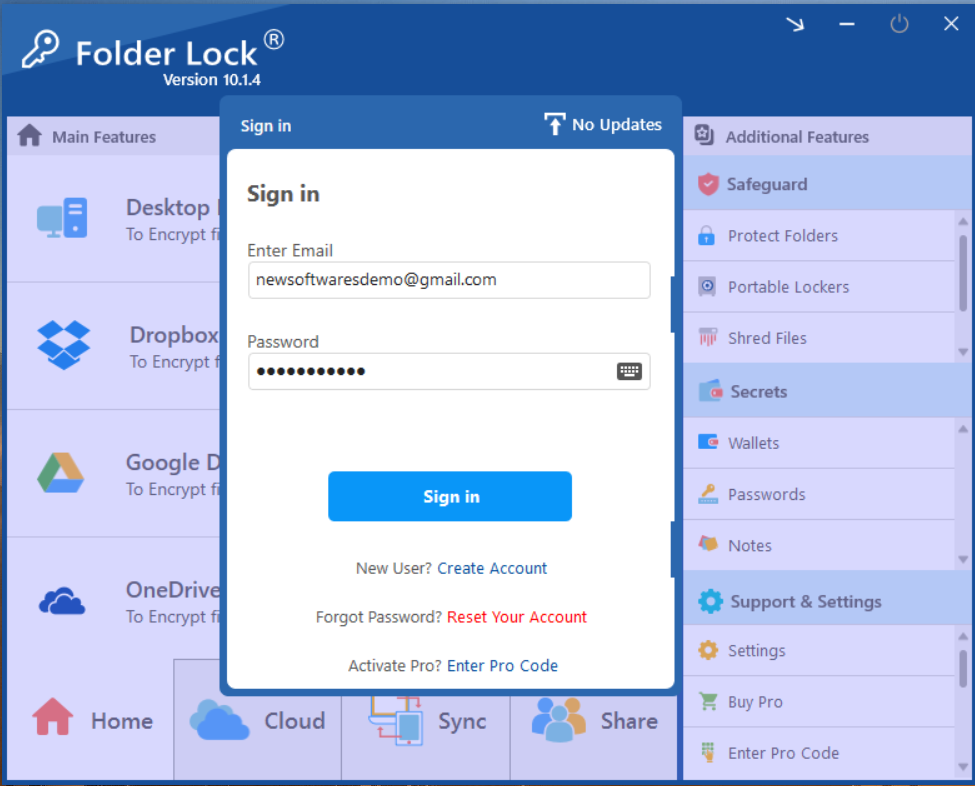
Step 2: Go to the "Secrets" Tab
- Once logged in, navigate to the "Secrets" tab in the main menu (located on the right side of main window). This section is specifically designed for managing highly confidential information like wallets, passwords, and notes.
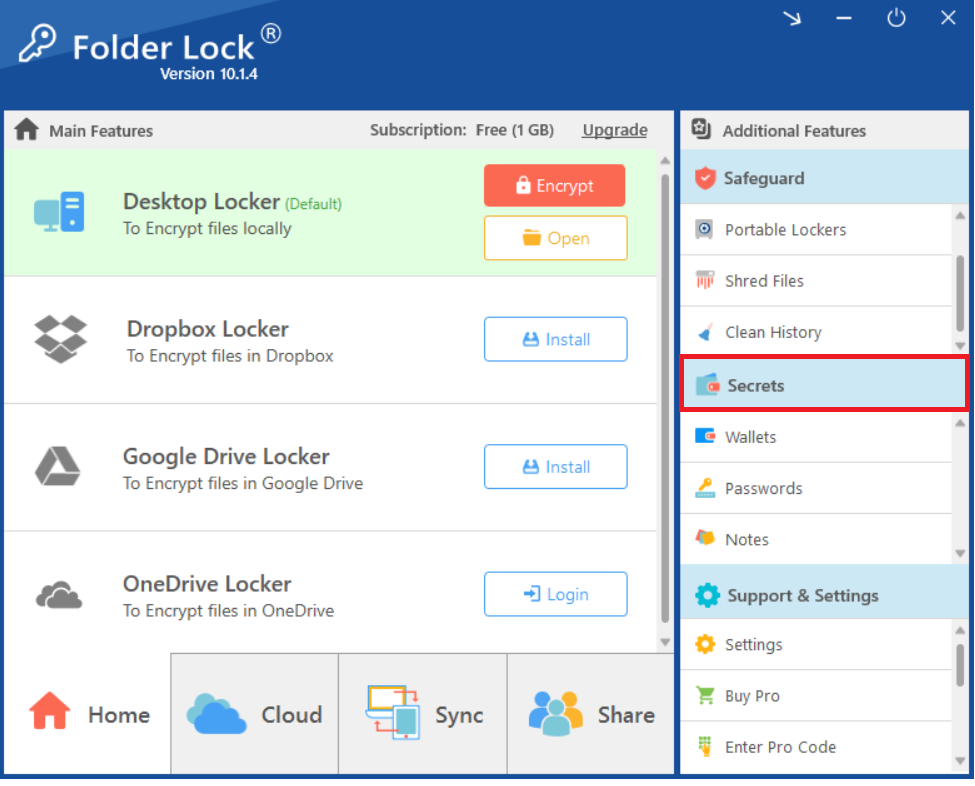
Step 3: Click on "Passwords"
- Within the "Secrets" section, click on "Passwords."
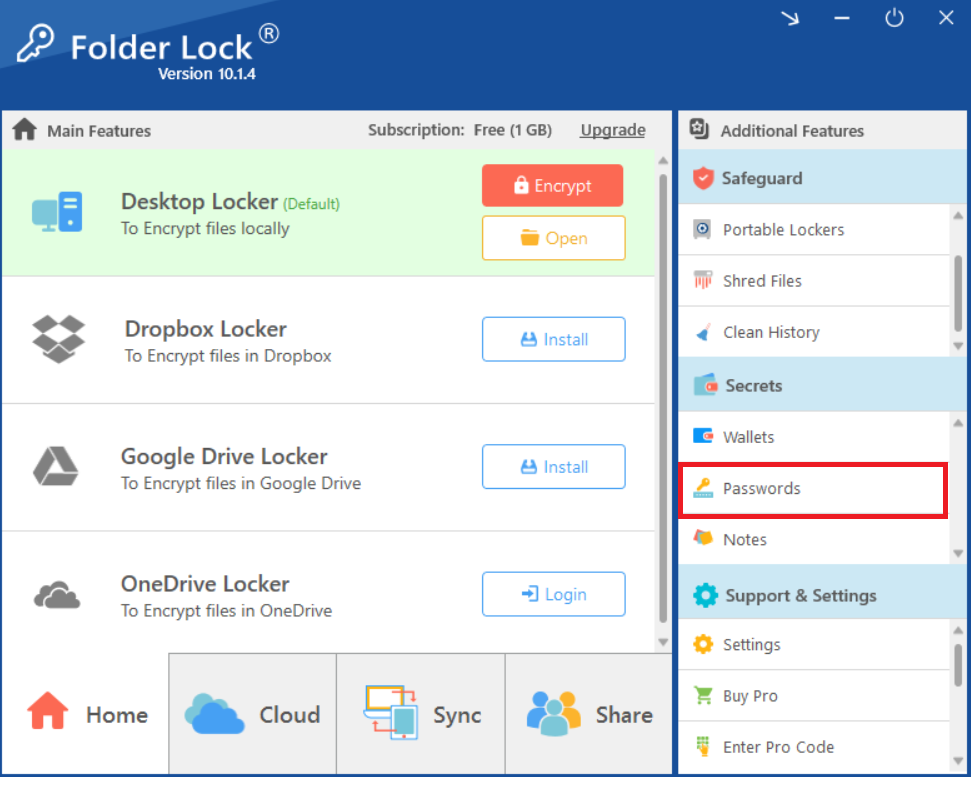
- A new screen appears. Click on "Passwords" button available on the left side of the screen.
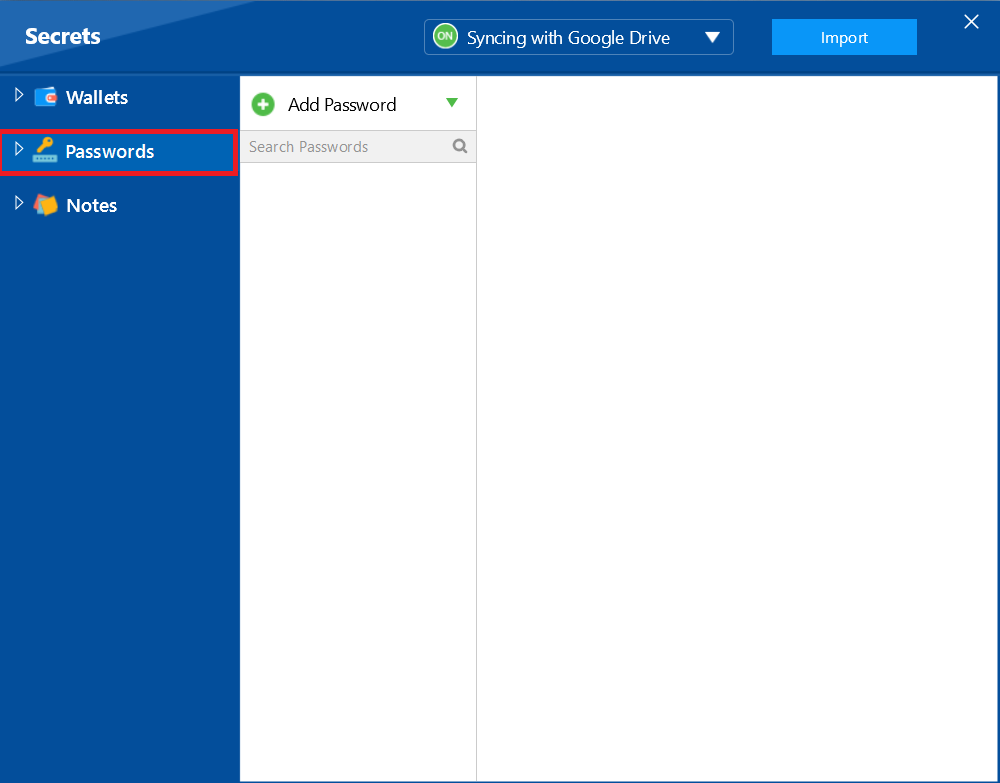
Step 4: Add a New Folder
- To organize your passwords, you can create a new folder by clicking "Add Folder" on the left side of the screen.
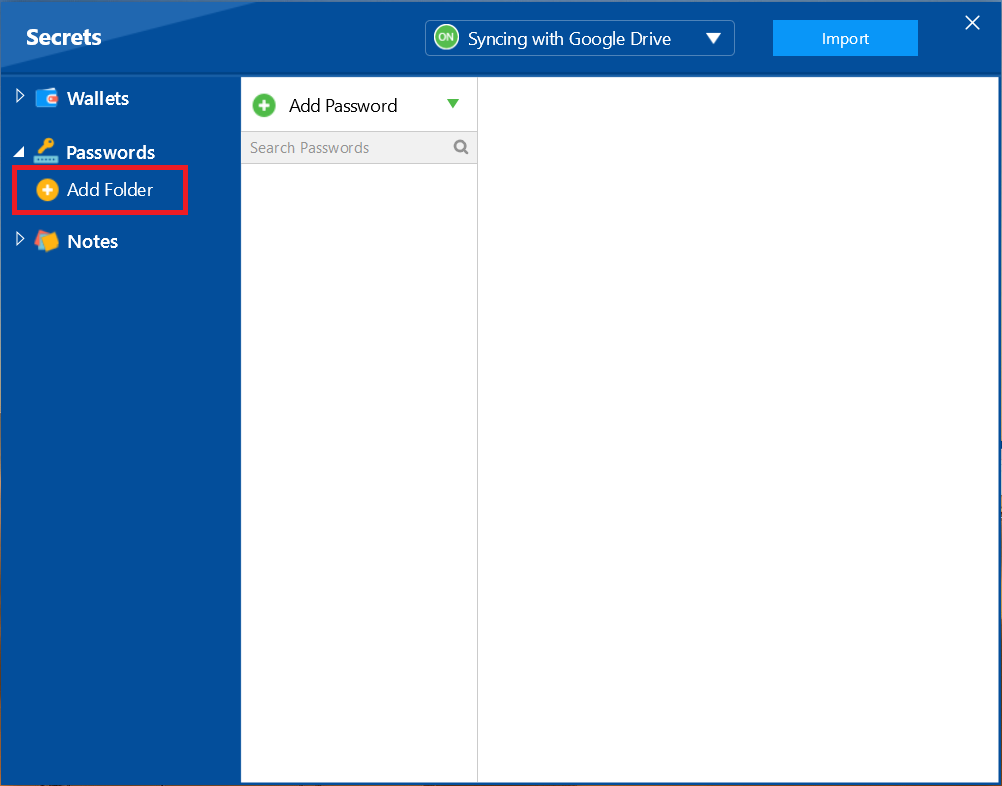
- In the pop-up, enter a name for your folder (e.g., "My Passwords") and click "OK."
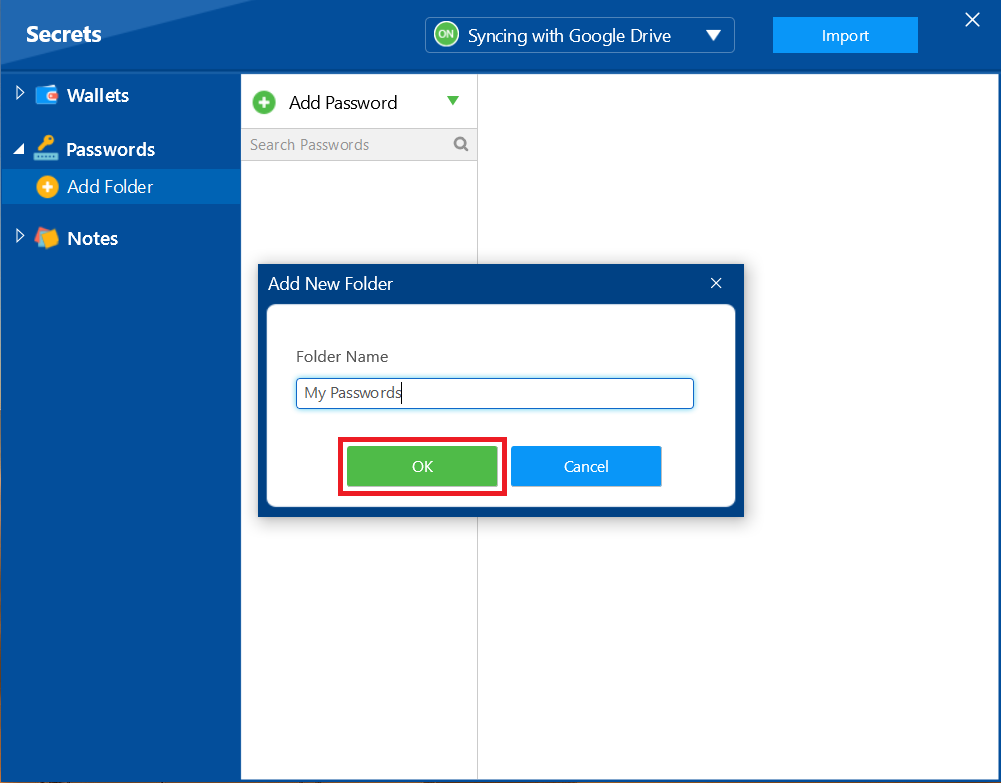
- Your Folder named "My Password created successfully and listed under your Passwords Tab.
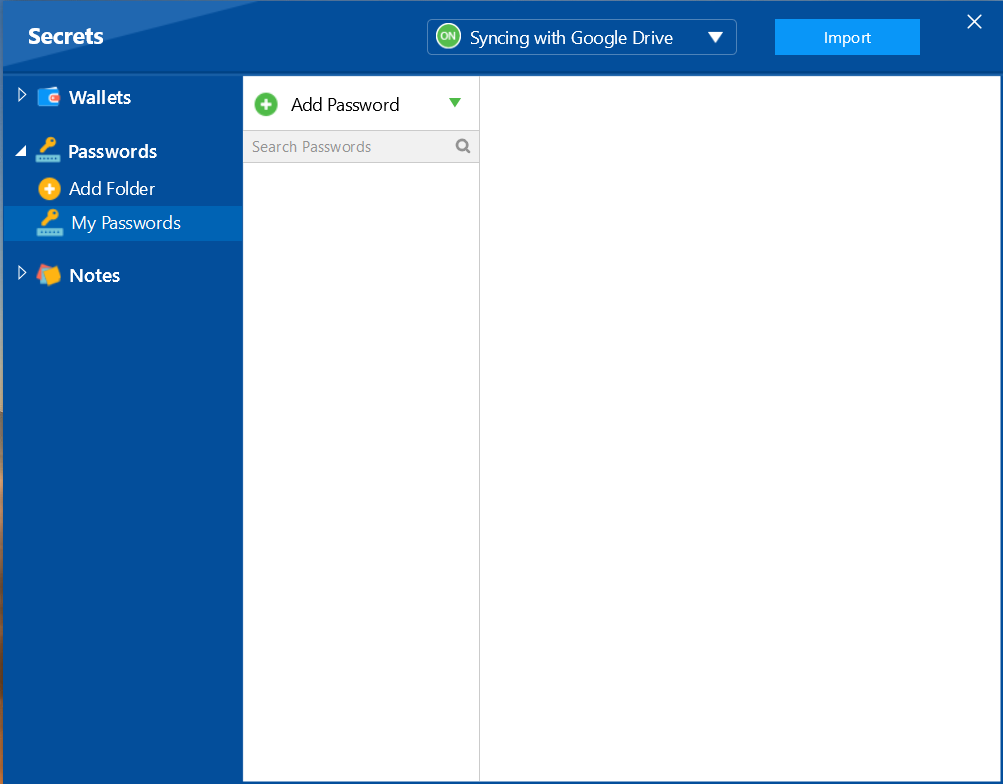
Step 5: Click "Add Password"
- With your new folder selected, click on "Add Password".
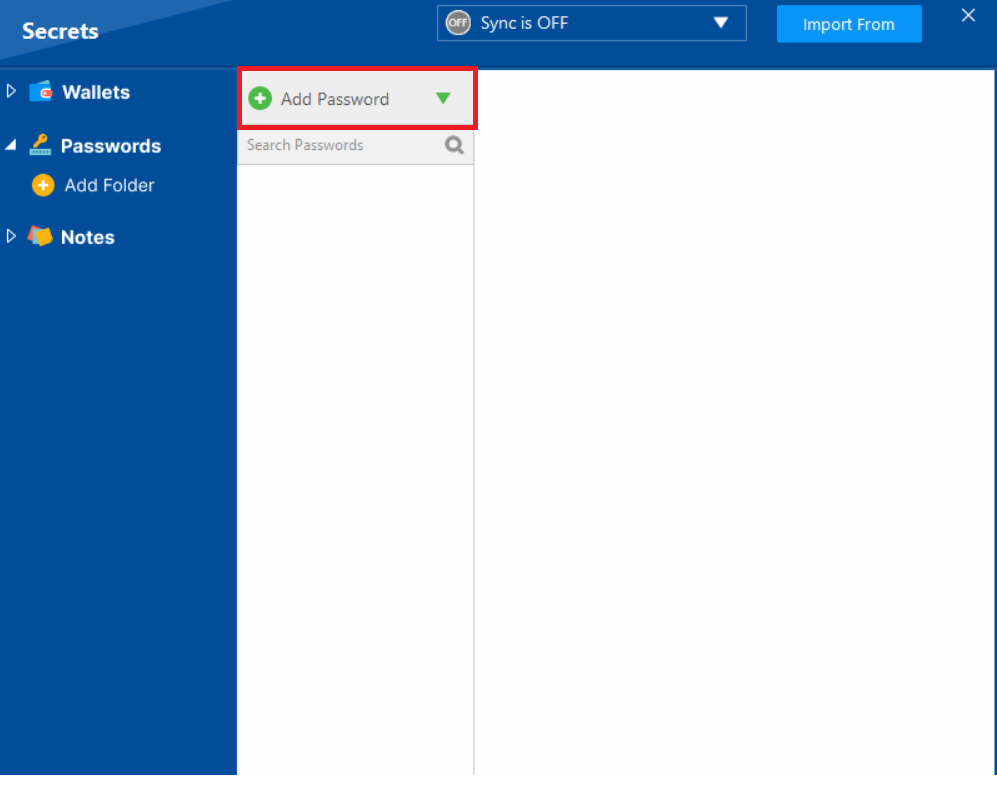
- Clicking on Add Password will display a list like"Account Login," "Server," "WiFi" etc.
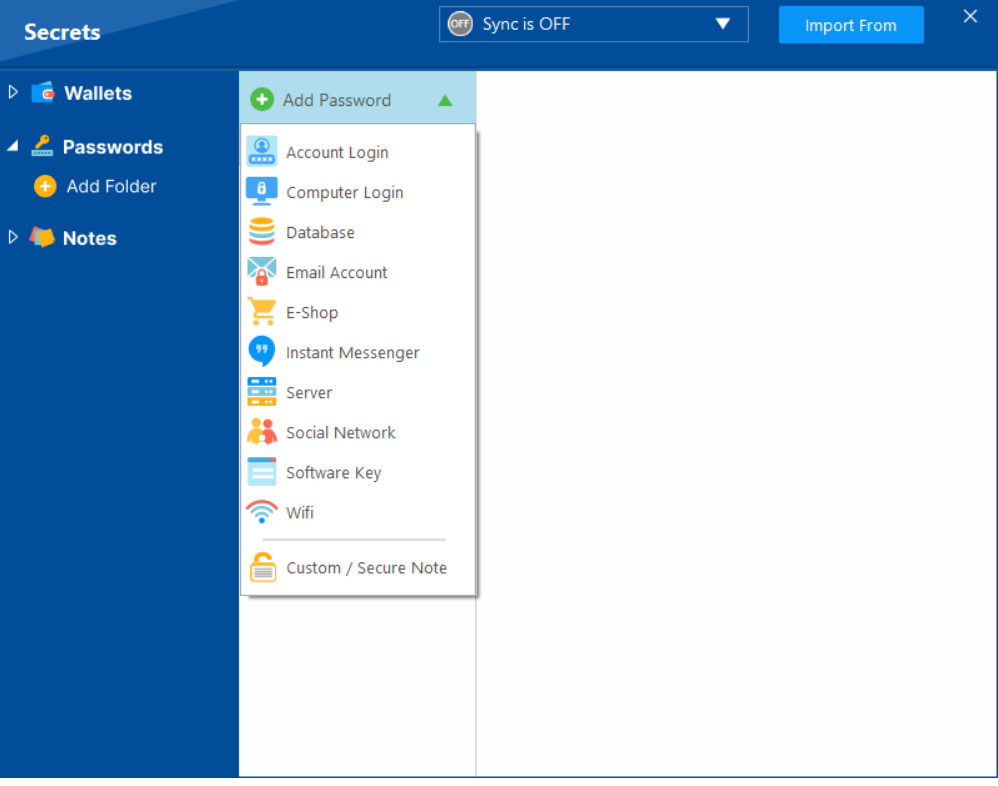
- Select the relevant category to proceed. For this example, click on "Account Login."
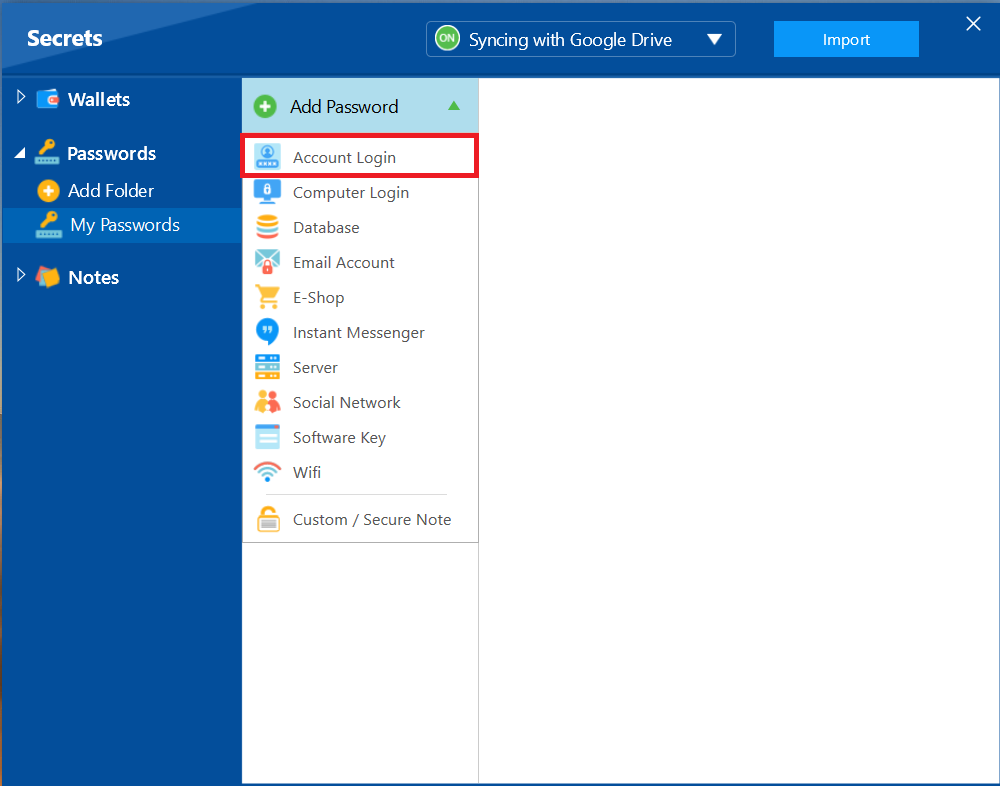
Step 6: Name Your Password
- A pop-up will ask you to name the password entry. Enter a descriptive name (e.g., "Account Password") and click "OK."
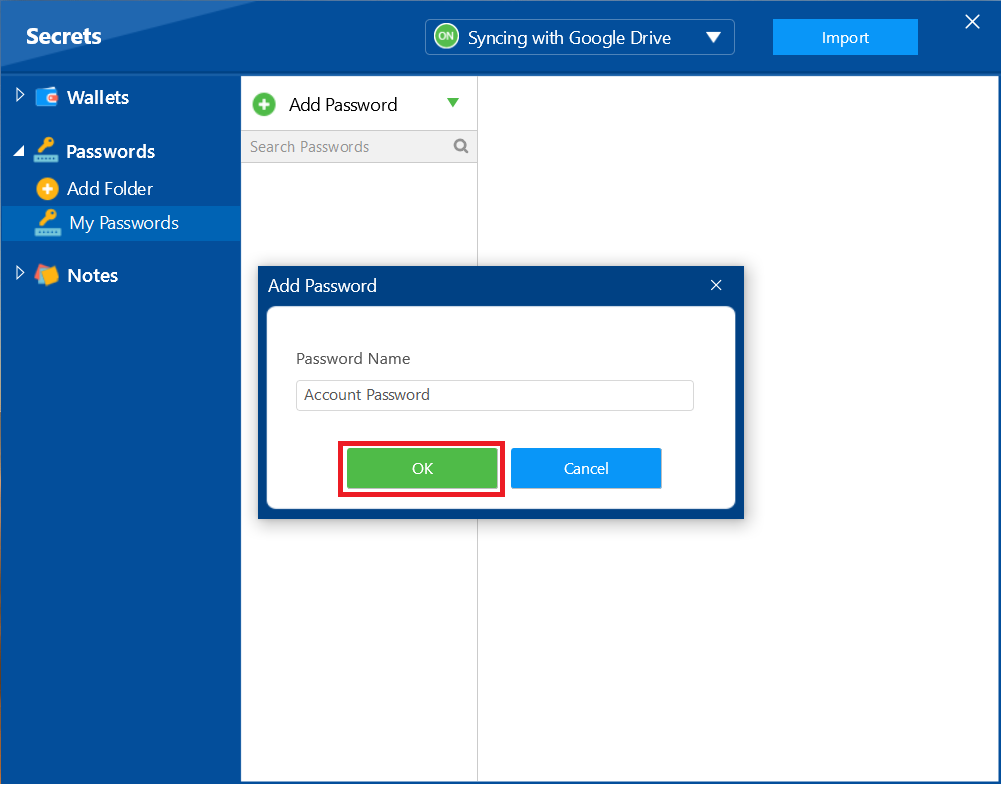
- Your Account Password Tab is created Sucessfully as shown in below screenshot. Click on Account Password to proceed.
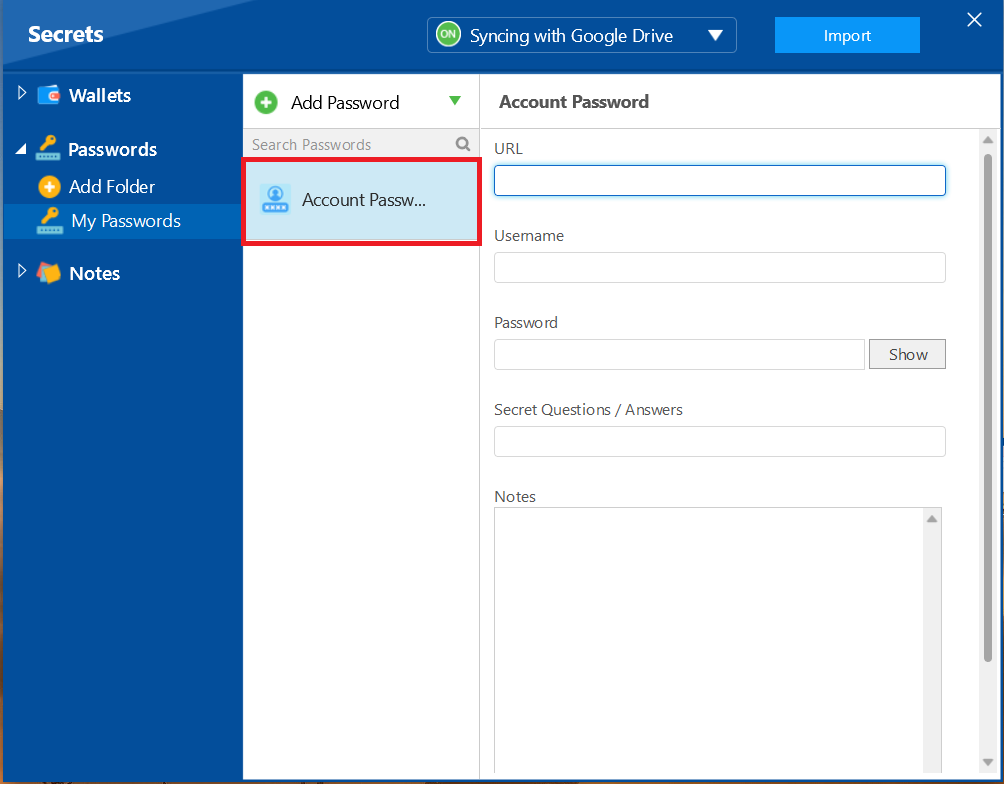
Step 7: Fill in the Details
- Fill in all the relevant fields, such as URL, Username, Password, and any additional notes.
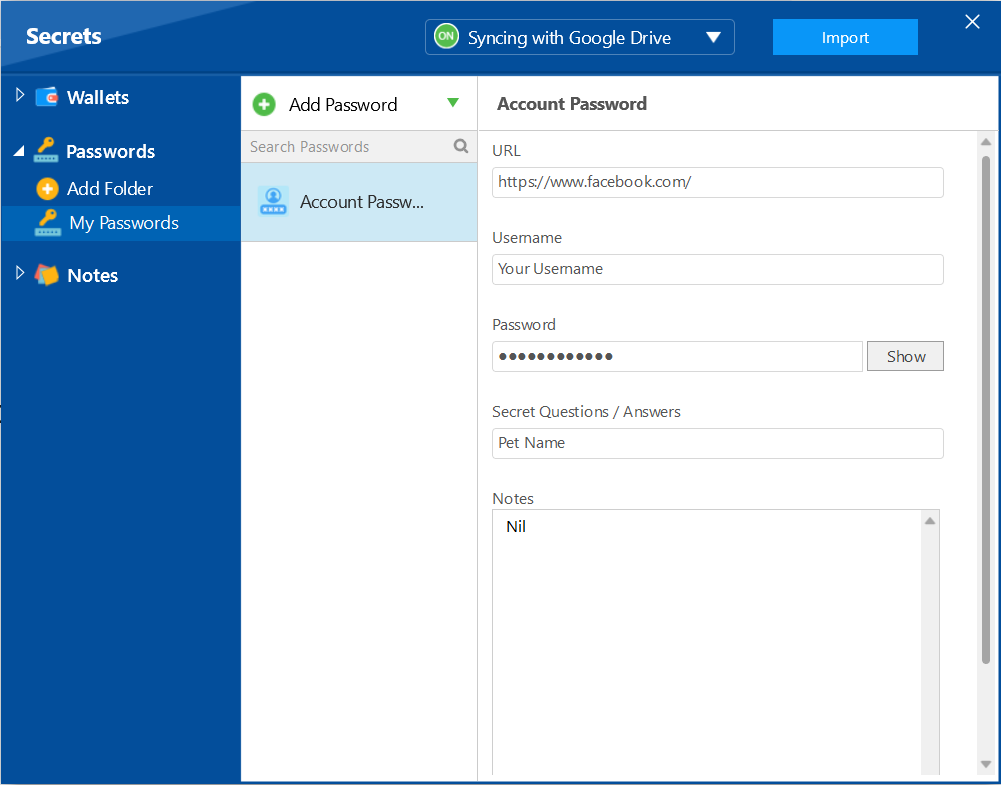
Step 8: Close the Screen
- Once you have added all the necessary details, Close the current window, Folder will automatically secure your created passwords.
With a single secure vault for all your credentials, you have successfully fortified your digital identity. By following these steps, you can avoid the risks of weak passwords and scattered notes, centralizing all your logins in an encrypted environment. This provides you with the ultimate peace of mind, knowing that your online accounts and sensitive information are protected by Folder Lock.
