
Folder Lock, developed by Newsoftwares.net, provides a powerful and secure environment for protecting your private thoughts and sensitive information. Beyond just files and media, your personal notes, ideas, and even passwords deserve a robust layer of security. Folder Lock's dedicated "Notes" feature creates a private, encrypted space to safeguard this confidential text. I will walk you through the simple steps to create and protect your notes, giving you peace of mind that your private data is safe.
Steps to Secure Your Passwords
Follow below steps to secure your important Notes within Folder Lock.
Step 1: Log In to Folder Lock
- Open the Folder Lock application on your computer and log in to your account using your credentials.
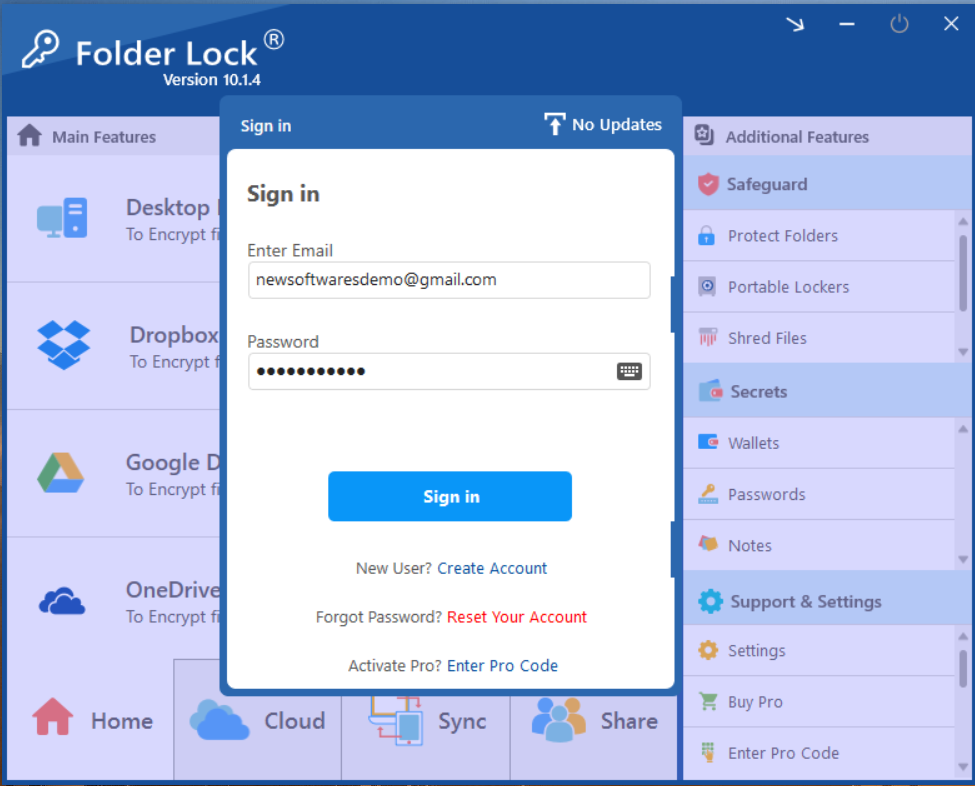
Step 2: Go to the "Secrets" Tab
- Once logged in, navigate to the "Secrets" tab in the main menu (located on the right side of main window). This section is specifically designed for managing highly confidential information like wallets, passwords, and notes.
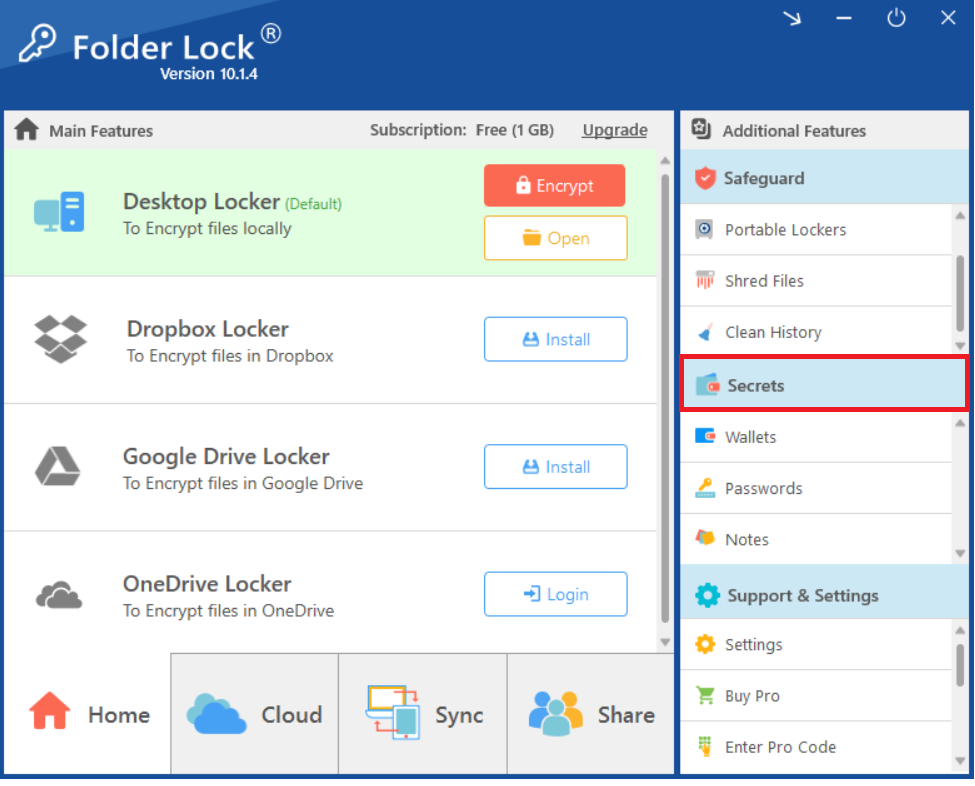
Step 3: Click on "Notes" then "Add Folder"
- Within the "Secrets" section, click on "Notes." Then, click on "Add Folder" to organize your secure notes.
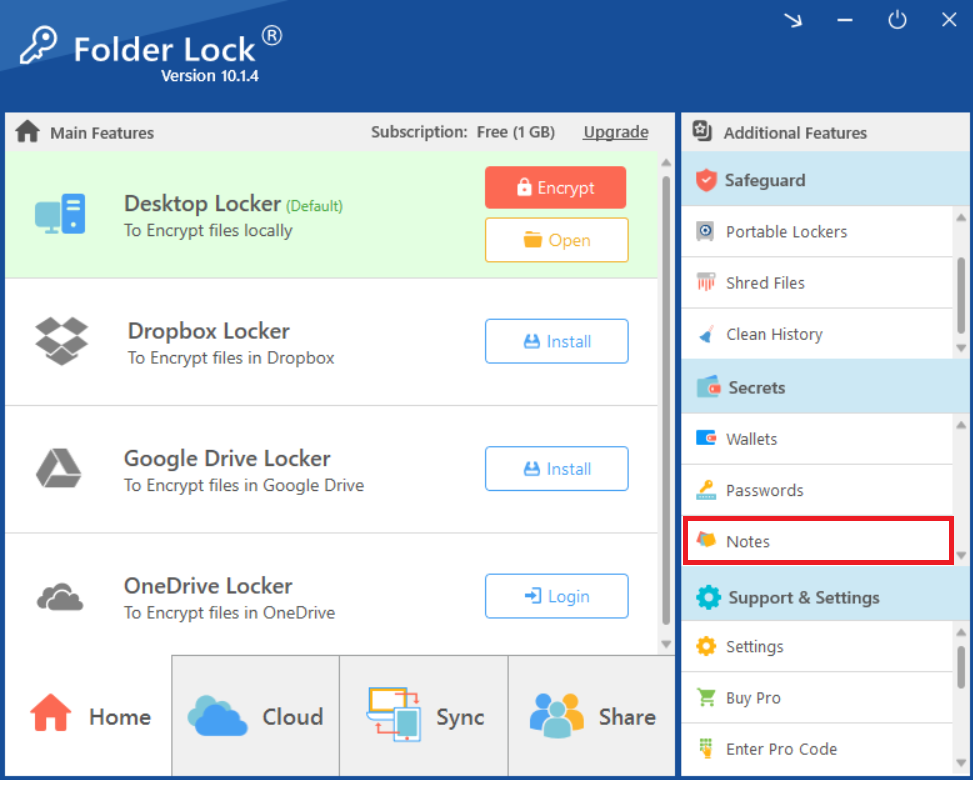
Step 4: Add Folder and Type Folder Name
- Type a name for your new notes folder. Once the folder is created, you can then add individual notes within it, typing your private information securely. All notes created here will be encrypted and protected by Folder Lock.
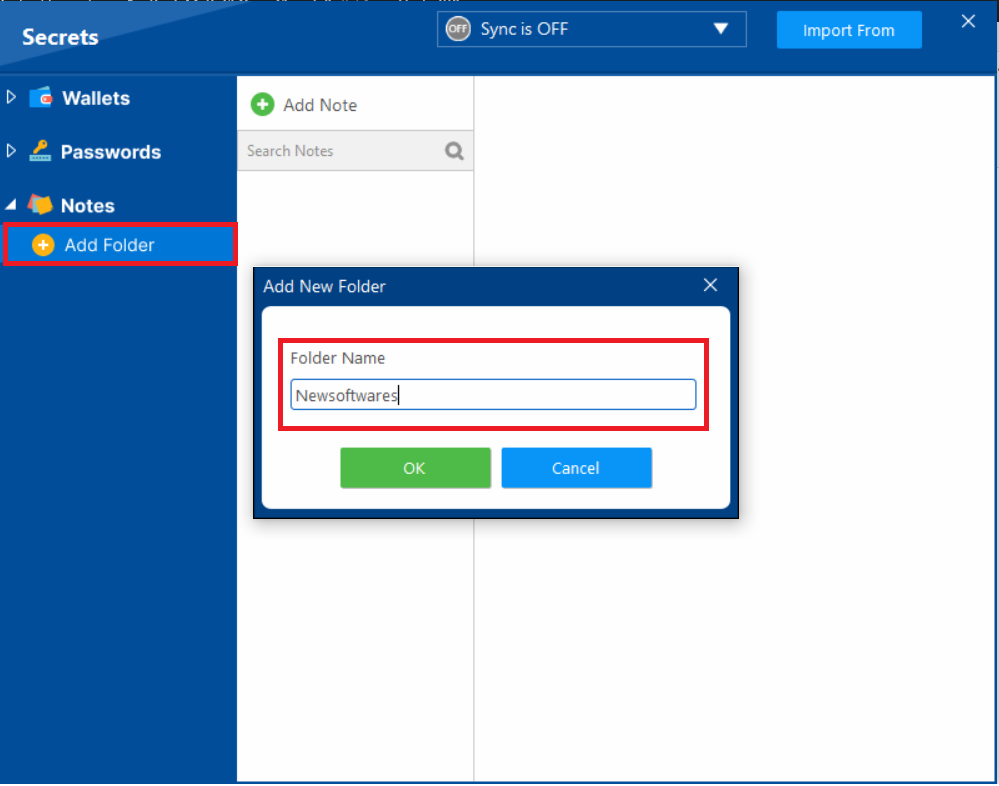
- Your Notes Folder named "Newsoftwares"created successfully.
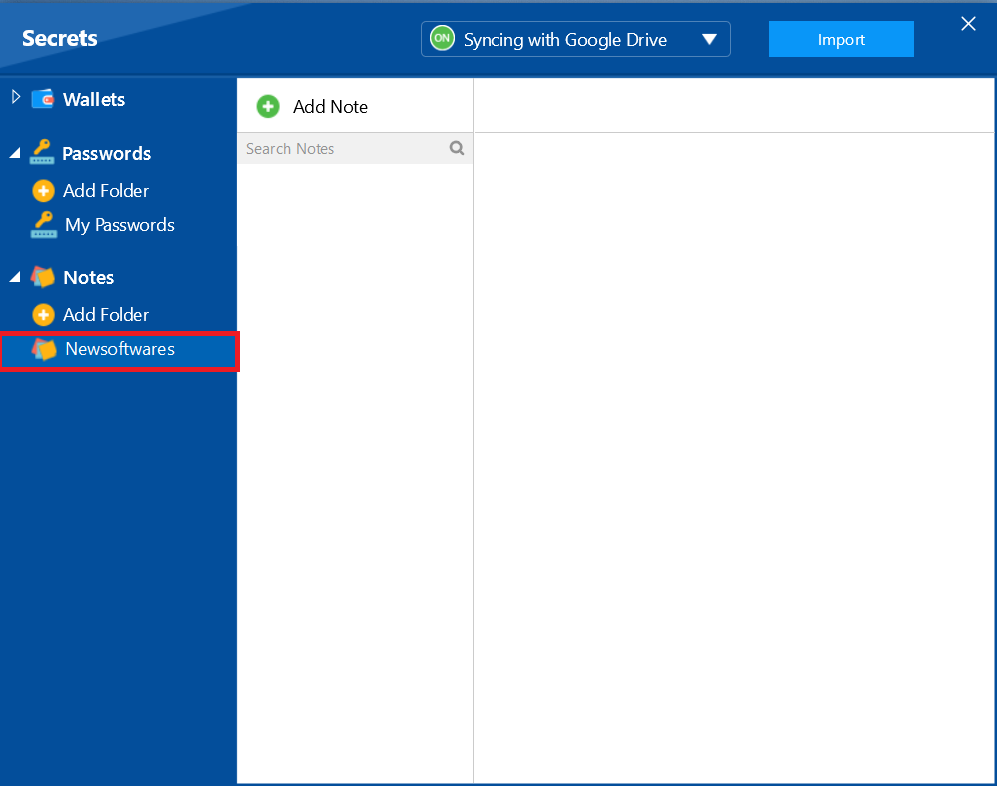
Step 5: Click "Add Note"
- With your new folder selected, click on "Add Note."
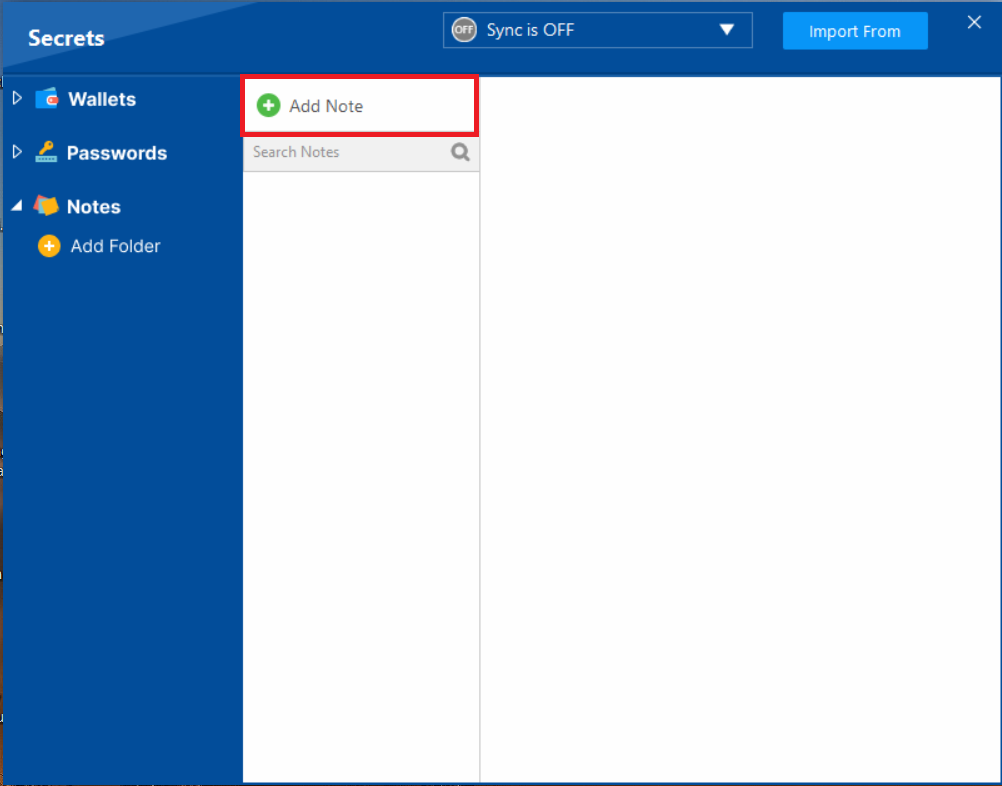
Step 6: "Name" Your Note
- A pop-up titled "Add Note" will appear. Enter a descriptive name for your note in the "Note Name" field (e.g., "My Notes").
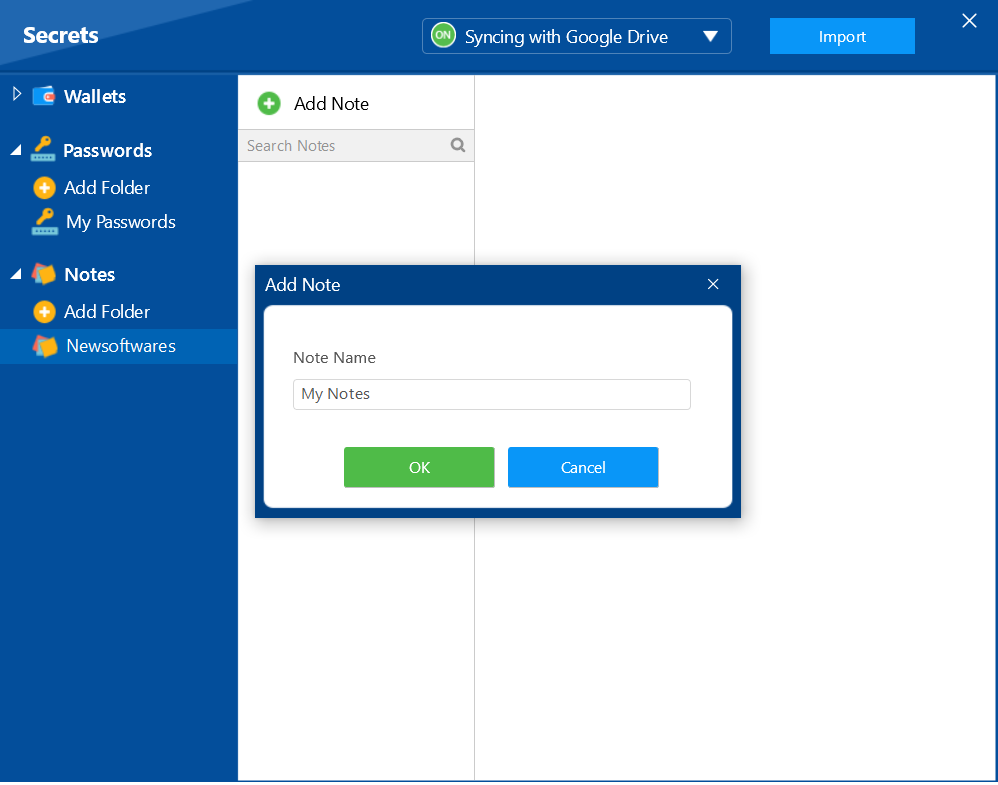
- Click "OK" to proceed.
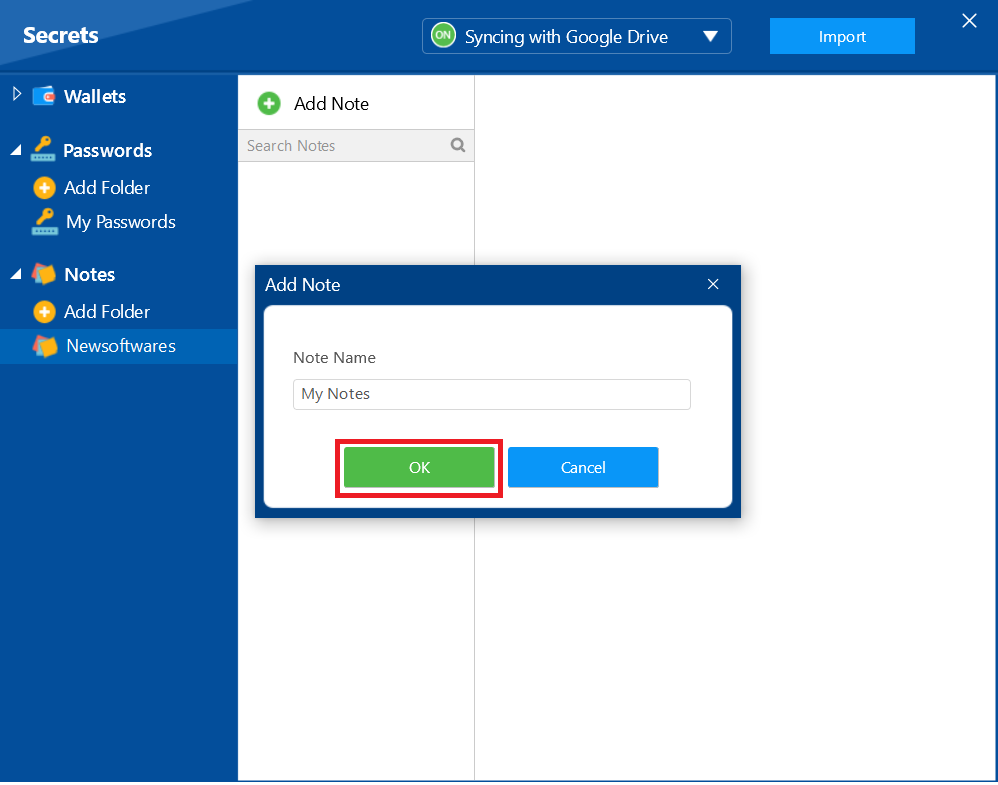
- Your Note Name created as shown in below screenshot.
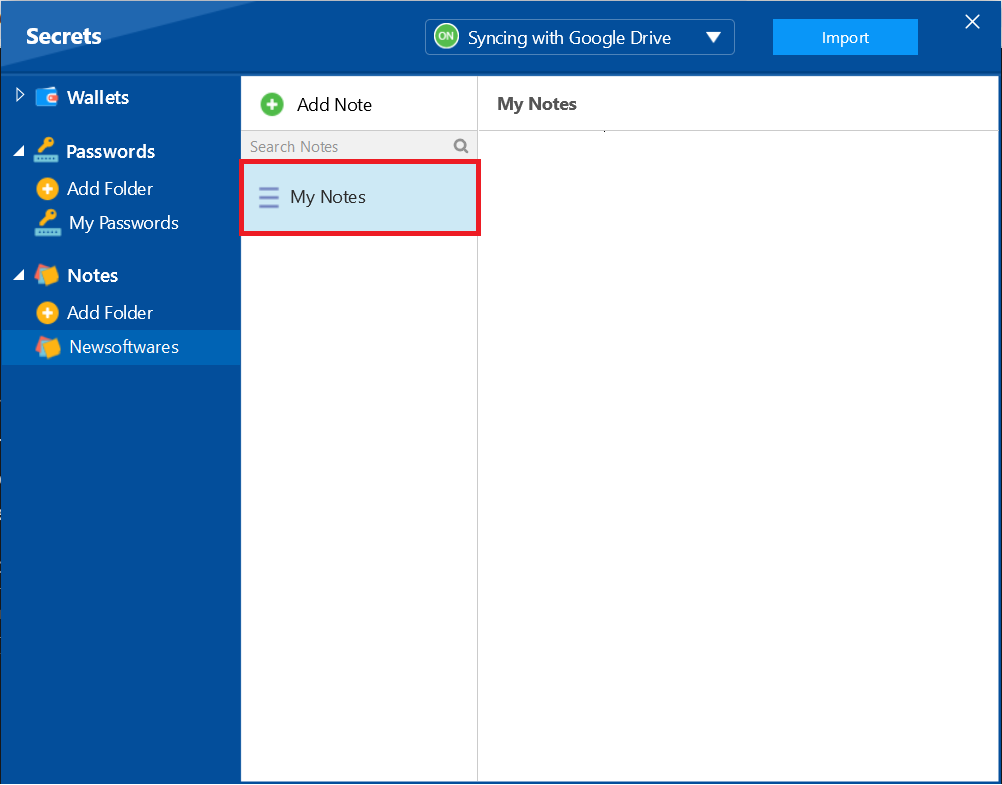
Step 7: Enter Your Notes
- A new note screen will open. You can now enter the text, ideas, or any sensitive information you want to protect.
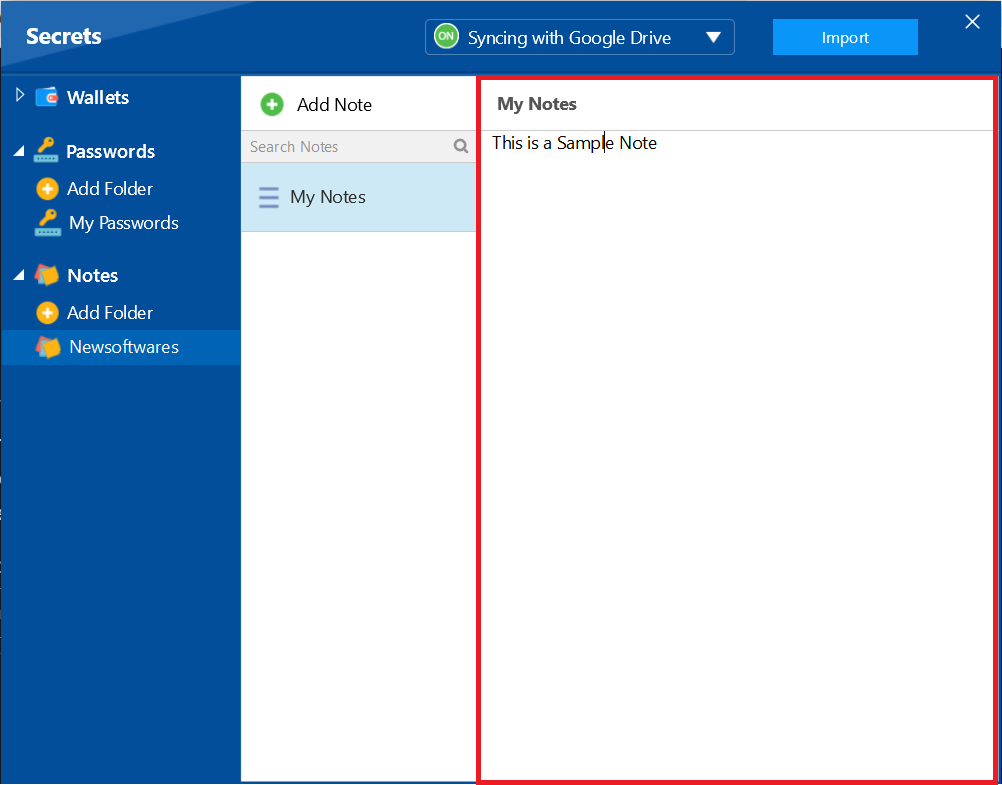
Step 8: Close Your Notes
- After you have finished writing, Close your current window and your noted will be automatically encrypted and secured.
With your notes now securely created and stored, you have a private vault for your most confidential text. The simplicity of this process ensures that your ideas, passwords, or personal information are protected by encryption, giving you peace of mind that your sensitive data is safe and accessible only to you.
