
Folder Lock, developed by Newsoftwares.net, provides you with granular control over how your session is secured upon exiting the application. You can choose to perform a deep privacy clean of your Windows history, or you can opt for a quick and simple logout. This guide will walk you through the options in the "General Settings" menu, allowing you to tailor Folder Lock’s exit behavior to your specific security needs.
Steps to Choose Between Cleaning History or a Simple Logout in Folder Lock
Step 1: Open Folder Lock and Sign In
- Launch the Folder Lock application on your computer.

- Sign in with your account credentials.
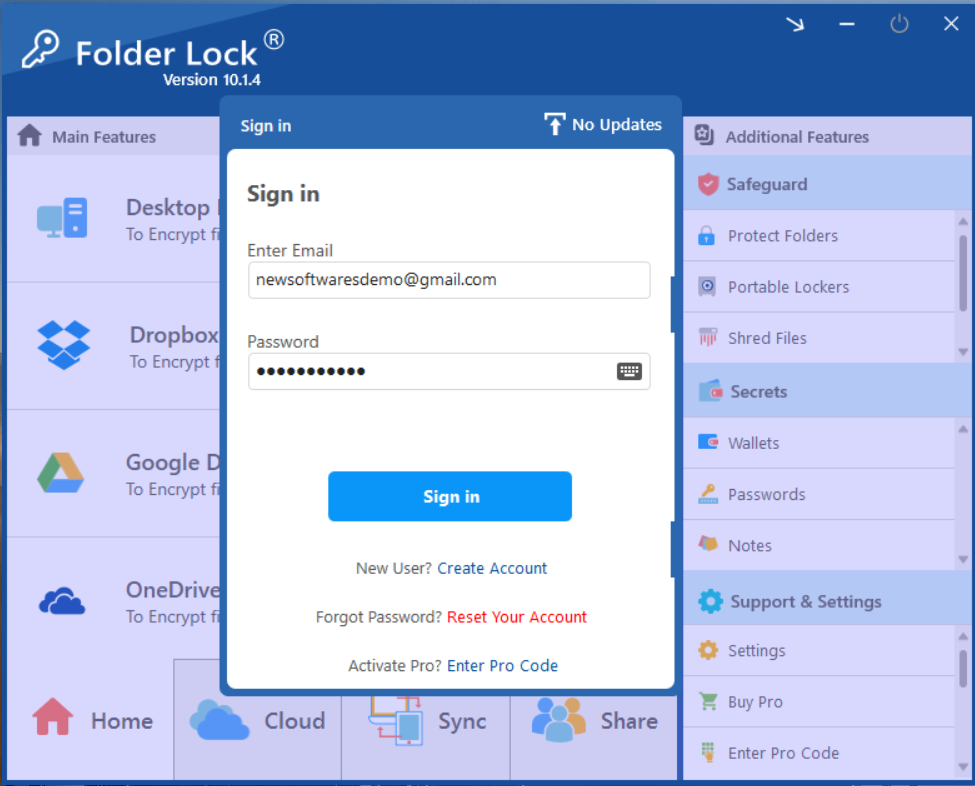
Step 2: Go to the "Settings" Menu
- Once logged in, navigate to the "Support & Settings" section in the bottom-right corner of the main window.
- Click on "Settings."
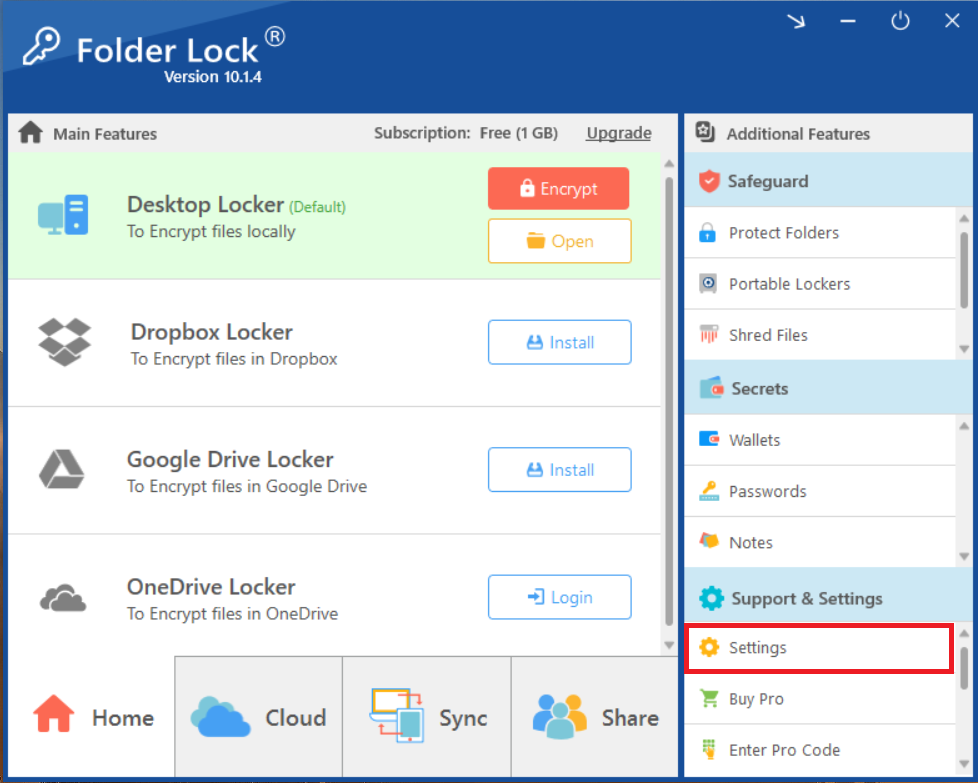
Step 3: Navigate to "General Settings"
- In the Settings menu, ensure that "General Settings" is selected from the left-hand side.
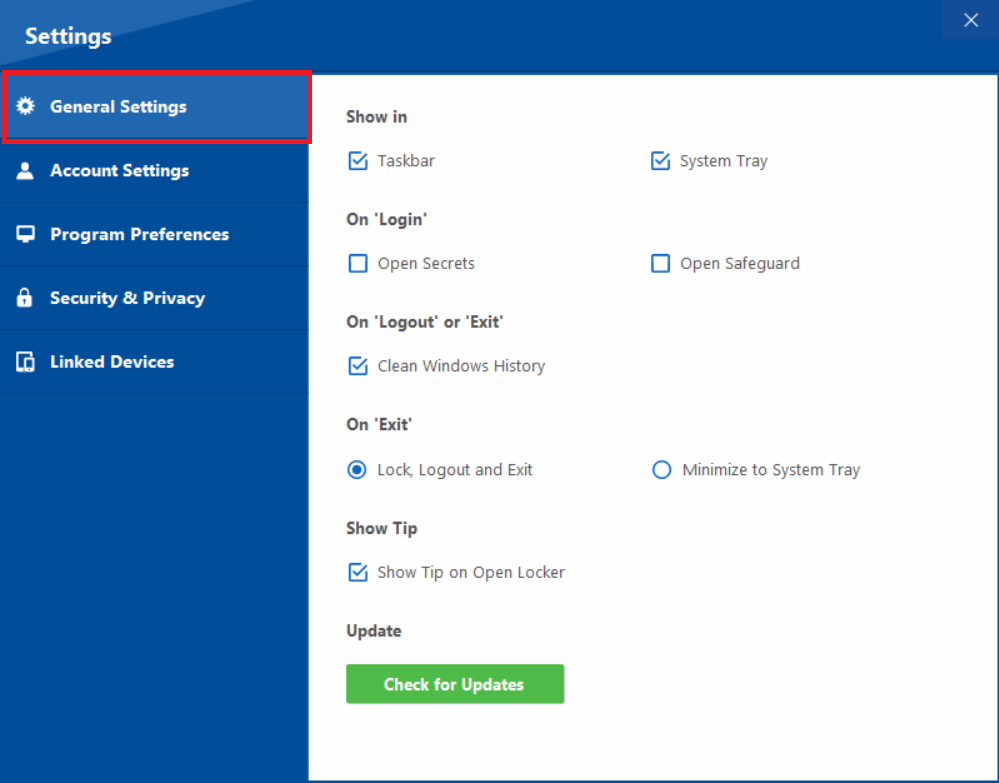
Step 4: Enable/Disable Windows History Cleaning
- In the "General Settings" menu, find the section labeled "On 'Logout' or 'Exit'."
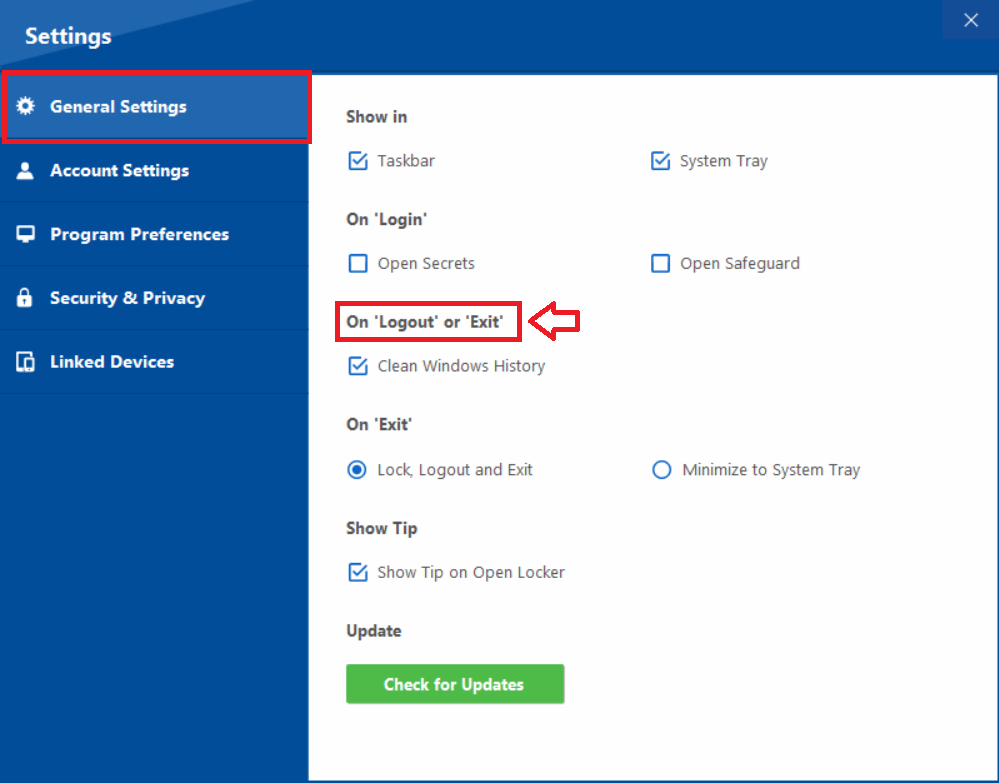
- To have Folder Lock automatically clear your Windows activity history every time you log out, check the box for "Clean Windows History."

- However, To perform a simple logout and exit without automatically cleaning your Windows history, uncheck the "Clean Windows History"
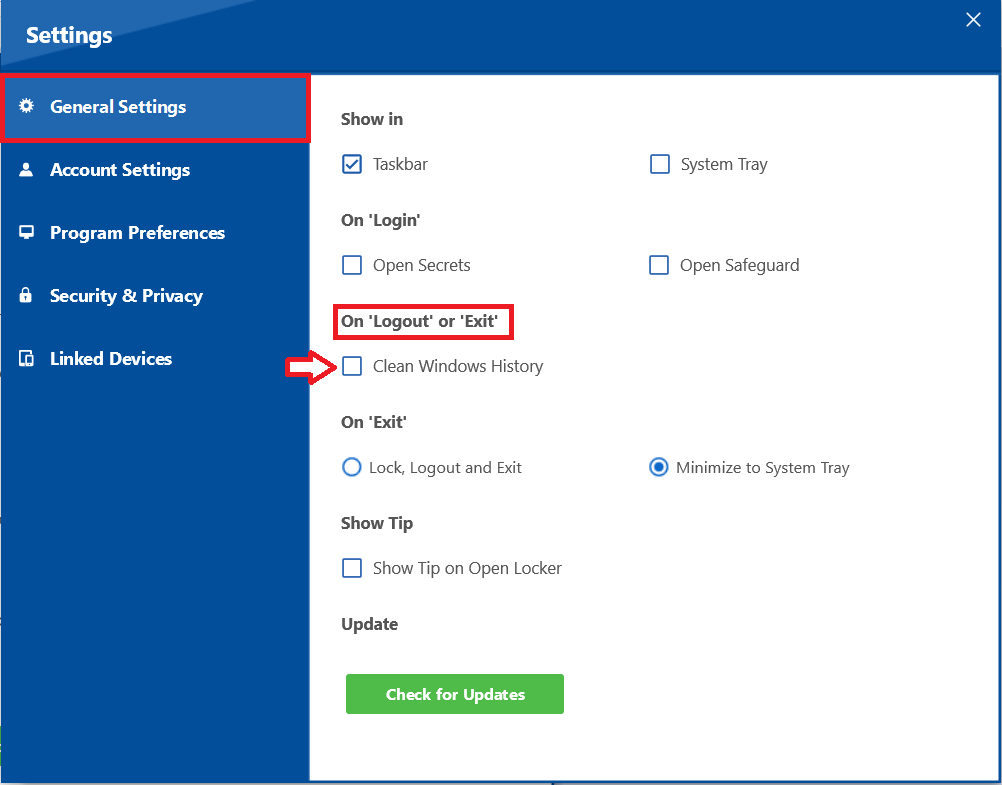
- The changes you make are applied automatically. You can now close the settings menu to continue using the application.
By customizing these settings, you have gained complete control over your security routine. This feature empowers you to choose an exit strategy that perfectly aligns with your privacy needs, whether that's a simple and swift logout or an automatic, deep clean of your Windows history. You can now use Folder Lock with the confidence that the application's exit behavior is precisely tailored to your preferences, providing a seamless and secure experience.
