
Folder Lock, from Newsoftwares.net, provides a crucial feature for protecting your data on portable media. With your portable locker already created, this overview will show you two straightforward methods to access it. One method involves the secure environment of the Folder Lock application, while the other provides convenient, direct access through Windows Explorer. This dual approach offers both flexibility and robust security, allowing you to choose the access method that best suits your needs.
Steps to Access Portable Locker (Using Folder Lock App)
This method allows you to access your Portable Locker through Folder Lock application. Below are the steps to access portable locker.
Step 1: Open Folder Lock and Log In
- Begin by launching the Folder Lock application on your computer. Locate the Folder Lock icon on your desktop or in your Start menu and double-click it.

- Once the application opens, you'll be prompted to enter your master password. Input your credentials to log into your Folder Lock account.

Step 2: Access the "Safeguard" Section
- On the main screen of Folder Lock, click on the "Safeguard" option. Look for the "Safeguard" tab or button in the right sidebar.
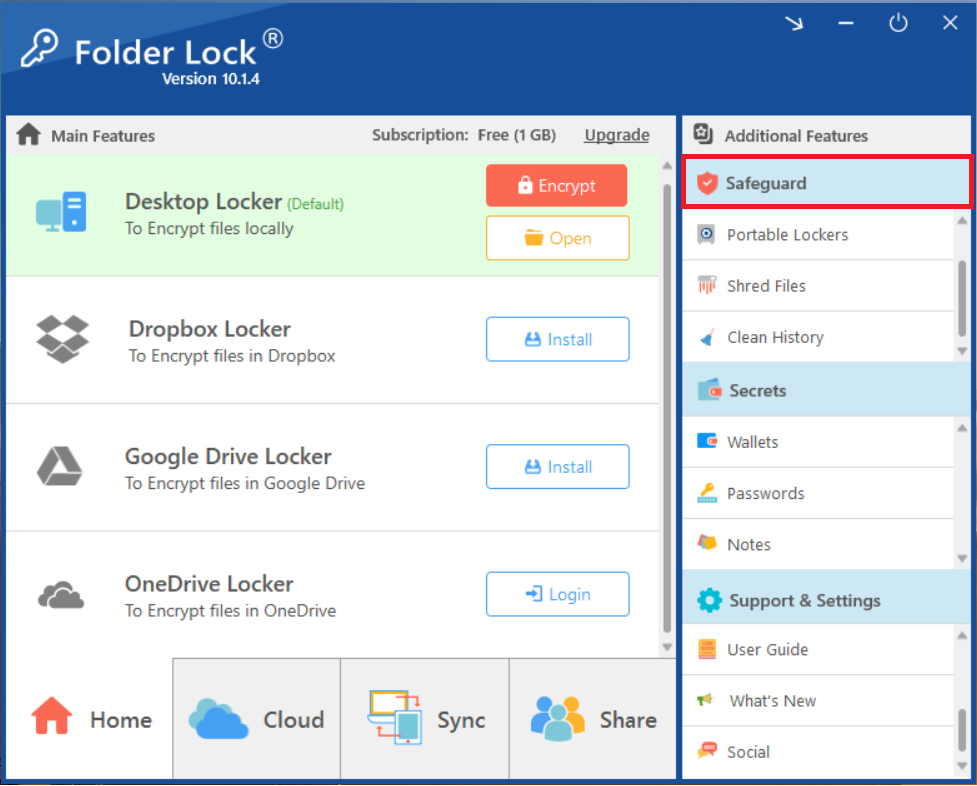
Step 3: Choose "Portable Lockers"
- Within the "Safeguard" section, select the "Portable Lockers" feature. Look for the icon or text labeled "Portable Lockers" among the options in the "Safeguard" menu and click on it.
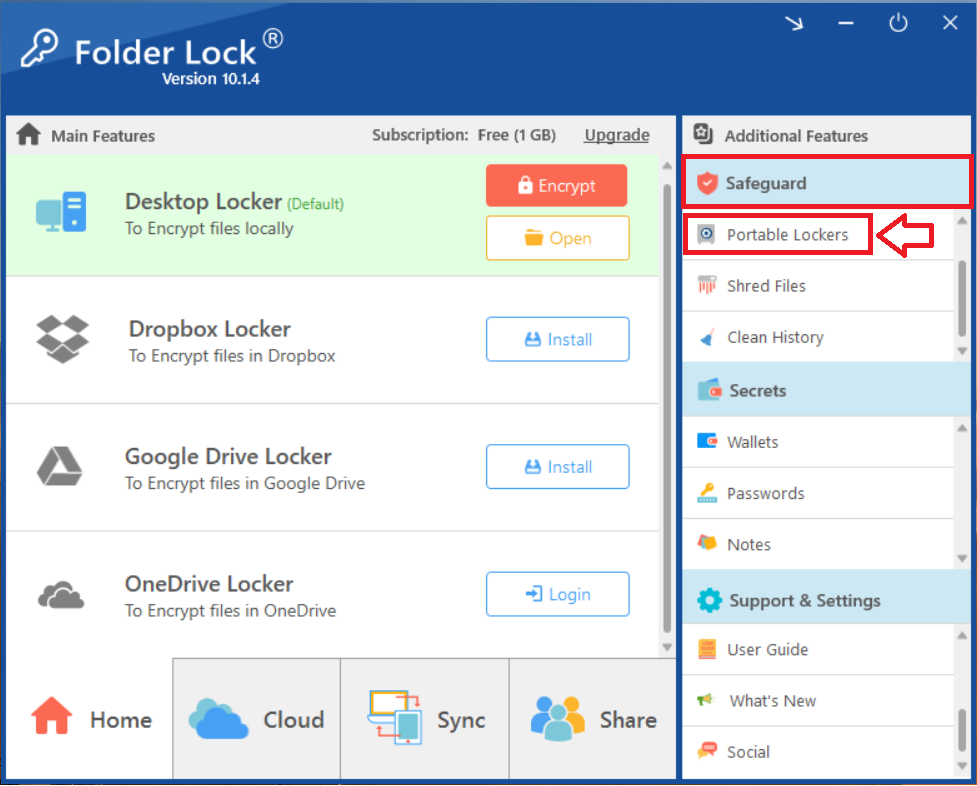
Step 4: Open Portable Locker
- On the interface of Portable lockers, Select your desired locker by selecting it with a single right click.
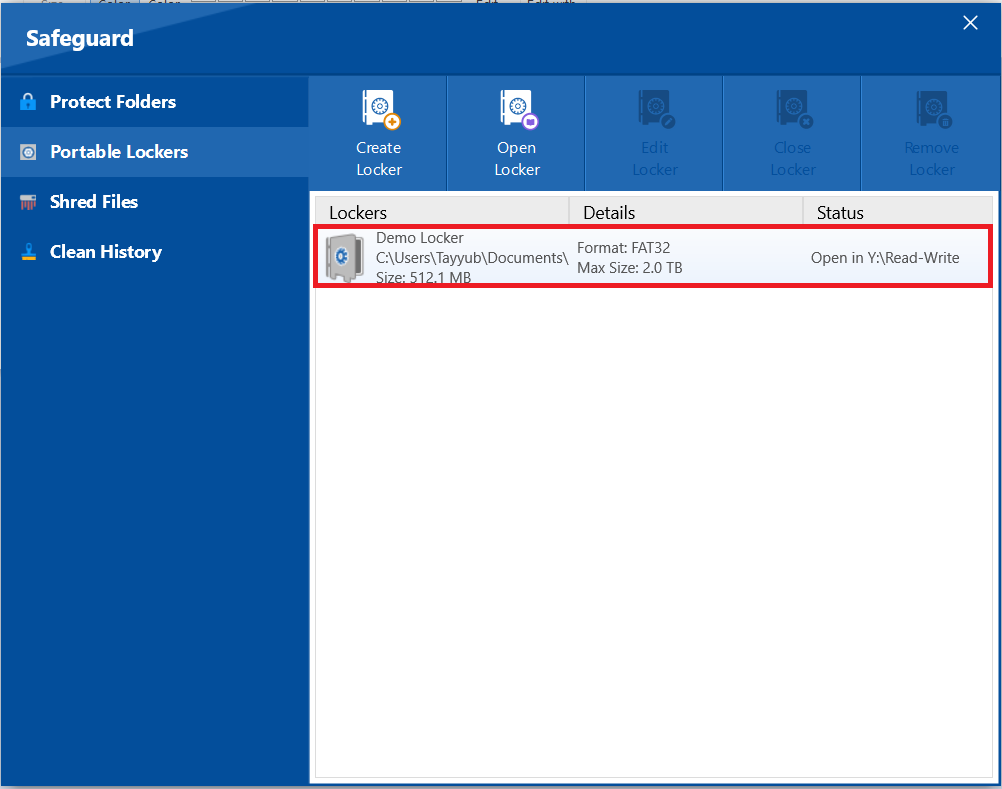
- Click on Open Locker
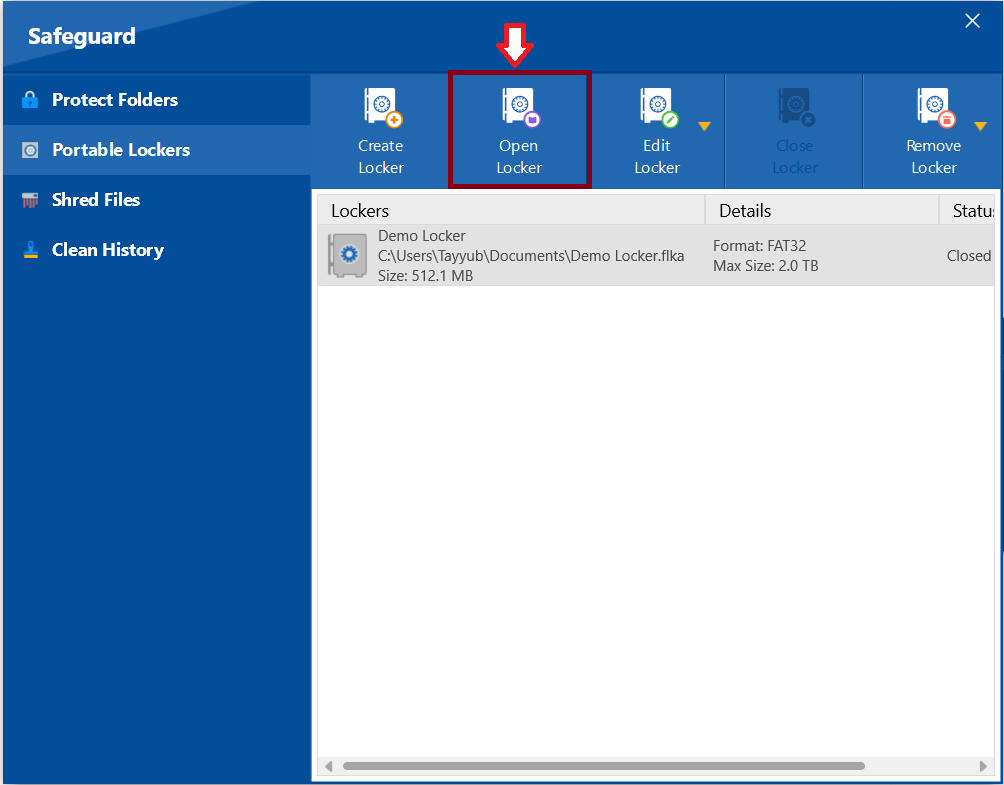
- A screen appears asks to enter your password which you have set while creating portable locker. Enter your password to proceed.
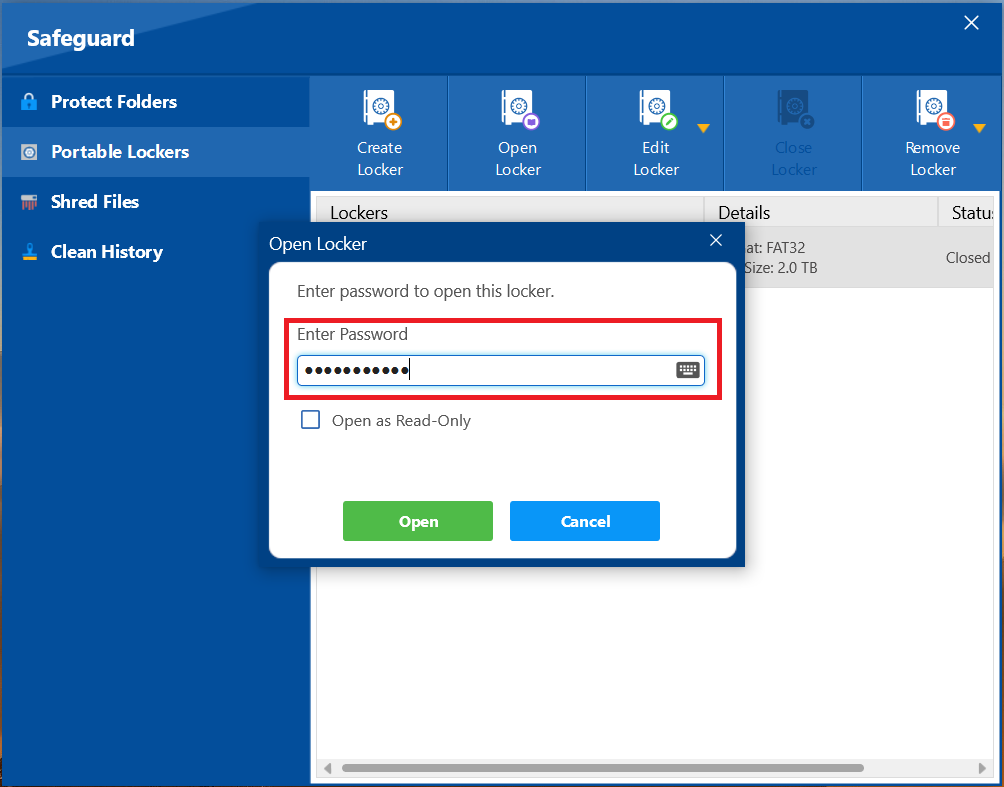
- After entering passowrd. Click on Open.
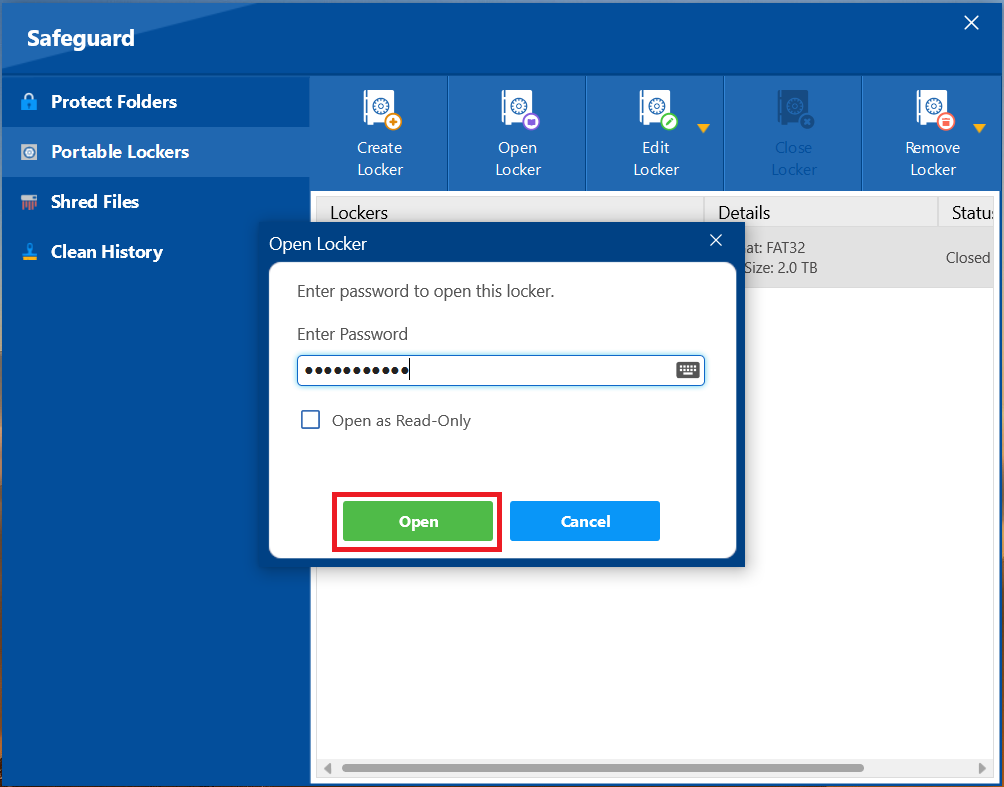
- After sucessfully entering password, Windows File explorer will open your locker.
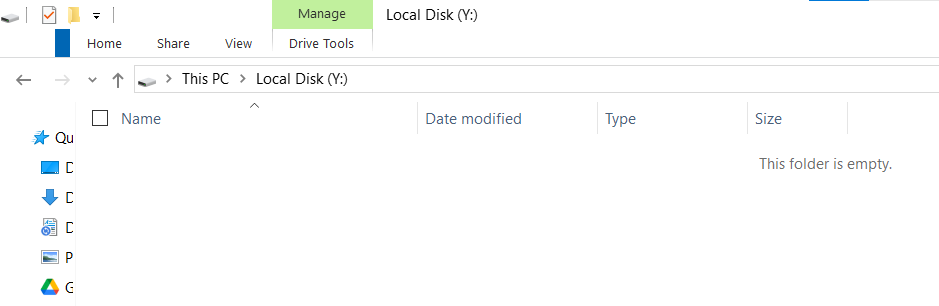
Alternate Method to Access Your Created Portable Locker (Windows Explorer)
This method allows you to access your portable locker directly from Windows Explorer, without having to go through the Folder Lock application each time.
Pre-Requisite
Your locker must be opened or unlocked first. If your portable locker is currently closed, you must first follow the "Open Locker" method outlined above within the Folder Lock application to access your files.
Step 1: Go to "This PC"
- On your computer, open File Explorer and navigate to "This PC" to see a list of all your drives.
Step 2: Locate Your Portable Locker
- Your portable locker will be listed as a new local disk with its own drive letter (e.g., Local Disk (Y:)). Look for this new drive in the "Devices and drives" section.
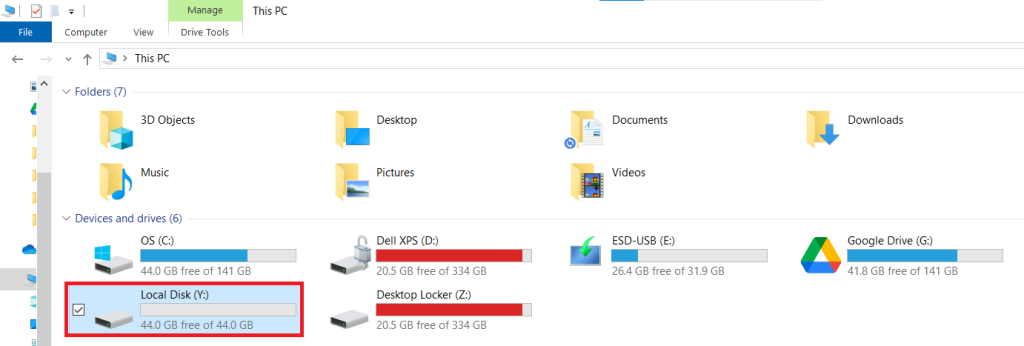
Step 3: Access Your Files
- Double-click on the new local disk icon to open your locker and access your files directly.
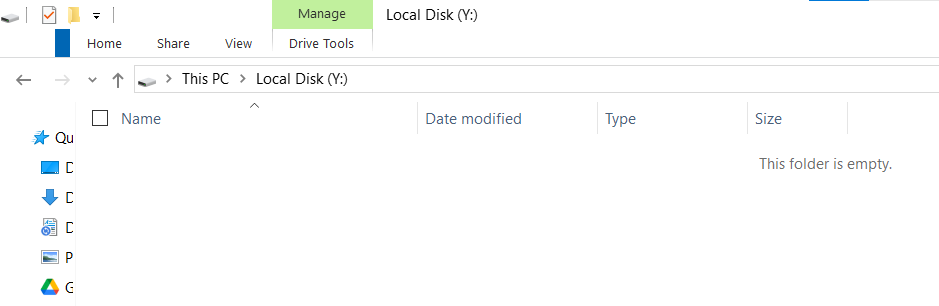
Important Note: You can continue to access your portable locker this way directly from Windows Explorer until you either close the locker from within Folder Lock or log out of the Folder Lock application. After either of these actions, you will need to open the locker again from the Folder Lock app.
With these two methods for accessing your portable lockers, you have complete control over your security workflow. Whether you prefer the direct, in-app approach or the convenience of accessing files directly from Windows Explorer, Folder Lock provides a flexible solution. This ensures your encrypted data is always readily available to you, while remaining secure and protected under your terms.
