
Folder Lock, developed by Newsoftwares.net, provides a comprehensive security application that extends its protection to the individual apps on your Android device. The "App Lock" feature acts as a second line of defense, allowing you to password-protect your social media, banking, or messaging apps. This ensures that even if someone gains access to your phone, your private data within those applications remains completely secure. This guide will walk you through the simple steps to enable App Lock and protect your sensitive applications.
Steps to Lock an App in Folder Lock on Android
Follow these detailed steps to protect your apps with App Lock within the Folder Lock mobile application:
Part 1: Getting Started
Step 1: Launch the Folder Lock App
- Locate the Folder Lock application icon on your Android device's home screen or app drawer and tap on it to open the app.
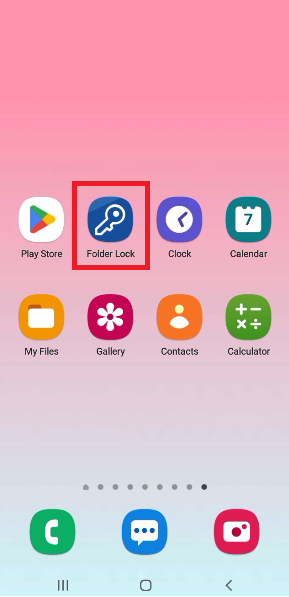
Step 2: Log In Securely
- You will be prompted to log in to your account. Enter your Master Password to securely access the app's home screen and features.
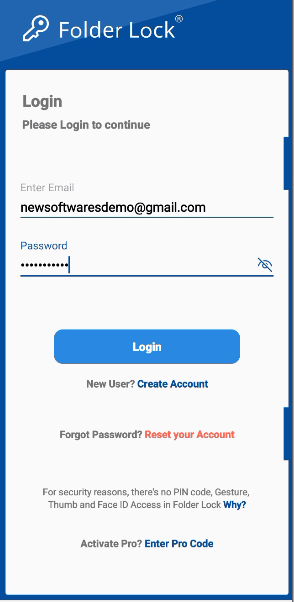
Part 2: Locking an App
Step 3: Navigate to the "App Lock" Section
- Once logged in, the main menu will display several features.
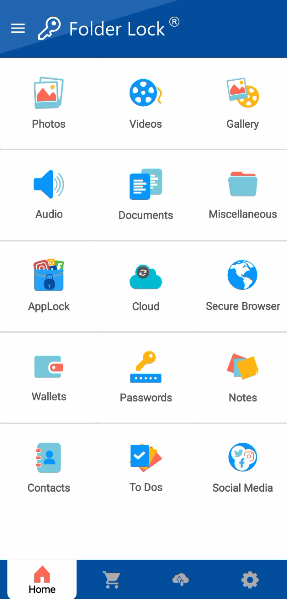
- Tap on the "App Lock" icon to open the app lock manager.
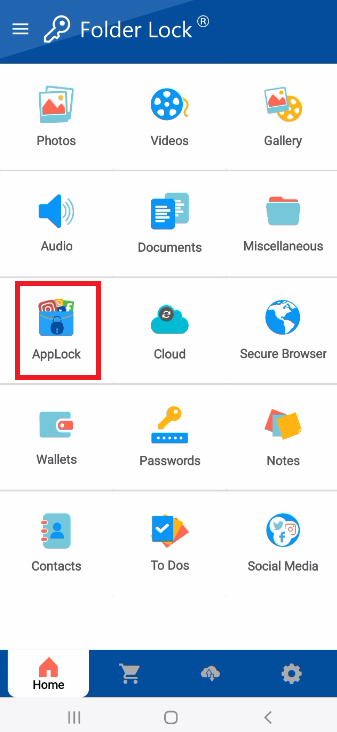
Step 4: View Your Installed Apps
- The "App Lock" screen will display a list of all the applications installed on your device. Folder Lock will show you which apps are currently locked and which are unlocked.
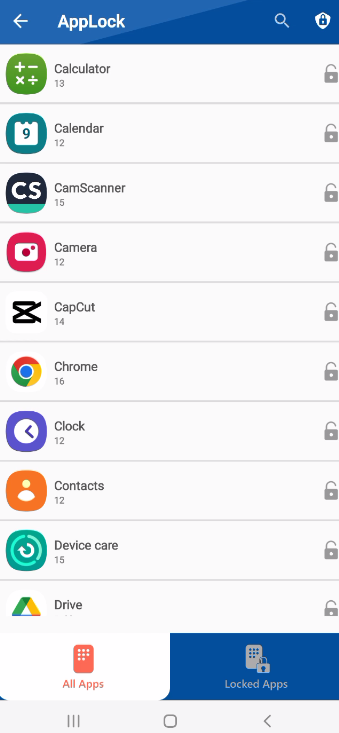
Step 5: Tap the Lock Icon
- To lock an app, scroll through the list and find the application you want to protect. Tap the lock icon located next to the app's name.
Step 6: Confirm the App is Locked
- The first time you lock an app, a pop-up will ask you to "Select Security Locks." Tap on "PIN" and then click "Confirm."
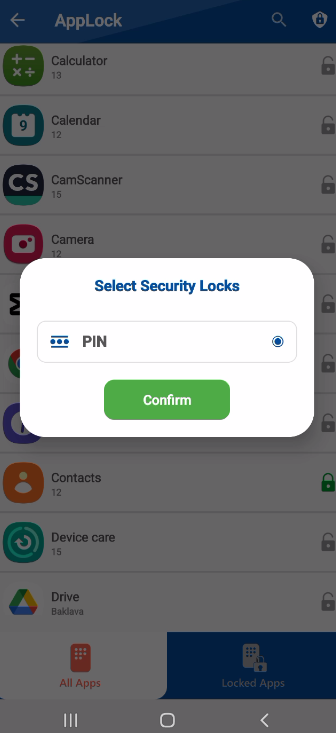
- You will then be prompted to create a new PIN. Enter a memorable, secure PIN using the on-screen keypad.
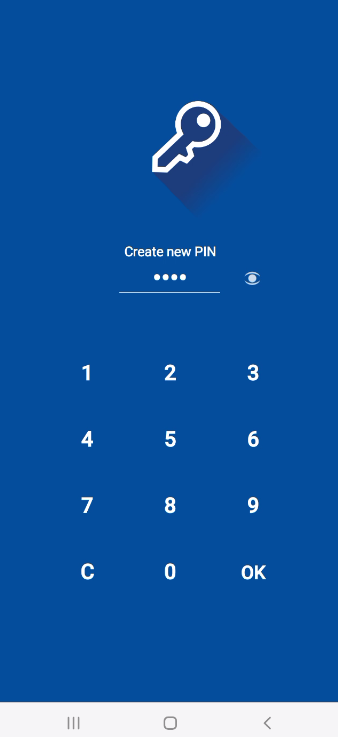
- After you tap the lock icon, its appearance will change to indicate that the app is now secured.
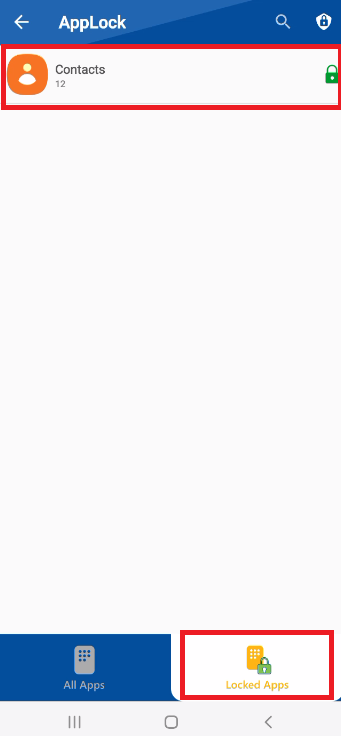
- The next time you try to open that app, Folder Lock will require your Master Password before it can be launched.
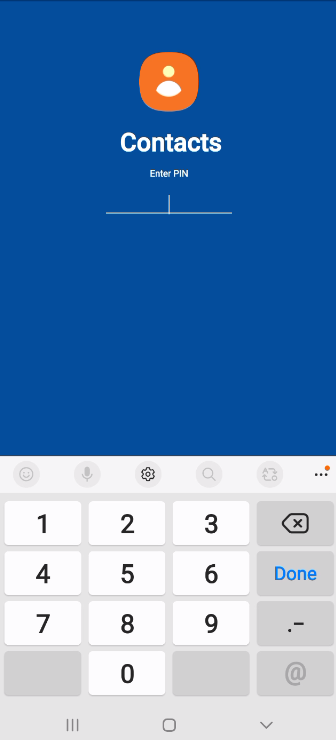
By following these simple steps, you can confidently protect your most important apps from unauthorized access, adding an essential layer of security to your Android device.
