
Folder Lock, an Android application developed by Newsoftwares.net, features a dedicated Secure Browser to streamline your private Browse. This built-in tool is designed to provide a layer of anonymity by automatically clearing all Browse history, cookies, and temporary files upon exit. This powerful feature aligns with the core mission of Folder Lock: to give you complete control over your digital footprint and ensure your sensitive online activities remain confidential. This guide will walk you through the simple steps to access and utilize this feature with confidence.
Steps to Use Secure Browser in Folder Lock in Android
Follow these simple steps to access and use the private Browse feature within the Folder Lock Android app:
Step 1: Log in to Folder Lock
- Launch the Folder Lock application on your Android device.
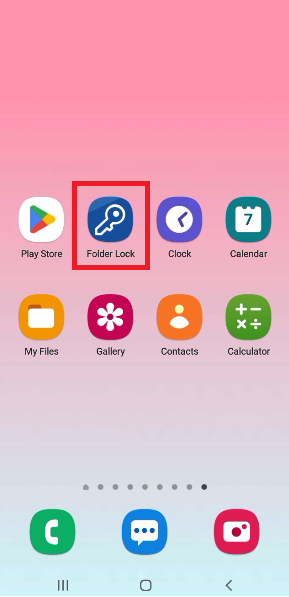
- Log in using your Email and Password to access the main features of the Folder Lock app.
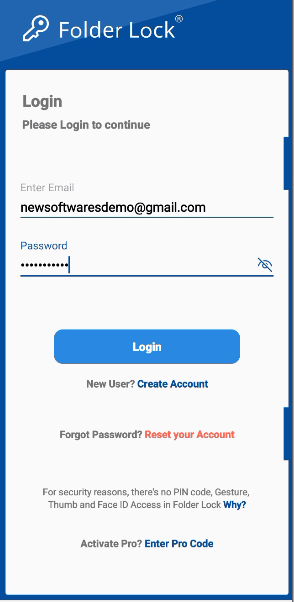
Step 2: Tap on the "Secure Browser" Section
- Once logged in, navigate through the app's menu or features list.
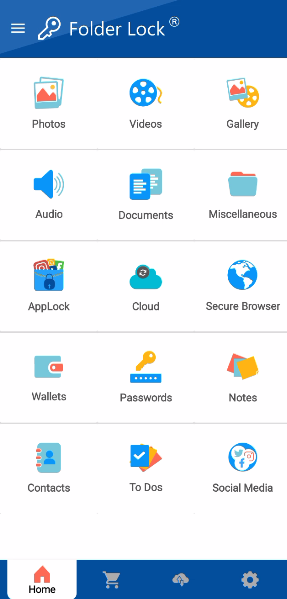
- Tap on the "Secure Browser" section to open the private browser.
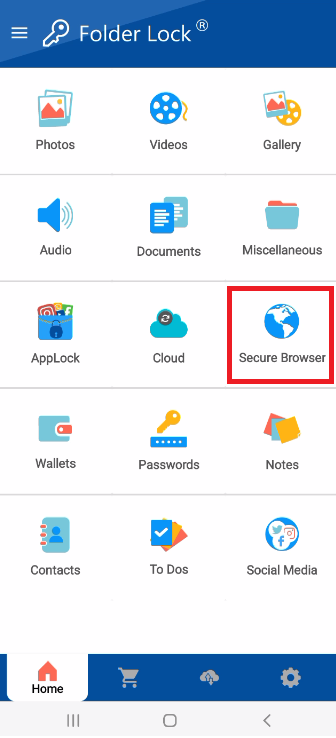
Step 3: Begin Private Browse
- On clicking Secure browser, Folder Lock's built-in secure browser will open immediately.
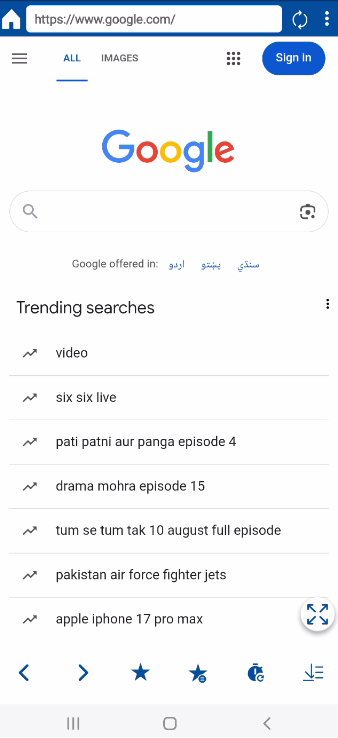
- You can now use this browser for all your online activities, from searching to visiting websites securely.
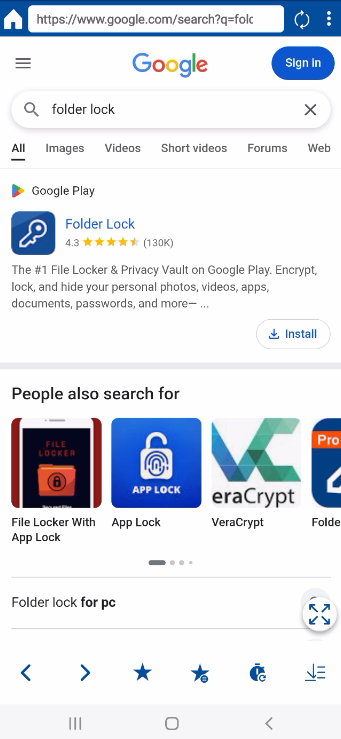
The key advantage of using this browser is its built-in privacy. The browser does not save cookies, Browse history, or any temporary data, which keeps your online activities completely private and secure. By following these steps, you can confidently use Folder Lock's Secure Browser on your Android device for a private and secure internet experience, all from within the protected environment of the app.
