
Folder Lock, developed by Newsoftwares.net, provides a powerful and secure environment for protecting your most sensitive personal information. In an age where digital theft is a constant threat, safeguarding your financial details, personal IDs, and business cards is paramount. Folder Lock's dedicated "Wallets" feature allows you to do just that, creating an encrypted vault for your critical data. This comprehensive guide will walk you through the simple steps to create and secure your digital wallets, ensuring your most valuable information is always protected.
Steps to Protect Your Digital Wallets with Folder Lock
Follow these simple steps to create and secure your digital wallets within the Folder Lock mobile application:
Step 1: Log In to Folder Lock
- Launch the Folder Lock application on your mobile device.
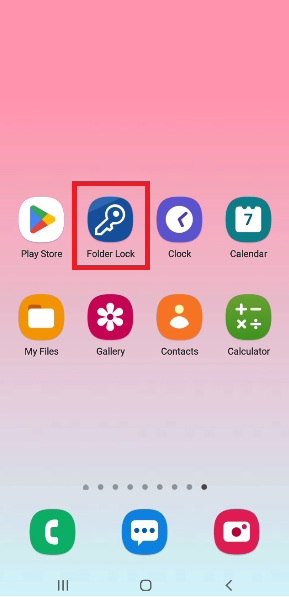
- Log in using your Email ID and Master Password to access the app's home screen.
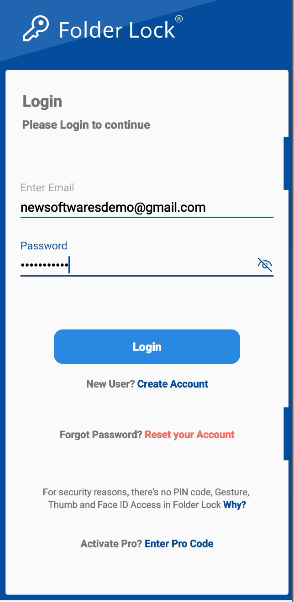
Step 2: Tap on the "Wallets" Section
- Once logged in, navigate through the app's menu or features list. Tap on the "Wallets" section to open the wallet manager.
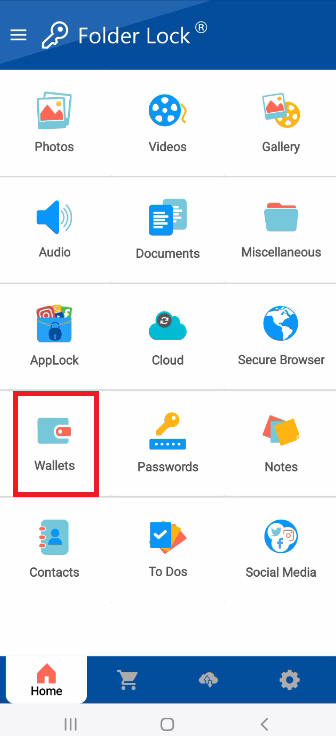
Step 3: Create a New Wallet Entry
- In the "Wallets" section, select the "My Wallets" option.
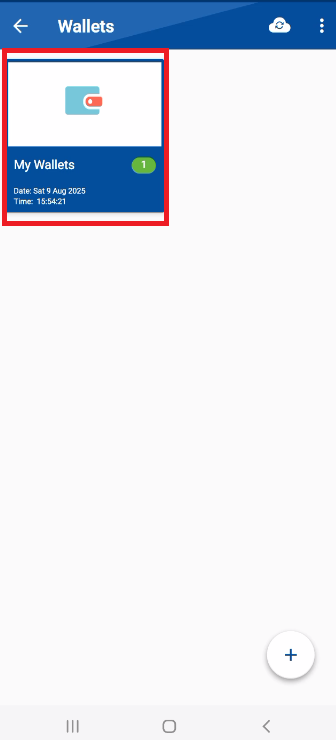
- Look for and tap the "+" icon to start creating a new wallet entry.
Step 4: Select the Wallet Type
- The app will now present you with a list of wallet types to choose from. Select the category that best fits your entry, such as Bank Account, Business Card, Credit Card, ID Card, etc. For instance, consider example of creating wallet "Business Card".
- Click on Business Card.
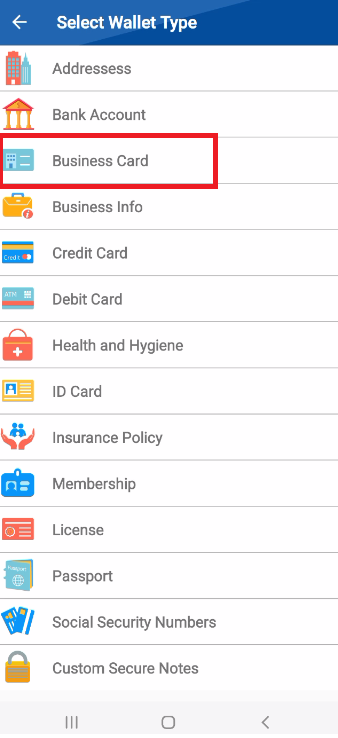
Step 5: Add Details and Save
- A new screen will appear with fields for the details of your chosen wallet type.
- Fill in the fields: Enter all the relevant information for the wallet type you chose (e.g., Name, Company Name, Email Address, etc.). You can see an example of a filled-out form in the image.
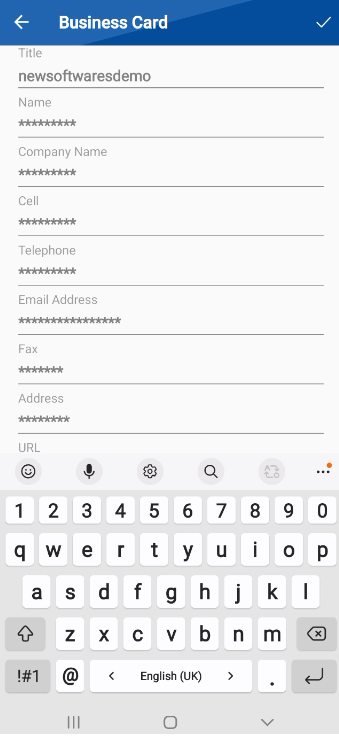
- Save the entry: After you have added all the necessary details, look for a save icon, which is a checkmark in the top right corner of the screen.
- Clicking the save icon save your new wallet entry. The app will confirm that the entry has been created successfully as shown in below screenshot.
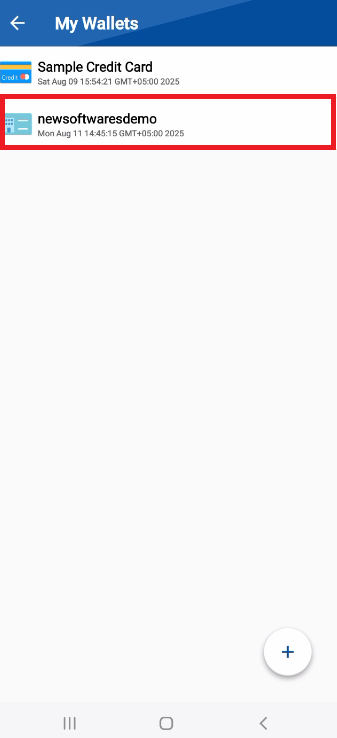
These simple steps empower you to take full control of your critical personal data. With Folder Lock, your digital wallets are housed in a protected environment, giving you peace of mind that your information is secure.
