
Folder Lock, developed by Newsoftwares.net, is a comprehensive security application that extends its protection beyond just files. It provides a dedicated and secure environment for storing your contacts, ensuring that your personal and professional network information is protected with military-grade encryption. This guide will walk you through the simple steps to import and secure your contacts within the Folder Lock mobile application.
Steps to Secure Your Contacts in Folder Lock
Follow these steps to protect your contact information:
Step 1: Log In to Folder Lock
- Launch the Folder Lock application on your mobile device.
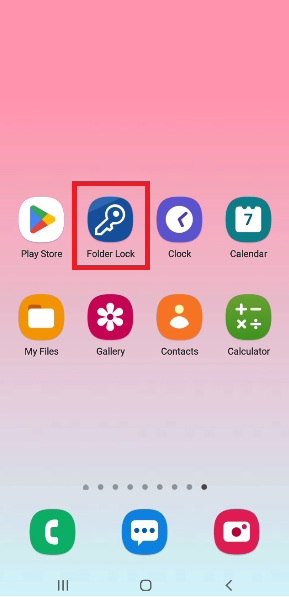
- Log in using your Master Password to access the app's main menu.
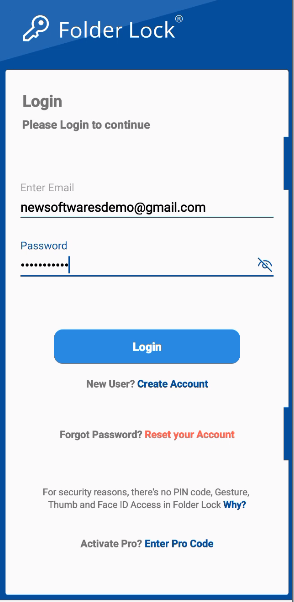
Step 2: Go to the "Contacts" Section
- Once logged in, navigate to the "Contacts" section. This is where all your contact management features are located.
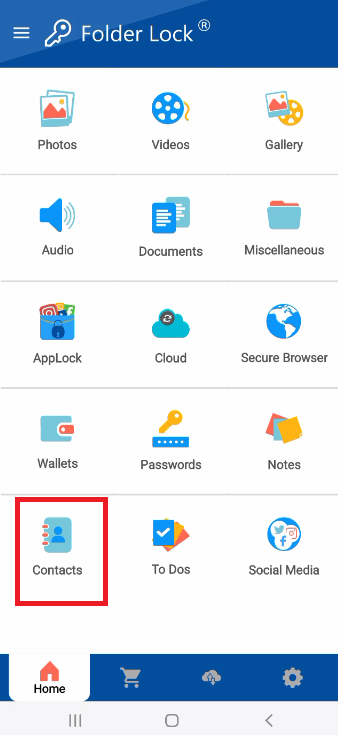
Step 4: Tap the Add Icon
- To add new contacts, look for and tap the "+" icon. This button is typically located in a prominent position to add new items.
Step 5: Import and Secure Your Contacts
- A new option will appear. Tap "Import Contacts".
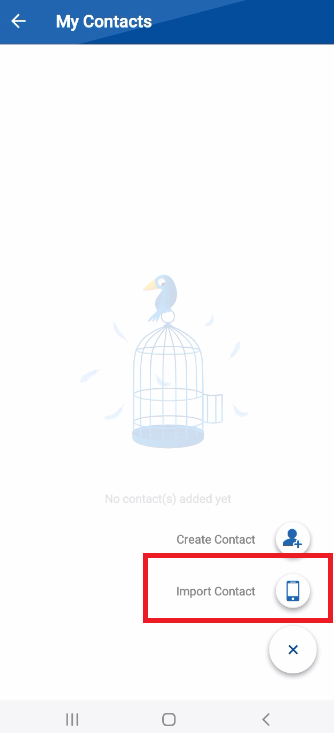
- Choose the contacts you want to secure from your device's existing contact list.
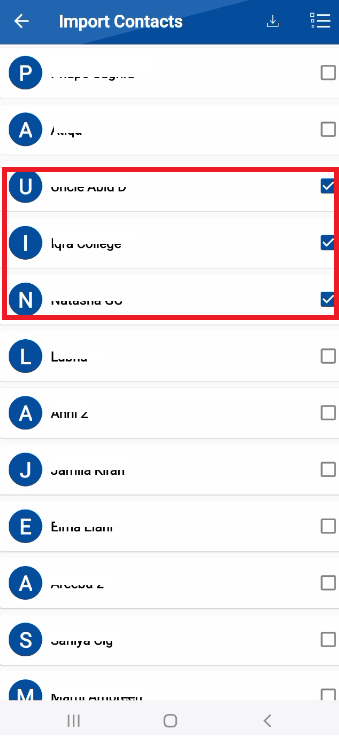
- Your contacts imported successfully.
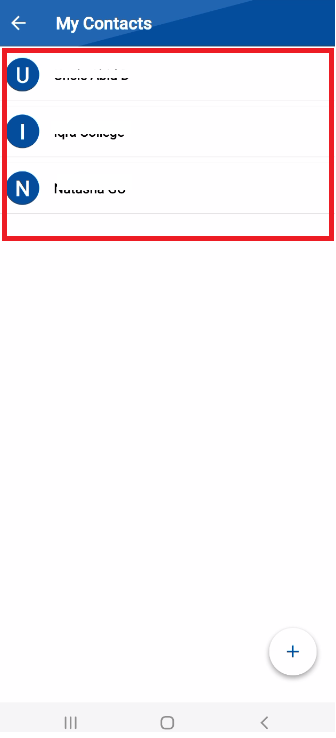
By following these simple steps, you can easily import and protect your contacts within Folder Lock, ensuring your personal network information remains private and secure.
