
Folder Lock, developed by Newsoftwares.net, provides a powerful and secure environment for safeguarding your digital identity. In today's interconnected world, managing countless passwords can be a challenge, often leading to insecure habits. Folder Lock's dedicated "Passwords" feature offers a robust solution, allowing you to securely store all your credentials in an encrypted vault. This comprehensive guide will walk you through the simple steps to store and encrypt your passwords safely, ensuring your online accounts are protected.
Steps to Store and Encrypt Your Passwords Safely in Folder Lock
Follow these detailed steps to protect your passwords within the Folder Lock mobile application:
Part 1: Getting Started
Step 1: Launch the Folder Lock App
- Locate the Folder Lock application icon on your mobile device's home screen or app drawer and tap on it to open the app.
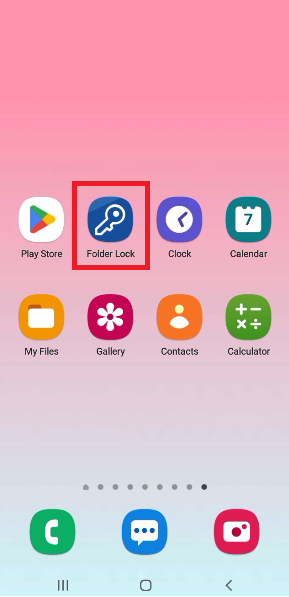
Step 2: Log In Securely
- You will be prompted to log in to your account.
- Enter your Master Password to securely access the app's home screen and features.
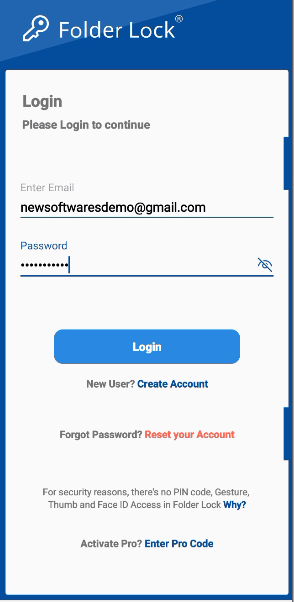
Step 3: Navigate to the "Passwords" Section
- Once logged in, the main menu will display several features.
- Tap on the "Passwords" section to open the dedicated password manager.
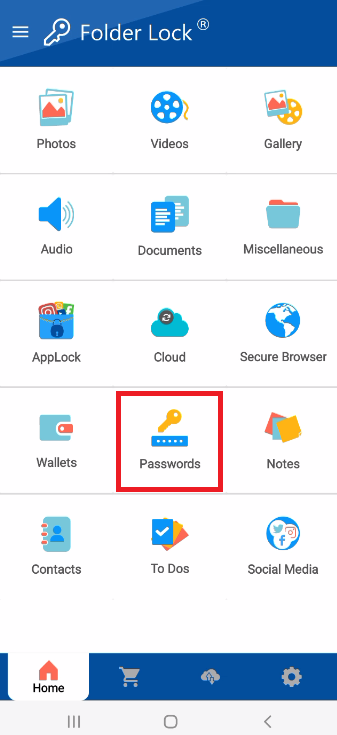
Part 2: Adding a New Password
Step 4: Create a New Password Entry
- In the "Passwords" section, select the "My Passwords" option.
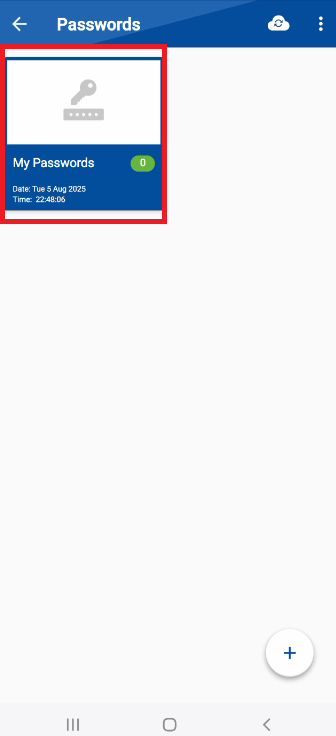
- Look for and tap the "+" icon to start creating a new password entry.
Step 5: Select a Password Type
- The app will now present you with a list of password types to choose from.
- Select the category that best fits your entry, such as Account Login, Computer Login, Server, WiFi, or others.
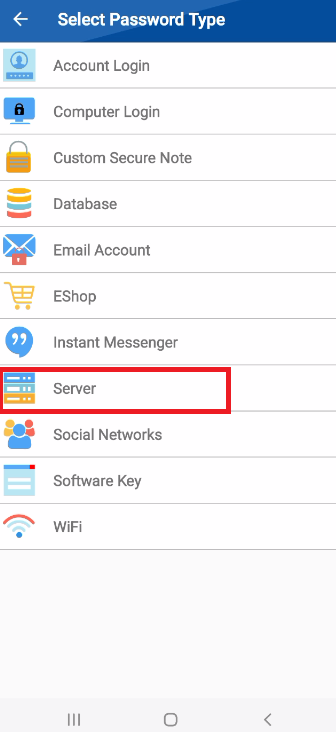
Step 6: Add Details and Information
- A new screen will appear with a form for the password type you chose.
- Fill in all the relevant information, such as the title, username, password, and any additional notes you want to save.
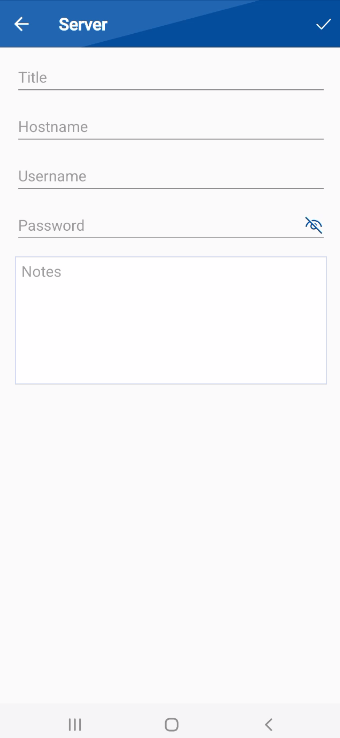
Step 7: Save Your Password
- Once you have added all the necessary details, look for the save icon (e.g., a checkmark) in the application's interface.
- Tap on the save icon to securely save your new password entry.
- A confirmation pop-up will appear at the bottom of the screen, stating "Password added successfully," and your new password entry will now be protected in the app.
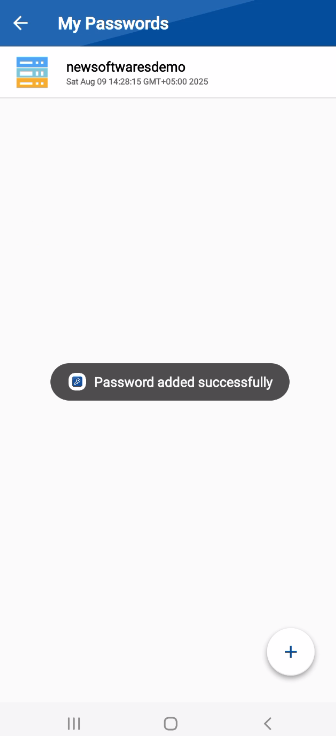
By following these detailed steps, you can confidently store and encrypt all your passwords within Folder Lock, ensuring your digital identity remains safe from unauthorized access.
