
Folder Lock, developed by Newsoftwares.net, provides a dedicated and secure environment for protecting your private videos and confidential multimedia. In an era where digital content is highly personal, safeguarding your video files—from cherished memories to sensitive information—is more important than ever. Folder Lock's robust encryption creates a private vault for your video library, ensuring that your content is safe from unauthorized access. This guide will walk you through the simple steps to lock and protect your videos, giving you peace of mind that your private media is completely secure.
Steps to Lock and Protect Videos in Folder Lock
Follow these simple steps to lock and protect your videos within the Folder Lock mobile application:
Step 1: Log In to Folder Lock
- Launch the Folder Lock application on your mobile device.
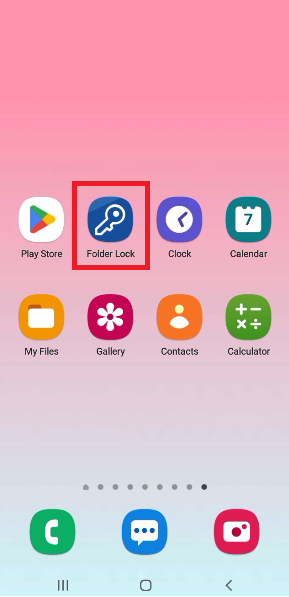
- Log in using your Master Password to access the app's home screen.
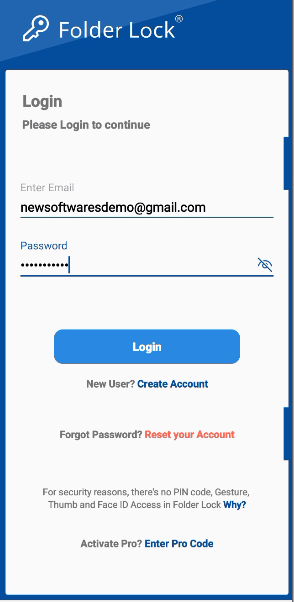
Step 2: Tap on the "Video" Section
- Once logged in, navigate through the app's menu or features list.
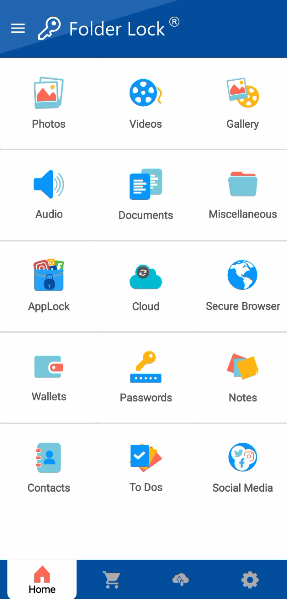
- Tap on the "Video" section to open the video manager.
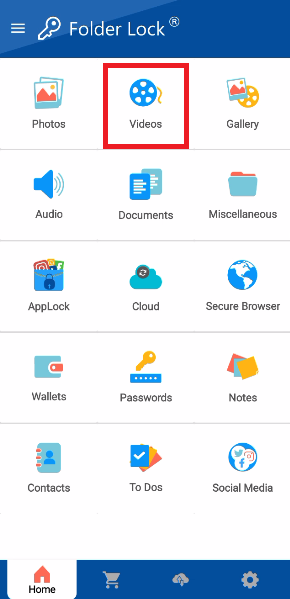
Step 3: Select a Folder to Store Your Video
- Next, select the specific folder where you want to store and lock your video file. This helps keep your videos organized.
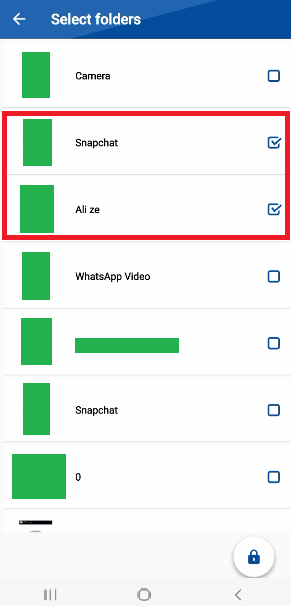
Step 4: Add the Video File
- To add a video, look for and tap the "+" icon.
- Clicking on "+" icon will open your device's gallery, such as "Camera," "Snapchat," and "WhatsApp Video," etc.
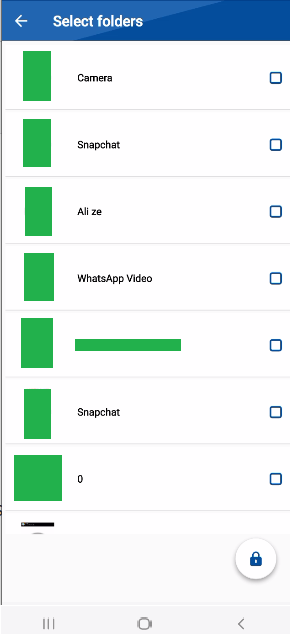
- Select the video files you want to lock from your device's storage.
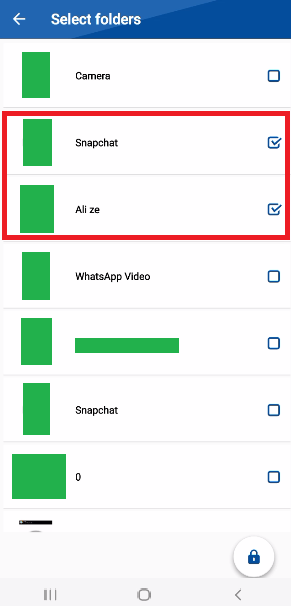
Step 5: Lock the Video
- After selecting the video files, look for the lock icon in the application's interface and Tap on the lock icon to encrypt the video files.
- The video file will now be securely locked within Folder Lock.
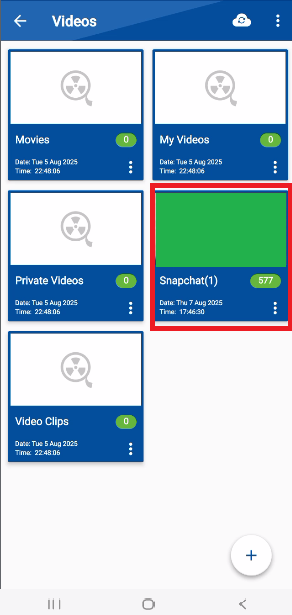
By following these simple steps, you can confidently protect your videos with military-grade encryption, ensuring your private content remains safe and accessible only to you.
