
Folder Lock, developed by Newsoftwares.net, provides a dedicated and secure environment for protecting your private photos and confidential memories. In an era where a single photograph can hold immense personal value or sensitive information, safeguarding your image files is more important than ever. Folder Lock's robust encryption creates a private vault for your photo gallery, ensuring that your content is safe from unauthorized access. This guide will walk you through the simple steps to lock and protect your photos, giving you peace of mind that your private media is completely secure.
Steps to Lock Photos in Folder Lock
Follow these detailed steps to protect your private photos within the Folder Lock mobile application:
Part 1: Getting Started
Step 1: Launch the Folder Lock App
- Locate the Folder Lock application icon on your mobile device's home screen or app drawer and tap on it to open the app.
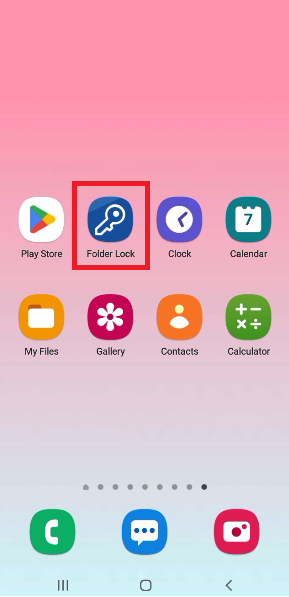
Step 2: Log In Securely
- You will be prompted to log in to your account.
- Enter your Master Password to securely access the app's home screen and features.
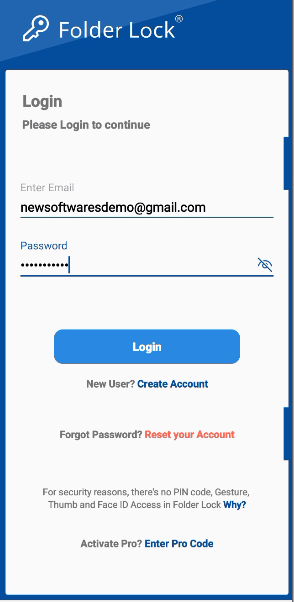
Step 3: Navigate to the "Photos" Section
- Once logged in, the main menu will display several features.
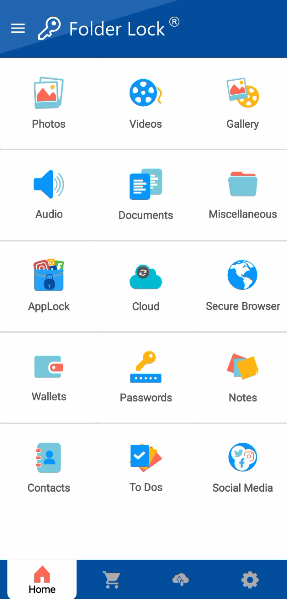
- Tap on the "Photos" section to open the dedicated photo manager.
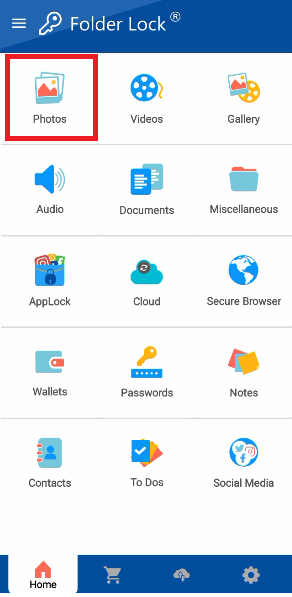
Part 2: Importing Your Photos
Step 4: Select a Folder to Store Your Photos
- Folder Lock allows you to organize your protected images into folders. Select an existing folder or create a new one to store the photos you are about to import.
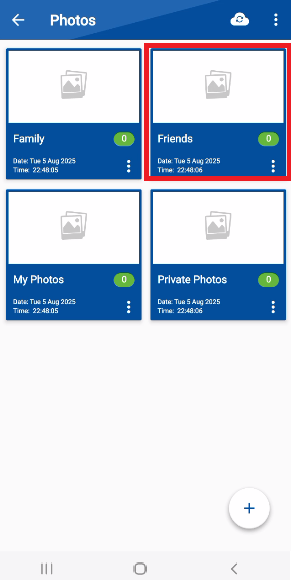
Step 5: Tap the Add Icon
- To begin adding photos, look for and tap the "+" icon, typically located in a corner of the screen.
Step 6: Import Photos from Your Gallery
- The app will open your device's photo gallery, allowing you to browse your existing images. Here is a screenshot from the Folder Lock mobile app's "Select folders" screen, showing a list of folders from the device's gallery, including "Screenshots," "WhatsApp Images," "Snapchat," and "Camera," with checkboxes to select photos to import.
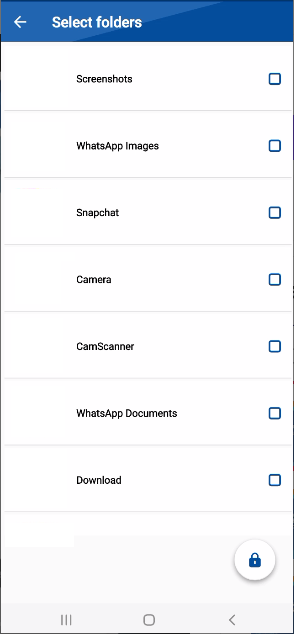
- Select the photos or photos folder you want to lock and import them into the Folder Lock app. Here is a screenshot from the Folder Lock mobile app's "Select folders" screen, showing a list of folders from the phone's gallery. The checkbox for "WhatsApp Images" is checked, indicating it has been selected for importing.
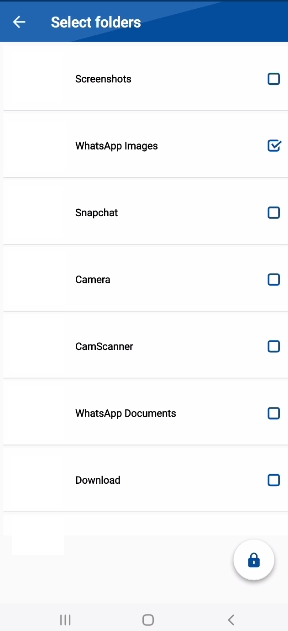
Step 7: Confirm Encryption
- After selecting the photos folder, tap the lock icon (usually in the bottom corner of the screen).
- The app will display a message confirming that your photos are being encrypted and securely locked within Folder Lock.
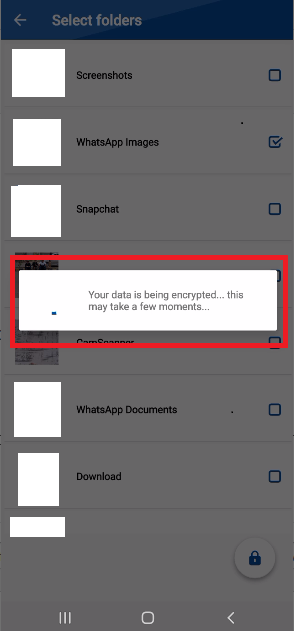
By following these detailed steps, you can confidently protect your photos with military-grade encryption, ensuring your private images remain safe and accessible only to you.
