
Folder Lock, developed by Newsoftwares.net, brings its powerful security and encryption tools to the Android platform, allowing you to protect your sensitive data on the go. Installing the app is the first step toward safeguarding your photos, videos, contacts, and personal information on your mobile device. This guide provides a complete, step-by-step tutorial on how to install the Folder Lock app on your Android device and set up your secure account.
Steps to Install Folder Lock App on Android
Follow these detailed steps to get the Folder Lock app and create your secure account:
Part 1: Installing the App
Step 1: Open the Google Play Store
- On your Android device, find and tap on the Google Play Store icon to open the app.
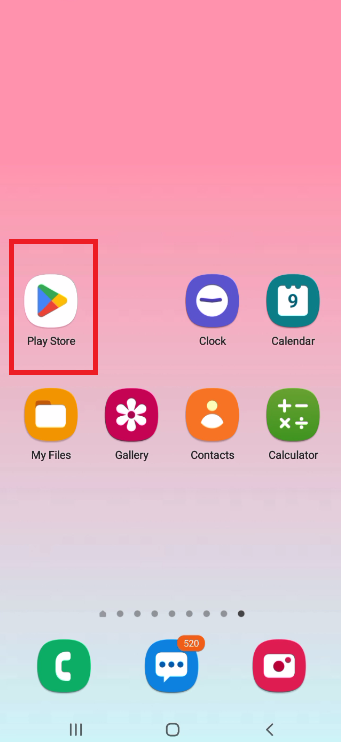
Step 2: Search for Folder Lock
- Tap on the search bar at the top of the screen.
- Type "Folder Lock" and press the search button.
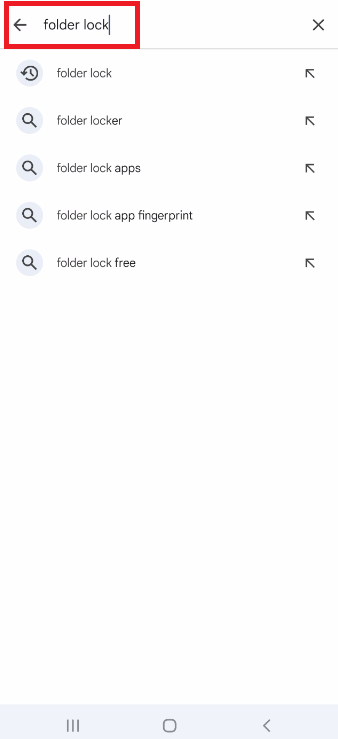
Step 3: Download and Install the App
- From the search results, find the official "Folder Lock" app by Newsoftwares.net.
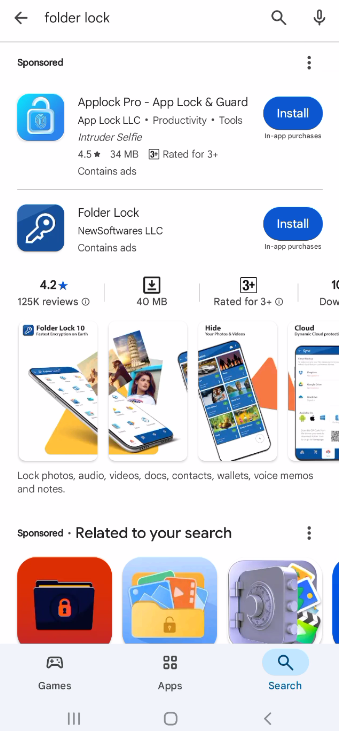
- Tap on the app and then tap the "Install" button to download and install the application on your device.
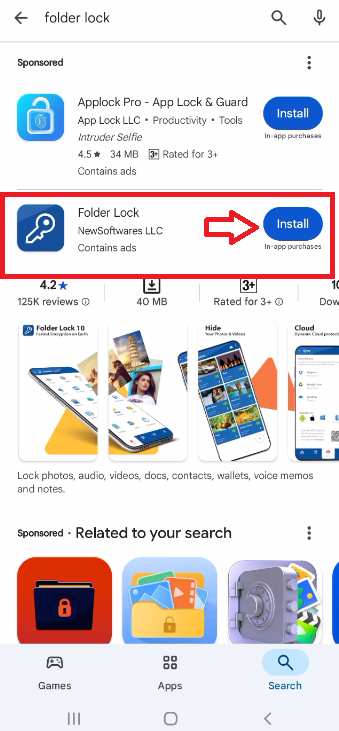
Part 2: Setting App Permissions
Step 4: Grant App Permissions
- After installation, when you open the app for the first time, it will ask for a few necessary permissions to function correctly.
- Allow Access to All Files: This permission is essential for Folder Lock to encrypt and hide your files.
- Allow Folder Lock to Take Pictures and Record Videos: This permission is needed to protect photos and videos from within the app.
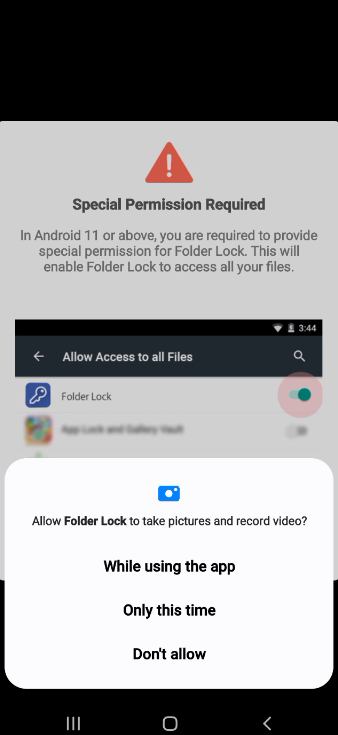
- Allow Folder Lock to Send You Notifications: This permission allows the app to send you important alerts.
- You may also need to grant "Special Permission" to allow Folder Lock to run seamlessly and protect your other apps.
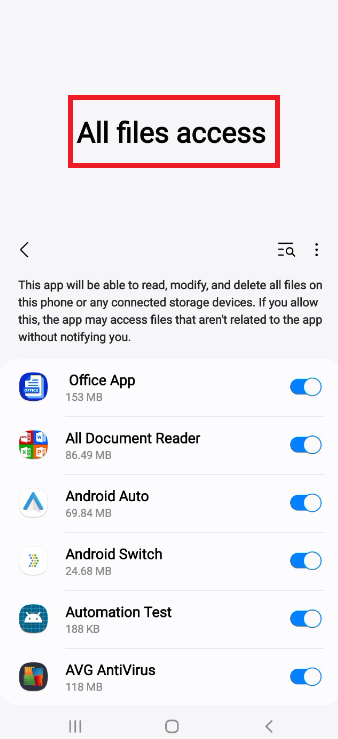
Part 3: Creating Your Secure Account
Step 5: Enter Your Credentials
- Once the app is installed and permissions are granted, you will be prompted to create an account.
- Enter your desired email address and create a strong password.
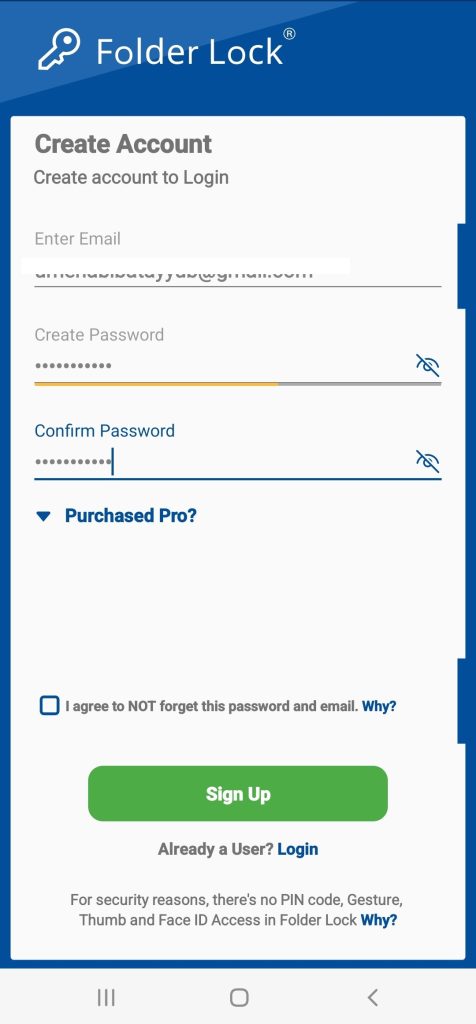
Step 6: Confirm Your Password
- Re-enter your new password in the confirmation field to ensure it is correct.
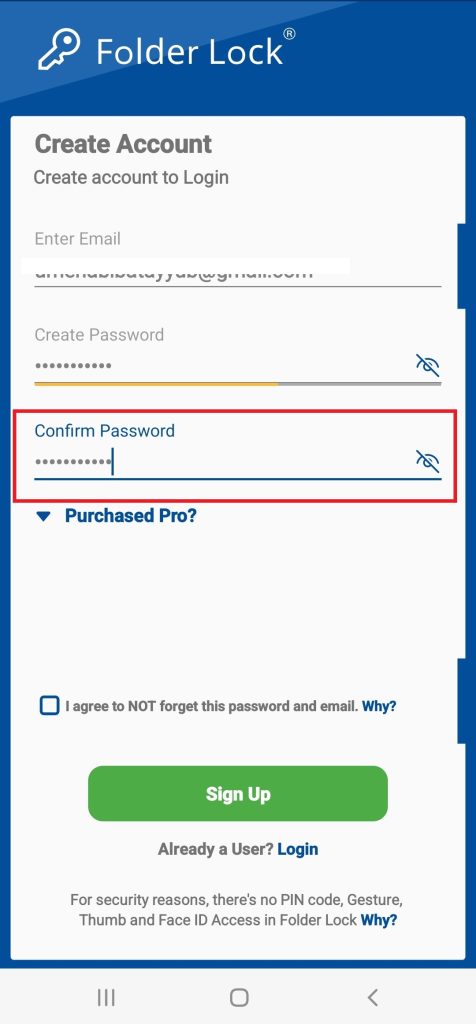
Step 7: Verify Your Account
- Folder Lock will send a verification code to your email address. Check your email inbox for the code and enter it into the app.
- Note: The code is time-sensitive, so be sure to enter it quickly.
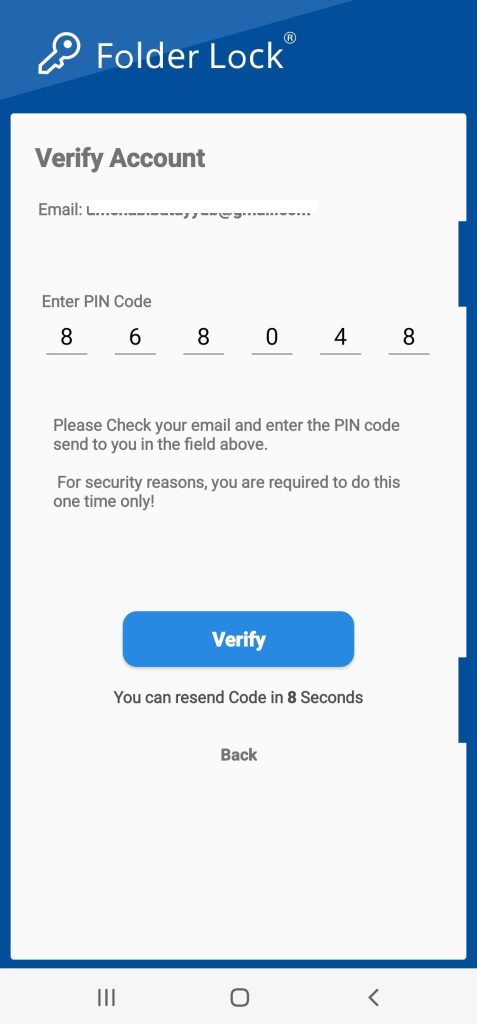
Step 8: Complete Account Creation
- After entering the correct code, your account will be successfully created. You can now proceed to log in and begin using the Folder Lock app.
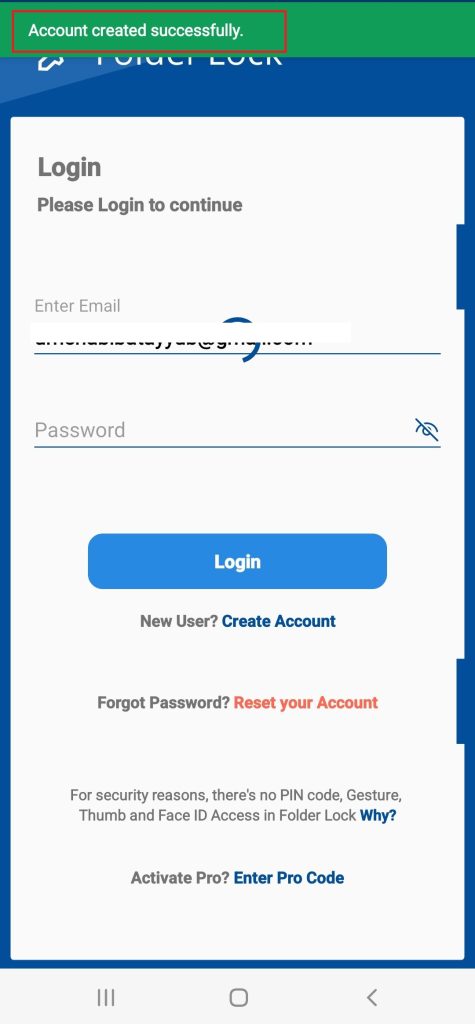
By following these detailed steps, you can confidently install the Folder Lock app on your Android device and set up your secure account, ensuring your mobile data is protected.
