
Folder Lock, developed by Newsoftwares.net, is a comprehensive security application that extends its protection to your everyday tasks. It provides a secure and private environment for managing your to-do lists, ensuring that your personal and professional plans remain confidential and protected with military-grade encryption.
Steps to Manage Your To-Do List Securely in Folder Lock
Follow these simple steps to create and manage your to-do list within the Folder Lock mobile application:Step 1: Log In to Folder Lock
- Launch the Folder Lock application on your mobile device.
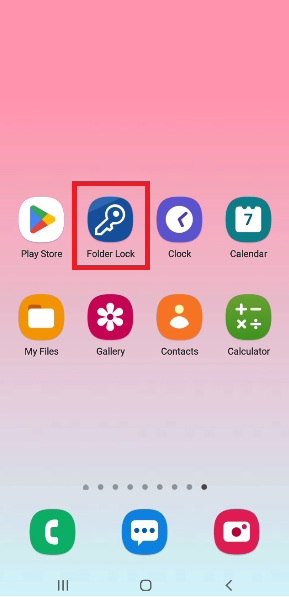
- Log in using your Master Password to access the app's main menu.
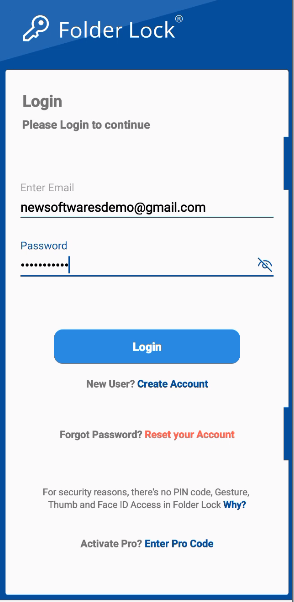
Step 2: Tap on the "To Dos" Section
- Once logged in, navigate through the app's menu or features list.
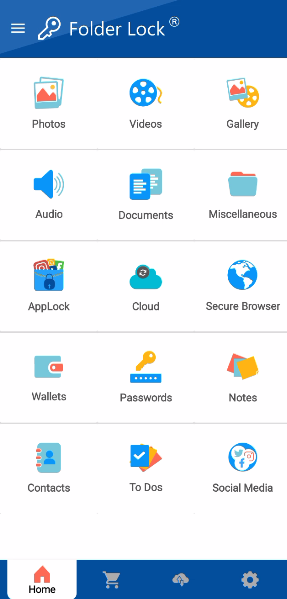
- Tap on the "To Dos" section to open the to-do list manager.
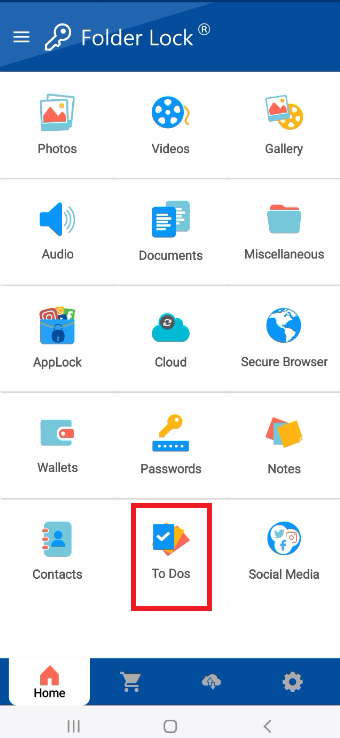
Step 3: Create a New Task
- To create a new task, look for and tap the "+" icon. This button is typically used to add a new item.
Step 4: Add Your Tasks to the List
- A new line will appear, allowing you to add your tasks. Type in your tasks one by one (e.g., "Check emails," "Go for a walk," etc.).
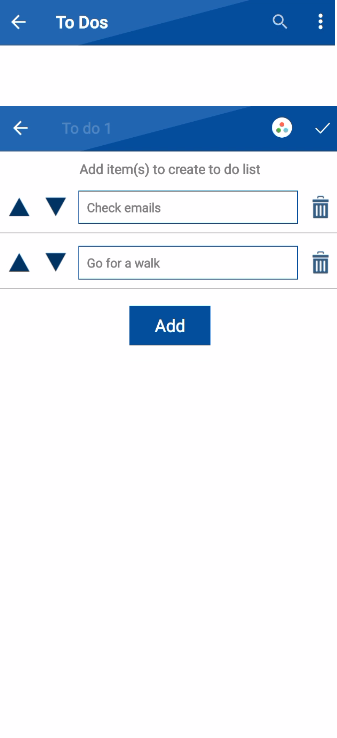
Step 5: Save Your To-Do List
- Once you have finished adding all your tasks, look for and tap the "Save" icon.
- A confirmation message will appear, stating "Successfully Added," and your new to-do list will be displayed in the main "To Dos" section, indicating a successful save.
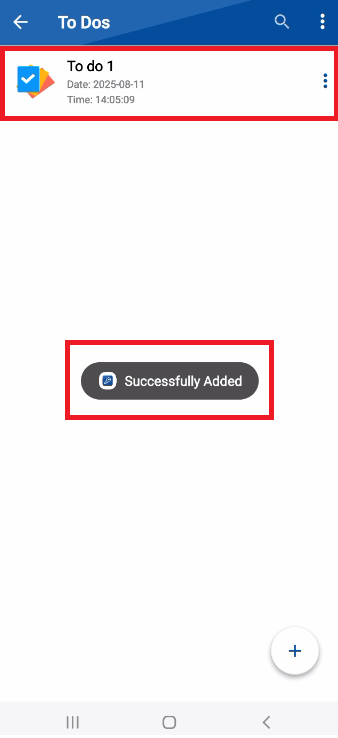
By following these simple steps, you can confidently manage your personal tasks and to-do lists within the secure environment of Folder Lock, knowing that your information is always private and protected.
