
Folder Lock, developed by Newsoftwares.net, provides a powerful and secure environment for protecting your private thoughts and sensitive information. Beyond just files and media, your personal notes, ideas, and even passwords deserve a robust layer of security. Folder Lock's dedicated "Notes" feature creates a private, encrypted space to safeguard this confidential text. By using this tool, you can ensure that your most critical information is stored securely and accessible only to you. This guide will walk you through the simple steps to create and protect your notes, giving you peace of mind that your private data is safe.
Steps to Create and Secure Notes in Folder Lock
Follow these detailed steps to create and protect your notes within the Folder Lock mobile application:
Part 1: Getting Started
Step 1: Launch the Folder Lock App
- Locate the Folder Lock application icon on your mobile device's home screen or app drawer and tap on it to open the app.
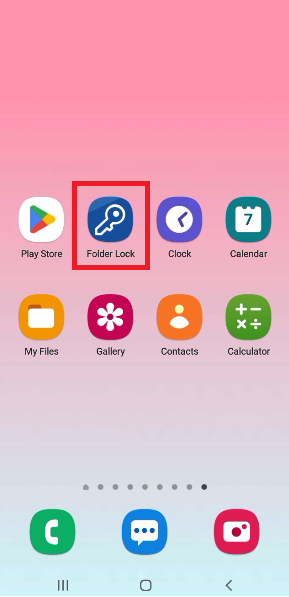
Step 2: Log In Securely
- You will be prompted to log in to your account. Enter your Master Password to securely access the app's home screen and features.
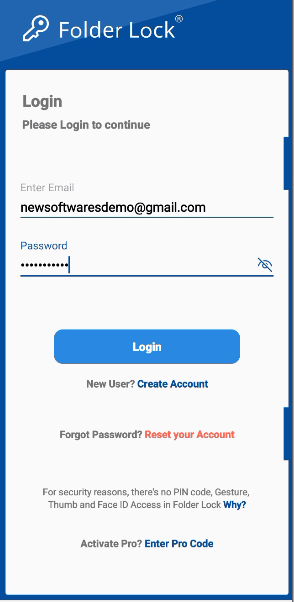
Step 3: Navigate to the "Notes" Section
- Once logged in, the main menu will display several features. Here is a screenshot of the main features menu in the Folder Lock mobile app, displaying icons for Photos, Videos, Audio, Documents, Wallets, Passwords, and Social Media.
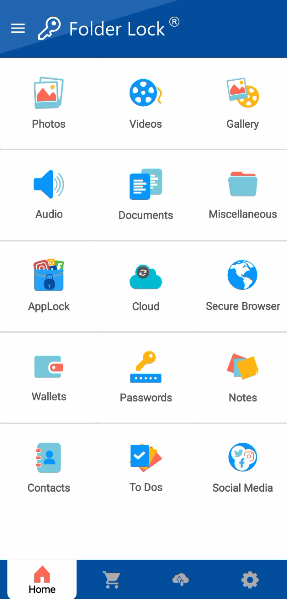
- Tap on the "Notes" section to open the dedicated notes manager.
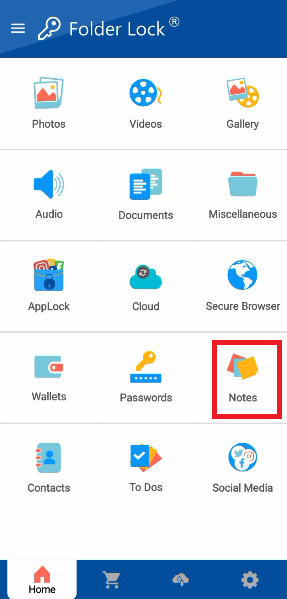
Part 2: Creating a New Note
Step 4: Access "My Notes"
- In the "Notes" section, select the "My Notes" option. This is your main directory for storing all your secure notes. Tap on this folder to open it.
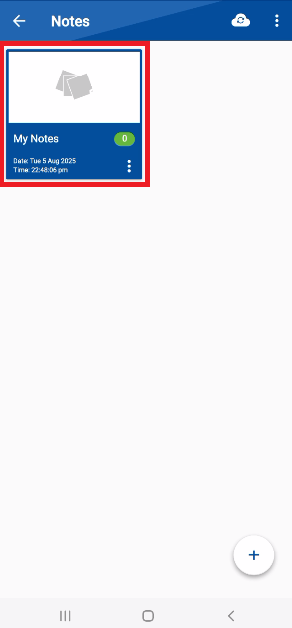
- Look for and tap the "+" icon to start creating a new note, which is typically located in the bottom-right corner of the screen. Tap this icon to begin.
Step 5: Add Your Details
- A new note screen will appear, where you can add your content. Enter the text, ideas, or sensitive information that you want to protect.
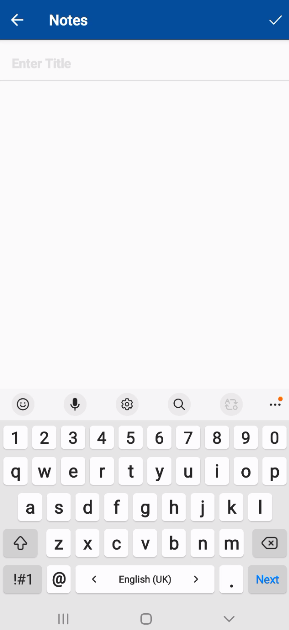
Step 6: Save Your Note
- Once you have finished writing your note, look for the save icon (e.g., a checkmark or a floppy disk icon) in the application's interface. Tap on the save icon to securely save your new note within Folder Lock.
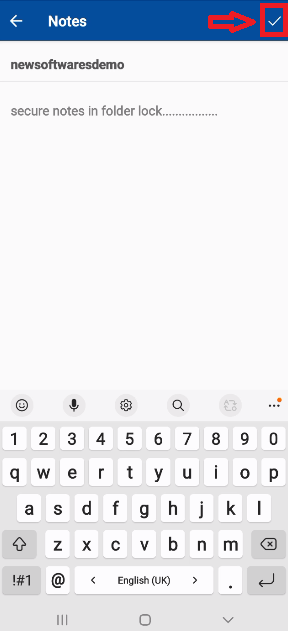
- A confirmation pop-up will appear, showing "Note Saved." Your new note is now securely protected and stored within the "My Notes" folder.
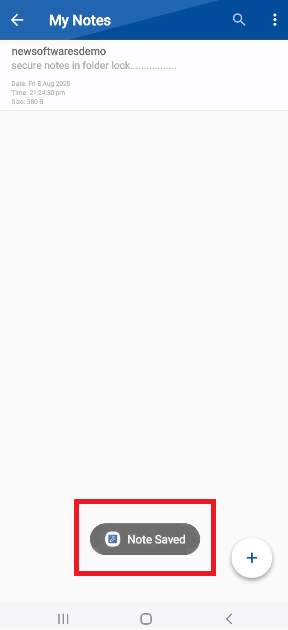
By following these detailed steps, you can confidently protect your personal notes with military-grade encryption, ensuring your private information remains safe and accessible only to you.
