In this ultimate guide, I will walk you through the process of easily locking your phone with a password. Phone security is of utmost importance in today’s digital age, and we’ll explain why it’s crucial to protect your device from unauthorized access. Additionally, we’ll cover the benefits of using a password and the risks associated with an unlocked phone.
Understanding the Importance of Phone Security

Your phone holds a treasure trove of personal information, from contact details to private messages and sensitive data. Failure to secure your phone can lead to various risks and potential security breaches. Let’s explore the risks associated with an unlocked phone and why setting a password is essential.
The Risks of an Unlocked Phone
An unlocked phone exposes your personal information to unauthorized individuals. This can lead to identity theft, financial fraud, and the compromise of sensitive data. Hackers and cybercriminals are constantly evolving, and without proper security measures, you are vulnerable to their attacks.
Imagine this scenario: you’re sitting at a coffee shop, engrossed in a conversation with a friend. You absentmindedly place your phone on the table, forgetting to lock it. Unbeknownst to you, there’s a skilled hacker sitting a few tables away, scanning for vulnerable devices. They notice your unlocked phone and seize the opportunity. With a few quick maneuvers, they gain access to your personal information, including your bank account details and social media passwords. The consequences of such an intrusion can be devastating, leaving you vulnerable to financial loss and reputational damage.
Benefits of Using a Password
By setting a password on your phone, you add an extra layer of security that can deter potential intruders. A password acts as a barrier, preventing unauthorized access and keeping your personal information safe and secure. It’s a simple yet effective way to protect your phone and maintain your privacy.
But what makes a strong password? It should be unique, complex, and not easily guessable. Avoid using common passwords like “123456” or “password.” Instead, opt for a combination of uppercase and lowercase letters, numbers, and special characters. For example, “P@ssw0rd!” is much stronger than “password123.” Remember, the stronger your password, the harder it is for hackers to crack it.
Additionally, consider enabling biometric authentication methods such as fingerprint or facial recognition. These features provide an extra layer of convenience and security, making it even more challenging for unauthorized individuals to access your phone.
Preparing to Set Your Phone Password
Before you rush into setting a password, there are a few things you should consider. Taking the time to make informed decisions will help you create a strong and memorable password that is difficult for others to crack.
When it comes to securing your phone, setting a password is a crucial step. But how do you ensure that your password is truly strong and effective? Let’s delve into some additional factors to consider before setting your phone password.
Things to Consider Before Setting a Password
When choosing a password, avoid using easily guessable information such as your birthday or name. Instead, opt for a unique combination of letters, numbers, and symbols. This will significantly enhance the security of your phone. But there’s more to it than just that.
Have you ever thought about using biometric security features alongside your password? Biometric authentication, such as fingerprint or face recognition, adds an extra layer of protection to your device. By enabling these features, you can ensure that only you can unlock your phone, even if someone manages to crack your password.
Creating a Strong and Memorable Password
A strong password is crucial to keeping your phone secure. Aim for a combination of uppercase and lowercase letters, numbers, and special characters. This will make it exponentially harder for anyone to guess or crack your password.
But here’s the challenge: creating a password that is both strong and memorable. It’s important to strike a balance between complexity and usability. Consider using a passphrase that combines different words, making it easier for you to remember while still maintaining its strength.
If you find it difficult to remember multiple complex passwords, you might want to consider using a password manager. These handy tools securely store your passwords, allowing you to generate and manage strong passwords for all your accounts, including your phone password.
By taking these additional factors into consideration, you can set a password that not only provides robust security but also ensures convenience and ease of use. So, before you dive into the process of setting your phone password, think about these important details and make an informed decision.
Step-by-Step Guide to Setting a Password on Android
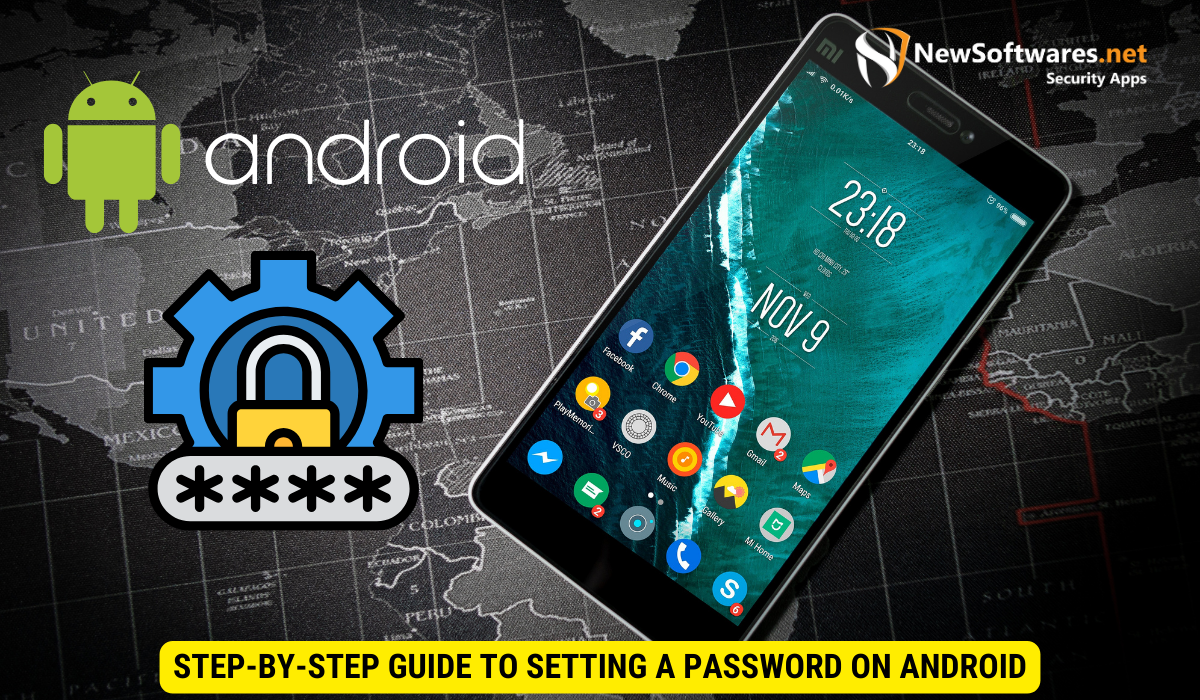
If you have an Android device, setting a password is a straightforward process. Let’s walk through the necessary steps to secure your Android phone.
Navigating Your Android’s Security Settings
On your Android device, navigate to the Settings menu and locate the “Security” or “Biometrics and Security” section. Within this section, you’ll find the option to set a password or PIN for your device.
Choosing and Setting Your Password
Once you’ve accessed the security settings, choose the option to set a password or PIN. Follow the prompts to create a strong password or PIN and confirm your selection. Remember to use a combination of letters, numbers, and symbols to enhance the password’s strength.
Step-by-Step Guide to Setting a Password on iPhone
For iPhone users, securing your device with a password is a crucial step in protecting your personal information. Let’s explore how to set a password on your iPhone.
Accessing Your iPhone’s Passcode Settings
To begin, locate the “Settings” app on your iPhone’s home screen. Within the settings menu, scroll down and tap on “Touch ID & Passcode” or “Face ID & Passcode” depending on the model of your iPhone.
Setting Your iPhone Password
From the Passcode settings menu, tap on “Turn Passcode On” if you haven’t already. Follow the prompts to create a secure passcode. You have the option to choose between a 4-digit passcode, a custom alphanumeric code, or the advanced Face ID or Touch ID if your device supports it.
Additional Security Measures
While setting a strong password is a great first step, there are additional security measures you can consider to further protect your phone and personal data.
Using Biometric Security Features
Most modern smartphones offer advanced biometric security features such as fingerprint scanners or face recognition. These features add an additional layer of security and convenience. Consider enabling biometric authentication alongside your password for added protection.
Keeping Your Phone Software Updated
Regularly updating your phone’s software is crucial to ensure you have the latest security patches. Software updates often include bug fixes and security enhancements that help protect your device from potential vulnerabilities. Don’t neglect updating your phone’s software when prompted.
Key Takeaways
- Importance of Phone Security: Locking your phone with a password is essential in today’s digital age to prevent unauthorized access to sensitive information.
- Risks of an Unlocked Phone: Leaving your phone unlocked exposes you to identity theft, financial fraud, and compromised data.
- Creating a Strong Password: Use a combination of uppercase and lowercase letters, numbers, and symbols to create a strong and memorable password.
- Setting Password on Android and iPhone: Both Android and iPhone devices offer built-in settings to easily set a password for your device.
- Additional Security Measures: Consider using biometric authentication features and keeping your phone software updated for enhanced protection against security threats.
FAQs
1. Why is it important to set a password on my phone?
Setting a password on your phone adds an extra layer of security, protecting your personal information from unauthorized access and potential security breaches.
2. How can I create a strong and memorable password?
Create a password that combines uppercase and lowercase letters, numbers, and special characters. Consider using a passphrase or password manager to securely store your passwords.
3. Can I use biometric security features alongside a password?
Yes, many modern smartphones offer biometric security features such as fingerprint scanners or face recognition. Enabling these features alongside your password enhances your phone’s security.
4. Why should I keep my phone software updated?
Regularly updating your phone’s software ensures that you have the latest security patches and bug fixes. This helps protect your device from potential vulnerabilities.
5. What are the risks of an unlocked phone?
An unlocked phone exposes your personal information to potential identity theft, financial fraud, and compromise of sensitive data. Set a password to prevent unauthorized access and mitigate these risks.
Conclusion
Securing your phone with a password is a simple yet effective way to protect your personal information and maintain your privacy. By following the step-by-step guides provided for both Android and iPhone devices, you can easily set a password that suits your security needs. Remember to create a strong and memorable password, and consider additional security measures such as biometric authentication and regular software updates. By taking these precautions, you can confidently lock your phone and safeguard your digital life.
